STEP 1
Open a new image 800 x 600
Transparent background
PSP9: Colour Depth = 16 Million Colors (24bit)
PSPX - PSP2020: Colour Depth RGB = 8bits/channel
Choose your SELECTION TOOL
then click on the CUSTOM SELECTION symbol
and enter these coordinates.
|
|
STEP 2
Open up the wallpaper_dabf image in your PSP workspace
Right click on the Title Bar and select COPY from the options
Right click on the Title Bar of your frame image
and select PASTE INTO SELECTION from the options.
DESELECT
LAYERS >>> DUPLICATE
PSP9 - PSPX3: IMAGE >>> MIRROR
PSPX4 - PSPX8: Use script available for download at top of page.
(Higher versions follow your version's method)
LAYERS >>> MERGE >>> MERGE DOWN
,
|
|
STEP 3
PSP9 - PSPX3: IMAGE >>> FLIP
PSPX4 - PSPX8: Use script available for download at top of page.
(Higher versions follow your version's method)
EFFECTS >>> PLUGINS >>> SIMPLE >>> TOP LEFT MIRROR
SAVE YOUR WORK
|
|
STEP 4
LAYERS >>> DUPLICATE
EFFECTS >>> GEOMETRIC EFFECTS >>> CIRCLE
Edge Mode = Transparent
IMAGE >>> RESIZE = 80%
Check "Lock aspect ratio."
Ensure "Resize all layers" is UNCHECKED
Resample using WEIGHTED AVERAGE
Open up the circle image in your PSP workspace
Right click on the Title Bar and select COPY from the options
Right click on the Title Bar of your frame image
and select PASTE AS NEW LAYER from the options. |
|
STEP 5
With your MAGIC WAND
Mode = Replace
Match Mode = RGB Value
Tolerance = 30
Feather = 2
Antialias = Checked
Sample Merged = UNCHECKED
PSP9 - PSP2019: Check CONTIGUOUS
PSPX - PSP2019: There is no " Sample Merged"
PSP9 - PSP2019: Use all layers = UNChecked
PSP9 - PSP2019: ANTIALIAS = Outside
Select the circle
, |
|
STEP 6
ACTIVATE Copy of Raster 1
EDIT >>> CLEAR
ACTIVATE Raster 1
EDIT >>> CLEAR
DESELECT
CLOSE Raster 2
SAVE YOUR WORK |
|
STEP 7
With Copy of Raster 1 active
Rename this layer Frame
EFFECTS >>> 3D EFFECTS >>> INNER BEVEL
COLOUR = #eeecec
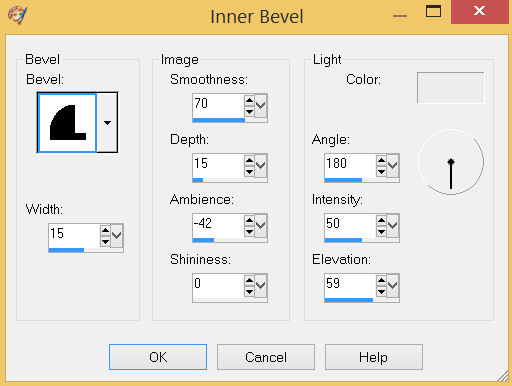
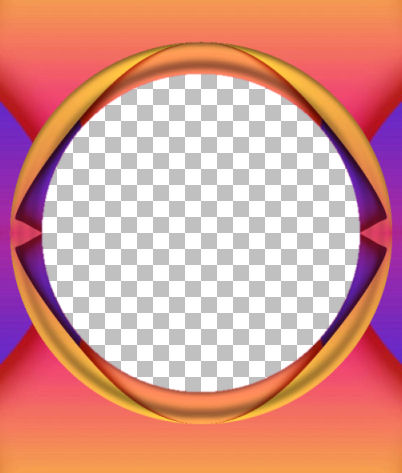
ADJUST >>> SHARPNESS >>> SHARPEN MORE, |
STEP 8
ACTIVATE Raster 1
LAYERS >>> DUPLICATE
PSP9: IMAGE >>> ROTATE >>> FREE ROTATE = RIGHT 45
Ensure "All layers" is UNCHECKED
PSPX - PSP2020: IMAGE >>> FREE ROTATE = RIGHT 45
Ensure "All layers" is UNCHECKED
LAYERS >>> DUPLICATE
PSP9 - PSPX3: IMAGE >>> MIRROR
PSPX4 - PSPX8: Use script available for download at top of page.
(Higher versions follow your version's method) |
|
STEP 9
With your MAGIC WAND
Mode = ADD (Shift)
Match Mode = RGB Value
Tolerance = 30
Feather = 2
Antialias = Checked
Sample Merged = UNCHECKED
PSP9 - PSP2019: Check CONTIGUOUS
PSPX - PSP2019: There is no " Sample Merged"
PSP9 - PSP2019: Use all layers = UNChecked
PSP9 - PSP2019: ANTIALIAS = Outside ,
Select the areas indicated
|
|
STEP 10
EFFECTS >>> 3D EFFECTS >>> INNER BEVEL
Same settings
DESELECT
ACTIVATE Copy of Raster 1
With your MAGIC WAND ....same settings
Select the areas indicated
, |
|
STEP 11
EFFECTS >>> 3D EFFECTS >>> INNER BEVEL
Same settings
DESELECT
CLOSE the FRAME layer
With Copy of Raster 1 active
IMAGE >>> RESIZE = 90%
Check "Lock aspect ratio."
Ensure "Resize all layers" is UNCHECKED
Resample using WEIGHTED AVERAGE
ACTIVATE Copy (2) of Raster 1
EDIT >>> Repeat Resize
SAVE YOUR WORK |
|
STEP 12
EFFECTS >>> 3D EFFECTS >>> DROP SHADOW
Vertical & Horizontal offsets = 6
Colour = Black
Opacity = 60
Blur = 17.00
ACTIVATE Copy of Raster 1
EDIT >>> Repeat Drop Shadow
Repeat Drop Shadow effect changing
Vertical & Horizontal Offsets to - ( minus ) 6
ACTIVATE Copy (2) of Raster 1
EDIT >>> Repeat Drop Shadow |
|
STEP 13
OPEN & ACTIVATE Raster 2
With your MAGIC WAND
Mode = Replace
Match Mode = RGB Value
Tolerance = 30
Feather = 2
Antialias = Checked
Sample Merged = UNCHECKED
PSP9 - PSP2019: Check CONTIGUOUS
PSPX - PSP2019: There is no " Sample Merged"
PSP9 - PSP2019: Use all layers = UNChecked
PSP9 - PSP2019: ANTIALIAS = Outside
Select the circle
|
STEP 14
ACTIVATE Copy (2) of Raster 1
EDIT >>> CLEAR
ACTIVATE Copy of Raster 1
EDIT >>> CLEAR
DESELECT
CLOSE Raster 2
SAVE YOUR WORK |
|
STEP 15
IMAGE >>> RESIZE = 85%
Check "Lock aspect ratio."
Ensure "Resize all layers" is UNCHECKED
Resample using WEIGHTED AVERAGE
ADJUST >>> SHARPNESS >>> SHARPEN
ACTIVATE Copy (2) of Raster 1
IMAGE >>> RESIZE = 85%
Same settings
ADJUST >>> SHARPNESS >>> SHARPEN |
|
STEP 16
OPEN & ACTIVATE Raster 2
With your MAGIC WAND
Mode = Replace
Match Mode = RGB Value
Tolerance = 30
Feather = 2
Antialias = Checked
Sample Merged = UNCHECKED
PSP9 - PSP2019: Check CONTIGUOUS
PSPX - PSP2019: There is no " Sample Merged"
PSP9 - PSP2019: Use all layers = UNChecked
PSP9 - PSP2019: ANTIALIAS = Outside
Select the circle
, |
STEP 17
ACTIVATE Copy (2) of Raster 1
EDIT >>> CLEAR
ACTIVATE Copy of Raster 1
EDIT >>> CLEAR
DESELECT
CLOSE Raster 2 , |
|
STEP 18
EFFECTS >>> GEOMETRIC EFFECTS >>> CIRCLE
Edge Mode = Transparent
ADJUST >>> SHARPNESS >>> SHARPEN MORE
ACTIVATE Copy (2) of Raster 1
EFFECTS >>> GEOMETRIC EFFECTS >>> CIRCLE
Edge Mode = Transparent
ADJUST >>> SHARPNESS >>> SHARPEN MORE
SAVE YOUR WORK |
|
STEP 19
ACTIVATE Raster 1
With your MAGIC WAND
Mode = ADD (Shift)
Match Mode = RGB Value
Tolerance = 30
Feather = 2
Antialias = Checked
Sample Merged = UNCHECKED
PSP9 - PSP2019: Check CONTIGUOUS
PSPX - PSP2019: There is no " Sample Merged"
PSP9 - PSP2019: Use all layers = UNChecked
PSP9 - PSP2019: ANTIALIAS = Outside
Select the outer areas indicated
, |
|
STEP 20
EFFECTS >>> REFLECTION EFFECTS >>> KALEIDOSCOPE
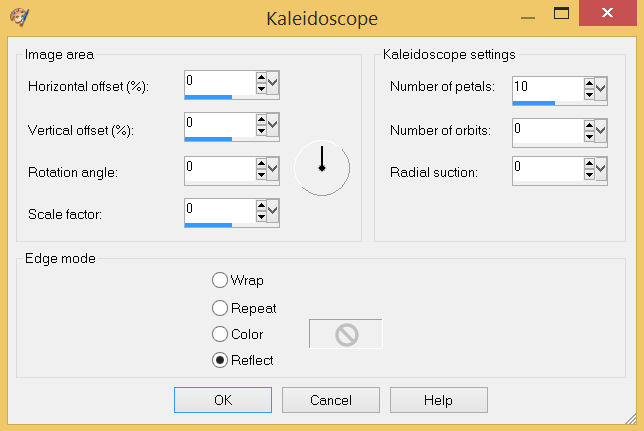
DO NOT DESELECT
, |
STEP 21
SELECTIONS >>> INVERT
EFFECTS >>> 3D EFFECTS >>> DROP SHADOW
Vertical & Horizontal offsets = 6
Colour = Black
Opacity = 60
Blur = 17.00
Repeat Drop Shadow effect changing
Vertical & Horizontal Offsets to - ( minus ) 6
DESELECT
SAVE YOUR WORK |
|
STEP 22
OPEN & ACTIVATE Raster 2
With your MAGIC WAND
Mode = Replace
Match Mode = RGB Value
Tolerance = 30
Feather = 2
Antialias = Checked
Sample Merged = UNCHECKED
PSP9 - PSP2019: Check CONTIGUOUS
PSPX - PSP2019: There is no " Sample Merged"
PSP9 - PSP2019: Use all layers = UNChecked
PSP9 - PSP2019: ANTIALIAS = Outside
Select the circle
, |
STEP 23
ACTIVATE Copy (2) of Raster 1
EDIT >>> CLEAR
ACTIVATE Copy of Raster 1
EDIT >>> CLEAR
DESELECT
DELETE Raster 2
OPEN & ACTIVATE the FRAME layer |
|
STEP 24
Repeat BOTH Drop Shadows
LAYERS >>> MERGE >>> MERGE VISIBLE
SAVE YOUR WORK |
|
STEP 25
In your MATERIALS PALETTE
Load PURPLE " #7826bb " in your foreground
Load YELLOW " #f6ba44 " in your background
LAYERS >>> NEW RASTER LAYER
SELECTIONS >>> SELECT ALL
Flood fill with PURPLE
SELECTIONS >>> MODIFY >>> CONTRACT = 5
EDIT >>> CLEAR
Flood fill with YELLOW
SELECTIONS >>> MODIFY >>> CONTRACT = 5
EDIT >>> CLEAR
Flood fill with PURPLE
SELECTIONS >>> MODIFY >>> CONTRACT = 5
EDIT >>> CLEAR
DESELECT
Repeat BOTH Drop Shadows
LAYERS >>> MERGE >>> MERGE DOWN
SAVE YOUR WORK |
|
STEP 26
Open up the Julio Visquerra_Honduras image in your PSP workspace
Right click on the Title Bar and select COPY from the options
Right click on the Title Bar of your frame image
and select PASTE AS NEW LAYER from the options.
LAYERS >>> ARRANGE >>> MOVE DOWN
LAYERS >>> MERGE >>> MERGE VISIBLE |
|
STEP 27
LAYERS >>> NEW RASTER LAYER
Select your TEXT tool
and with a font of your choice add your name, |
|
STEP 28
LAYERS >>> MERGE >>> MERGE ALL (Flatten)
Save as .jpg image
, |
| |
|
| |
|