STEP 1
In your MATERIALS PALETTE
Load PURPLE ' #3d3d6f ' in your foreground
Load LILAC ' #c2a9d7 ' in your background
. .
|
STEP 2
Open a new image 800 x 600
Transparent background
PSP9: Colour Depth = 16 Million Colors (24bit)
PSPX - PSP2020: Colour Depth RGB = 8bits/channel
Flood fill with PURPLE
SELECTIONS >>> SELECT ALL
SELECTIONS >>> MODIFY >>> CONTRACT = 40
EFFECTS >>> 3D EFFECTS >>> DROP SHADOW
Vertical & Horizontal offsets = 10
Colour = Black
Opacity = 100
Blur = 30.00
Repeat Drop Shadow effect changing
Vertical & Horizontal Offsets to - ( minus ) 10
|
|
STEP 3
LAYERS >>> NEW RASTER LAYER
SELECTIONS >>> MODIFY >>> CONTRACT = 20
EFFECTS >>> 3D EFFECTS >>> BUTTONIZE
Colour = LILAC #c2a9d7
Height = 7
Width = 7
Opacity = 100
Edge = Solid
EFFECTS >>> PLUGINS >>> SIMPLE >>> TOP LEFT MIRROR
|
|
STEP 4
LAYERS >>> NEW RASTER LAYER
SELECTIONS >>> MODIFY >>> CONTRACT = 30
Flood fill with PURPLE
EFFECTS >>> 3D EFFECTS >>> DROP SHADOW
Vertical & Horizontal offsets = 10
Colour = Black
Opacity = 100
Blur = 40.00
Repeat Drop Shadow effect changing
Vertical & Horizontal Offsets to - ( minus ) 10 |
|
STEP 5
LAYERS >>> NEW RASTER LAYER
EFFECTS >>> 3D EFFECTS >>> BUTTONIZE
Colour = LILAC #c2a9d7
Height = 7
Width = 7
Opacity = 100
Edge = Solid
EFFECTS >>> PLUGINS >>> SIMPLE >>> TOP LEFT MIRROR
DESELECT
SAVE YOUR WORK
|
|
STEP 6
ACTIVATE Raster 3
LAYERS >>> NEW RASTER LAYER
Choose your SELECTION TOOL
then click on the CUSTOM SELECTION symbol
and enter these coordinates. |
|
STEP 7
Flood fill with PURPLE
EFFECTS >>> 3D EFFECTS >>> DROP SHADOW
Vertical & Horizontal offsets = 10
Colour = Black
Opacity = 100
Blur = 30.00
Repeat Drop Shadow effect changing
Vertical & Horizontal Offsets to - ( minus ) 10, |
|
STEP 8
SELECTIONS >>> MODIFY >>> CONTRACT = 30
EDIT >>> CLEAR
ACTIVATE Raster 3
EDIT >>> Repeat Clear
ACTIVATE Raster 1
EDIT >>> Repeat Clear
DESELECT |
|
STEP 9
ACTIVATE Raster 3
EFFECTS >>> ARTISTIC EFFECTS >>> HALF TONE
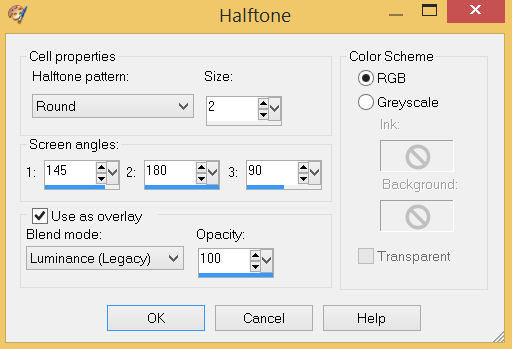
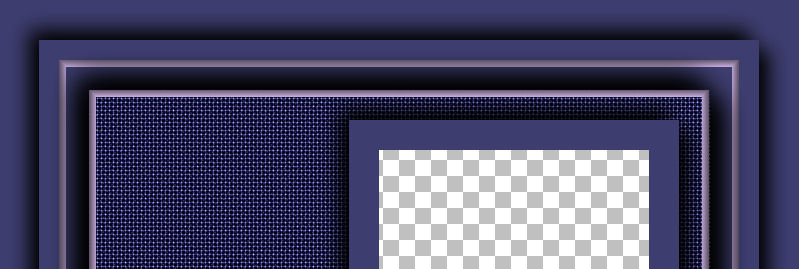
SAVE YOUR WORK |
STEP 10
ACTIVATE Raster 5
LAYERS >>> NEW RASTER LAYER
SELECTIONS >>> SELECT ALL
EFFECTS >>> 3D EFFECTS >>> BUTTONIZE
Colour = LILAC #c2a9d7
Height = 7
Width = 7
Opacity = 100
Edge = Solid
EFFECTS >>> PLUGINS >>> SIMPLE >>> TOP LEFT MIRROR
DESELECT |
|
STEP 11
ADJUST >>> SHARPNESS >>> SHARPEN MORE
ACTIVATE Raster 5
EDIT >>> Repeat Sharpen More
ACTIVATE Raster 2
EDIT >>> Repeat Sharpen More |
|
STEP 12
ACTIVATE Raster 6
Open up the scroll-0327 image in your PSP workspace
Right click on the Title Bar and select COPY from the options
Right click on the Title Bar of your frame image
and select PASTE AS NEW LAYER from the options.
IMAGE >>> RESIZE = 40%
Check "Lock aspect ratio."
Ensure "Resize all layers" is UNCHECKED
Resample using WEIGHTED AVERAGE
, |
STEP 13
EFFECTS >>> IMAGE EFFECTS >>> OFFSET
Horizontal Offset = - ( minus ) 175
Vertical Offset = 0
Edge Mode = Transparent
CLOSE Raster 3
Keep Raster 7 active , |
|
STEP 14
With your MAGIC WAND
Mode = ADD (Shift
Match Mode = RGB Value
Tolerance = 0
Feather = 2
Antialias = Checked
Sample Merged = UNCHECKED
PSP9 - PSP2020: Check CONTIGUOUS
PSPX - PSP2020: There is no " Sample Merged"
PSP9 - PSP2020: Use all layers = UNChecked
PSP9 - PSP2020: ANTIALIAS = Outside
Select the scroll image
, |
|
STEP 15
EFFECTS >>> 3D EFFECTS >>> CUTOUT
Interior colour = LILAC #c2a9d7
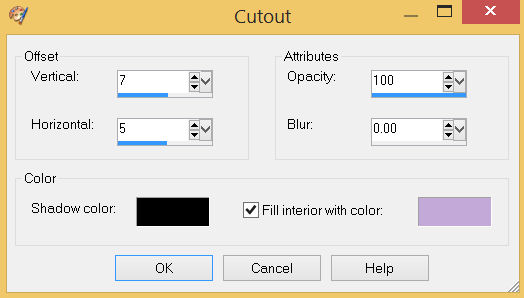
, |
STEP 16
DESELECT
OPEN Raster 3
LAYERS >>> MERGE >>> MERGE VISIBLE
EFFECTS >>> 3D EFFECTS >>> DROP SHADOW
Vertical & Horizontal offsets = 5
Colour = Black
Opacity = 70
Blur = 12.00
Repeat Drop Shadow effect changing
Vertical & Horizontal Offsets to - ( minus ) 5
Save as .pspimage image |
|
STEP 17
Open up the viktoria-gavrilenko-drizella image in your PSP workspace
Right click on the Title Bar and select COPY from the options
Right click on the Title Bar of your frame image
and select PASTE AS NEW LAYER from the options.
IMAGE >>> RESIZE = 80%
Check "Lock aspect ratio."
Ensure "Resize all layers" is UNCHECKED
Resample using WEIGHTED AVERAGE
ADJUST >>> SHARPNESS >>> SHARPEN
, |
STEP 18
LAYERS >>> ARRANGE >>> MOVE DOWN
Reposition with your MOVER tool
LAYERS >>> MERGE >>> MERGE VISIBLE |
|
STEP 19
LAYERS >>> NEW RASTER LAYER
Select your TEXT tool
and with a font of your choice add your name
, |
|
STEP 20
LAYERS >>> MERGE >>> MERGE ALL (Flatten)
Save as .jpg image
, |
| |
|
| |
|