STEP 1
Open a new image 800 x 600
Transparent background
PSP9: Colour Depth = 16 Million Colors (24bit)
PSPX - PSP2020: Colour Depth RGB = 8bits/channel
Choose your SELECTION TOOL
then click on the CUSTOM SELECTION symbol
and enter these coordinates.
. .
|
|
STEP 2
Open up the BlueSwirl image in your PSP workspace
Right click on the Title Bar and select COPY from the options
Right click on the Title Bar of your frame image
and select PASTE INTO SELECTION from the options
DESELECT
LAYERS >>> DUPLICATE
PSP9 - PSPX3: IMAGE >>> MIRROR
PSPX4 - PSPX8: Use script available for download at top of page.
(Higher versions follow your version's method)
LAYERS >>> MERGE >>> MERGE DOWN
SAVE YOUR WORK
|
|
STEP 3
PSP9 - PSPX3: IMAGE >>> FLIP
PSPX4 - PSPX8: Use script available for download at top of page.
(Higher versions follow your version's method)
EFFECTS >>> PLUGINS >>> SIMPLE >>> TOP LEFT MIRROR |
|
STEP 4
LAYERS >>> DUPLICATE
PSP9: IMAGE >>> ROTATE >>> FREE ROTATE = RIGHT 90
Ensure "All layers" is UNCHECKED
PSPX - PSP2020: IMAGE >>> FREE ROTATE = RIGHT 90
Ensure "All layers" is UNCHECKED
IMAGE >>> RESIZE = 75%
Check "Lock aspect ratio."
Ensure "Resize all layers" is UNCHECKED
Resample using WEIGHTED AVERAGE
ADJUST >>> SHARPNESS >>> SHARPEN |
|
STEP 5
EFFECTS >>> DISTORTION EFFECTS >>> PUNCH
Strength = 50%
With your MAGIC WAND
Mode = ADD (sHIFT)
Match Mode = RGB Value
Tolerance = 0
Feather = 0
Antialias = Checked
Sample Merged = UNCHECKED
PSP9 - PSP2019: Check CONTIGUOUS
PSPX - PSP2019: There is no " Sample Merged"
PSP9 - PSP2019: Use all layers = UNChecked
PSP9 - PSP2019: ANTIALIAS = Outside
Select the OUTER areas indicated , |
|
STEP 6
In your MATERIALS PALETTE
Load YELLOW " #dfde1a " in your foreground
Load BLUE " #1b2ea4 " in your background
LAYERS >>> NEW RASTER LAYER
Flood fill the selected areas with BLUE
SELECTIONS >>> MODIFY >>> CONTRACT = 7
EDIT >>> CLEAR
SELECTIONS >>> MODIFY >>> CONTRACT = 7
Flood fill the selected areas with YELLOW
SELECTIONS >>> MODIFY >>> CONTRACT = 7
EDIT >>> CLEAR
SELECTIONS >>> MODIFY >>> CONTRACT = 7
Flood fill the selected areas with BLUE
SELECTIONS >>> MODIFY >>> CONTRACT = 7
EDIT >>> CLEAR
DESELECT
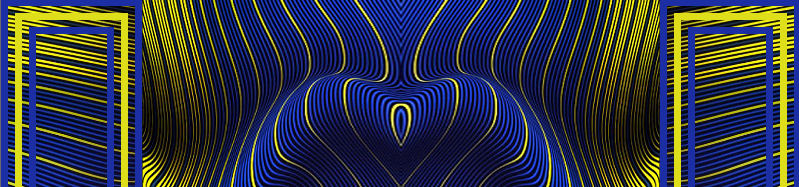
SAVE YOUR WORK |
STEP 7
EFFECTS >>> 3D EFFECTS >>> DROP SHADOW
Vertical & Horizontal offsets = 4
Colour = Black
Opacity = 80
Blur = 8.00
Repeat Drop Shadow effect changing
Vertical & Horizontal Offsets to - ( minus ) 4 |
|
STEP 8
With your MAGIC WAND
Same settings
Select the areas indicated ,
, |
|
STEP 9
ACTIVATE Raster 1
EFFECTS >>> 3D EFFECTS >>> INNER BEVEL
Color = WHITE
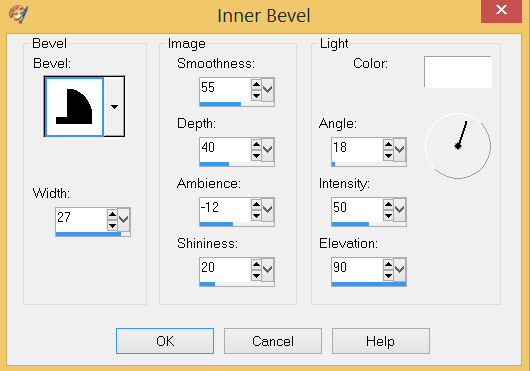
ADJUST >>> SHARPNESS >>> SHARPEN
DESELECT
SAVE YOUR WORK
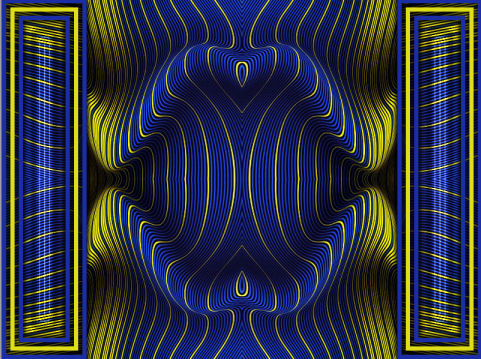
, |
STEP 10
ACTIVATE Copy of Raster 1
Choose your SELECTION TOOL
On the top menu select 'Create selection from:
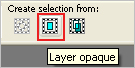
LAYERS >>> NEW RASTER LAYER
Flood fill the selected areas with BLUE
SELECTIONS >>> MODIFY >>> CONTRACT = 7
EDIT >>> CLEAR
DESELECT
EFFECTS >>> DISTORTION EFFECTS >>> LENS DISTORTION
COLOR = BLACK
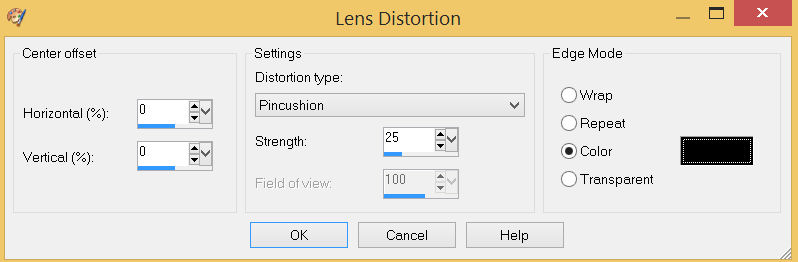
EFFECTS >>> 3D EFFECTS >>> DROP SHADOW
Vertical & Horizontal offsets = 4
Colour = Black
Opacity = 80
Blur = 8.00
Repeat Drop Shadow effect changing
Vertical & Horizontal Offsets to - ( minus ) 4
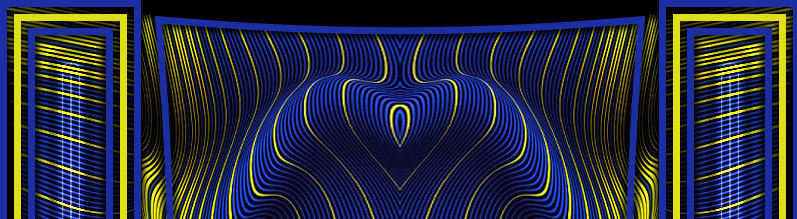
ADJUST >>> SHARPNESS >>> SHARPEN MORE
EDIT >>> Repeat Sharpen More
SAVE YOUR WORK |
STEP 11
ACTIVATE Raster 1
EFFECTS >>> DISTORTION EFFECTS >>> LENS DISTORTION
Same settings
, |
|
STEP 12
ACTIVATE Raster 2
EFFECTS >>> DISTORTION EFFECTS >>> LENS DISTORTION
Same settings , |
|
STEP 13
ACTIVATE Copy of Raster 1
EFFECTS >>> DISTORTION EFFECTS >>> PUNCH
Strength = 50%
SAVE YOUR WORK |
|
STEP 14
ACTIVATE Raster 2
Open up the BS-Frame image in your PSP workspace
Right click on the Title Bar and select COPY from the options
Right click on the Title Bar of your frame image
and select PASTE AS NEW LAYER from the options
., |
STEP 15
With your MAGIC WAND
Mode = Replace
Match Mode = RGB Value
Tolerance = 0
Feather = 0
Antialias = Checked
Sample Merged = UNCHECKED
PSP9 - PSP2019: Check CONTIGUOUS
PSPX - PSP2019: There is no " Sample Merged"
PSP9 - PSP2019: Use all layers = UNChecked
PSP9 - PSP2019: ANTIALIAS = Outside,
Select the frame |
|
STEP 16
Flood fill with BLUE
SELECTIONS >>> MODIFY >>> CONTRACT = 10
EDIT >>> CLEAR
Flood fill with YELLOW
DESELECT
EFFECTS >>> 3D EFFECTS >>> INNER BEVEL
Same settings
EDIT >>> Repeat Inner Bevel
, |
|
STEP 17
With your MAGIC WAND
Same settings
Select the CENTRE of your image
SELECTIONS >>> MODIFY >>> EXPAND = 10
ACTIVATE Copy of Raster 1
EDIT >>> CLEAR
ACTIVATE Raster 1
EDIT >>> Repeat Clear
DESELECT
, |
|
STEP 18
ACTIVATE Raster 4
Repeat BOTH Drop Shadows
LAYERS >>> MERGE >>> MERGE VISIBLE
Save as .pspimage image |
|
STEP 19
Open up the deb3 image in your PSP workspace
Right click on the Title Bar and select COPY from the options
Right click on the Title Bar of your frame image
and select PASTE AS NEW LAYER from the options.
LAYERS >>> ARRANGE >>> MOVE DOWN
IMAGE >>> RESIZE = 76%
Check "Lock aspect ratio."
Ensure "Resize all layers" is UNCHECKED
Resample using WEIGHTED AVERAGE
ADJUST >>> SHARPNESS >>> SHARPEN
Reposition DOWN with your MOVER tool
LAYERS >>> MERGE >>> MERGE VISIBLE
|
|
STEP 20
LAYERS >>> NEW RASTER LAYER
Select your TEXT tool
and with a font of your choice add your name, |
|
STEP 21
LAYERS >>> MERGE >>> MERGE ALL (Flatten)
Save as .jpg image
, |
| |
|
| |
|