STEP 1
Open a new image 800 x 600
Transparent background
PSP9: Colour Depth = 16 Million Colors (24bit)
PSPX - PSP2020: Colour Depth RGB = 8bits/channel. .
SELECTIONS >>> SELECT ALL
Open up the spiral-36170 image in your PSP workspace
Right click on the Title Bar and select COPY from the options
Right click on the Title Bar of your frame image
and select PASTE INTO SELECTION from the options.
DESELECT
|
STEP 2
LAYERS >>> DUPLICATE
CLOSE Raster 1
EFFECTS >>> GEOMETRIC EFFECTS >>> CIRCLE
Edge Mode = Transparent
EFFECTS >>> PLUGINS >>> SIMPLE >>> TOP LEFT MIRROR
IMAGE >>> RESIZE = 85%
Check "Lock aspect ratio."
Ensure "Resize all layers" is UNCHECKED
Resample using WEIGHTED AVERAGE, |
|
STEP 3
With your MAGIC WAND
Mode = Replace
Match Mode = RGB Value
Tolerance = 10
Feather = 2
Antialias = Checked
Sample Merged = UNCHECKED
PSP9 - PSP2020: Check CONTIGUOUS
PSPX - PSP2020: There is no " Sample Merged"
PSP9 - PSP2020: Use all layers = UNChecked
PSP9 - PSP2020: ANTIALIAS = Outside
Select the OUTER transparent area
SELECTIONS >>> INVERT
SELECTIONS >>> MODIFY >>> CONTRACT = 35
EDIT >>> CLEAR
DESELECT, |
|
STEP 4
EFFECTS >>> 3D EFFECTS >>> INNER BEVEL
COLOUR = WHITE
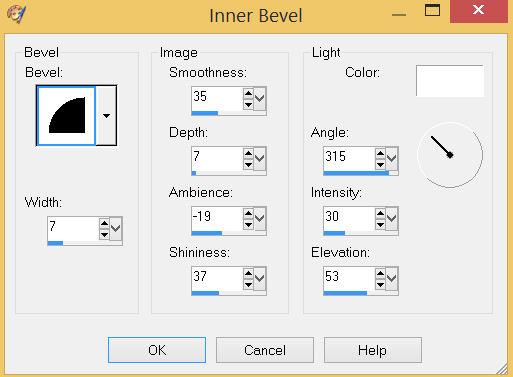
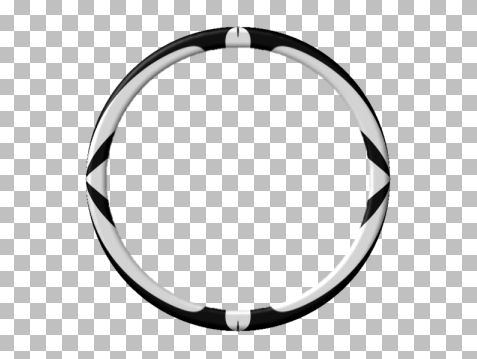
SAVE YOUR WORK |
STEP 5
CLOSE Copy of Raster 1
OPEN & ACTIVATE Raster 1
EFFECTS >>> PLUGINS >>> SIMPLE >>> TOP LEFT MIRROR
EFFECTS >>> 3D EFFECTS >>> INNER BEVEL
Same settings
ADJUST >>> SHARPNESS >>> SHARPEN MORE
EDIT >>> Repeat Sharpen More
, |
|
STEP 6
LAYERS >>> DUPLICATE
IMAGE >>> RESIZE = 75%
Check "Lock aspect ratio."
Ensure "Resize all layers" is UNCHECKED
Resample using WEIGHTED AVERAGE
PSP9: IMAGE >>> ROTATE >>> FREE ROTATE = RIGHT 45
Ensure "All layers" is UNCHECKED
PSPX - PSP2020: IMAGE >>> FREE ROTATE = RIGHT 45
Ensure "All layers" is UNCHECKED |
|
STEP 7
LAYERS >>> DUPLICATE
PSP9 - PSPX3: IMAGE >>> MIRROR
PSPX4 - PSPX8: Use script available for download at top of page.
(Higher versions follow your version's method)
SAVE YOUR WORK |
|
STEP 8
OPEN & ACTIVATE the TOP layer
With your MAGIC WAND
Same settings
Select the centre of your image
SELECTIONS >>> MODIFY >>> EXPAND = 10
ACTIVATE Copy (2) of Raster 1
EDIT >>> CLEAR
ACTIVATE (Lower) Copy of Raster 1
EDIT >>> Repeat Clear
ACTIVATE Raster 1
EDIT >>> Repeat Clear
DESELECT, |
|
STEP 9
ACTIVATE (Lower) Copy of Raster 1
EFFECTS >>> 3D EFFECTS >>> DROP SHADOW
Vertical & Horizontal offsets = 5
Colour = Black
Opacity = 75
Blur = 15.00
ACTIVATE Copy (2) of Raster 1
EDIT >>> Repeat Drop Shadow
Repeat Drop Shadow effect changing
Vertical & Horizontal Offsets to - ( minus ) 5
ACTIVATE (Lower) Copy of Raster 1
EDIT >>> Repeat Drop Shadow
SAVE YOUR WORK |
|
STEP 10
CLOSE the (Upper) Copy of Raster 1
LAYERS >>> MERGE >>> MERGE VISIBLE
OPEN the (Upper) Copy of Raster 1
Keep the Merged layer active.
|
STEP 11
Open up the relief deco image in your PSP workspace
Right click on the Title Bar and select COPY from the options
Right click on the Title Bar of your frame image
and select PASTE AS NEW LAYER from the options.
IMAGE >>> RESIZE = 23%
Check "Lock aspect ratio."
Ensure "Resize all layers" is UNCHECKED
Resample using WEIGHTED AVERAGE
EFFECTS >>> 3D EFFECTS >>> INNER BEVEL
Same settings
ADJUST >>> SHARPNESS >>> UNSHARP MASK
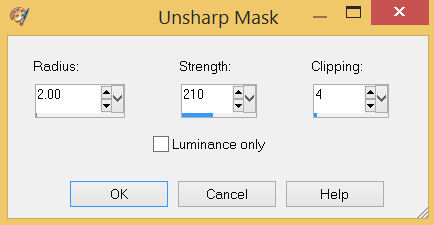
, |
STEP 12
EFFECTS >>> IMAGE EFFECTS >>> OFFSET
Horizontal Offset = - ( minus ) 255
Vertical Offset = 160
Edge Mode = Transparent,
EFFECTS >>> PLUGINS >>> SIMPLE >>> TOP LEFT MIRROR
EFFECTS >>> 3D EFFECTS >>> DROP SHADOW
Vertical & Horizontal offsets = 5
Colour = Black
Opacity = 75
Blur = 15.00
SAVE YOUR WORK
|
|
STEP 13
ACTIVATE Copy of Raster 1
Open up the pretty leaves image in your PSP workspace
Right click on the Title Bar and select COPY from the options
Right click on the Title Bar of your frame image
and select PASTE AS NEW LAYER from the options.
IMAGE >>> RESIZE = 85%
Check "Lock aspect ratio."
Ensure "Resize all layers" is UNCHECKED
Resample using WEIGHTED AVERAGE
ADJUST >>> SHARPNESS >>> SHARPEN MORE
PSP9 - PSPX3: IMAGE >>> FLIP
PSPX4 - PSPX8: Use script available for download at top of page.
(Higher versions follow your version's method)
PSP9: IMAGE >>> ROTATE >>> FREE ROTATE = RIGHT 23
Ensure "All layers" is UNCHECKED
PSPX - PSP2020: IMAGE >>> FREE ROTATE = RIGHT 23
Ensure "All layers" is UNCHECKED
EFFECTS >>> IMAGE EFFECTS >>> OFFSET
Horizontal Offset = - ( minus ) 140
Vertical Offset = 210
Edge Mode = Transparent |
|
STEP 14
LAYERS >>> DUPLICATE
PSP9 - PSPX3: IMAGE >>> MIRROR
PSPX4 - PSPX8: Use script available for download at top of page.
(Higher versions follow your version's method)
LAYERS >>> DUPLICATE
PSP9 - PSPX3: IMAGE >>> FLIP
PSPX4 - PSPX8: Use script available for download at top of page.
(Higher versions follow your version's method)
LAYERS >>> DUPLICATE
PSP9 - PSPX3: IMAGE >>> MIRROR
PSPX4 - PSPX8: Use script available for download at top of page.
(Higher versions follow your version's method) |
|
STEP 15
LAYERS >>> DUPLICATE
PSP9: IMAGE >>> ROTATE >>> FREE ROTATE = RIGHT 65
Ensure "All layers" is UNCHECKED
PSPX - PSP2020: IMAGE >>> FREE ROTATE = RIGHT 65
Ensure "All layers" is UNCHECKED
EFFECTS >>> IMAGE EFFECTS >>> OFFSET
Horizontal Offset = - ( minus ) 110
Vertical Offset = 220
Edge Mode = Transparent
LAYERS >>> DUPLICATE
PSP9 - PSPX3: IMAGE >>> MIRROR
PSPX4 - PSPX8: Use script available for download at top of page.
(Higher versions follow your version's method) |
|
STEP 16
CLOSE Merged layer
CLOSE Raster 1
CLOSE Copy of Raster 1
LAYERS >>> MERGE >>> MERGE VISIBLE
ADJUST >>> SHARPNESS >>> SHARPEN MORE
EFFECTS >>> 3D EFFECTS >>> DROP SHADOW
Vertical & Horizontal offsets = - ( minus ) 5
Colour = Black
Opacity = 75
Blur = 15.00
|
|
STEP 17
OPEN ALL LAYERS
ACTIVATE Copy of Raster 1
EFFECTS >>> 3D EFFECTS >>> DROP SHADOW
Vertical & Horizontal offsets = 5
Colour = Black
Opacity = 75
Blur = 15.00
Repeat Drop Shadow effect changing
Vertical & Horizontal Offsets to - ( minus ) 5
LAYERS >>> MERGE >>> MERGE VISIBLE
SAVE YOUR WORK |
|
STEP 18
LAYERS >>> NEW RASTER LAYER
SELECTIONS >>> SELECT ALL
Flood fill with BLACK
SELECTIONS >>> MODIFY >>> CONTRACT = 2
EDIT >>> CLEAR
Flood fill with PINK #cc918a
SELECTIONS >>> MODIFY >>> CONTRACT = 7
EDIT >>> CLEAR
Flood fill with GREY #7a7f91
SELECTIONS >>> MODIFY >>> CONTRACT = 7
EDIT >>> CLEAR
DESELECT |
|
STEP 19
With your MAGIC WAND
Mode = Replace
Match Mode = RGB Value
Tolerance = 10
Feather = 0
Antialias = UNchecked
Sample Merged = UNCHECKED
PSP9 - PSP2020: Check CONTIGUOUS
PSPX - PSP2020: There is no " Sample Merged"
PSP9 - PSP2020: Use all layers = UNChecked
Select the PINK border
EFFECTS >>> 3D EFFECTS >>> INNER BEVEL
Same settings
DESELECT
|
|
STEP 20
With your MAGIC WAND
Same settings
Select the GREY border
EFFECTS >>> 3D EFFECTS >>> INNER BEVEL
Same settings
DESELECT
ADJUST >>> SHARPNESS >>> SHARPEN MORE
Repeat BOTH Drop Shadows
LAYERS >>> MERGE >>> MERGE VISIBLE
SAVE YOUR WORK
, |
|
STEP 21
Open up the adele image in your PSP workspace
Right click on the Title Bar and select COPY from the options
Right click on the Title Bar of your frame image
and select PASTE AS NEW LAYER from the options.
LAYERS >>> ARRANGE >>> MOVE DOWN
IMAGE >>> RESIZE = 75%
Check "Lock aspect ratio."
Ensure "Resize all layers" is UNCHECKED
Resample using WEIGHTED AVERAGE
ADJUST >>> SHARPNESS >>> SHARPEN
LAYERS >>> MERGE >>> MERGE VISIBLE, |
|
STEP 22
LAYERS >>> NEW RASTER LAYER
Select your TEXT tool
and with a font of your choice add your name, |
|
STEP 23
LAYERS >>> MERGE >>> MERGE ALL (Flatten)
Save as .jpg image
, |
| |
|
| |
|