COLOURS USED
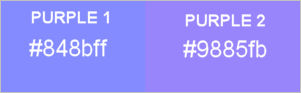 |
STEP 1
Open a new image 800 x 600
Transparent background
PSP9: Colour Depth = 16 Million Colors (24bit)
PSPX-PSP2019: Colour Depth RGB = 8bits/channel
SELECTIONS >>> SELECT ALL
Open up the Multi_paper image in your PSP workspace
Right click on the Title Bar and select COPY from the options
Right click on the Title Bar of your tag image
and select PASTE INTO SELECTION from the options.
DESELECT.
.
|
STEP 2
EFFECTS >>> REFLECTION EFFECTS >>> ROTATING MIRROR
Horizontal Offset = 0
Vertical Offset = n/a
Rotation Angle = 0
Edge Mode = Reflect.
EFFECTS >>> ARTISTIC EFFECTS >>> ENAMEL
COLOUR = #0000ff
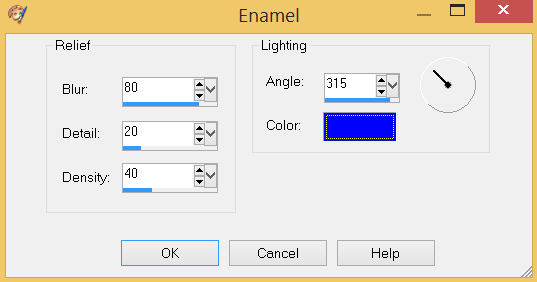
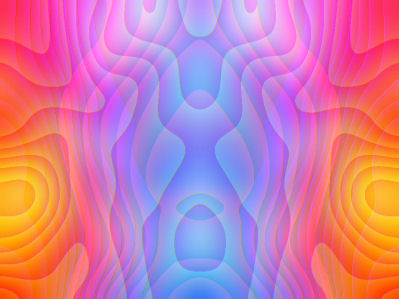
|
STEP 3
LAYERS >>> NEW RASTER LAYER
SELECTIONS >>> SELECT ALL
Open up the Paper-5bea image in your PSP workspace
Right click on the Title Bar and select COPY from the options
Right click on the Title Bar of your tag image
and select PASTE INTO SELECTION from the options.
DESELECT.
IMAGE >>> RESIZE = 85%
Check "Lock aspect ratio."
Ensure "Resize all layers" is UNCHECKED
Resample using WEIGHTED AVERAGE
|
|
STEP 4
LAYERS >>> DUPLICATE
PSP9: IMAGE >>> ROTATE >>> FREE ROTATE = RIGHT 90
Ensure "All layers" is UNCHECKED
PSPX - PSP2019: IMAGE >>> FREE ROTATE = RIGHT 90
Ensure "All layers" is UNCHECKED
EFFECTS >>> REFLECTION EFFECTS >>> ROTATING MIRROR
Same settings
IMAGE >>> RESIZE = 75%
Check "Lock aspect ratio."
Ensure "Resize all layers" is UNCHECKED
Resample using WEIGHTED AVERAGE
.
|
|
STEP 5
VIEW >>> RULERS
Select your RASTER DEFORM tool
Mode = SCALE
use default settings
PSPX - PSP2019:Select your PICK tool
Move the centre top node down, level with the 70 pixel mark on your left ruler
Move the centre bottom node up, level with the 530 pixel mark on your left ruler
Move the centre left node left, level with the 150 pixel mark on your top ruler
Move the centre right node right, level with the 650 pixel mark on your top ruler
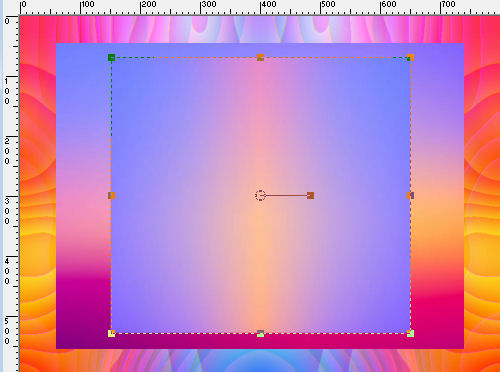
Click the RESET RECTANGLE arrow
Select the MOVER tool to disengage the DEFORMATION tool (PICK tool)
SAVE YOUR WORK
,
|
STEP 6
Choose your SELECTION TOOL
On the top menu select 'Create selection from:
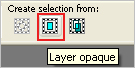
LAYERS >>> NEW RASTER LAYER
Flood fill with PURPLE2 #9885fb
SELECTIONS >>> MODIFY >>> CONTRACT = 3
EDIT >>> CLEAR
Flood fill with PURPLE1 #848bff
SELECTIONS >>> MODIFY >>> CONTRACT = 3
EDIT >>> CLEAR
Flood fill with PURPLE2 #9885fb
SELECTIONS >>> MODIFY >>> CONTRACT = 3
EDIT >>> CLEAR
DESELECT
EFFECTS >>> EDGE EFFECTS >>> ENHANCE MORE
|
|
STEP 7
ACTIVATE Raster 2
Choose your SELECTION TOOL
On the top menu select 'Create selection from:
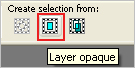
LAYERS >>> NEW RASTER LAYER
Flood fill with PURPLE2 #9885fb
SELECTIONS >>> MODIFY >>> CONTRACT = 3
EDIT >>> CLEAR
Flood fill with PURPLE1 #848bff
SELECTIONS >>> MODIFY >>> CONTRACT = 3
EDIT >>> CLEAR
Flood fill with PURPLE2 #9885fb
SELECTIONS >>> MODIFY >>> CONTRACT = 3
EDIT >>> CLEAR
DESELECT
EFFECTS >>> EDGE EFFECTS >>> ENHANCE MORE
|
|
STEP 8
ACTIVATE Raster 1
SELECTIONS >>> SELECT ALL
LAYERS >>> NEW RASTER LAYER
Flood fill with PURPLE2 #9885fb
SELECTIONS >>> MODIFY >>> CONTRACT = 3
EDIT >>> CLEAR
Flood fill with PURPLE1 #848bff
SELECTIONS >>> MODIFY >>> CONTRACT = 3
EDIT >>> CLEAR
Flood fill with PURPLE2 #9885fb
SELECTIONS >>> MODIFY >>> CONTRACT = 3
EDIT >>> CLEAR
DESELECT
EFFECTS >>> EDGE EFFECTS >>> ENHANCE MORE
SAVE YOUR WORK
|
|
STEP 9
ACTIVATE Copy of Raster 2
Choose your SELECTION TOOL
On the top menu select 'Create selection from:
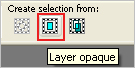
LAYERS >>> NEW RASTER LAYER
Open up the ocean-clouds-sky-pink image in your PSP workspace
Right click on the Title Bar and select COPY from the options
Right click on the Title Bar of your tag image
and select PASTE INTO SELECTION from the options.,
DESELECT
In your LAYER PALETTE change the
BLEND MODE to LUMINANCE (L) |
|
STEP 10
ACTIVATE Raster 2
Open up the wave_vertical image in your PSP workspace
Right click on the Title Bar and select COPY from the options
Right click on the Title Bar of your tag image
and select PASTE AS NEW LAYER from the options.
EFFECTS >>> IMAGE EFFECTS >>> OFFSET
Horizontal Offset = - ( minus ) 288
Vertical Offset = 0
Edge Mode = Transparent
ADJUST >>> COLOUR BALANCE >>> NEGATIVE IMAGE
PSPX - PSP2019: IMAGE >>> NEGATIVE IMAGE
|
|
STEP 11
LAYERS >>> DUPLICATE
PSP9 - PSPX3: IMAGE >>> MIRROR
PSPX4 - PSPX8: Use script available for download at top of page.
(Higher versions follow your version's method)
LAYERS >>> MERGE >>> MERGE DOWN
,
|
STEP 12
ACTIVATE Raster 6
Open up the MKM 2015 DEC SERIES SHIPS_T2 image in your PSP workspace
Right click on the Title Bar and select COPY from the options
Right click on the Title Bar of your tag image
and select PASTE AS NEW LAYER from the options.
IMAGE >>> RESIZE = 50%
Check "Lock aspect ratio."
Ensure "Resize all layers" is UNCHECKED
Resample using WEIGHTED AVERAGE
In your LAYER PALETTE change the
BLEND MODE to LUMINANCE (L)
SAVE YOUR WORK |
|
STEP 13
ACTIVATE Raster 3
EFFECTS >>> 3D EFFECTS >>> DROP SHADOW
Vertical & Horizontal offsets = 4
Colour = Black
Opacity = 65
Blur = 12.00
ACTIVATE Raster 4
EDIT >>> Repeat Drop Shadow
ACTIVATE Raster 5
EDIT >>> Repeat Drop Shadow
Repeat Drop Shadow effect changing
Vertical & Horizontal Offsets to - ( minus ) 4
ACTIVATE Raster 4
EDIT >>> Repeat Drop Shadow
ACTIVATE Raster 3
EDIT >>> Repeat Drop Shadow
SAVE YOUR WORK |
|
STEP 14
Open up the floral-flourish-frame-32 image in your PSP workspace
Right click on the Title Bar and select COPY from the options
Right click on the Title Bar of your tag image
and select PASTE AS NEW LAYER from the options.
IMAGE >>> RESIZE = 85%
Check "Lock aspect ratio."
Ensure "Resize all layers" is UNCHECKED
Resample using WEIGHTED AVERAGE
, |
STEP 15
EFFECTS >>> 3D EFFECTS >>> DROP SHADOW
Vertical offset = - ( minus ) 4
Horizontal offset = 4
Colour = WHITE
Opacity = 80
Blur = 0.00

,
|
STEP 16
EFFECTS >>> 3D EFFECTS >>> DROP SHADOW
Vertical & Horizontal offsets = 1
Colour = Black
Opacity = 100
Blur = 0.00
ADJUST >>> SHARPNESS >>> SHARPEN MORE

SAVE YOUR WORK
, |
STEP 17
Open up the edwardian-era2 image in your PSP workspace
Right click on the Title Bar and select COPY from the options
Right click on the Title Bar of your tag image
and select PASTE AS NEW LAYER from the options.
IMAGE >>> RESIZE = 75%
Check "Lock aspect ratio."
Ensure "Resize all layers" is UNCHECKED
Resample using WEIGHTED AVERAGE
ADJUST >>> SHARPNESS >>> SHARPEN
, |
STEP 18
EFFECTS >>> IMAGE EFFECTS >>> OFFSET
Horizontal Offset = - ( minus ) 288
Vertical Offset = - ( minus ) 50
Edge Mode = Transparent
EFFECTS >>> 3D EFFECTS >>> DROP SHADOW
Vertical offset = 5
Horizontal offset = - ( minus ) 5
Colour = Black
Opacity = 75
Blur = 15.00 |
|
STEP 19
Open up the EKD 18th Century-7 image in your PSP workspace
Right click on the Title Bar and select COPY from the options
Right click on the Title Bar of your tag image
and select PASTE AS NEW LAYER from the options.
IMAGE >>> RESIZE = 55%
Check "Lock aspect ratio."
Ensure "Resize all layers" is UNCHECKED
Resample using WEIGHTED AVERAGE
ADJUST >>> SHARPNESS >>> SHARPEN
,, |
STEP 20
Choose your SELECTION TOOL
Selection Type = Rectangle
Mode = Replace
Feather = 0
Antialias = UNChecked
Select the text
|
|
STEP 21
EDIT >>> CLEAR
DESELECT
EFFECTS >>> IMAGE EFFECTS >>> OFFSET
Horizontal Offset = 200
Vertical Offset = - ( minus ) 75
Edge Mode = Transparent
EFFECTS >>> 3D EFFECTS >>> DROP SHADOW
Vertical offset = 5
Horizontal offset = - ( minus ) 5
Colour = Black
Opacity = 75
Blur = 15.00,
SAVE YOUR WORK |
|
STEP 22
LAYERS >>> NEW RASTER LAYER
SELECT your TEXT tool
With a font of your choice add your name
, |
|
STEP 23
LAYERS >>> MERGE >>> MERGE ALL (Flatten)
Save as .jpg image
, |
| |
|
| |
|