STEP 1
Open a new image 800 x 600
Transparent background
PSP9: Colour Depth = 16 Million Colors (24bit)
PSPX-PSP2019: Colour Depth RGB = 8bits/channel
SELECTIONS >>> SELECT ALL
Open up the 415-fireworks image in your PSP workspace
Right click on the Title Bar and select COPY from the options
Right click on the Title Bar of your tag image
and select PASTE INTO SELECTION from the options.
DESELECT
|
STEP 2
EFFECTS >>> REFLECTION EFFECTS >>> ROTATING MIRROR
Horizontal Offset = 0
Vertical Offset = n/a
Rotation Angle = 0
Edge Mode = Reflect.
EFFECTS >>> PLUGINS >>> SIMPLE >>> TOP LEFT MIRROR
ADJUST >>> SHARPNESS >>> SHARPEN MORE
|
|
STEP 3
.LAYERS >>> NEW RASTER LAYER
SELECTIONS >>> SELECT ALL
Open up the Colorful image in your PSP workspace
Right click on the Title Bar and select COPY from the options
Right click on the Title Bar of your tag image
and select PASTE INTO SELECTION from the options.
DESELECT
IMAGE >>> RESIZE = 85%
Check "Lock aspect ratio."
Ensure "Resize all layers" is UNCHECKED
Resample using WEIGHTED AVERAGE
In your LAYER PALETTE change the
BLEND MODE to SCREEN
SAVE YOUR WORK |
|
STEP 4
In your MATERIALS PALETTE load
goldpattern pattern in the foreground using these settings
.
|
|
STEP 5
Choose your SELECTION TOOL
On the top menu select 'Create selection from:
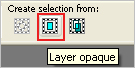
.LAYERS >>> NEW RASTER LAYER
SELECTIONS >>> INVERT
Flood fill with goldpattern
SELECTIONS >>> INVERT
SELECTIONS >>> MODIFY >>> EXPAND = 5
SELECTIONS >>> INVERT
EDIT >>> CLEAR
DESELECT
|
|
STEP 6
EFFECTS >>> 3D EFFECTS >>> DROP SHADOW
Vertical & Horizontal offsets = 2
Colour = Black
Opacity = 70
Blur = 0.00
Repeat Drop Shadow effect changing
Vertical & Horizontal Offsets to - ( minus ) 2
SAVE YOUR WORK
|
STEP 7
Open up the JF_ELEMENT_3954 image in your PSP workspace
Right click on the Title Bar and select COPY from the options
Right click on the Title Bar of your tag image
and select PASTE AS NEW LAYER from the options.
EFFECTS >>> IMAGE EFFECTS >>> OFFSET
Horizontal Offset = 0
Vertical Offset = - ( minus ) 105
Edge Mode = Transparent
|
|
STEP 8
Open up the champagne image in your PSP workspace
Right click on the Title Bar and select COPY from the options
Right click on the Title Bar of your tag image
and select PASTE AS NEW LAYER from the options.
IMAGE >>> RESIZE = 70%
Check "Lock aspect ratio."
Ensure "Resize all layers" is UNCHECKED
Resample using WEIGHTED AVERAGE
VIEW >>> RULERS
,
|
STEP 9
Select your RASTER DEFORM tool
Mode = SCALE
use default settings
PSPX - PSP2019:Select your PICK tool
Move the centre TOP node up level with the 0 pixel mark on your left ruler
Move the centre BOTTOM node up level with the 550 pixel mark on your left ruler
Move the centre LEFT node level with the 150 pixel mark on your top ruler
Move the centre RIGHT node level with the 650 pixel mark on your top ruler
*********
Click the RESET RECTANGLE arrow
Select the MOVER tool to disengage the DEFORMATION tool (PICK tool),
|
|
STEP 10
EFFECTS >>> 3D EFFECTS >>> DROP SHADOW
Vertical & Horizontal offsets = 5
Colour = Black
Opacity = 70
Blur = 12.00
SAVE YOUR WORK
,
|
STEP 11
Open up the free-champagne-glasses image in your PSP workspace
Right click on the Title Bar and select COPY from the options
Right click on the Title Bar of your tag image
and select PASTE AS NEW LAYER from the options.
IMAGE >>> RESIZE = 20%
Check "Lock aspect ratio."
Ensure "Resize all layers" is UNCHECKED
Resample using WEIGHTED AVERAGE
ADJUST >>> SHARPNESS >>> SHARPEN
EFFECTS >>> IMAGE EFFECTS >>> OFFSET
Horizontal Offset = 0
Vertical Offset = - ( minus ) 165
Edge Mode = Transparent
Repeat DROP SHADOW
|
|
STEP 12
Open up the new-year-2020-gold image in your PSP workspace
Right click on the Title Bar and select COPY from the options
Right click on the Title Bar of your tag image
and select PASTE AS NEW LAYER from the options.
IMAGE >>> RESIZE = 70%
Check "Lock aspect ratio."
Ensure "Resize all layers" is UNCHECKED
Resample using WEIGHTED AVERAGE
ADJUST >>> SHARPNESS >>> SHARPEN
EFFECTS >>> IMAGE EFFECTS >>> OFFSET
Horizontal Offset = 215
Vertical Offset = - ( minus ) 240
Edge Mode = Transparent
Repeat DROP SHADOW
SAVE YOUR WORK |
|
STEP 13
Open up the woman_a9af image in your PSP workspace
Right click on the Title Bar and select COPY from the options
Right click on the Title Bar of your tag image
and select PASTE AS NEW LAYER from the options.
IMAGE >>> RESIZE = 70%
Check "Lock aspect ratio."
Ensure "Resize all layers" is UNCHECKED
Resample using WEIGHTED AVERAGE
ADJUST >>> SHARPNESS >>> SHARPEN
EFFECTS >>> IMAGE EFFECTS >>> OFFSET
Horizontal Offset = - ( minus ) 230
Vertical Offset = - ( minus ) 55
Edge Mode = Transparent
Repeat DROP SHADOW , |
|
STEP 14
Open up the new-doomsday-clock image in your PSP workspace
Right click on the Title Bar and select COPY from the options
Right click on the Title Bar of your tag image
and select PASTE AS NEW LAYER from the options.
IMAGE >>> RESIZE = 50%
Check "Lock aspect ratio."
Ensure "Resize all layers" is UNCHECKED
Resample using WEIGHTED AVERAGE
ADJUST >>> SHARPNESS >>> SHARPEN
EFFECTS >>> IMAGE EFFECTS >>> OFFSET
Horizontal Offset = 275
Vertical Offset = 175
Edge Mode = Transparent
Repeat DROP SHADOW
LAYERS >>> MERGE >>> MERGE VISIBLE,
SAVE YOUR WORK
|
|
STEP 15
.LAYERS >>> NEW RASTER LAYER
SELECTIONS >>> SELECT ALL
Flood fill with goldpattern
SELECTIONS >>> MODIFY >>> CONTRACT = 4
EDIT >>> CLEAR
Flood fill with BLACK
SELECTIONS >>> MODIFY >>> CONTRACT = 4
EDIT >>> CLEAR
Flood fill with goldpattern
SELECTIONS >>> MODIFY >>> CONTRACT = 4
EDIT >>> CLEAR
DESELECT
|
|
STEP 16
EFFECTS >>> 3D EFFECTS >>> DROP SHADOW
Vertical & Horizontal offsets = 5
Colour = Black
Opacity = 70
Blur = 12.00
Repeat Drop Shadow effect changing
Vertical & Horizontal Offsets to - ( minus ) 5
LAYERS >>> MERGE >>> MERGE DOWN
, |
STEP 17
LAYERS >>> NEW RASTER LAYER
SELECT your TEXT tool
With a font of your choice add your name ,
LAYERS >>> MERGE >>> MERGE ALL (Flatten)
Save as .jpg image
|
|
| |
|
| |
|