COLOURS USED

|
STEP 1
Open a new image 800 x 600
Transparent background
PSP9: Colour Depth = 16 Million Colors (24bit)
PSPX-PSP2019: Colour Depth RGB = 8bits/channel
.
SELECTIONS >>> SELECT ALL
Open up the neon-hd-wallpapers-18 image in your PSP workspace
Right click on the Title Bar and select COPY from the options
Right click on the Title Bar of your tag image
and select PASTE INTO SELECTION from the options.
DESELECT
|
STEP 2
EFFECTS >>> IMAGE EFFECTS >>> SEAMLESS TILING
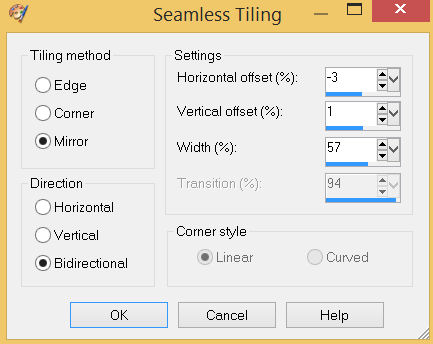 ... ... 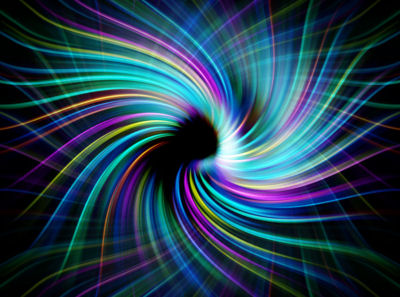
.
EFFECTS >>> EDGE EFFECTS >>> ENHANCE MORE
|
STEP 3
.LAYERS >>> NEW RASTER LAYER
SELECTIONS >>> SELECT ALL
SELECTIONS >>> MODIFY >>> CONTRACT = 50
Open up the spiral-swoosh image in your PSP workspace
Right click on the Title Bar and select COPY from the options
Right click on the Title Bar of your tag image
and select PASTE INTO SELECTION from the options.
DESELECT
|
|
STEP 4
LAYERS >>> DUPLICATE
EFFECTS>>> GEOMETRIC EFFECTS >>> SPHERIZE
Strength = 100%
Shape = Ellipse
IMAGE >>> RESIZE = 75%
Check "Lock aspect ratio."
Ensure "Resize all layers" is UNCHECKED
Resample using WEIGHTED AVERAGE
EFFECTS >>> REFLECTION EFFECTS >>> ROTATING MIRROR
Horizontal Offset = 0
Vertical Offset = n/a
Rotation Angle = 180
Edge Mode = Reflect
|
|
STEP 5
ACTIVATE Raster 2
EFFECTS >>> REFLECTION EFFECTS >>> ROTATING MIRROR
Horizontal Offset = 0
Vertical Offset = n/a
Rotation Angle = 0
Edge Mode = Reflect
SAVE YOUR WORK
|
|
STEP 6
ACTIVATE Copy of Raster 2
EFFECTS >>> PLUGINS >>> Mirror Rave >>> Quadrant Flip
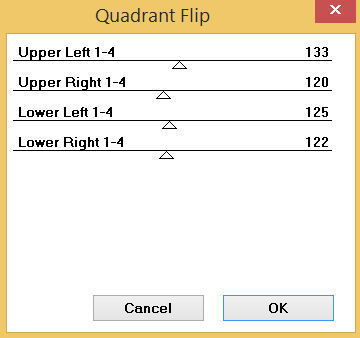 ... ... 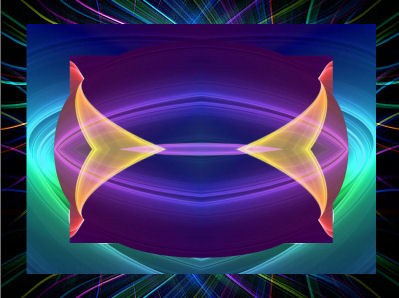
|
STEP 7
Open up the element-6094 image in your PSP workspace
Right click on the Title Bar and select COPY from the options
Right click on the Title Bar of your tag image
and select PASTE AS NEW LAYER from the options.
IMAGE >>> RESIZE = 70%
Check "Lock aspect ratio."
Ensure "Resize all layers" is UNCHECKED
Resample using WEIGHTED AVERAGE
EFFECTS >>> IMAGE EFFECTS >>> OFFSET
Horizontal Offset = 195
Vertical Offset = 0
Edge Mode = Transparent
In your LAYER PALETTE change the
BLEND MODE to LUMINANCE
|
|
STEP 8
LAYERS >>> DUPLICATE
PSP9 - PSPX3: IMAGE >>> FLIP
PSPX4 - PSPX8: Use script available for download at top of page.
(Higher versions follow your version's method)
PSP9 - PSPX3: IMAGE >>> MIRROR
PSPX4 - PSPX8: Use script available for download at top of page.
(Higher versions follow your version's method)
SAVE YOUR WORK |
|
STEP 9
ACTIVATE Raster 2
Choose your SELECTION TOOL
On the top menu select 'Create selection from:
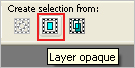
.LAYERS >>> NEW RASTER LAYER
EFFECTS >>> 3D EFFECTS >>> BUTTONIZE
Height = 6
Width = 6
Opacity = 100
Edge = Solid
COLOUR = DARK GREEN #1e776b
SELECTIONS >>> MODIFY >>> CONTRACT = 9
EFFECTS >>> 3D EFFECTS >>> BUTTONIZE
Same settings BUT change COLOUR = TEAL #61bdc7
SELECTIONS >>> MODIFY >>> CONTRACT = 9
EFFECTS >>> 3D EFFECTS >>> BUTTONIZE
Same settings BUT change COLOUR = DARK GREEN #1e776b
DESELECT
SAVE YOUR WORK |
|
STEP 10
ADJUST >>> SHARPNESS >>> SHARPEN MORE
In your LAYER PALETTE change the
BLEND MODE to SCREEN |
|
STEP 11
ACTIVATE Raster 1
.LAYERS >>> NEW RASTER LAYER
SELECTIONS >>> SELECT ALL
EFFECTS >>> 3D EFFECTS >>> BUTTONIZE
Height = 6
Width = 6
Opacity = 100
Edge = Solid
COLOUR = PURPLE #823ac6
SELECTIONS >>> MODIFY >>> CONTRACT = 9
EFFECTS >>> 3D EFFECTS >>> BUTTONIZE
Same settings BUT change COLOUR = PINK #dc95f3
SELECTIONS >>> MODIFY >>> CONTRACT = 9
EFFECTS >>> 3D EFFECTS >>> BUTTONIZE
Same settings BUT change COLOUR = PURPLE #823ac6
DESELECT
|
|
STEP 12
ADJUST >>> SHARPNESS >>> SHARPEN MORE
EDIT >>> Repeat Sharpen More
In your LAYER PALETTE change the
BLEND MODE to SCREEN
SAVE YOUR WORK |
|
STEP 13
ACTIVATE Copy of Raster 2
Open up the Evil-Queen image in your PSP workspace
Right click on the Title Bar and select COPY from the options
Right click on the Title Bar of your tag image
and select PASTE AS NEW LAYER from the options.
IMAGE >>> RESIZE = 55%
Check "Lock aspect ratio."
Ensure "Resize all layers" is UNCHECKED
Resample using WEIGHTED AVERAGE
ADJUST >>> SHARPNESS >>> SHARPEN
EFFECTS >>> IMAGE EFFECTS >>> OFFSET
Horizontal Offset = 30
Vertical Offset = 0
Edge Mode = Transparent |
|
STEP 14
ACTIVATE Copy of Raster 3
Open up the Shockjaw-RoB image in your PSP workspace
Right click on the Title Bar and select COPY from the options
Right click on the Title Bar of your tag image
and select PASTE AS NEW LAYER from the options.
PSP9 - PSPX3: IMAGE >>> MIRROR
PSPX4 - PSPX8: Use script available for download at top of page.
(Higher versions follow your version's method)
IMAGE >>> RESIZE = 55%
Check "Lock aspect ratio."
Ensure "Resize all layers" is UNCHECKED
Resample using WEIGHTED AVERAGE
ADJUST >>> SHARPNESS >>> SHARPEN
EFFECTS >>> IMAGE EFFECTS >>> OFFSET
Horizontal Offset = 250
Vertical Offset = 185
Edge Mode = Transparent
|
|
STEP 15
Open up the Glutkessel_Exotisch image in your PSP workspace
Right click on the Title Bar and select COPY from the options
Right click on the Title Bar of your tag image
and select PASTE AS NEW LAYER from the options.
IMAGE >>> RESIZE = 55%
Check "Lock aspect ratio."
Ensure "Resize all layers" is UNCHECKED
Resample using WEIGHTED AVERAGE
ADJUST >>> SHARPNESS >>> SHARPEN
EFFECTS >>> IMAGE EFFECTS >>> OFFSET
Horizontal Offset = - ( minus ) 240
Vertical Offset = - ( minus ) 185
Edge Mode = Transparent
SAVE YOUR WORK |
|
STEP 16
EFFECTS >>> 3D EFFECTS >>> DROP SHADOW
Vertical & Horizontal offsets = 4
Colour = Black
Opacity = 70
Blur = 10.00
ACTIVATE Raster 7
EDIT >>> Repeat Drop Shadow
ACTIVATE Raster 6
EDIT >>> Repeat Drop Shadow
Repeat Drop Shadow effect changing
Vertical & Horizontal Offsets to - ( minus ) 4 |
|
STEP 17
LAYERS >>> MERGE >>> MERGE VISIBLE
LAYERS >>> NEW RASTER LAYER
SELECT your TEXT tool
With a font of your choice add your name
|
|
STEP 18
LAYERS >>> MERGE >>> MERGE ALL (Flatten)
Save as .jpg image
, |
| |
|
| |
|