STEP 1
Open a new image 800 x 600
Transparent background
PSP9: Colour Depth = 16 Million Colors (24bit)
PSPX-PSP2019: Colour Depth RGB = 8bits/channel
.
SELECTIONS >>> SELECT ALL
Open up the Abstract Blue 19 image in your PSP workspace
Right click on the Title Bar and select COPY from the options
Right click on the Title Bar of your tag image
and select PASTE INTO SELECTION from the options.
DESELECT
.
|
STEP 2
LAYERS >>> DUPLICATE
CLOSE Raster 1
EFFECTS >>> REFLECTION EFFECTS >>> ROTATING MIRROR
Horizontal Offset = 0
Vertical Offset = n/a
Rotation Angle = 180
Edge Mode = Reflect
IMAGE >>> RESIZE = 80 %
Check "Lock aspect ratio."
Ensure "Resize all layers" is UNCHECKED
Resample using WEIGHTED AVERAGE.
|
|
STEP 3
LAYERS >>> NEW RASTER LAYER
SELECTIONS >>> SELECT ALL
Open up the paysgete15-coly image in your PSP workspace
Right click on the Title Bar and select COPY from the options
Right click on the Title Bar of your tag image
and select PASTE INTO SELECTION from the options.
DESELECT |
|
STEP 4
ACTIVATE Copy of Raster 1
Choose your SELECTION TOOL
On the top menu select 'Create selection from:
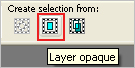
SELECTIONS >>> INVERT
|
|
STEP 5
ACTIVATE Raster 2
EDIT >>> CLEAR
SELECTIONS >>> INVERT
LAYERS >>> NEW RASTER LAYER
EFFECTS >>> 3D EFFECTS >>> BUTTONIZE
Height = 8
Width = 8
Opacity = 100
Edge = Solid
COLOUR = #3486ec
SELECTIONS >>> MODIFY >>> CONTRACT = 8
EFFECTS >>> 3D EFFECTS >>> BUTTONIZE
Height = 5
Width = 5
Opacity = 100
Edge = Solid
COLOUR = #dde2dd
DESELECT
|
|
STEP 6
EFFECTS >>> PLUGINS >>> Mirror Rave >>> Quadrant Flip
|
|
STEP 7
EFFECTS >>> EDGE EFFECTS >>> ENHANCE
EFFECTS >>> 3D EFFECTS >>> DROP SHADOW
Vertical & Horizontal offsets = 4
Colour = Black
Opacity = 75
Blur = 10.00
Repeat Drop Shadow effect changing
Vertical & Horizontal Offsets to - ( minus ) 4
Click OK
SAVE YOUR WORK
|
|
STEP 8
CLOSE Raster 3
ACTIVATE Raster 2
LAYERS >>> MERGE >>> MERGE VISIBLE
CLOSE the Merged layer
OPEN & ACTIVATE Raster 1
|
STEP 9
EFFECTS >>> REFLECTION EFFECTS >>> ROTATING MIRROR
Same settings
PSP9 - PSPX3: IMAGE >>> FLIP
PSPX4 - PSPX8: Use script available for download at top of page.
(Higher versions follow your version's method)
EFFECTS >>> PLUGINS >>> Mirror Rave >>> Quadrant Flip
Same settings
EFFECTS >>> DISTORTION EFFECTS >>> PIXELATE
Block Width = 50
Block Height = 50
Symmetric = Checked
EFFECTS >>> EDGE EFFECTS >>> ENHANCE MORE
SAVE YOUR WORK |
|
STEP 10
Open up the dna-2316 image in your PSP workspace
Right click on the Title Bar and select COPY from the options
Right click on the Title Bar of your tag image
and select PASTE AS NEW LAYER from the options.
EFFECTS >>> IMAGE EFFECTS >>> OFFSET
Horizontal Offset = 0
Vertical Offset = 260
Edge Mode = Transparent
LAYERS >>> DUPLICATE
PSP9 - PSPX3: IMAGE >>> FLIP
PSPX4 - PSPX8: Use script available for download at top of page.
(Higher versions follow your version's method)
PSP9 - PSPX3: IMAGE >>> MIRROR
PSPX4 - PSP2019: Use script available for download at top of page.
(Higher versions follow your version's method)
|
|
STEP 11
LAYERS >>> DUPLICATE
PSP9: IMAGE >>> ROTATE >>> FREE ROTATE = RIGHT 90
Ensure "All layers" is UNCHECKED
PSPX - PSPX8: IMAGE >>> FREE ROTATE = RIGHT 90
Ensure "All layers" is UNCHECKED
EFFECTS >>> IMAGE EFFECTS >>> OFFSET
Horizontal Offset = 360
Vertical Offset = 163
Edge Mode = Transparent
Choose your SELECTION TOOL then click on the
CUSTOM SELECTION symbol and enter these coordinates. |
|
STEP 12
EDIT >>> CLEAR
DESELECT |
|
STEP 13
LAYERS >>> DUPLICATE
PSP9 - PSPX3: IMAGE >>> FLIP
PSPX4 - PSPX8: Use script available for download at top of page.
(Higher versions follow your version's method)
PSP9 - PSPX3: IMAGE >>> MIRROR
PSPX4 - PSPX8: Use script available for download at top of page.
(Higher versions follow your version's method)
CLOSE Raster 1
LAYERS >>> MERGE >>> MERGE VISIBLE, |
|
STEP 14
EFFECTS >>> 3D EFFECTS >>> DROP SHADOW
Vertical & Horizontal offsets = 2
Colour = Black
Opacity = 65
Blur = 5.00
Repeat Drop Shadow effect changing
Vertical & Horizontal Offsets to - ( minus ) 2
Click OK
OPEN Raster 1
LAYERS >>> MERGE >>> MERGE DOWN
SAVE YOUR WORK |
|
STEP 15
LAYERS >>> NEW RASTER LAYER
SELECTIONS >>> SELECT ALL
EFFECTS >>> 3D EFFECTS >>> BUTTONIZE
Height = 8
Width = 8
Opacity = 100
Edge = Solid
COLOUR = #3486ec
SELECTIONS >>> MODIFY >>> CONTRACT = 8
EFFECTS >>> 3D EFFECTS >>> BUTTONIZE
Height = 5
Width = 5
Opacity = 100
Edge = Solid
COLOUR = #dde2dd
DESELECT
EFFECTS >>> PLUGINS >>> Mirror Rave >>> Quadrant Flip
Same settings
EFFECTS >>> EDGE EFFECTS >>> ENHANCE , |
|
STEP 16
EFFECTS >>> 3D EFFECTS >>> DROP SHADOW
Vertical & Horizontal offsets = 4
Colour = Black
Opacity = 75
Blur = 10.00
Repeat Drop Shadow effect changing
Vertical & Horizontal Offsets to - ( minus ) 4
Click OK
LAYERS >>> MERGE >>> MERGE DOWN
SAVE YOUR WORK |
|
STEP 17
OPEN ALL LAYERS
ACTIVATE the Merged layer
Open up the Urban-Purveyour_Beach-Babe image in your PSP workspace
Right click on the Title Bar and select COPY from the options
Right click on the Title Bar of your tag image
and select PASTE AS NEW LAYER from the options.
IMAGE >>> RESIZE = 55%
Check "Lock aspect ratio."
Ensure "Resize all layers" is UNCHECKED
Resample using WEIGHTED AVERAGE
ADJUST >>> SHARPNESS >>> SHARPEN
EFFECTS >>> IMAGE EFFECTS >>> OFFSET
Horizontal Offset = - ( minus ) 100
Vertical Offset = - ( minus ) 53
Edge Mode = Transparent
EFFECTS >>> 3D EFFECTS >>> DROP SHADOW
Vertical & Horizontal offsets = 4
Colour = Black
Opacity = 65
Blur = 20.00
|
|
STEP 18
Open up the french-fries image in your PSP workspace
Right click on the Title Bar and select COPY from the options
Right click on the Title Bar of your tag image
and select PASTE AS NEW LAYER from the options.
IMAGE >>> RESIZE = 25%
Check "Lock aspect ratio."
Ensure "Resize all layers" is UNCHECKED
Resample using WEIGHTED AVERAGE
ADJUST >>> SHARPNESS >>> SHARPEN
EFFECTS >>> IMAGE EFFECTS >>> OFFSET
Horizontal Offset = 175
Vertical Offset = - ( minus ) 195
Edge Mode = Transparent
EFFECTS >>> 3D EFFECTS >>> DROP SHADOW
Same settings |
|
STEP 19
Open up the sea-bird-by-ckarist image in your PSP workspace
Right click on the Title Bar and select COPY from the options
Right click on the Title Bar of your tag image
and select PASTE AS NEW LAYER from the options.
IMAGE >>> RESIZE = 35%
Check "Lock aspect ratio."
Ensure "Resize all layers" is UNCHECKED
Resample using WEIGHTED AVERAGE
ADJUST >>> SHARPNESS >>> SHARPEN
EFFECTS >>> IMAGE EFFECTS >>> OFFSET
Horizontal Offset = 225
Vertical Offset = - ( minus ) 80
Edge Mode = Transparent
EFFECTS >>> 3D EFFECTS >>> DROP SHADOW
Same settings
SAVE YOUR WORK |
|
STEP 20
ACTIVATE the Merged layer
Open up the gull31 image in your PSP workspace
Right click on the Title Bar and select COPY from the options
Right click on the Title Bar of your tag image
and select PASTE AS NEW LAYER from the options.
EFFECTS >>> IMAGE EFFECTS >>> OFFSET
Horizontal Offset = 95
Vertical Offset = 130
Edge Mode = Transparent
|
|
STEP 21
LAYERS >>> MERGE >>> MERGE VISIBLE
SAVE YOUR WORK
Open up the corner86 image in your PSP workspace
Right click on the Title Bar and select COPY from the options
Right click on the Title Bar of your tag image
and select PASTE AS NEW LAYER from the options.
IMAGE >>> RESIZE = 50%
Check "Lock aspect ratio."
Ensure "Resize all layers" is UNCHECKED
Resample using WEIGHTED AVERAGE
ADJUST >>> SHARPNESS >>> SHARPEN
EFFECTS >>> IMAGE EFFECTS >>> OFFSET
Horizontal Offset = - ( minus ) 195
Vertical Offset = 120
Edge Mode = Transparent |
|
STEP 22
LAYERS >>> DUPLICATE
PSP9 - PSPX3: IMAGE >>> FLIP
PSPX4 - PSPX8: Use script available for download at top of page.
(Higher versions follow your version's method)
PSP9 - PSPX3: IMAGE >>> MIRROR
PSPX4 - PSPX8: Use script available for download at top of page.
(Higher versions follow your version's method)
LAYERS >>> MERGE >>> MERGE DOWN
EFFECTS >>> 3D EFFECTS >>> DROP SHADOW
Same settings
|
|
STEP 23
Open up the frenchfry-wa image in your PSP workspace
Right click on the Title Bar and select COPY from the options
Right click on the Title Bar of your tag image
and select PASTE AS NEW LAYER from the options.
IMAGE >>> RESIZE = 30%
Check "Lock aspect ratio."
Ensure "Resize all layers" is UNCHECKED
Resample using WEIGHTED AVERAGE
ADJUST >>> COLOUR BALANCE >>> NEGATIVE IMAGE
PSPX - PSP2019: IMAGE >>> NEGATIVE IMAGE
EFFECTS >>> IMAGE EFFECTS >>> OFFSET
Horizontal Offset = - ( minus ) 215
Vertical Offset = 105
Edge Mode = Transparent
EFFECTS >>> 3D EFFECTS >>> DROP SHADOW
Vertical & Horizontal offsets = 4
Colour = Black
Opacity = 65
Blur = 5.00
ADJUST >>> SHARPNESS >>> SHARPEN |
|
STEP 24
LAYERS >>> MERGE >>> MERGE VISIBLE
LAYERS >>> NEW RASTER LAYER
SELECT your TEXT tool
With a font of your choice add your name
|
|
STEP 25
LAYERS >>> MERGE >>> MERGE ALL (Flatten)
Save as .jpg image
, |
| |
|
| |
|