STEP 1
Open up the BlueBgd32 image in your PSP workspace
WINDOW >>> DUPLICATE
Close the original Image
LAYERS >>> Promote background layer.
EFFECTS >>> DISTORTION EFFECTS >>> PINCH
Strength = 100%
LAYERS >>> DUPLICATE
IMAGE >>> RESIZE = 85%
Check "Lock aspect ratio."
Ensure "Resize all layers" is UNCHECKED
Resample using WEIGHTED AVERAGE
EFFECTS >>> DISTORTION EFFECTS >>> PUNCH
Strength = 90%
IMAGE >>> RESIZE = 85%
same settings
|
|
STEP 2
LAYERS >>> DUPLICATE
IMAGE >>> RESIZE = 85%
same settings
EFFECTS >>> DISTORTION EFFECTS >>> PUNCH
Strength = 90%
IMAGE >>> RESIZE = 85%
same settings
|
|
STEP 3
EFFECTS >>> 3D EFFECTS >>> DROP SHADOW
Vertical & Horizontal offsets = 4
Colour = Black
Opacity = 100
Blur = 0.00
ACTIVATE Copy of Raster 1
EDIT >>> Repeat Drop Shadow
Repeat Drop Shadow effect changing
Vertical & Horizontal Offsets to - ( minus ) 4
ACTIVATE Copy (2) of Raster 1
EDIT >>> Repeat Drop Shadow
SAVE YOUR WORK
|
|
STEP 4
EFFECTS >>> EDGE EFFECTS >>> ENHANCE MORE
ACTIVATE Copy of Raster 1
EDIT >>> Repeat Enhance Edges More
ACTIVATE Raster 1
EDIT >>> Repeat Enhance Edges More
EFFECTS >>> PLUGINS >>> GREG'S FACTORY OUTPUT VOL2 >>> POOL SHADOW
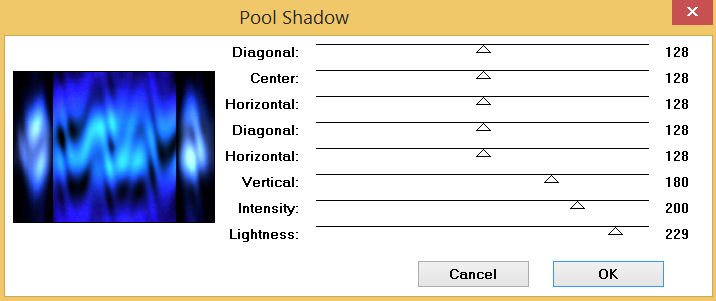
|
STEP 5
ACTIVATE Copy of Raster 1
EDIT >>> Repeat Pool Shadow
SAVE YOUR WORK
,
|
|
STEP 6
ACTIVATE Copy (2) of Raster 1
Open up the decoAP image in your PSP workspace
Right click on the Title Bar and select COPY from the options
Right click on the Title Bar of your tag image
and select PASTE AS NEW LAYER from the options.
EFFECTS >>> IMAGE EFFECTS >>> OFFSET
Horizontal Offset = - ( minus ) 335
Vertical Offset = 0
Edge Mode = Transparent
LAYERS >>> DUPLICATE
PSP9 - PSPX3: IMAGE >>> MIRROR
PSPX4 - PSPX8: Use script available for download at top of page.
(Higher versions follow your version's method)
LAYERS >>> MERGE >>> MERGE DOWN
|
|
STEP 7
LAYERS >>> DUPLICATE
IMAGE >>> RESIZE = 85%
Check "Lock aspect ratio."
Ensure "Resize all layers" is UNCHECKED
Resample using WEIGHTED AVERAGE
LAYERS >>> DUPLICATE
IMAGE >>> RESIZE = 85%
Same settings
SAVE YOUR WORK
|
|
STEP 8
ACTIVATE Copy (2) of Raster 1
Open up the ocean view image in your PSP workspace
Right click on the Title Bar and select COPY from the options
Right click on the Title Bar of your tag image
and select PASTE AS NEW LAYER from the options.
IMAGE >>> RESIZE = 90%
Check "Lock aspect ratio."
Ensure "Resize all layers" is UNCHECKED
Resample using WEIGHTED AVERAGE,
|
|
STEP 9
ACTIVATE Copy (2) of Raster 2
Open up the deco46 image in your PSP workspace
Activate Layer 1
Right click on the Title Bar and select COPY from the options
Right click on the Title Bar of your tag image
and select PASTE AS NEW LAYER from the options.
EFFECTS >>> IMAGE EFFECTS >>> OFFSET
Horizontal Offset = 0
Vertical Offset = 250
Edge Mode = Transparent |
|
STEP 10
LAYERS >>> DUPLICATE
PSP9 - PSPX3: IMAGE >>> FLIP
PSPX4 - PSPX8: Use script available for download at top of page.
(Higher versions follow your version's method)
EFFECTS >>> IMAGE EFFECTS >>> OFFSET
Horizontal Offset = 0
Vertical Offset = - ( minus ) 20
Edge Mode = Transparent
LAYERS >>> MERGE >>> MERGE DOWN
SAVE YOUR WORK |
|
STEP 11
ACTIVATE Copy (2) of Raster 1
EFFECTS >>> 3D EFFECTS >>> DROP SHADOW
Vertical offset = 4
Horizontal offset = 0
Colour = Black
Opacity = 100
Blur = 0.00
ACTIVATE Copy of Raster 1
EDIT >>> Repeat Drop Shadow |
|
STEP 12
LAYERS >>> MERGE >>> MERGE VISIBLE
SAVE YOUR WORK
, |
STEP 13
Open up the barn-owl_731 image in your PSP workspace
Right click on the Title Bar and select COPY from the options
Right click on the Title Bar of your tag image
and select PASTE AS NEW LAYER from the options.
IMAGE >>> RESIZE = 25%
Check "Lock aspect ratio."
Ensure "Resize all layers" is UNCHECKED
Resample using WEIGHTED AVERAGE,
EFFECTS >>> IMAGE EFFECTS >>> OFFSET
Horizontal Offset = - ( minus ) 155
Vertical Offset = 180
Edge Mode = Transparent |
|
STEP 14
Open up the friends54 image in your PSP workspace
Right click on the Title Bar and select COPY from the options
Right click on the Title Bar of your tag image
and select PASTE AS NEW LAYER from the options.
IMAGE >>> RESIZE = 65%
Check "Lock aspect ratio."
Ensure "Resize all layers" is UNCHECKED
Resample using WEIGHTED AVERAGE,
EFFECTS >>> IMAGE EFFECTS >>> OFFSET
Horizontal Offset = 100
Vertical Offset = - ( minus ) 84
Edge Mode = Transparent
LAYERS >>> MERGE >>> MERGE VISIBLE
SAVE YOUR WORK
|
|
STEP 15
LAYERS >>> NEW RASTER LAYER
SELECTIONS >>> SELECT ALL
Flood fill with BLUE #2c3fb9
SELECTIONS >>> MODIFY >>> CONTRACT = 7
EDIT >>> CLEAR
Flood fill with WHITE #ffffff
SELECTIONS >>> MODIFY >>> CONTRACT = 4
EDIT >>> CLEAR
Flood fill with BLUE #2c3fb9
SELECTIONS >>> MODIFY >>> CONTRACT = 5
EDIT >>> CLEAR
DESELECT |
|
STEP 16
EFFECTS >>> 3D EFFECTS >>> DROP SHADOW
Vertical & Horizontal offsets = 4
Colour = Black
Opacity = 100
Blur = 6.00
Repeat Drop Shadow effect changing
Vertical & Horizontal Offsets to - ( minus ) 4
LAYERS >>> MERGE >>> MERGE VISIBLE
SAVE YOUR WORK
|
|
STEP 17
LAYERS >>> NEW RASTER LAYER
SELECT your TEXT tool
With a font of your choice add your name , |
|
STEP 18
LAYERS >>> MERGE >>> MERGE ALL (Flatten)
Save as .jpg image
, |
| |
|
| |
|