STEP 1
Open a new image 800 x 600
Transparent background
PSP9: Colour Depth = 16 Million Colors (24bit)
PSPX - PSP2019: Colour Depth RGB = 8bits/channel
Flood fill with GREY #243A50
EFFECTS >>> ARTISTIC EFFECTS >>> HALF TONE
COLOR SCHEME
INK = #243A50
BACKGROUND = #a7434a


.
|
STEP 2
LAYERS >>> NEW RASTER LAYER
Choose your SELECTION TOOL
then click on the CUSTOM SELECTION symbol
and enter these coordinates.
|
|
STEP 3
Open up the HexPattern67 image in your PSP workspace
Right click on the Title Bar and select COPY from the options
Right click on the Title Bar of your frame image
and select PASTE INTO SELECTION from the options.
DESELECT
LAYERS >>> DUPLICATE
PSP9 - PSPX3: IMAGE >>> MIRROR
PSPX4 - PSPX8: Use script available for download at top of page.
(Higher versions follow your version's method)
LAYERS >>> MERGE >>> MERGE DOWN
SAVE YOUR WORK |
|
STEP 4
LAYERS >>> DUPLICATE
CLOSE Copy of Raster 2 and Raster 1
ACTIVATE Raster 2
IMAGE >>> RESIZE = 93%
Check "Lock aspect ratio."
Ensure "Resize all layers" is UNCHECKED
Resample using WEIGHTED AVERAGE
PSP9 - PSPX3: IMAGE >>> FLIP
PSPX4 - PSPX8: Use script available for download at top of page.
(Higher versions follow your version's method)
EFFECTS >>> PLUGINS >>> SIMPLE >>> TOP LEFT MIRROR |
|
STEP 5
ADJUST >>> SHARPNESS >>> SHARPEN MORE
EDIT >>> Repeat Sharpen More
EFFECTS >>> IMAGE EFFECTS >>> PAGE CURL
Curl settings color =
#a7434a
Edge mode color = #243a50
Select Corner 1

CLICK OK
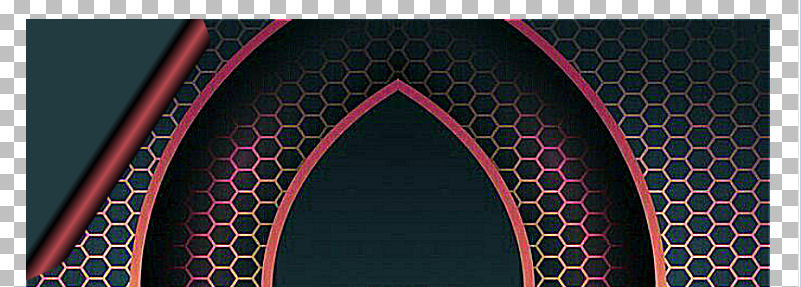 , , |
STEP 6
EFFECTS >>> IMAGE EFFECTS >>> PAGE CURL
Same settings
Select Corner 2
CLICK OK
EFFECTS >>> IMAGE EFFECTS >>> PAGE CURL
Same settings
Select Corner 3
CLICK OK
EFFECTS >>> IMAGE EFFECTS >>> PAGE CURL
Same settings
Select Corner 4
CLICK OK
SAVE YOUR WORK |
|
STEP 7
CLOSE Raster 2
OPEN & ACTIVATE Copy of Raster 2
EFFECTS >>> DISTORTION EFFECTS >>> PUNCH
Strength = 100%
IMAGE >>> RESIZE = 85%
Check "Lock aspect ratio."
Ensure "Resize all layers" is UNCHECKED
Resample using WEIGHTED AVERAGE
, |
STEP 8
VIEW >>> RULERS
Select your RASTER DEFORM tool
Mode = SCALE
use default settings
PSPX - PSP2019:Select your PICK tool
Move the centre left node level with the 50 pixel mark on your top ruler
Move the centre right node level with the 750 pixel mark on your top ruler
Move the centre top node level with the 70 pixel mark on your top ruler
Move the centre bottom node level with the 530 pixel mark on your top ruler
Click the RESET RECTANGLE arrow
Select another tool to disengage the DEFORMATION / PICK TOOL
, |
|
STEP 9
EFFECTS >>> IMAGE EFFECTS >>> PAGE CURL
Curl settings color = #a7434a
Edge mode color = #243a50
Select Corner 4

Click OK

, |
STEP 10
EFFECTS >>> IMAGE EFFECTS >>> PAGE CURL
Same settings
Select Corner 3
CLICK OK
EFFECTS >>> IMAGE EFFECTS >>> PAGE CURL
Same settings
Select Corner 2
CLICK OK
EFFECTS >>> IMAGE EFFECTS >>> PAGE CURL
Same settings
Select Corner 1
CLICK OK
ADJUST >>> SHARPNESS >>> SHARPEN MORE
SAVE YOUR WORK |
|
STEP 11
With your MAGIC WAND
Mode = ADD (Shift)
Match Mode = RGB Value
Tolerance = 28
Feather = 0
Antialias = UNchecked
Sample Merged = UNCHECKED
PSP9 - PSP2019: Check CONTIGUOUS
PSPX - PSP2019: There is no " Sample Merged"
PSP9 - PSP2019: Use all layers = UNChecked,
Select the 4 corners |
|
STEP 12
EFFECTS >>> ARTISTIC EFFECTS >>> HALF TONE
COLOR SCHEME
INK = #243a50
BACKGROUND = #a7434a

Click OK
EFFECTS >>> EDGE EFFECTS >>> ENHANCE
DESELECT

, |
STEP 13
CLOSE Copy of Raster 2
OPEN & ACTIVATE Raster 2
With your MAGIC WAND
Same settings
Select the 4 corners
EFFECTS >>> ARTISTIC EFFECTS >>> HALF TONE
Same settings
Click OK
EFFECTS >>> EDGE EFFECTS >>> ENHANCE
DESELECT
SAVE YOUR WORK |
|
STEP 14
Choose your SELECTION TOOL
On the top menu select 'Create selection from:

LAYERS >>> NEW RASTER LAYER
SELECTIONS >>> MODIFY >>> CONTRACT = 5
EFFECTS >>> 3D EFFECTS >>> CHISEL
Size = 6
Solid Color #973d43
EFFECTS >>> 3D EFFECTS >>> BUTTONIZE
Colour = #243c4c
Height = 6
Width = 6
Opacity = 100
Edge = Solid
DESELECT
EFFECTS >>> EDGE EFFECTS >>> ENHANCE |
|
STEP 15
EFFECTS >>> PLUGINS >>> Greg's Factory Output Vol II >>> Pool Shadow

ADJUST >>> SHARPNESS >>> SHARPEN MORE
EFFECTS >>> PLUGINS >>> SIMPLE >>> TOP LEFT MIRROR

SAVE YOUR WORK
, |
STEP 16
OPEN & ACTIVATE Copy of Raster 2
Choose your SELECTION TOOL
On the top menu select 'Create selection from:

LAYERS >>> NEW RASTER LAYER
SELECTIONS >>> MODIFY >>> CONTRACT = 5
EFFECTS >>> 3D EFFECTS >>> CHISEL
Same settings
EFFECTS >>> 3D EFFECTS >>> BUTTONIZE
Same settings
DESELECT
EFFECTS >>> EDGE EFFECTS >>> ENHANCE
EFFECTS >>> PLUGINS >>> Greg's Factory Output Vol II >>> Pool Shadow
Same settings
ADJUST >>> SHARPNESS >>> SHARPEN MORE
EFFECTS >>> PLUGINS >>> SIMPLE >>> TOP LEFT MIRROR
SAVE YOUR WORK |
|
STEP 17
LAYERS >>> NEW RASTER LAYER
SELECTIONS >>> SELECT ALL
SELECTIONS >>> MODIFY >>> CONTRACT = 5
EFFECTS >>> 3D EFFECTS >>> CHISEL
Same settings
EFFECTS >>> 3D EFFECTS >>> BUTTONIZE
Same settings
DESELECT
EFFECTS >>> EDGE EFFECTS >>> ENHANCE
EFFECTS >>> PLUGINS >>> Greg's Factory Output Vol II >>> Pool Shadow
Same settings
ADJUST >>> SHARPNESS >>> SHARPEN MORE
EDIT >>> Repeat Sharpen More
EFFECTS >>> PLUGINS >>> SIMPLE >>> TOP LEFT MIRROR
OPEN Raster 1
SAVE YOUR WORK |
|
STEP 18
ACTIVATE Copy of Raster 2
With your MAGIC WAND
Mode = Replace
Match Mode = RGB Value
Tolerance = 35
Feather = 2
Antialias = Checked
Sample Merged = UNCHECKED
PSP9 - PSP2019: Check CONTIGUOUS
PSPX - PSP2019: There is no " Sample Merged"
PSP9 - PSP2019: Use all layers = UNChecked
PSP9 - PSP2019: ANTIALIAS = Outside
Select the CENTRE of your image
EDIT >>> CLEAR |
|
STEP 19
SELECTIONS >>> MODIFY >>> EXPAND = 10
ACTIVATE Raster 2
EDIT >>> CLEAR
ACTIVATE Raster 1
EDIT >>> CLEAR
DESELECT
ACTIVATE Copy of Raster 2
Choose your SELECTION TOOL
Selection Type = Rectangle
Mode = Replace
Feather = 0
Antialias = UNChecked
Select the remaining blurred line
, |
|
STEP 20
EDIT >>> CLEAR
DESELECT
ACTIVATE Raster 5
EFFECTS >>> 3D EFFECTS >>> DROP SHADOW
Vertical & Horizontal offsets = 5
Colour = Black
Opacity = 75
Blur = 15.00
ACTIVATE Raster 4
EDIT >>> Repeat Drop Shadow
ACTIVATE Raster 3
EDIT >>> Repeat Drop Shadow
Repeat Drop Shadow effect changing
Vertical & Horizontal Offsets to - ( minus ) 5
ACTIVATE Raster 4
EDIT >>> Repeat Drop Shadow
ACTIVATE Raster 5
EDIT >>> Repeat Drop Shadow
, |
STEP 21
ACTIVATE Raster 1
EFFECTS >>> EDGE EFFECTS >>> ENHANCE MORE
LAYERS >>> MERGE >>> MERGE VISIBLE
EFFECTS >>> 3D EFFECTS >>> DROP SHADOW
Vertical & Horizontal offsets = 5
Colour = Black
Opacity = 75
Blur = 15.00
Repeat Drop Shadow effect changing
Vertical & Horizontal Offsets to - ( minus ) 5
Save as .pspimage image |
|
STEP 22
Open up the v.creat_tigerfractal image in your PSP workspace
Right click on the Title Bar and select COPY from the options
Right click on the Title Bar of your frame image
and select PASTE AS NEW LAYER from the options. ,
IMAGE >>> RESIZE = 60%
Check "Lock aspect ratio."
Ensure "Resize all layers" is UNCHECKED
Resample using WEIGHTED AVERAGE
ADJUST >>> SHARPNESS >>> SHARPEN
LAYERS >>> ARRANGE >>> MOVE DOWN
LAYERS >>> MERGE >>> MERGE VISIBLE |
|
STEP 23
LAYERS >>> NEW RASTER LAYER
Select your TEXT tool
and with a font of your choice add your name
, |
|
STEP 24
LAYERS >>> MERGE >>> MERGE ALL (Flatten)
Save as .jpg image
, |
| |
|
| |
|