STEP 1
Open up the rainforest image in your PSP workspace
WINDOW >>> DUPLICATE
Close the original Image
LAYERS >>> Promote background layer
Rename this layer BGD1
|
|
STEP 2
LAYERS >>> DUPLICATE
PSP9 - PSPX2:ADJUST >>> BRIGHTNESS and CONTRAST >>> CLARIFY
Strength of effect = 5
PSPX3- PSP2018: ADJUST >>> BRIGHTNESS and CONTRAST >>> LOCAL TONE MAPPING
Mapping strength = 3
PSPX6/PSP2018: Block size = 8
Rename this layer BGD2.
|
|
STEP 3
LAYERS >>> DUPLICATE
In your LAYER PALETTE change the OPACITY to 40%
Change the BLEND MODE to SCREEN
Rename this layer BGD3
|
|
STEP 4
LAYERS >>> DUPLICATE
In your LAYER PALETTE change the OPACITY to 60%
Change the BLEND MODE to OVERLAY
Rename this layer BGD4
SAVE YOUR WORK
|
|
STEP 5
LAYERS >>> NEW RASTER LAYER
EFFECTS >>> 3D EFFECTS >>> BUTTONIZE
COLOUR = #4ca73b |
|
STEP 6
EFFECTS >>> REFLECTION EFFECTS >>> ROTATING MIRROR
Horizontal Offset = 0
Vertical Offset = n/a
Rotation Angle = 180
Edge Mode = Reflect
EFFECTS >>> 3D EFFECTS >>> CHISEL
COLOUR = #2762b0 |
|
STEP 7
With your MAGIC WAND
Mode = Replace
Match Mode = RGB Value
Tolerance = 0
Feather = 0
Antialias = UNchecked
Sample Merged = UNCHECKED
PSP9 - PSP2018: Check CONTIGUOUS
PSPX - PSP2018: There is no " Sample Merged"
PSPX - PSP2018: Use all layers = UNChecked
Select the centre of your image
EFFECTS >>> 3D EFFECTS >>> BUTTONIZE
Same settings
EFFECTS >>> REFLECTION EFFECTS >>> ROTATING MIRROR
Same settings
|
|
STEP 8
DESELECT
EFFECTS >>> EDGE EFFECTS >>> ENHANCE MORE
EFFECTS >>> PLUGINS >>> Mirror Rave >>> Quadrant Flip
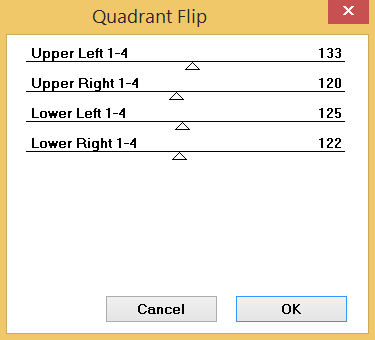
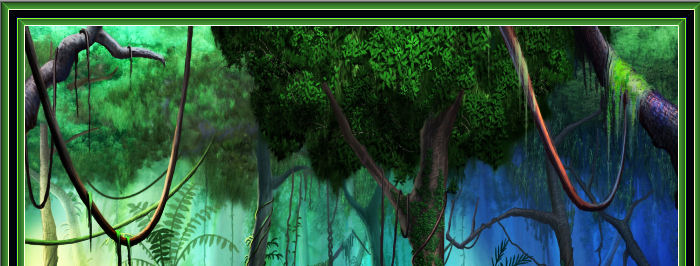
Rename this layer FRAME
SAVE YOUR WORK , |
STEP 9
ACTIVATE BGD4
Open up the orangutan_14 image in your PSP workspace
Right click on the Title Bar and select COPY from the options
Right click on the Title Bar of your tag image
and select PASTE AS NEW LAYER from the options.
IMAGE >>> RESIZE = 40%
Check "Lock aspect ratio."
Ensure "Resize all layers" is UNCHECKED
Resample using WEIGHTED AVERAGE
EFFECTS >>> IMAGE EFFECTS >>> OFFSET
Horizontal Offset = - ( minus ) 130
Vertical Offset = - ( minus ) 40
Edge Mode = Transparent
Rename this layer ORAN 1 |
|
STEP 10
CLOSE ORAN 1 but keep active
Open up the orangutan_15 image in your PSP workspace
Right click on the Title Bar and select COPY from the options
Right click on the Title Bar of your tag image
and select PASTE AS NEW LAYER from the options.
IMAGE >>> RESIZE = 40%
Check "Lock aspect ratio."
Ensure "Resize all layers" is UNCHECKED
Resample using WEIGHTED AVERAGE
EFFECTS >>> IMAGE EFFECTS >>> OFFSET
Horizontal Offset = 60
Vertical Offset = - ( minus ) 140
Edge Mode = Transparent
Rename this layer ORAN 2 |
|
STEP 11
CLOSE ORAN 2 but keep active
Open up the orangutan_13 image in your PSP workspace
Right click on the Title Bar and select COPY from the options
Right click on the Title Bar of your tag image
and select PASTE AS NEW LAYER from the options.
IMAGE >>> RESIZE = 40%
Check "Lock aspect ratio."
Ensure "Resize all layers" is UNCHECKED
Resample using WEIGHTED AVERAGE
EFFECTS >>> IMAGE EFFECTS >>> OFFSET
Horizontal Offset = 140
Vertical Offset = 0
Edge Mode = Transparent
Rename this layer ORAN 3 |
|
STEP 12
CLOSE ORAN 3 but keep active
Open up the orangutan_12 image in your PSP workspace
Right click on the Title Bar and select COPY from the options
Right click on the Title Bar of your tag image
and select PASTE AS NEW LAYER from the options.
IMAGE >>> RESIZE = 50%
Check "Lock aspect ratio."
Ensure "Resize all layers" is UNCHECKED
Resample using WEIGHTED AVERAGE
EFFECTS >>> IMAGE EFFECTS >>> OFFSET
Horizontal Offset = - ( minus ) 70
Vertical Offset = - ( minus ) 160
Edge Mode = Transparent
Rename this layer ORAN 4
SAVE YOUR WORK |
|
STEP 13
CLOSE ORAN 4
OPEN & ACTIVATE ORAN 1
Open up the parrot4 image in your PSP workspace
WINDOW >>> DUPLICATE
Close the original Image
IMAGE >>> RESIZE = 30%
Check "Lock aspect ratio."
Ensure "Resize all layers" is CHECKED
Resample using WEIGHTED AVERAGE
ACTIVATE Raster 2
Right click on the Title Bar and select COPY from the options
, |
STEP 14
Right click on the Title Bar of your tag image
and select PASTE AS NEW LAYER from the options.
EFFECTS >>> IMAGE EFFECTS >>> OFFSET
Horizontal Offset = - ( minus ) 255
Vertical Offset = 215
Edge Mode = Transparent
ADJUST >>> BRIGHTNESS and CONTRAST >>> BRIGHTNESS/CONTRAST
Brightness = 25
Contrast = 30
PSPX6-PSP2018: Linear Mode checked
LAYERS >>> MERGE >>> MERGE DOWN |
|
STEP 15
CLOSE ORAN 1
OPEN & ACTIVATE ORAN 2
Back to the duplicated parrot4 image
ACTIVATE Raster 3
Right click on the Title Bar and select COPY from the options
Right click on the Title Bar of your tag image
and select PASTE AS NEW LAYER from the options.
EFFECTS >>> IMAGE EFFECTS >>> OFFSET
Horizontal Offset = 0
Vertical Offset = 150
Edge Mode = Transparent
ADJUST >>> BRIGHTNESS and CONTRAST >>> BRIGHTNESS/CONTRAST
Same settings
LAYERS >>> MERGE >>> MERGE DOWN |
|
STEP 16
CLOSE ORAN 2
OPEN & ACTIVATE ORAN 3
Back to the duplicated parrot4 image
ACTIVATE Raster 4
Right click on the Title Bar and select COPY from the options
Right click on the Title Bar of your tag image
and select PASTE AS NEW LAYER from the options.
EFFECTS >>> IMAGE EFFECTS >>> OFFSET
Horizontal Offset = 220
Vertical Offset = 220
Edge Mode = Transparent
ADJUST >>> BRIGHTNESS and CONTRAST >>> BRIGHTNESS/CONTRAST
Same settings
LAYERS >>> MERGE >>> MERGE DOWN |
|
STEP 17
CLOSE ORAN 3
OPEN & ACTIVATE ORAN 4
Back to the duplicated parrot4 image
ACTIVATE Raster 1
Right click on the Title Bar and select COPY from the options
Right click on the Title Bar of your tag image
and select PASTE AS NEW LAYER from the options.
EFFECTS >>> IMAGE EFFECTS >>> OFFSET
Horizontal Offset = - ( minus ) 120
Vertical Offset = 0
Edge Mode = Transparent
ADJUST >>> BRIGHTNESS and CONTRAST >>> BRIGHTNESS/CONTRAST
Same settings
LAYERS >>> MERGE >>> MERGE DOWN
SAVE YOUR WORK |
|
STEP 18
ACTIVATE the FRAME layer
LAYERS >>> NEW RASTER LAYER
SELECT your TEXT tool
With a font of your choice add your name
LAYERS >>> MERGE >>> MERGE DOWN
SAVE YOUR WORK |
|
STEP 19
Set up LAYER PALETTE as shown
Right click on Title Bar and select
Copy merged from the options, |
|
STEP 20
In ANIMATION SHOP
Right click the workspace and select
'Paste As New Animation' from the options.
Back to PSP.
Set up LAYER PALETTE as shown
Right click on Title Bar and select
Copy merged from the options
|
|
STEP 21
In ANIMATION SHOP
Select >>>
'Paste After Current' icon on top menu
Back to PSP.
Set up LAYER PALETTE as shown
Right click on Title Bar and select
Copy merged from the option
|
|
STEP 22
In ANIMATION SHOP
Select >>> 'Paste After Current' icon on top menu
Back to PSP.
Set up LAYER PALETTE as shown
Right click on Title Bar and select
Copy merged from the option
|
|
STEP 23
In ANIMATION SHOP
Select >>> 'Paste After Current' icon on top menu
Edit >> Select All
Right click on Title Bar of frames
Select 'Frame Properties' from the options
Display time = 60
, |
STEP 24
Right click inside the last frame (F:4) to activate
Select 'Frame Properties' from the options
Display time = 120
, |
STEP 25
View >> Animation
and while it is still running,
File >> Save As
Locate the folder in which you wish to save it.
Name your animation.
With the Gif Optimiser keep pressing NEXT
until you get to the last one... click FINISH
Close the Animation
Close the frames.
Close Animation Shop
, |
| |
|
| |
|