STEP 1
Open a new image 800 x 600
Transparent background
PSP9: Colour Depth = 16 Million Colors (24bit)
PSPX-PSP2018: Colour Depth RGB = 8bits/channel.
SELECTIONS >>> SELECT ALL
Open up the Landscape_Africa image in your PSP workspace
Right click on the Title Bar and select COPY from the options
Right click on the Title Bar of your tag image
and select PASTE INTO SELECTION from the options.
DESELECT |
|
STEP 2
Open up the frame-projection image in your PSP workspace
Right click on the Title Bar and select COPY from the options
Right click on the Title Bar of your tag image
and select PASTE AS NEW LAYER from the options.
EFFECTS >>> IMAGE EFFECTS >>> OFFSET
Horizontal Offset = - ( minus ) 75
Vertical Offset = - ( minus ) 40
Edge Mode = Transparent
SAVE YOUR WORK
|
|
STEP 3
ACTIVATE & CLOSE Raster 1
Open up the MKM 2015 APRIL SERIES LARGE ANIMALS_T2 image
in your PSP workspace
Right click on the Title Bar and select COPY from the options
Right click on the Title Bar of your tag image
and select PASTE AS NEW LAYER from the options.
IMAGE >>> RESIZE = 45%
Check "Lock aspect ratio."
Ensure "Resize all layers" is UNCHECKED
Resample using WEIGHTED AVERAGE
EFFECTS >>> IMAGE EFFECTS >>> OFFSET
Horizontal Offset = 0
Vertical Offset = - ( minus ) 32
Edge Mode = Transparent.
|
|
STEP 4
LAYERS >>> DUPLICATE
LAYERS >>> MERGE >>> MERGE DOWN
CLOSE Raster 3
ACTIVATE Raster 1 but keep closed
LAYERS >>> NEW RASTER LAYER
Choose your SELECTION TOOL then click on the
CUSTOM SELECTION symbol and enter these coordinates.
|
|
STEP 5
Open up the sunset sky image in your PSP workspace
Right click on the Title Bar and select COPY from the options
Right click on the Title Bar of your tag image
and select PASTE INTO SELECTION from the options.
DESELECT
,
|
STEP 6
ACTIVATE Raster 2
With your MAGIC WAND
Mode = Replace
Match Mode = RGB Value
Tolerance = 0
Feather = 0
Antialias = Checked
Sample Merged = UNCHECKED
PSP9 - PSP2018: Check CONTIGUOUS
PSPX - PSP2018: There is no " Sample Merged"
PSP9 - PSP2018: Use all layers = UNChecked
PSP9 - PSP2018: ANTIALIAS = Outside
Select the area outside the frame
|
|
STEP 7
ACTIVATE Raster 4
SELECTIONS >>> INVERT
SELECTIONS >>> MODIFY >>> CONTRACT = 8
SELECTIONS >>> INVERT
EDIT >>> CLEAR
DESELECT
OPEN Raster 1
SAVE YOUR WORK
|
|
STEP 8
Open up the CAL-1962-061117 image
in your PSP workspace
Right click on the Title Bar and select COPY from the options
Right click on the Title Bar of your tag image
and select PASTE AS NEW LAYER from the options.
Choose your SELECTION TOOL
Selection Type = Rectangle
Mode = Replace
Feather = 0
Antialias = UNChecked
Select and delete the tuber text
DESELECT
,
|
STEP 9
IMAGE >>> RESIZE = 30%
Check "Lock aspect ratio."
Ensure "Resize all layers" is UNCHECKED
Resample using WEIGHTED AVERAGE
EFFECTS >>> IMAGE EFFECTS >>> OFFSET
Horizontal Offset = - ( minus ) 210
Vertical Offset = - ( minus ) 75
Edge Mode = Transparent.
SAVE YOUR WORK
|
|
STEP 10
OPEN Raster 3
ACTIVATE Raster 2
Open up the elephant14 image in your PSP workspace
Right click on the Title Bar and select COPY from the options
Right click on the Title Bar of your tag image
and select PASTE AS NEW LAYER from the options.
Choose your SELECTION TOOL
Same settings
Select and delete the tuber text
DESELECT
IMAGE >>> RESIZE = 40%
Check "Lock aspect ratio."
Ensure "Resize all layers" is UNCHECKED
Resample using WEIGHTED AVERAGE
,
|
STEP 11
EFFECTS >>> IMAGE EFFECTS >>> OFFSET
Horizontal Offset = 280
Vertical Offset = - ( minus ) 175
Edge Mode = Transparent.
SAVE YOUR WORK
|
|
STEP 12
Open up the prairie grass image in your PSP workspace
Right click on the Title Bar and select COPY from the options
Right click on the Title Bar of your tag image
and select PASTE AS NEW LAYER from the options.
EFFECTS >>> IMAGE EFFECTS >>> OFFSET
Horizontal Offset = 0
Vertical Offset = - ( minus ) 200
Edge Mode = Transparent.
LAYERS >>> MERGE >>> MERGE VISIBLE |
|
STEP 13
IMAGE >>> RESIZE = 80%
Check "Lock aspect ratio."
Ensure "Resize all layers" is UNCHECKED
Resample using WEIGHTED AVERAGE
ADJUST >>> SHARPNESS >>> SHARPEN
With your MAGIC WAND ... Same settings
Select the OUTER transparent area
SELECTIONS >>> INVERT
SELECTIONS >>> MODIFY >>> CONTRACT = 7
LAYERS >>> NEW RASTER LAYER
EFFECTS >>> 3D EFFECTS >>> CHISEL
Size = 7
Transparent = UNchecked
Solid Color = Checked
Color = MUSTARD #be8f44 |
|
STEP 14
SELECTIONS >>> INVERT
ADJUST >>> SHARPNESS >>> SHARPEN MORE
EDIT >>>Repeat Sharpen More
EFFECTS >>> 3D EFFECTS >>> DROP SHADOW
Vertical & Horizontal offsets = 5
Colour = Black
Opacity = 80
Blur = 10.00
Repeat Drop Shadow effect changing
Vertical & Horizontal Offsets to - ( minus ) 5
Click OK
DESELECT
LAYERS >>> MERGE >>> MERGE DOWN
SAVE YOUR WORK |
|
STEP 15
LAYERS >>> NEW RASTER LAYER
LAYERS >>> ARRANGE >>> MOVE DOWN
SELECTIONS >>> SELECT ALL
Open up the golden-snake-skin image in your PSP workspace
Right click on the Title Bar and select COPY from the options
Right click on the Title Bar of your tag image
and select PASTE INTO SELECTION from the options.
DESELECT
, |
STEP 16
IMAGE >>> RESIZE = 90%
Check "Lock aspect ratio."
Ensure "Resize all layers" is UNCHECKED
Resample using WEIGHTED AVERAGE
With your MAGIC WAND ... Same settings
Select the OUTER transparent area
SELECTIONS >>> INVERT
SELECTIONS >>> MODIFY >>> CONTRACT = 10
LAYERS >>> NEW RASTER LAYER
EFFECTS >>> 3D EFFECTS >>> CHISEL
Size = 10
Transparent = UNchecked
Solid Color = Checked
Color = MUSTARD #be8f44 |
|
STEP 17
SELECTIONS >>> INVERT
ADJUST >>> SHARPNESS >>> SHARPEN MORE
EDIT >>>Repeat Sharpen More
Repeat both Drop Shadows
DESELECT
LAYERS >>> MERGE >>> MERGE DOWN
SAVE YOUR WORK |
|
STEP 18
LAYERS >>> NEW RASTER LAYER
LAYERS >>> ARRANGE >>> MOVE DOWN
SELECTIONS >>> SELECT ALL
Open up the golden-wallpaper image in your PSP workspace
Right click on the Title Bar and select COPY from the options
Right click on the Title Bar of your tag image
and select PASTE INTO SELECTION from the options.
DO NOT DESELECT
, |
STEP 19
LAYERS >>> NEW RASTER LAYER
SELECTIONS >>> MODIFY >>> CONTRACT = 12
EFFECTS >>> 3D EFFECTS >>> CHISEL
Size = 10
Transparent = UNchecked
Solid Color = Checked
Color = MUSTARD #be8f44
SELECTIONS >>> INVERT
ADJUST >>> SHARPNESS >>> SHARPEN MORE
EDIT >>>Repeat Sharpen More |
|
STEP 20
Repeat both Drop Shadows
ACTIVATE Raster 2
EFFECTS >>> EDGE EFFECTS >>> ENHANCE MORE
DESELECT |
|
STEP 21
Still on Raster 2
ADJUST >>> SHARPNESS >>> SHARPEN MORE
ACTIVATE Raster 1
ADJUST >>> SHARPNESS >>> SHARPEN
ACTIVATE Raster 3
LAYERS >>> ARRANGE >>> BRING TO TOP
|
|
STEP 22
ACTIVATE the Merged layer
Open up the 90_Chief image in your PSP workspace
Right click on the Title Bar and select COPY from the options
Right click on the Title Bar of your tag image
and select PASTE AS NEW LAYER from the options.
IMAGE >>> RESIZE = 80%
Check "Lock aspect ratio."
Ensure "Resize all layers" is UNCHECKED
Resample using WEIGHTED AVERAGE
ADJUST >>> SHARPNESS >>> SHARPEN
, |
STEP 23
EFFECTS >>> IMAGE EFFECTS >>> OFFSET
Horizontal Offset = - ( minus ) 272
Vertical Offset = - ( minus ) 125
Edge Mode = Transparent.
LAYERS >>> MERGE >>> MERGE VISIBLE
|
|
STEP 24
LAYERS >>> NEW RASTER LAYER
SELECT your TEXT tool
With a font of your choice add your name, |
|
STEP 25
LAYERS >>> MERGE >>> MERGE ALL (Flatten)
IMAGE >>> ADD BORDERS
COLOR = #513a27
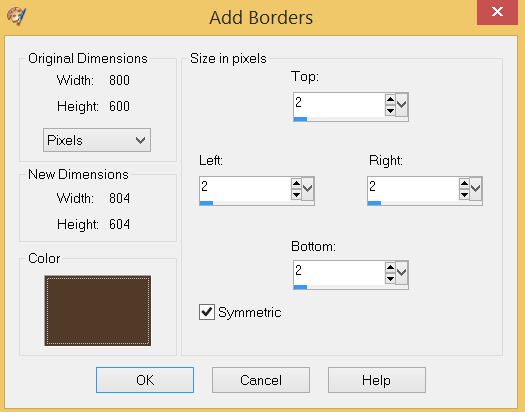
Save as .jpg image
, |
| |
|
| |
|