STEP 1
In your MATERIALS PALETTE
Load RED " #da0c0c " in your foreground
Load BLACK " #404040 " in your background
Then click on the GRADIENT option in your foreground palette
Select the "Foreground-background" option
using these settings.
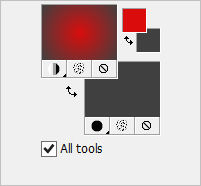
|
|
STEP 2
Open a new image 800 x 600
Transparent background
PSP9: Colour Depth = 16 Million Colors (24bit)
PSPX-PSP2018: Colour Depth RGB = 8bits/channel
Flood fill with GRADIENT
EFFECTS >>> TEXTURE EFFECTS >>> MOSAIC - GLASS
.
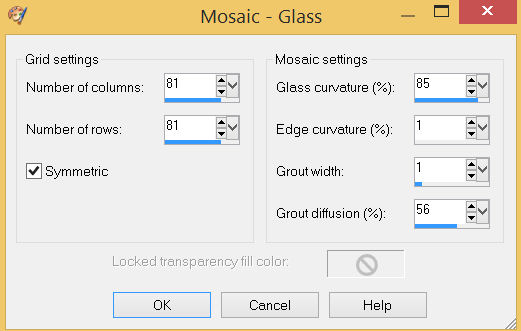
EFFECTS >>> EDGE EFFECTS >>> ENHANCE
ADJUST >>> SHARPNESS >>> SHARPEN MORE
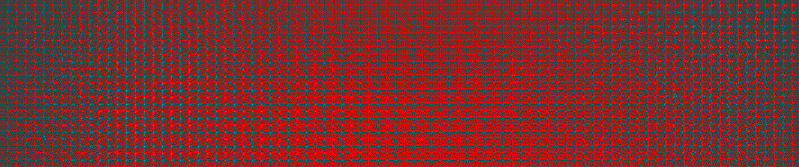
|
STEP 3
In your MATERIALS PALETTE
Change the STYLE to "Linear"
|
|
STEP 4
LAYERS >>> NEW RASTER LAYER
Choose your SELECTION TOOL then click on the
CUSTOM SELECTION symbol and enter these coordinates.
.
|
|
STEP 5
Flood fill with GRADIENT
EFFECTS >>> TEXTURE EFFECTS >>> FUR
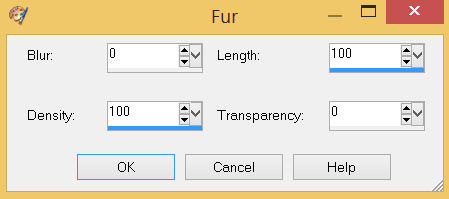
ADJUST >>> SHARPNESS >>> SHARPEN MORE
EDIT >>> Repeat Sharpen More
EDIT >>> Repeat Sharpen More
EFFECTS >>> REFLECTION EFFECTS >>> ROTATING MIRROR
Horizontal Offset = 0
Vertical Offset = n/a
Rotation Angle = 180
Edge Mode = Reflect
DO NOT DESELECT

SAVE YOUR WORK
|
STEP 6
EFFECTS >>> PLUGINS >>> Mirror Rave >>> Quadrant Flip |
|
STEP 7
LAYERS >>> NEW RASTER LAYER
,
EFFECTS >>> 3D EFFECTS >>> CHISEL
Color = #800000
|
|
STEP 8
SELECTIONS >>> INVERT
EFFECTS >>> 3D EFFECTS >>> DROP SHADOW
Vertical & Horizontal offsets = 5
Colour = Black
Opacity = 75
Blur = 10.00
Repeat Drop Shadow effect changing
Vertical & Horizontal Offsets to - ( minus ) 5
Click OK
DESELECT
SAVE YOUR WORK
|
|
STEP 9
In your MATERIALS PALETTE
CHANGE the GRADIENT STYLE back to the SUNBURST setting
LAYERS >>> NEW RASTER LAYER
Flood fill with GRADIENT
IMAGE >>> RESIZE = 80%
Check "Lock aspect ratio."
Ensure "Resize all layers" is UNCHECKED
Resample using WEIGHTED AVERAGE
With your MAGIC WAND
Mode = Replace
Match Mode = RGB Value
Tolerance = 0
Feather = 0
Antialias = UNchecked
Sample Merged = UNCHECKED
PSP9 - PSP2018: Check CONTIGUOUS
PSPX - PSP2018: There is no " Sample Merged"
PSP9 - PSP2018: Use all layers = UNChecked
Select the area indicated
,
|
STEP 10
SELECTIONS >>> INVERT
EFFECTS >>> 3D EFFECTS >>> CHISEL
Same settings
SELECTIONS >>> INVERT
Repeat BOTH Drop Shadows
DESELECT
EFFECTS >>> ARTISTIC EFFECTS >>> HALF TONE
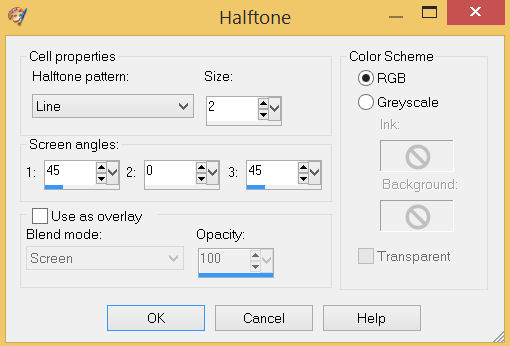
ADJUST >>> SHARPNESS >>> SHARPEN MORE
ADJUST >>> SHARPNESS >>> SHARPEN
SAVE YOUR WORK
,
|
STEP 11
EFFECTS >>> PLUGINS >>> GREG'S FACTORY OUTPUT VOL2 >>> POOL SHADOW
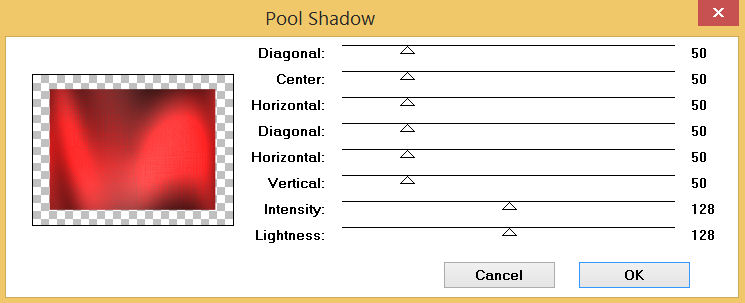
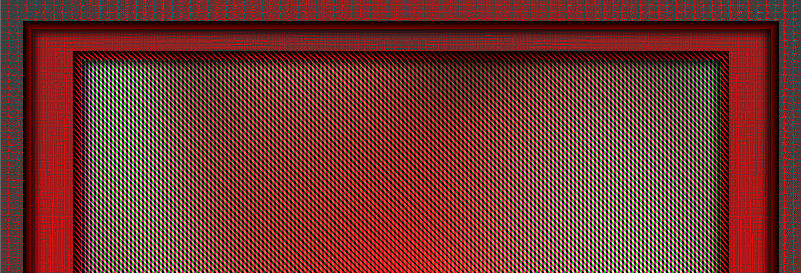
.
|
STEP 12
Repeat BOTH Drop Shadows
SAVE YOUR WORK |
|
STEP 13
LAYERS >>> NEW RASTER LAYER
EFFECTS >>> 3D EFFECTS >>> BUTTONIZE
COLOUR = #800000 |
|
STEP 14
EFFECTS >>> EDGE EFFECTS >>> ENHANCE MORE
EDIT >>> Repeat Enhance Edges More
EDIT >>> Repeat Enhance Edges More
Repeat BOTH Drop Shadows
SAVE YOUR WORK |
|
STEP 15
ACTIVATE Raster 4
Choose your SELECTION TOOL then click on the
CUSTOM SELECTION symbol and enter these coordinates. |
|
STEP 16
LAYERS >>> NEW RASTER LAYER
Flood fill with GRADIENT
IMAGE >>> PICTURE FRAME
Select JF_Frame4
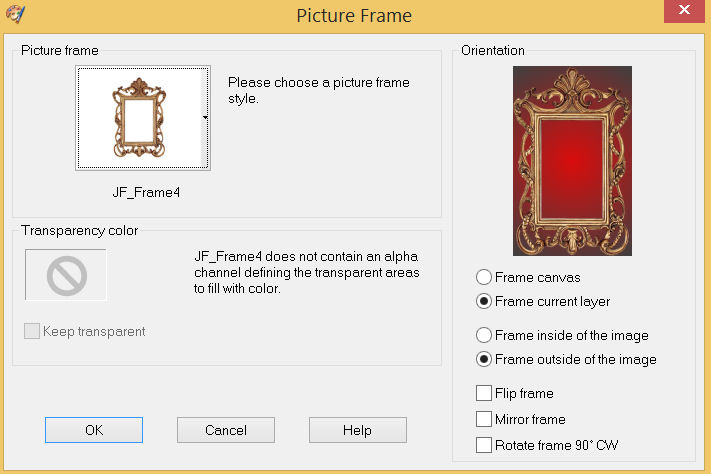
DESELECT
SAVE YOUR WORK
|
STEP 17
ACTIVATE Raster 6
Choose your SELECTION TOOL then click on the
CUSTOM SELECTION symbol and enter these coordinates. , |
|
STEP 18
SELECTIONS >>> INVERT
EDIT >>> CLEAR
DESELECT
ACTIVATE Raster 6 Picture Frame
EFFECTS >>> 3D EFFECTS >>> DROP SHADOW
Vertical & Horizontal offsets = 6
Colour = Black
Opacity = 80
Blur = 10.00 |
|
STEP 19
ACTIVATE Raster 6
Open up the arabian-arches-s00593 image in your PSP workspace
Right click on the Title Bar and select COPY from the options
Right click on the Title Bar of your tag image
and select PASTE AS NEW LAYER from the options.
IMAGE >>> RESIZE = 58%
Check "Lock aspect ratio."
Ensure "Resize all layers" is UNCHECKED
Resample using WEIGHTED AVERAGE
EFFECTS >>> IMAGE EFFECTS >>> OFFSET
Horizontal Offset = - ( minus ) 78
Vertical Offset = 0
Edge Mode = Transparent
, |
STEP 20
VIEW >>> RULERS
Select your RASTER DEFORM tool
Mode = SCALE
use default settings
PSPX - PSP2018:Select your PICK tool
Move the centre right node level with the 400 pixel mark
on your top ruler
, |
|
STEP 21
Click the RESET RECTANGLE arrow
Select the MOVER tool to disengage the DEFORMATION tool (PICK tool)
ACTIVATE Raster 6
Open up the vintage68 image in your PSP workspace
Right click on the Title Bar and select COPY from the options
(Minimize for now)
Right click on the Title Bar of your tag image
and select PASTE AS NEW LAYER from the options.
IMAGE >>> RESIZE = 35%
Check "Lock aspect ratio."
Ensure "Resize all layers" is UNCHECKED
Resample using WEIGHTED AVERAGE
ADJUST >>> SHARPNESS >>> SHARPEN
EFFECTS >>> IMAGE EFFECTS >>> OFFSET
Horizontal Offset = 170
Vertical Offset = - ( minus ) 15
Edge Mode = Transparent |
|
STEP 22
EFFECTS >>> 3D EFFECTS >>> DROP SHADOW
Vertical offset = - ( minus ) 5
Horizontal offset = 5
Colour = Black
Opacity = 70
Blur = 10.00
CLOSE Raster 5 (Top layer)
LAYERS >>> MERGE >>> MERGE VISIBLE
SAVE YOUR WORK |
STEP 23
Open up the JF-vintage element image in your PSP workspace
Right click on the Title Bar and select COPY from the options
Right click on the Title Bar of your tag image
and select PASTE AS NEW LAYER from the options.
EFFECTS >>> IMAGE EFFECTS >>> OFFSET
Horizontal Offset = 350
Vertical Offset = 0
Edge Mode = Transparent
EFFECTS >>> 3D EFFECTS >>> DROP SHADOW
Vertical & Horizontal offsets = - ( minus ) 1
Colour = Black
Opacity = 80
Blur = 0.00
LAYERS >>> DUPLICATE
PSP9 - PSPX3: IMAGE >>> MIRROR
PSPX4 - PSP2018: Use script available for download at top of page.
(Higher versions follow your version's method)
LAYERS >>> MERGE >>> MERGE VISIBLE
SAVE YOUR WORK |
|
STEP 24
Maximize the vintage68 image in your PSP workspace
Right click on the Title Bar and select COPY from the options
Right click on the Title Bar of your tag image
and select PASTE AS NEW LAYER from the options.
PSP9 - PSPX3: IMAGE >>> MIRROR
PSPX4 - PSP2018: Use script available for download at top of page.
(Higher versions follow your version's method)
IMAGE >>> RESIZE = 80%
Check "Lock aspect ratio."
Ensure "Resize all layers" is UNCHECKED
Resample using WEIGHTED AVERAGE
ADJUST >>> SHARPNESS >>> SHARPEN
EFFECTS >>> IMAGE EFFECTS >>> OFFSET
Horizontal Offset = - ( minus ) 290
Vertical Offset = - ( minus ) 75
Edge Mode = Transparent |
|
STEP 25
EFFECTS >>> 3D EFFECTS >>> DROP SHADOW
Vertical offset = - ( minus ) 6
Horizontal offset = 6
Colour = Black
Opacity = 75
Blur = 20.00
OPEN Raster 5
LAYERS >>> MERGE >>> MERGE VISIBLE |
|
STEP 26
LAYERS >>> NEW RASTER LAYER
SELECT your TEXT tool
With a font of your choice add your name |
|
STEP 27
LAYERS >>> MERGE >>> MERGE ALL (Flatten)
Save as .jpg image
, |
| |
|
| |
|
| |
|