STEP 1
In your MATERIALS PALETTE
Load RED " #ae100c " in your foreground
Load GREEN " #328646 " in your background .
Open a new image 800 x 600
Transparent background
PSP9: Colour Depth = 16 Million Colors (24bit)
PSPX - PSP2019: Colour Depth RGB = 8bits/channel
SELECTIONS >>> SELECT ALL
EFFECTS >>> 3D EFFECTS >>> BUTTONIZE
Colour = RED = #ae100c
Height = 30
Width = 30
Opacity = 100
Edge = Solid
SELECTIONS >>> MODIFY >>> CONTRACT = 30
EFFECTS >>> 3D EFFECTS >>> BUTTONIZE
Same settings
DESELECT
|
|
STEP 2
EFFECTS >>> PLUGINS >>> Mirror Rave >>> Quadrant Flip, |
|
STEP 3
ADJUST >>> ADD/REMOVE NOISE >>> ADD NOISE, |
|
STEP 4
LAYERS >>> DUPLICATE
IMAGE >>> RESIZE = 75%
Check "Lock aspect ratio."
Ensure "Resize all layers" is UNCHECKED
Resample using WEIGHTED AVERAGE
ADJUST >>> ADD/REMOVE NOISE >>> ADD NOISE,
Same settings |
|
STEP 5
LAYERS >>> MERGE >>> MERGE VISIBLE
With your MAGIC WAND
Mode = Replace
Match Mode = RGB Value
Tolerance = 0
Feather = 0
Antialias = UNchecked
Sample Merged = UNCHECKED
PSP9 - PSP2019: Check CONTIGUOUS
PSPX - PSP2019: There is no " Sample Merged"
PSP9 - PSP2019: Use all layers = UNChecked
Select the OUTER transparent area |
|
STEP 6
LAYERS >>> NEW RASTER LAYER
LAYERS >>> ARRANGE >>> MOVE DOWN
Flood fill with GREEN
DESELECT |
|
STEP 7
EFFECTS >>> ARTISTIC EFFECTS >>> HALF TONE
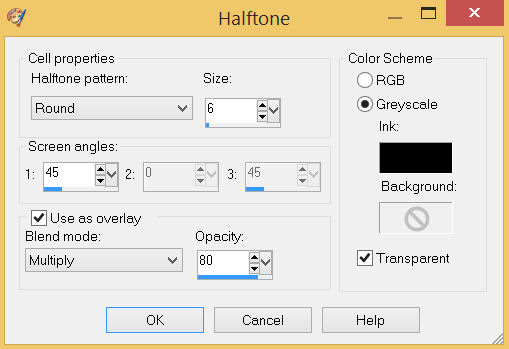
ADJUST >>> SHARPNESS >>> SHARPEN MORE
SAVE YOUR WORK, |
STEP 8
ACTIVATE the Merged layer
Open up the bordar-poinsettia-2 image in your PSP workspace
Right click on the Title Bar and select COPY from the options
Right click on the Title Bar of your frame image
and select PASTE AS NEW LAYER from the options.
IMAGE >>> RESIZE = 60%
Check "Lock aspect ratio."
Ensure "Resize all layers" is UNCHECKED
Resample using WEIGHTED AVERAGE
ADJUST >>> SHARPNESS >>> SHARPEN
, |
STEP 9
EFFECTS >>> 3D EFFECTS >>> INNER BEVEL
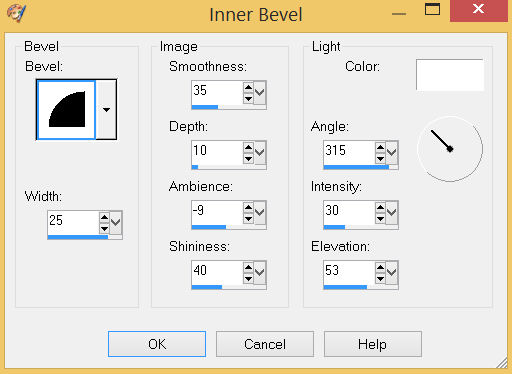 |
STEP 10
EFFECTS >>> IMAGE EFFECTS >>> OFFSET
Horizontal Offset = 197
Vertical Offset = 100
Edge Mode = Transparent
LAYERS >>> DUPLICATE
PSP9 - PSPX3: IMAGE >>> MIRROR
PSPX4 - PSP2019: Use script available for download at top of page.
(Higher versions follow your version's method)
LAYERS >>> MERGE >>> MERGE DOWN |
|
STEP 11
EFFECTS >>> 3D EFFECTS >>> DROP SHADOW
Vertical & Horizontal offsets = 5
Colour = Black
Opacity = 50
Blur = 12.00
Repeat Drop Shadow effect changing
Vertical & Horizontal Offsets to - ( minus ) 5
Click OK,
SAVE YOUR WORK
|
STEP 12
ACTIVATE the Merged layer
EFFECTS >>> 3D EFFECTS >>> DROP SHADOW
Vertical & Horizontal offsets = 6
Colour = Black
Opacity = 70
Blur = 10.00
Repeat Drop Shadow effect changing
Vertical & Horizontal Offsets to - ( minus ) 6
Click OK |
|
STEP 13
ACTIVATE Raster 2
Open up the xmas border 234 image in your PSP workspace
Right click on the Title Bar and select COPY from the options
Right click on the Title Bar of your frame image
and select PASTE AS NEW LAYER from the options.
EFFECTS >>> 3D EFFECTS >>> INNER BEVEL
Sane settings
BUT CHANGE
WIDTH = 15
DEPTH = 5
EFFECTS >>> IMAGE EFFECTS >>> OFFSET
Horizontal Offset = 0
Vertical Offset = - ( minus ) 190
Edge Mode = Transparent

, |
STEP 14
Choose your SELECTION TOOL
Selection Type = Rectangle
Mode = ADD (Shift)
Feather = 0
Antialias = UNChecked
Select the areas indicted

, |
STEP 15
EDIT >>> CLEAR
DESELECT
EFFECTS >>> 3D EFFECTS >>> DROP SHADOW
Vertical & Horizontal offsets = 6
Colour = Black
Opacity = 50
Blur = 12.00
LAYERS >>> MERGE >>> MERGE VISIBLE
Save as .pspimage image
|
STEP 16
In your MATERIALS PALETTE
Select the 'gradient' option on your foreground,
locate the 'Foreground-background' gradient
and use these settings.
|
|
STEP 17
LAYERS >>> NEW RASTER LAYER
Flood fill with GRADIENT
LAYERS >>> ARRANGE >>> MOVE DOWN
PSP9 - PSPX3: IMAGE >>> FLIP
PSPX4 - PSP2019: Use script available for download at top of page.
(Higher versions follow your version's method)
|
|
STEP 18
Open up the winter bgd image in your PSP workspace
Right click on the Title Bar and select COPY from the options
Right click on the Title Bar of your frame image
and select PASTE AS NEW LAYER from the options.
IMAGE >>> RESIZE = 75%
Check "Lock aspect ratio."
Ensure "Resize all layers" is UNCHECKED
Resample using WEIGHTED AVERAGE
ADJUST >>> SHARPNESS >>> SHARPEN
In your LAYER PALETTE change
the BLEND MODE to LUMINANCE (L) |
|
STEP 19
Open up the holy-family image in your PSP workspace
Right click on the Title Bar and select COPY from the options
Right click on the Title Bar of your frame image
and select PASTE AS NEW LAYER from the options.
IMAGE >>> RESIZE = 75%
Check "Lock aspect ratio."
Ensure "Resize all layers" is UNCHECKED
Resample using WEIGHTED AVERAGE
ADJUST >>> SHARPNESS >>> SHARPEN
Reposition with your MOVER tool
LAYERS >>> MERGE >>> MERGE VISIBLE |
|
STEP 20
LAYERS >>> NEW RASTER LAYER
Select your TEXT tool
and with a font of your choice add your name, |
|
STEP 21
LAYERS >>> MERGE >>> MERGE ALL (Flatten)
Save as .jpg image
, |
| |
|
| |
|