COLOURS USED

|
STEP 1
Open a new image 800 x 600
Transparent background
PSP9: Colour Depth = 16 Million Colors (24bit)
PSPX-PSP2018: Colour Depth RGB = 8bits/channel
SELECTIONS >>> SELECT ALL
Open up the abstract_geometric image in your PSP workspace
Right click on the Title Bar and select COPY from the options
Right click on the Title Bar of your tag image
and select PASTE INTO SELECTION from the options.
DESELECT
.
|
|
STEP 2
EFFECTS >>> DISTORTION EFFECTS >>> PUNCH
Strength = 100%
EDIT >>> Repeat Punch
|
|
STEP 3
EFFECTS >>> DISTORTION EFFECTS >>> PUNCH
Strength = 50%
LAYERS >>> DUPLICATE
PSP9 - PSPX3: IMAGE >>> MIRROR
PSPX4 - PSP2018: Use script available for download at top of page.
(Higher versions follow your version's method)
ACTIVATE Raster 1
EFFECTS >>> PLUGINS >>> Mirror Rave >>> Quadrant Flip
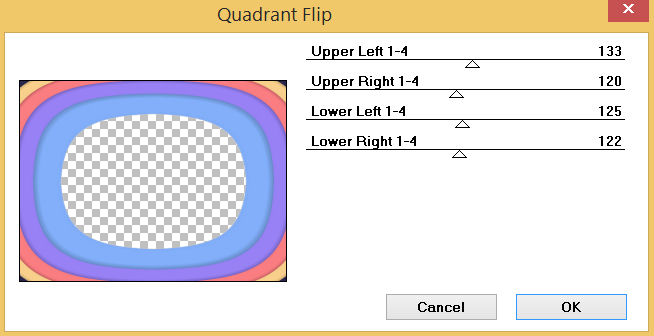
SAVE YOUR WORK
,
|
STEP 4
ACTIVATE Copy of Raster 1
LAYERS >>> DUPLICATE
PSP9 - PSPX3: IMAGE >>> FLIP
PSPX4 - PSP2018: Use script available for download at top of page.
(Higher versions follow your version's method)
LAYERS >>> DUPLICATE
PSP9 - PSPX3: IMAGE >>> MIRROR
PSPX4 - PSP2018: Use script available for download at top of page.
(Higher versions follow your version's method)
|
|
STEP 5
IMAGE >>> RESIZE = 80%
Check "Lock aspect ratio."
Ensure "Resize all layers" is UNCHECKED
Resample using WEIGHTED AVERAGE
ACTIVATE Copy (2) of Raster 1
IMAGE >>> RESIZE = 80%
Same settings
ACTIVATE Copy of Raster 1
IMAGE >>> RESIZE = 80%
Same settings
CLOSE Raster 1 |
|
STEP 6
EFFECTS >>> 3D EFFECTS >>> INNER BEVEL
COLOR = #eeecec

ACTIVATE Copy (2) of Raster 1
EDIT >>> Repeat Inner Bevel
ACTIVATE Copy (3) of Raster 1
EDIT >>> Repeat Inner Bevel
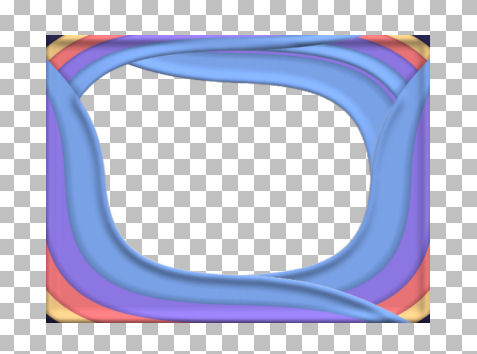
SAVE YOUR WORK
, |
STEP 7
OPEN & ACTIVATE Raster 1
IMAGE >>> RESIZE = 90%
Check "Lock aspect ratio."
Ensure "Resize all layers" is UNCHECKED
Resample using WEIGHTED AVERAGE
LAYERS >>> NEW RASTER LAYER
LAYERS >>> ARRANGE >>> MOVE DOWN
SELECTIONS >>> SELECT ALL
Open up the abstract-567-small image in your PSP workspace
Right click on the Title Bar and select COPY from the options
Right click on the Title Bar of your tag image
and select PASTE INTO SELECTION from the options.
DESELECT |
|
STEP 8
EFFECTS >>> REFLECTION EFFECTS >>> ROTATING MIRROR
Horizontal Offset = 0
Vertical Offset = n/a
Rotation Angle = 180
Edge Mode = Reflect
EFFECTS >>> PLUGINS >>> MuRa's Seamless >>> Polkadot
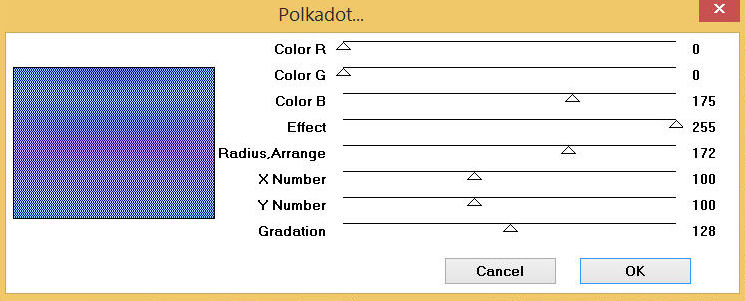
, |
STEP 9
ACTIVATE Raster 1
With your MAGIC WAND
Mode = Replace
Match Mode = RGB Value
Tolerance = 0
Feather = 0
Antialias = UNchecked
Sample Merged = UNCHECKED
PSP9 - PSP2018: Check CONTIGUOUS
PSPX - PSP2018: There is no " Sample Merged"
PSP9 - PSP2018: Use all layers = UNChecked
Select the area indicated
SELECTIONS >>> MODIFY >>> EXPAND = 8 |
|
STEP 10
ACTIVATE Raster 2
EDIT >>> CLEAR
DESELECT
ACTIVATE Raster 1
EFFECTS >>> 3D EFFECTS >>> INNER BEVEL
Same settings
EDIT >>> Repeat Inner Bevel
SAVE YOUR WORK
|
|
STEP 11
ACTIVATE Copy (3) of Raster 1
Open up the Vector-5 image in your PSP workspace
Right click on the Title Bar and select COPY from the options
Right click on the Title Bar of your tag image
and select PASTE AS NEW LAYER from the options.
IMAGE >>> RESIZE = 55%
Check "Lock aspect ratio."
Ensure "Resize all layers" is UNCHECKED
Resample using WEIGHTED AVERAGE
EFFECTS >>> IMAGE EFFECTS >>> OFFSET
Horizontal Offset = 280
Vertical Offset = - ( minus ) 136
Edge Mode = Transparent |
|
STEP 12
LAYERS >>> DUPLICATE
PSP9 - PSPX3: IMAGE >>> MIRROR
PSPX4 - PSP2018: Use script available for download at top of page.
(Higher versions follow your version's method)
LAYERS >>> MERGE >>> MERGE DOWN
LAYERS >>> DUPLICATE
PSP9 - PSPX3: IMAGE >>> FLIP
PSPX4 - PSP2018: Use script available for download at top of page.
(Higher versions follow your version's method)
LAYERS >>> MERGE >>> MERGE DOWN
EFFECTS >>> 3D EFFECTS >>> DROP SHADOW
Vertical & Horizontal offsets = 2
Colour = Black
Opacity = 100
Blur = 0.00 |
|
STEP 13
CLOSE Raster 1, Raster 2 and Raster 3
ACTIVATE Copy of Raster 1
LAYERS >>> MERGE >>> MERGE VISIBLE
With your MAGIC WAND ... Same settings
Select the OUTER transparent area
SELECTIONS >>> INVERT
LAYERS >>> NEW RASTER LAYER
EFFECTS >>> 3D EFFECTS >>> BUTTONIZE
Height = 5
Width = 5
Opacity = 100
Edge = Solid
COLOUR = BLUE #79a1e6
SELECTIONS >>> MODIFY >>> CONTRACT = 5
EFFECTS >>> 3D EFFECTS >>> BUTTONIZE
Same settings BUT change COLOR =
PURPLE #8c76e1
SELECTIONS >>> MODIFY >>> CONTRACT = 5
EFFECTS >>> 3D EFFECTS >>> BUTTONIZE
Same settings BUT change COLOR = ORANGE #e87376
SELECTIONS >>> MODIFY >>> CONTRACT = 5
EFFECTS >>> 3D EFFECTS >>> BUTTONIZE
Same settings BUT change COLOR = YELLOW #fed48d |
|
STEP 14
DESELECT
EFFECTS >>> PLUGINS >>> Mirror Rave >>> Quadrant Flip
Same settings
ADJUST >>> SHARPNESS >>> SHARPEN
ADJUST >>> SHARPNESS >>> SHARPEN MORE
EDIT >>> Repeat Sharpen More
EFFECTS >>> 3D EFFECTS >>> DROP SHADOW
Vertical & Horizontal offsets = 4
Colour = Black
Opacity = 70
Blur = 10.00
Repeat Drop Shadow effect changing
Vertical & Horizontal Offsets to - ( minus ) 4
Click OK
SAVE YOUR WORK |
|
STEP 15
OPEN & ACTIVATE Raster 1
With your MAGIC WAND ... Same settings
Select the OUTER transparent area
SELECTIONS >>> INVERT
SELECTIONS >>> MODIFY >>> CONTRACT = 10
SELECTIONS >>> INVERT
ADJUST >>> SHARPNESS >>> SHARPEN MORE
EDIT >>> Repeat Sharpen More
EDIT >>> Repeat Sharpen More
Repeat both Drop Shadows
DESELECT |
|
STEP 16
LAYERS >>> MERGE >>> MERGE VISIBLE
Repeat both Drop Shadows
OPEN ALL LAYERS
LAYERS >>> MERGE >>> MERGE VISIBLE
SAVE YOUR WORK |
|
STEP 17
LAYERS >>> NEW RASTER LAYER
SELECTIONS >>> SELECT ALL
EFFECTS >>> 3D EFFECTS >>> BUTTONIZE
Height = 4
Width = 4
Opacity = 100
Edge = Solid
COLOUR = PURPLE #8c76e1
SELECTIONS >>> MODIFY >>> CONTRACT = 4
EFFECTS >>> 3D EFFECTS >>> BUTTONIZE
Same settings BUT change COLOR = YELLOW #fed48d
SELECTIONS >>> MODIFY >>> CONTRACT = 4
EFFECTS >>> 3D EFFECTS >>> BUTTONIZE
Same settings BUT change COLOR = BLUE #79a1e6
SELECTIONS >>> MODIFY >>> CONTRACT = 4
EFFECTS >>> 3D EFFECTS >>> BUTTONIZE
Same settings BUT change COLOR = ORANGE #e87376
DESELECT
ADJUST >>> SHARPNESS >>> SHARPEN
ADJUST >>> SHARPNESS >>> SHARPEN MORE |
|
STEP 18
EFFECTS >>> PLUGINS >>> Mirror Rave >>> Quadrant Flip
Repeat both Drop Shadows
LAYERS >>> MERGE >>> MERGE VISIBLE
Save as .pspimage image
, |
STEP 19
Open up the FtPayneSmall image in your PSP workspace
Right click on the Title Bar and select COPY from the options
Right click on the Title Bar of your tag image
and select PASTE AS NEW LAYER from the options.
IMAGE >>> RESIZE = 75%
Check "Lock aspect ratio."
Ensure "Resize all layers" is UNCHECKED
Resample using WEIGHTED AVERAGE
ADJUST >>> SHARPNESS >>> SHARPEN
LAYERS >>> ARRANGE >>> MOVE DOWN
EFFECTS >>> IMAGE EFFECTS >>> OFFSET
Horizontal Offset = 0
Vertical Offset = 40
Edge Mode = Transparent |
|
STEP 20
Open up the 3-friends image in your PSP workspace
Right click on the Title Bar and select COPY from the options
Right click on the Title Bar of your tag image
and select PASTE AS NEW LAYER from the options.
IMAGE >>> RESIZE = 50%
Check "Lock aspect ratio."
Ensure "Resize all layers" is UNCHECKED
Resample using WEIGHTED AVERAGE
ADJUST >>> SHARPNESS >>> SHARPEN
EFFECTS >>> IMAGE EFFECTS >>> OFFSET
Horizontal Offset = 0
Vertical Offset = - ( minus ) 50
Edge Mode = Transparent
LAYERS >>> MERGE >>> MERGE VISIBLE |
|
STEP 21
LAYERS >>> NEW RASTER LAYER
SELECT your TEXT tool
With a font of your choice add your name |
|
STEP 22
LAYERS >>> MERGE >>> MERGE ALL (Flatten)
Save as .jpg image
, |
| |
|
| |
|