STEP 1
In your MATERIALS PALETTE load
clarey_hollyjolly_paper3 pattern in the foreground.
using these settings
Load LIGHT GREEN " #9ee2cc " in your background
|
|
STEP 2
Open a new image 800 x 600
Transparent background
PSPX - X2: Colour Depth = 8bits/channel
PSPX3-PSP2018: Colour Depth RGB = 8bits/channel,
Flood fill with clarey_hollyjolly_paper3 pattern
EFFECTS >>> ARTISTIC EFFECTS >>> Hot Wax Coating
EFFECTS >>> EDGE EFFECTS >>> ENHANCE MORE |
|
STEP 3
LAYERS >>> NEW RASTER LAYER
SELECTIONS >>> SELECT ALL
Open up the wpid-trails-background image in your PSP workspace
Right click on the Title Bar and select COPY from the option
Right click on the Title Bar of your tag image
and select PASTE INTO SELECTION from the options
DESELECT
EFFECTS >>> PLUGINS >>> SIMPLE >>> TOP LEFT MIRROR |
|
STEP 4
IMAGE >>> RESIZE = 90%
Ensure "Resize all layers" is UNCHECKED
Resample using WEIGHTED AVERAGE
Check "Lock aspect ratio"
LAYERS >>> DUPLICATE
PSP9:IMAGE >>> ROTATE >>> FREE ROTATE = RIGHT 90
Ensure "All layers" is UNCHECKED
PSPX - PSP2018: IMAGE >>> FREE ROTATE = RIGHT 90
Ensure "All layers" is UNCHECKED
IMAGE >>> RESIZE = 75%
Ensure "Resize all layers" is UNCHECKED
Resample using WEIGHTED AVERAGE
Check "Lock aspect ratio"
SAVE YOUR WORK |
|
STEP 5
Open up the fancy-frame-free image in your PSP workspace
Right click on the Title Bar and select COPY MERGED from the options
Right click on the Title Bar of your tag image
and select PASTE AS NEW LAYER from the options.
IMAGE >>> RESIZE = 90%
Ensure "Resize all layers" is UNCHECKED
Resample using WEIGHTED AVERAGE
Check "Lock aspect ratio" |
|
STEP 6
In your MATERIALS PALETTE load
zilverpatroon pattern in the foreground.
using these settings
|
|
STEP 7
With your MAGIC WAND
Mode = Add (Shift)
Match Mode = RGB Value
Tolerance = 12
Feather = 0
Antialias = Checked
Sample Merged = UNCHECKED
PSP9 - PSP2018: Check CONTIGUOUS
PSPX - PSP2018: There is no " Sample Merged",
PSPX - PSP2018: Use all layers = UNChecked
PSP9 - PSP2018: ANTIALIAS = Outside
Select the outer white sections of the frame
|
|
STEP 8
Flood fill selections with zilverpatroon pattern.
DO NOT DESELECT |
|
STEP 9
EFFECTS >>> 3D EFFECTS >>> INNER BEVEL
COLOUR =
#eeecec
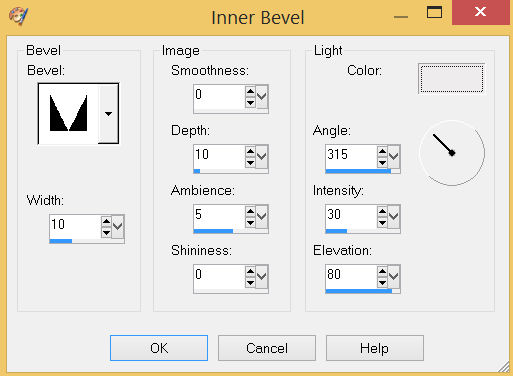
DESELECT
ADJUST >>> SHARPNESS >>> SHARPEN
SAVE YOUR WORK
|
STEP 10
ACTIVATE Copy of Raster 2
LAYERS >>> NEW RASTER LAYER
SELECTIONS >>> SELECT ALL
SELECTIONS >>> MODIFY >>> CONTRACT = 28
Flood fill with zilverpatroon pattern.
SELECTIONS >>> MODIFY >>> CONTRACT = 15
EDIT >>> CLEAR
DESELECT
EFFECTS >>> 3D EFFECTS >>> INNER BEVEL
Same settings BUT....
Change WIDTH to 14
EFFECTS >>> EDGE EFFECTS >>> ENHANCE |
|
STEP 11
LAYERS >>> NEW RASTER LAYER
Flood fill with zilverpatroon pattern.
SELECTIONS >>> SELECT ALL
SELECTIONS >>> MODIFY >>> CONTRACT = 12
EDIT >>> CLEAR
DESELECT
EFFECTS >>> 3D EFFECTS >>> INNER BEVEL
Same settings
EFFECTS >>> EDGE EFFECTS >>> ENHANCE
LAYERS >>> MERGE >>> MERGE DOWN
SAVE YOUR WORK
|
|
STEP 12
ACTIVATE Copy of Raster 2
LAYERS >>> MERGE >>> MERGE DOWN
ACTIVATE Raster 3
With your MAGIC WAND
Mode = Replace
Match Mode = RGB Value
Tolerance = 0
Feather = 0
Antialias = UNchecked
Sample Merged = UNCHECKED
PSP9 - PSP2018: Check CONTIGUOUS
PSPX - PSP2018: There is no " Sample Merged"
PSPX - PSP2018: Use all layers = UNChecked
Select the CENTRE area of your image
SELECTIONS >>> MODIFY >>> EXPAND = 8
|
|
STEP 13
ACTIVATE Raster 2
EDIT >>> CLEAR
ACTIVATE Raster 1
EDIT >>> CLEAR
DESELECT
SAVE YOUR WORK |
|
STEP 14
ACTIVATE Raster 3
EFFECTS >>> 3D EFFECTS >>> DROP SHADOW
Vertical & Horizontal offsets = 4
Colour = Black
Opacity = 70
Blur = 10.00
ACTIVATE Raster 4
EDIT>>> Repeat Drop Shadow
EFFECTS >>> 3D EFFECTS >>> DROP SHADOW
Vertical & Horizontal offsets = _ (minus)4
Colour = Black
Opacity = 70
Blur = 10.00
ACTIVATE Raster 3
EDIT>>> Repeat Drop Shadow |
|
STEP 15
Open up the FreeVector-Flourishes-Vector image
in your PSP workspace
Choose your SELECTION TOOL
Selection Type = Rectangle
Mode = Replace
Feather = 0
Antialias = UNChecked
Select the left flourish
Right click on the Title Bar and select COPY from the options
Minimize
the FreeVector-Flourishes-Vector image
Right click on the Title Bar of your tag image
and select PASTE AS NEW LAYER from the options. ,
|
STEP 16
IMAGE >>> RESIZE = 60%
Ensure "Resize all layers" is UNCHECKED
Resample using WEIGHTED AVERAGE
Check "Lock aspect ratio"
ADJUST >>> SHARPNESS >>> SHARPEN
EFFECTS >>> IMAGE EFFECTS >>> OFFSET
Horizontal Offset = - ( minus ) 295
Vertical Offset = 200
Edge Mode = Transparent |
|
STEP 17
EFFECTS >>> PLUGINS >>> SIMPLE >>> TOP LEFT MIRROR
EFFECTS >>> 3D EFFECTS >>> DROP SHADOW
Vertical offset = - (minus) 4
Horizontal offset = 4
Colour = Black
Opacity = 70
Blur = 10.00
ADJUST >>> SHARPNESS >>> SHARPEN MORE
, |
|
STEP 18
Maximize the FreeVector-Flourishes-Vector image,
Choose your SELECTION TOOL... Same settings
Select the right flourish
Right click on the Title Bar and select COPY from the options
Right click on the Title Bar of your tag image
and select PASTE AS NEW LAYER from the options. ,
IMAGE >>> RESIZE = 40%
Ensure "Resize all layers" is UNCHECKED
Resample using WEIGHTED AVERAGE
Check "Lock aspect ratio"
ADJUST >>> SHARPNESS >>> SHARPEN
|
STEP 19
EFFECTS >>> IMAGE EFFECTS >>> OFFSET
Horizontal Offset = - ( minus ) 315
Vertical Offset = 60
Edge Mode = Transparent
EFFECTS >>> PLUGINS >>> SIMPLE >>> TOP LEFT MIRROR
EFFECTS >>> 3D EFFECTS >>> DROP SHADOW
Vertical offset = - (minus) 4
Horizontal offset = 4
Colour = Black
Opacity = 70
Blur = 10.00
ADJUST >>> SHARPNESS >>> SHARPEN MORE
|
|
STEP 20
LAYERS >>> MERGE >>> MERGE VISIBLE
Save as .pspimage image
, |
STEP 21
Open up the 20-red-stripe image in your PSP workspace
Right click on the Title Bar and select COPY from the options
Right click on the Title Bar of your tag image
and select PASTE AS NEW LAYER from the options.
IMAGE >>> RESIZE = 60%
Ensure "Resize all layers" is UNCHECKED
Resample using WEIGHTED AVERAGE
Check "Lock aspect ratio"
ADJUST >>> SHARPNESS >>> SHARPEN
LAYERS >>> ARRANGE >>> MOVE DOWN |
|
STEP 22
Open up the beethoven-toon_60 image in your PSP workspace
Right click on the Title Bar and select COPY from the options
Right click on the Title Bar of your tag image
and select PASTE AS NEW LAYER from the options.
IMAGE >>> RESIZE = 50%
Ensure "Resize all layers" is UNCHECKED
Resample using WEIGHTED AVERAGE
Check "Lock aspect ratio"
ADJUST >>> SHARPNESS >>> SHARPEN
Repeat Drop Shadow
|
|
STEP 23
LAYERS >>> MERGE >>> MERGE VISIBLE
LAYERS >> NEW RASTER LAYER
Select your TEXT TOOL
with font and settings of your choice
add your name
, |
|
STEP 24
LAYERS >>> MERGE >>> MERGE ALL (Flatten)
Save as .jpg image
, |
| |
|
| |
|