STEP 1
Open a new image 800 x 600
Transparent background
PSP9: Colour Depth = 16 Million Colors (24bit)
PSPX - PSP2019: Colour Depth RGB = 8bits/channel
SELECTIONS >>> SELECT ALL
Open up the red fan image in your PSP workspace
Right click on the Title Bar and select COPY from the options
Right click on the Title Bar of your frame image
and select PASTE INTO SELECTION from the options.
DESELECT
.
|
STEP 2
EFFECTS >>> PLUGINS >>> Mirror Rave >>> Quadrant Flip
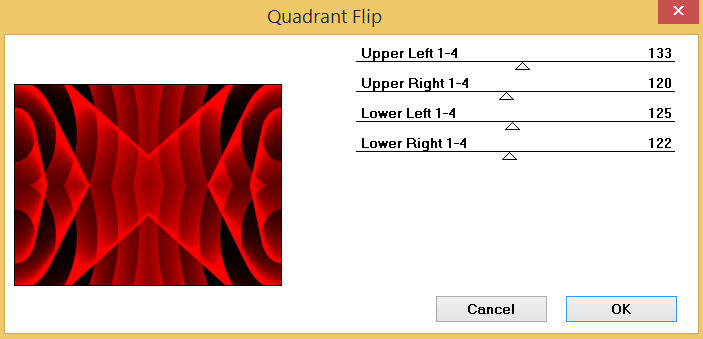
SAVE YOUR WORK |
STEP 3
LAYERS >>> NEW RASTER LAYER
SELECTIONS >>> SELECT ALL
Open up the Red_Corner_Deco image in your PSP workspace
Right click on the Title Bar and select COPY from the options
Right click on the Title Bar of your frame image
and select PASTE INTO SELECTION from the options.
DESELECT
,
|
STEP 4
PSP9 - PSPX3: IMAGE >>> FLIP
PSPX4 - PSP2019: Use script available for download at top of page.
(Higher versions follow your version's method)
EFFECTS >>> PLUGINS >>> Mirror Rave >>> Quadrant Flip
Same settngs |
|
STEP 5
IMAGE >>> RESIZE = 80%
Check "Lock aspect ratio."
Ensure "Resize all layers" is UNCHECKED
Resample using WEIGHTED AVERAGE
LAYERS >>> DUPLICATE
PSP9: IMAGE >>> ROTATE >>> FREE ROTATE = RIGHT 90
Ensure "All layers" is UNCHECKED
PSPX - PSP2019: IMAGE >>> FREE ROTATE = RIGHT 90
Ensure "All layers" is UNCHECKED |
|
STEP 6
EFFECTS >>> IMAGE EFFECTS >>> OFFSET
Horizontal Offset = 210
Vertical Offset = 0
Edge Mode = Transparent,
LAYERS >>> DUPLICATE
PSP9 - PSPX3: IMAGE >>> MIRROR
PSPX4 - PSP2019: Use script available for download at top of page.
(Higher versions follow your version's method)
LAYERS >>> MERGE >>> MERGE DOWN
SAVE YOUR WORK
|
|
STEP 7
DELETE Raster 2
ACTIVATE Copy of Raster 2
Choose your SELECTION TOOL then click on the CUSTOM SELECTION symbol
and enter these coordinates. |
|
STEP 8
EDIT >>> CLEAR
ACTIVATE Raster 1
EDIT >>> CLEAR
DO NOT DESELECT
LAYERS >>> NEW RASTER LAYER
Flood fill with WHITE
SELECTIONS >>> MODIFY >>> CONTRACT = 9
EDIT >>> CLEAR
LAYERS >>> NEW RASTER LAYER
EFFECTS >>> 3D EFFECTS >>> BUTTONIZE
COLOR = RED #d40306 |
|
STEP 9
SELECTIONS >>> MODIFY >>> CONTRACT = 9
EFFECTS >>> 3D EFFECTS >>> BUTTONIZE
COLOR = WHITE
All other settings the same.
ADJUST >>> BRIGHTNESS and CONTRAST >>> BRIGHTNESS/CONTRAST
Brightness = 20
Contrast = 25
PSPX6-PSP2019: Linear mode checked
SELECTIONS >>> MODIFY >>> CONTRACT = 9
Flood fill with RED #b40c00
SELECTIONS >>> MODIFY >>> CONTRACT = 3
EDIT >>> CLEAR
DESELECT |
|
STEP 10
EFFECTS >>> PLUGINS >>> Mirror Rave >>> Quadrant Flip
Same settngs
LAYERS >>> MERGE >>> MERGE DOWN
EFFECTS >>> 3D EFFECTS >>> DROP SHADOW
Vertical & Horizontal offsets = 2
Colour = RED #b40c00
Opacity = 100
Blur = 0
Repeat Drop Shadow effect changing
Vertical & Horizontal Offsets to - ( minus ) 2
Click OK
SAVE YOUR WORK |
|
STEP 11
LAYERS >>> DUPLICATE
IMAGE >>> RESIZE = 79%
Check "Lock aspect ratio."
Ensure "Resize all layers" is UNCHECKED
Resample using WEIGHTED AVERAGE
ADJUST >>> SHARPNESS >>> SHARPEN
LAYERS >>> MERGE >>> MERGE DOWN |
|
STEP 12
With your MAGIC WAND
Mode = Replace
Match Mode = RGB Value
Tolerance = 0
Feather = 0
Antialias = UNchecked
Sample Merged = UNCHECKED
PSP9 - PSP2019: Check CONTIGUOUS
PSPX - PSP2019: There is no " Sample Merged"
PSP9 - PSP2019: Use all layers = UNChecked
Select the area indicated |
|
STEP 13
SELECTIONS >>> MODIFY >>> EXPAND = 13
LAYERS >>> NEW RASTER LAYER
LAYERS >>> ARRANGE >>> MOVE DOWN
Flood fill with RED #b40c00
EFFECTS >>> PLUGINS >>> Greg's Factory Output Vol II >>> Pool Shadow
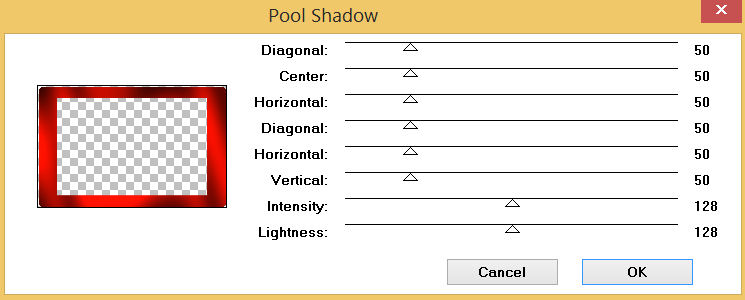
DESELECT
SAVE YOUR WORK
, |
STEP 14
ACTIVATE Copy of Raster 2
LAYERS >>> NEW RASTER LAYER
SELECTIONS >>> SELECT ALL
Flood fill with RED #b40c00
SELECTIONS >>> MODIFY >>> CONTRACT = 2
EDIT >>> CLEAR
Flood fill with WHITE
SELECTIONS >>> MODIFY >>> CONTRACT = 8
EDIT >>> CLEAR
Flood fill with RED #b40c00
SELECTIONS >>> MODIFY >>> CONTRACT = 8
EDIT >>> CLEAR
Flood fill with WHITE
SELECTIONS >>> MODIFY >>> CONTRACT = 3
EDIT >>> CLEAR
DESELECT
SAVE YOUR WORK |
|
STEP 15
With your MAGIC WAND.... Same settings.
Select the outer WHITE border
, |
|
STEP 16
EFFECTS >>> 3D EFFECTS >>> INNER BEVEL
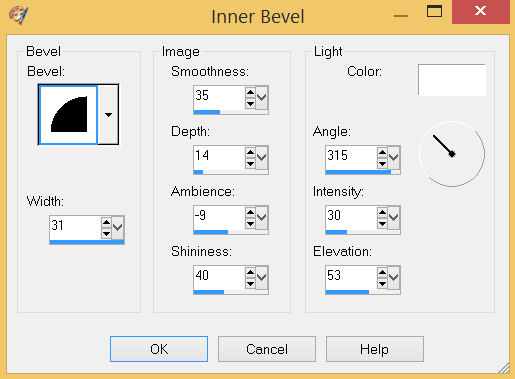
DESELECT
, |
STEP 17
With your MAGIC WAND.... Same settings.
Select the outer RED border , |
|
STEP 18
EFFECTS >>> 3D EFFECTS >>> INNER BEVEL
Same settings
DESELECT
SAVE YOUR WORK |
|
STEP 19
ACTIVATE Copy of Raster 2
LAYERS >>> ARRANGE >>> MOVE DOWN
ACTIVATE Raster 4
.
|
STEP 20
EFFECTS >>> 3D EFFECTS >>> DROP SHADOW
Vertical & Horizontal offsets = 6
Colour = Black
Opacity = 65
Blur = 15.00
ACTIVATE Raster 2
EDIT >>> Repeat Drop Shadow
ACTIVATE Copy of Raster 2
EDIT >>> Repeat Drop Shadow
EFFECTS >>> 3D EFFECTS >>> DROP SHADOW
Vertical & Horizontal offsets = - (Minus) 6
Colour = Black
Opacity = 65
Blur = 15.00
ACTIVATE Raster 2
EDIT >>> Repeat Drop Shadow
ACTIVATE Raster 4
EDIT >>> Repeat Drop Shadow
|
|
STEP 21
LAYERS >>> MERGE >>> MERGE VISIBLE
ADJUST >>> SHARPNESS >>> SHARPEN
Save as .pspimage image
This is your frame. |
STEP 22
Open up the the_little_mermaid_by_sharandula image in your PSP workspace
Right click on the Title Bar and select COPY from the options
Right click on the Title Bar of your frame image
and select PASTE AS NEW LAYER from the options.
LAYERS >>> ARRANGE >>> MOVE DOWN
IMAGE >>> RESIZE = 50%
Check "Lock aspect ratio."
Ensure "Resize all layers" is UNCHECKED
Resample using WEIGHTED AVERAGE
ADJUST >>> SHARPNESS >>> SHARPEN
LAYERS >>> MERGE >>> MERGE VISIBLE
, |
STEP 23
LAYERS >>> NEW RASTER LAYER
Select your TEXT tool
and with a font of your choice add your name
, |
|
STEP 24
LAYERS >>> MERGE >>> MERGE ALL (Flatten)
Save as .jpg image
, |
| |
|
| |
|