STEP 1
Open up the Patriotic_bgd image in your PSP workspace
WINDOW >>> DUPLICATE
Close the original Image
LAYERS >>> Promote background layer
.
|
STEP 2
EFFECTS >>> REFLECTION EFFECTS >>> ROTATING MIRROR
Horizontal Offset = 0
Vertical Offset = n/a
Rotation Angle = 0
Edge Mode = Reflect
EFFECTS >>> PLUGINS >>> Mirror Rave >>> Quadrant Flip
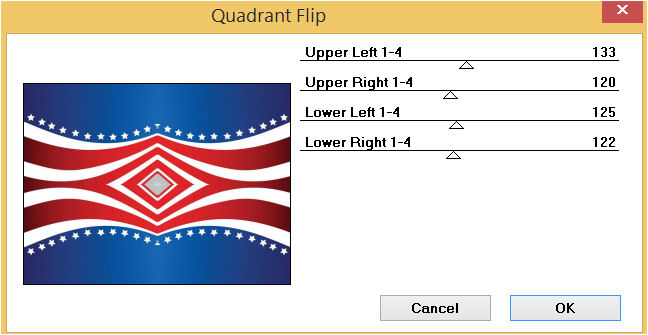
,
|
STEP 3
LAYERS >>> DUPLICATE
IMAGE >>> RESIZE = 85%
Check "Lock aspect ratio."
Ensure "Resize all layers" is UNCHECKED
Resample using WEIGHTED AVERAGE
LAYERS >>> DUPLICATE
IMAGE >>> RESIZE = 90%
Check "Lock aspect ratio."
Ensure "Resize all layers" is UNCHECKED
Resample using WEIGHTED AVERAGE
Choose your SELECTION TOOL then click on the
CUSTOM SELECTION symbol and enter these coordinates. |
|
STEP 4
EDIT >>> CLEAR
ACTIVATE Copy of Raster 1
EDIT >>> CLEAR
ACTIVATE Raster 1
EDIT >>> CLEAR
DESELECT
CLOSE Raster 1 and Copy of Raster 1
ACTIVATE Copy (2) of Raster 1
, |
STEP 5
With your MAGIC WAND
Mode = Replace
Match Mode = RGB Value
Tolerance = 0
Feather = 0
Antialias = UNchecked
Sample Merged = UNCHECKED
PSP9 - PSP2018: Check CONTIGUOUS
PSPX - PSP2018: There is no " Sample Merged"
PSP9 - PSP2018: Use all layers = UNChecked
Select the OUTER transparent area
SELECTIONS >>> INVERT |
|
STEP 6
LAYERS >>> NEW RASTER LAYER
EFFECTS >>> 3D EFFECTS >>> BUTTONIZE
Height = 4
Width = 4
Opacity = 100
Edge = Solid
COLOUR = WHITE
SELECTIONS >>> MODIFY >>> CONTRACT = 4
EFFECTS >>> 3D EFFECTS >>> BUTTONIZE
Change COLOUR to BLUE #15488e
SELECTIONS >>> MODIFY >>> CONTRACT = 4
EFFECTS >>> 3D EFFECTS >>> BUTTONIZE
Change COLOUR to RED #cd2128
DESELECT
EFFECTS >>> PLUGINS >>> Mirror Rave >>> Quadrant Flip
Same settings |
|
STEP 7
EFFECTS >>> 3D EFFECTS >>> DROP SHADOW
Vertical & Horizontal offsets = 4
Colour = Black
Opacity = 75
Blur = 12.00
Repeat Drop Shadow effect changing
Vertical & Horizontal Offsets to - ( minus ) 4
Click OK
LAYERS >>> MERGE >>> MERGE DOWN
SAVE YOUR WORK
|
|
STEP 8
CLOSE Copy (2) of Raster 1
OPEN & ACTIVATE Copy of Raster 1
With your MAGIC WAND
Same settings
Select the OUTER transparent area
SELECTIONS >>> INVERT
|
|
STEP 9
LAYERS >>> NEW RASTER LAYER
EFFECTS >>> 3D EFFECTS >>> BUTTONIZE
Same settings
Change COLOUR to WHITE
SELECTIONS >>> MODIFY >>> CONTRACT = 4
EFFECTS >>> 3D EFFECTS >>> BUTTONIZE
Change COLOUR to BLUE #15488e
SELECTIONS >>> MODIFY >>> CONTRACT = 4
EFFECTS >>> 3D EFFECTS >>> BUTTONIZE
Change COLOUR to RED #cd2128
DESELECT
EFFECTS >>> PLUGINS >>> Mirror Rave >>> Quadrant Flip
Same settings
|
|
STEP 10
EFFECTS >>> 3D EFFECTS >>> DROP SHADOW
Vertical & Horizontal offsets = 4
Colour = Black
Opacity = 75
Blur = 12.00
Repeat Drop Shadow effect changing
Vertical & Horizontal Offsets to - ( minus ) 4
Click OK
LAYERS >>> MERGE >>> MERGE DOWN
SAVE YOUR WORK |
|
STEP 11
CLOSE Copy of Raster 1
OPEN & ACTIVATE Raster 1
LAYERS >>> NEW RASTER LAYER
SELECTIONS >>> SELECT ALL
EFFECTS >>> 3D EFFECTS >>> BUTTONIZE
Same settings
COLOUR = RED #cd2128
SELECTIONS >>> MODIFY >>> CONTRACT = 4
EFFECTS >>> 3D EFFECTS >>> BUTTONIZE
Change COLOUR to BLUE #15488e
SELECTIONS >>> MODIFY >>> CONTRACT = 4
EFFECTS >>> 3D EFFECTS >>> BUTTONIZE
Change COLOUR to WHITE
DESELECT
EFFECTS >>> PLUGINS >>> Mirror Rave >>> Quadrant Flip
Same settings
|
|
STEP 12
EFFECTS >>> 3D EFFECTS >>> DROP SHADOW
Vertical & Horizontal offsets = 4
Colour = Black
Opacity = 75
Blur = 12.00
Repeat Drop Shadow effect changing
Vertical & Horizontal Offsets to - ( minus ) 4
Click OK
SAVE YOUR WORK
|
|
STEP 13
OPEN ALL LAYERS
ACTIVATE Raster 1
LAYERS >>> DUPLICATE
PSP9: IMAGE >>> ROTATE >>> FREE ROTATE = RIGHT 90
Ensure "All layers" is UNCHECKED
PSPX - PSP2018: IMAGE >>> FREE ROTATE = RIGHT 90
Ensure "All layers" is UNCHECKED
IMAGE >>> RESIZE = 80%
Check "Lock aspect ratio."
Ensure "Resize all layers" is UNCHECKED
Resample using WEIGHTED AVERAGE
|
|
STEP 14
ACTIVATE Copy (2) of Raster 1
With your MAGIC WAND.... Same settings.
Select the CENTRE transparent area |
|
STEP 15
ACTIVATE the LOWER Copy of Raster 1
EDIT >>> CLEAR
DO NOT DESELECT
LAYERS >>> MERGE >>> MERGE VISIBLE
SAVE YOUR WORK |
|
STEP 16
LAYERS >>> NEW RASTER LAYER
EFFECTS >>> 3D EFFECTS >>> BUTTONIZE
Same settings
COLOUR = RED #cd2128
SELECTIONS >>> MODIFY >>> CONTRACT = 4
EFFECTS >>> 3D EFFECTS >>> BUTTONIZE
Change COLOUR to BLUE #15488e
SELECTIONS >>> MODIFY >>> CONTRACT = 4
EFFECTS >>> 3D EFFECTS >>> BUTTONIZE
Change COLOUR to WHITE
DESELECT
EFFECTS >>> PLUGINS >>> Mirror Rave >>> Quadrant Flip
Same settings |
|
STEP 17
EFFECTS >>> 3D EFFECTS >>> DROP SHADOW
Vertical & Horizontal offsets = 4
Colour = Black
Opacity = 75
Blur = 12.00
Repeat Drop Shadow effect changing
Vertical & Horizontal Offsets to - ( minus ) 4
Click OK
LAYERS >>> MERGE >>> MERGE DOWN
ADJUST >>> SHARPNESS >>> SHARPEN MORE
SAVE YOUR WORK |
|
STEP 18
Open up the 4th-july-borders image in your PSP workspace
Choose your SELECTION TOOL
Selection Type = Rectangle
Mode = Replace
Feather = 0
Antialias = UNChecked
Select the upper image
Right click on the Title Bar and select COPY from the options
Right click on the Title Bar of your tag image
and select PASTE AS NEW LAYER from the options.
EFFECTS >>> IMAGE EFFECTS >>> OFFSET
Horizontal Offset = 0
Vertical Offset = 203
Edge Mode = Transparent

, |
STEP 19
LAYERS >>> DUPLICATE
PSP9 - PSPX3: IMAGE >>> FLIP
PSPX4 - PSP2018: Use script available for download at top of page.
(Higher versions follow your version's method)
LAYERS >>> MERGE >>> MERGE VISIBLE
Save as .pspimage image |
|
STEP 20
LAYERS >>> NEW RASTER LAYER
Flood fill with WHITE
LAYERS >>> ARRANGE >>> MOVE DOWN
EFFECTS >>> TEXTURE EFFECTS >>> SCULPTURE
PATTERN = zilverpatroon
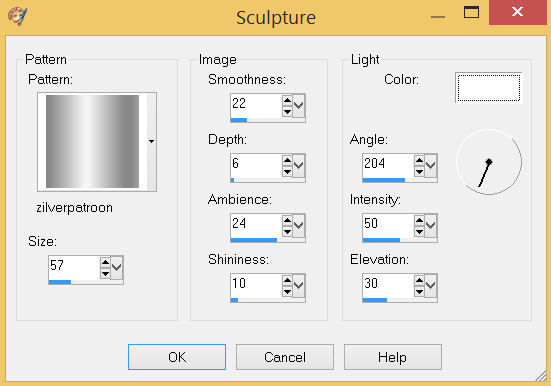
|
STEP 21
Open up the eagle-flag image in your PSP workspace
Right click on the Title Bar and select COPY from the options
Right click on the Title Bar of your tag image
and select PASTE AS NEW LAYER from the options.
IMAGE >>> RESIZE = 65%
Check "Lock aspect ratio."
Ensure "Resize all layers" is UNCHECKED
Resample using WEIGHTED AVERAGE
EFFECTS >>> IMAGE EFFECTS >>> OFFSET
Horizontal Offset = - ( minus ) 60
Vertical Offset = 0
Edge Mode = Transparent
|
|
STEP 22
EFFECTS >>> 3D EFFECTS >>> DROP SHADOW
Vertical & Horizontal offsets = 4
Colour = Black
Opacity = 75
Blur = 12.00
LAYERS >>> MERGE >>> MERGE VISIBLE
SAVE YOUR WORK
, |
STEP 23
Open up the eylem_801 image in your PSP workspace
Right click on the Title Bar and select COPY from the options
Right click on the Title Bar of your tag image
and select PASTE AS NEW LAYER from the options.
IMAGE >>> RESIZE = 65%
Check "Lock aspect ratio."
Ensure "Resize all layers" is UNCHECKED
Resample using WEIGHTED AVERAGE
ADJUST >>> SHARPNESS >>> SHARPEN
EFFECTS >>> IMAGE EFFECTS >>> OFFSET
Horizontal Offset = 120
Vertical Offset = - ( minus ) 75
Edge Mode = Transparent, |
|
STEP 24
EFFECTS >>> 3D EFFECTS >>> DROP SHADOW
Vertical offset = - ( minus ) 7
Horizontal offset = 4
Colour = Black
Opacity = 60
Blur = 20.00
LAYERS >>> MERGE >>> MERGE VISIBLE
|
STEP 25
LAYERS >>> NEW RASTER LAYER
SELECT your TEXT tool
With a font of your choice add your name
, |
|
STEP 26
LAYERS >>> MERGE >>> MERGE ALL (Flatten)
Save as .jpg image
, |
| |
|
| |
|