STEP 1
In your MATERIALS PALETTE
Load BLUE " #7590e7 " in your foreground
and
gmbgrad1 GRADIENT in the background using these settings |
|
STEP 2
Open a new image 800 x 600
Transparent background
PSP9: Colour Depth = 16 Million Colors (24bit)
PSPX-PSP2018: Colour Depth RGB = 8bits/channel
Flood fill with BLUE
SELECTIONS >>> SELECT ALL
SELECTIONS >>> MODIFY >>> CONTRACT = 5
EDIT >>> CLEAR
Flood fill with GRADIENT
SELECTIONS >>> MODIFY >>> CONTRACT = 5
EDIT >>> CLEAR
Flood fill with BLUE
SELECTIONS >>> MODIFY >>> CONTRACT = 2
EDIT >>> CLEAR
DESELECT
, |
STEP 3
EFFECTS >>> 3D EFFECTS >>> INNER BEVEL
COLOR = #eeecec
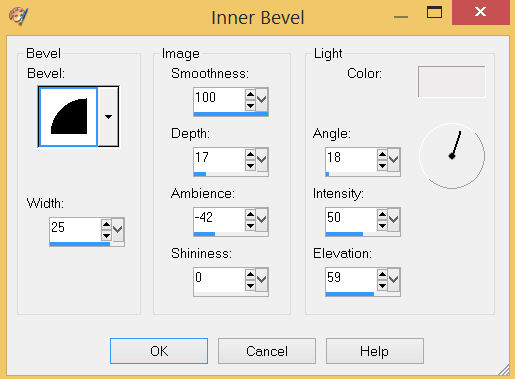
EDIT >>> Repeat Inner Bevel
, |
STEP 4
LAYERS >>> DUPLICATE
EDIT >>>Repeat Duplicate Layer
IMAGE >>> RESIZE = 85%
Check "Lock aspect ratio."
Ensure "Resize all layers" is UNCHECKED
Resample using WEIGHTED AVERAGE
ACTIVATE Copy of Raster 1
IMAGE >>> RESIZE = 85%
Check "Lock aspect ratio."
Ensure "Resize all layers" is UNCHECKED
Resample using WEIGHTED AVERAGE
EFFECTS >>> DISTORTION EFFECTS >>> POLAR COORDINATES
Polar to rectangular
|
|
STEP 5
LAYERS >>> DUPLICATE
PSP9 - PSPX3: IMAGE >>> FLIP
PSPX4 - PSP2018: Use script available for download at top of page.
(Higher versions follow your version's method)
LAYERS >>> MERGE >>> MERGE DOWN
EFFECTS >>> DISTORTION EFFECTS >>> PINCH
Strength = 100%
LAYERS >>> ARRANGE >>> SEND TO BOTTOM
, |
|
STEP 6
ACTIVATE Copy (2) of Raster 1
With your MAGIC WAND
Mode = Replace
Match Mode = RGB Value
Tolerance = 0
Feather = 2
Antialias = Checked
Sample Merged = UNCHECKED
PSP9 - PSP2018: Check CONTIGUOUS
PSPX - PSP2018: There is no " Sample Merged"
PSPX - PSP2018: Use all layers = UNChecked
PSP9 - PSP2018: ANTIALIAS = Outside
Select the CENTRE transparent area |
|
STEP 7
SELECTIONS >>> MODIFY >>> EXPAND = 2
ACTIVATE Copy of Raster 1
EDIT >>> CLEAR
DESELECT
LAYERS >>> MERGE >>> MERGE VISIBLE
LAYERS >>> DUPLICATE
IMAGE >>> RESIZE = 70%
Check "Lock aspect ratio."
Ensure "Resize all layers" is UNCHECKED
Resample using WEIGHTED AVERAGE
SAVE YOUR WORK |
|
STEP 8
ACTIVATE the Merged layer
With your MAGIC WAND
Mode = ADD (Shift)
Match Mode = RGB Value
Tolerance = 0
Feather = 0
Antialias = UNChecked
Sample Merged = UNCHECKED
PSP9 - PSP2018: Check CONTIGUOUS
PSPX - PSP2018: There is no " Sample Merged"
PSPX - PSP2018: Use all layers = UNChecked
Select the areas indicated |
|
STEP 9
LAYERS >>> NEW RASTER LAYER
LAYERS >>> ARRANGE >>> MOVE DOWN
SELECTIONS >>> MODIFY >>> EXPAND = 2
Flood fill each selection with the GRADIENT
DESELECT |
|
STEP 10
ACTIVATE Copy of Merged
With your MAGIC WAND .. Same settings
Select the areas indicated
|
|
STEP 11
LAYERS >>> NEW RASTER LAYER
LAYERS >>> ARRANGE >>> MOVE DOWN
SELECTIONS >>> MODIFY >>> EXPAND = 2
Flood fill each selection with the GRADIENT
DESELECT
SAVE YOUR WORK
|
|
STEP 12
ACTIVATE Raster 1
LAYERS >>> NEW RASTER LAYER
LAYERS >>> ARRANGE >>> MOVE DOWN
Flood fill with BLUE |
|
STEP 13
ACTIVATE Copy of Merged
With your MAGIC WAND .. Same settings
Select the area indicated |
|
STEP 14
SELECTIONS >>> MODIFY >>> EXPAND = 2
ACTIVATE Raster 3
EDIT >>> CLEAR
DESELECT
SAVE YOUR WORK |
|
STEP 15
ACTIVATE Copy of Merged
EFFECTS >>> EDGE EFFECTS >>> ENHANCE
ACTIVATE the Merged layer
EDIT >>> Repeat Enhance Edges
, |
STEP 16
EFFECTS >>> 3D EFFECTS >>> DROP SHADOW
Vertical & Horizontal offsets = 5
Colour = Black
Opacity = 80
Blur = 10.00
ACTIVATE Copy of Merged
EDIT >>> Repeat Drop Shadow |
|
STEP 17
LAYERS >>> MERGE >>> MERGE VISIBLE
EFFECTS >>> 3D EFFECTS >>> DROP SHADOW
Vertical & Horizontal offsets = - ( minus ) 5
Colour = Black
Opacity = 80
Blur = 10.00
Save as .pspimage
, |
STEP 18
LAYERS >>> NEW RASTER LAYER
Flood fill with LIGHT BLUE #a1afdb
LAYERS >>> ARRANGE >>> MOVE DOWN
Open up the ocean_beach image in your PSP workspace
Right click on the Title Bar and select COPY from the options
Right click on the Title Bar of your tag image
and select PASTE AS NEW LAYER from the options. |
|
STEP 19
LAYERS >>> MERGE >>> MERGE VISIBLE
Open up the Gabriella1 image in your PSP workspace
Right click on the Title Bar and select COPY from the options
Right click on the Title Bar of your tag image
and select PASTE AS NEW LAYER from the options.
IMAGE >>> RESIZE = 60%
Check "Lock aspect ratio."
Ensure "Resize all layers" is UNCHECKED
Resample using WEIGHTED AVERAGE
ADJUST >>> SHARPNESS >>> SHARPEN
, |
STEP 20
Choose your SELECTION TOOL
Selection Type = Rectangle
Mode = Replace
Feather = 0
Antialias = UNChecked
Select the tuber details and delete
DESELECT
PSP9 - PSPX3: IMAGE >>> MIRROR
PSPX4 - PSP2019: Use script available for download at top of page.
(Higher versions follow your version's method)
.
|
STEP 21
EFFECTS >>> IMAGE EFFECTS >>> OFFSET
Horizontal Offset = 200
Vertical Offset = - ( minus ) 80
Edge Mode = Transparent
EFFECTS >>> 3D EFFECTS >>> DROP SHADOW
Vertical offset = - ( minus ) 5
Horizontal offset = 5
Colour = Black
Opacity = 80
Blur = 20.00
LAYERS >>> MERGE >>> MERGE VISIBLE
|
|
STEP 22
LAYERS >>> NEW RASTER LAYER
SELECT your TEXT tool
With a font of your choice add your name , |
|
| |
|
STEP 23
LAYERS >>> MERGE >>> MERGE ALL (Flatten)
Save as .jpg image |