STEP 1
Open a new image 800 x 600
Transparent background
PSP9: Colour Depth = 16 Million Colors (24bit)
PSPX - PSP2018: Colour Depth RGB = 8bits/channel
SELECTIONS >>> SELECT ALL
Open up the Neon-hd-bgd image in your PSP workspace
Right click on the Title Bar and select COPY from the options
Right click on the Title Bar of your frame image
and select PASTE INTO SELECTION from the options.
DESELECT
.
|
STEP 2
EFFECTS >>> DISTORTION EFFECTS >>> PUNCH
Strength = 100%
EDIT >>> Repeat Punch
EFFECTS >>> REFLECTION EFFECTS >>>
ROTATING MIRROR
Horizontal Offset = 0
Vertical Offset = n/a
Rotation Angle = 180
Edge Mode = Reflect
PSP9 - PSPX3: IMAGE >>> FLIP
PSPX4 - PSPX7: Use script available for download at top of page.
(Higher versions follow your version's method)
EFFECTS >>> PLUGINS >>> Mirror Rave >>> Quadrant Flip |
|
STEP 3
Open up the Template96 image in your PSP workspace
Right click on the Title Bar and select COPY from the options
Right click on the Title Bar of your frame image
and select PASTE AS NEW LAYER from the options.
SELECTIONS >>> SELECT ALL
SELECTIONS >>> FLOAT
SELECTIONS >>> DEFLOAT |
|
STEP 4
CLOSE Raster 2
ACTIVATE Raster 1
EDIT >>> CLEAR
DESELECT
DELETE Raster 2
SAVE YOUR WORK |
|
STEP 5
Open up the Neon element image in your PSP workspace
Right click on the Title Bar and select COPY from the options
Right click on the Title Bar of your frame image
and select PASTE AS NEW LAYER from the options.
PSP9 - PSPX3: IMAGE >>> MIRROR
PSPX4 - PSPX7: Use script available for download at top of page.
(Higher versions follow your version's method)
EFFECTS >>> IMAGE EFFECTS >>> OFFSET
Horizontal Offset = - ( minus ) 240
Vertical Offset = 140
Edge Mode = Transparent |
|
STEP 6
EFFECTS >>> GEOMETRIC EFFECTS >>> CIRCLE
Edge Mode = Transparent
EFFECTS >>> IMAGE EFFECTS >>> OFFSET
Horizontal Offset = - ( minus ) 110
Vertical Offset = 0
Edge Mode = Transparent |
|
STEP 7
LAYERS >>> DUPLICATE
PSP9 - PSPX3: IMAGE >>> FLIP
PSPX4 - PSPX7: Use script available for download at top of page.
(Higher versions follow your version's method)
LAYERS >>> MERGE >>> MERGE DOWN
LAYERS >>> DUPLICATE
PSP9 - PSPX3: IMAGE >>> MIRROR
PSPX4 - PSPX7: Use script available for download at top of page.
(Higher versions follow your version's method)
LAYERS >>> MERGE >>> MERGE DOWN
SAVE YOUR WORK, |
|
STEP 8
Open up the dot deco image in your PSP workspace
Right click on the Title Bar and select COPY from the options
Right click on the Title Bar of your frame image
and select PASTE AS NEW LAYER from the options.
ADJUST >>> HUE & SATURATION >>> COLORIZE
Hue = 200
Saturation = 255
. |
STEP 9
EFFECTS >>> TEXTURE EFFECTS >>> SCULPTURE
COLOUR = #c0c0c0
PATTERN = Pattern Pms 115
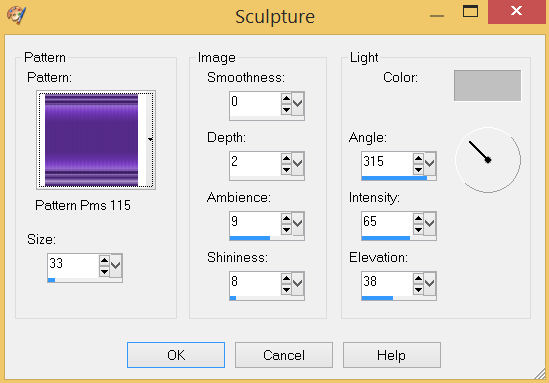 |
STEP 10
EFFECTS >>> IMAGE EFFECTS >>> OFFSET
Horizontal Offset = 0
Vertical Offset = 247
Edge Mode = Transparent
EFFECTS >>> 3D EFFECTS >>> INNER BEVEL
COLOUR = WHITE
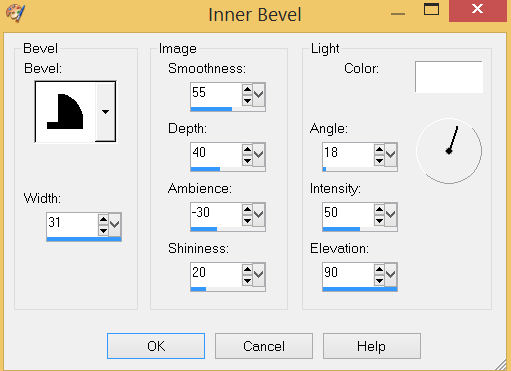 |
STEP 11
LAYERS >>> DUPLICATE
PSP9 - PSPX3: IMAGE >>> FLIP
PSPX4 - PSPX7: Use script available for download at top of page.
(Higher versions follow your version's method)
LAYERS >>> MERGE >>> MERGE DOWN
EFFECTS >>> 3D EFFECTS >>> DROP SHADOW
Vertical & Horizontal offsets = 3
Colour = Black
Opacity = 70
Blur = 5.00
Repeat Drop Shadow effect changing
Vertical & Horizontal Offsets to - ( minus ) 3
Click OK
|
|
STEP 12
ACTIVATE Raster 2
EFFECTS >>> 3D EFFECTS >>> DROP SHADOW
Vertical & Horizontal offsets = 8
Colour = Black
Opacity = 70
Blur = 12.00
Repeat Drop Shadow effect changing
Vertical & Horizontal Offsets to - ( minus ) 8
Click OK
ACTIVATE Raster 1
Repeat both Drop Shadows
LAYERS >>> MERGE >>> MERGE VISIBLE
SAVE YOUR WORK |
|
STEP 13
IMAGE >>> RESIZE = 80%
Check "Lock aspect ratio."
Ensure "Resize all layers" is UNCHECKED
Resample using WEIGHTED AVERAGE
ADJUST >>> SHARPNESS >>> SHARPEN
LAYERS >>> NEW RASTER LAYER
LAYERS >>> ARRANGE >>> MOVE DOWN
SELECTIONS >>> SELECT ALL
Open up the Purple-Wallpaper image in your PSP workspace
Right click on the Title Bar and select COPY from the options
Right click on the Title Bar of your frame image
and select PASTE INTO SELECTION from the options.
DESELECT |
|
STEP 14
CLOSE the Merged layer
LAYERS >>> NEW RASTER LAYER
SELECTIONS >>> SELECT ALL
Open up the 729713-abstract image in your PSP workspace
Right click on the Title Bar and select COPY from the options
Right click on the Title Bar of your frame image
and select PASTE INTO SELECTION from the options
DESELECT
IMAGE >>> RESIZE = 90%
Check "Lock aspect ratio."
Ensure "Resize all layers" is UNCHECKED
Resample using WEIGHTED AVERAGE |
|
STEP 15
EFFECTS >>> PLUGINS >>> Mirror Rave >>> Quadrant Flip
Same settings
OPEN & ACTIVATE the Merged layer
With your MAGIC WAND
Mode = Replace
Match Mode = RGB Value
Tolerance = 0
Feather = 2
Antialias = Checked
Sample Merged =CHECKED
PSP9 - X9: Check CONTIGUOUS
PSPX - PSP2018: There is no " Sample Merged"
PSP9 - X9: ANTIALIAS = Outside
Select the CENTRE of your image
SELECTIONS >>> MODIFY >>> EXPAND = 20 |
|
STEP 16
ACTIVATE Raster 2
EDIT >>> CLEAR
ACTIVATE Raster 1
EDIT >>> CLEAR
DESELECT |
|
STEP 17
ACTIVATE the Merged layer
With your MAGIC WAND
Mode = Replace
Match Mode = RGB Value
Tolerance = 0
Feather = 2
Antialias = UNchecked
Sample Merged =CHECKED
PSP9 - X9: Check CONTIGUOUS
PSPX - PSP2018: There is no " Sample Merged"
Select the area indicated
|
|
STEP 18
SELECTIONS >>> INVERT
LAYERS >>> NEW RASTER LAYER
EFFECTS >>> 3D EFFECTS >>> BUTTONIZE
COLOUR = #6132a2 |
|
STEP 19
EFFECTS >>> PLUGINS >>> Mirror Rave >>> Quadrant Flip
EFFECTS >>> EDGE EFFECTS >>> ENHANCE MORE
DESELECT
SAVE YOUR WORK
|
|
STEP 20
ACTIVATE Raster 2
With your MAGIC WAND... Same settings
Select the area indicated |
|
STEP 21
SELECTIONS >>> INVERT
LAYERS >>> NEW RASTER LAYER
EFFECTS >>> 3D EFFECTS >>> BUTTONIZE
Same settings
EFFECTS >>> PLUGINS >>> Mirror Rave >>> Quadrant Flip
EFFECTS >>> EDGE EFFECTS >>> ENHANCE MORE
DESELECT
SAVE YOUR WORK |
|
STEP 22
ACTIVATE Raster 1
LAYERS >>> NEW RASTER LAYER
EFFECTS >>> 3D EFFECTS >>> BUTTONIZE
Same settings
EFFECTS >>> PLUGINS >>> Mirror Rave >>> Quadrant Flip
EFFECTS >>> EDGE EFFECTS >>> ENHANCE MORE
SAVE YOUR WORK |
|
STEP 23
EFFECTS >>> 3D EFFECTS >>> DROP SHADOW
Vertical & Horizontal offsets = 6
Colour = Black
Opacity = 70
Blur = 10.00
ACTIVATE Raster 4
EDIT >>> Repeat Drop Shadow
ACTIVATE Raster 3
EDIT >>> Repeat Drop Shadow |
|
STEP 24
EFFECTS >>> 3D EFFECTS >>> DROP SHADOW
Vertical & Horizontal offsets = - (minus) 6
Colour = Black
Opacity = 70
Blur = 10.00
ACTIVATE Raster 4
EDIT >>> Repeat Drop Shadow
ACTIVATE Raster 5
EDIT >>> Repeat Drop Shadow
LAYERS >>> MERGE >>> MERGE VISIBLE
Save as .pspimage image
|
|
STEP 25
Open up the Frozen-Wallpaper1 image in your PSP workspace
Right click on the Title Bar and select COPY from the options
Right click on the Title Bar of your frame image
and select PASTE AS NEW LAYER from the options.
IMAGE >>> RESIZE = 70%
Check "Lock aspect ratio."
Ensure "Resize all layers" is UNCHECKED
Resample using WEIGHTED AVERAGE
ADJUST >>> SHARPNESS >>> SHARPEN
LAYERS >>> ARRANGE >>> MOVE DOWN |
|
STEP 26
Open up the owl-407 image in your PSP workspace
Right click on the Title Bar and select COPY from the options
Right click on the Title Bar of your frame image
and select PASTE AS NEW LAYER from the options.
IMAGE >>> RESIZE = 30%
Check "Lock aspect ratio."
Ensure "Resize all layers" is UNCHECKED
Resample using WEIGHTED AVERAGE
ADJUST >>> SHARPNESS >>> SHARPEN
Reposition with your MOVER tool |
|
STEP 27
LAYERS >>> MERGE >>> MERGE VISIBLE
LAYERS >>> NEW RASTER LAYER
Select your TEXT tool
and with a font of your choice add your name
, |
STEP 28
LAYERS >>> MERGE >>> MERGE ALL (Flatten)
Save as .jpg image
, |
| |
|
| |
|