STEP 1
In your MATERIALS PALETTE
Load WHITE " #ffffff " in your foreground
Load BLUE " #026fbc " in your background
Then click on the GRADIENT option in your foreground palette
Select the Foreground-background option.
STYLE = Linear .
|
|
STEP 2
Open a new image 800 x 600
Transparent background
PSP9: Colour Depth = 16 Million Colors (24bit)
PSPX - PSP2018: Colour Depth RGB = 8bits/channel
Flood fill with BLUE " #026fbc "
LAYERS >>> DUPLICATE
CLOSE Raster 1
Choose your SELECTION TOOL then click on the CUSTOM SELECTION symbol
and enter these coordinates. |
|
STEP 3
SELECTIONS >>> INVERT
EDIT >>> CLEAR
SELECTIONS >>> INVERT
LAYERS >>> NEW RASTER LAYER
Flood fill with BLUE
SELECTIONS >>> MODIFY >>> CONTRACT = 2
EDIT >>> CLEAR
Flood fill with GRADIENT
SELECTIONS >>> MODIFY >>> CONTRACT = 3
EDIT >>> CLEAR
Flood fill with BLUE
SELECTIONS >>> MODIFY >>> CONTRACT = 2
EDIT >>> CLEAR
DESELECT
|
STEP 4
EFFECTS >>> REFLECTION EFFECTS >>>
ROTATING MIRROR
Horizontal Offset = 0
Vertical Offset = n/a
Rotation Angle = 180
Edge Mode = Reflect
EFFECTS >>> PLUGINS >>> Mirror Rave >>> Quadrant Flip , |
|
STEP 5
EFFECTS >>> 3D EFFECTS >>> DROP SHADOW
Vertical & Horizontal offsets = 2
Colour = Black
Opacity = 75
Blur = 5.00
Repeat Drop Shadow effect changing
Vertical & Horizontal Offsets to - ( minus ) 2
Click OK
ADJUST >>> SHARPNESS >>> SHARPEN MORE
SAVE YOUR WORK |
|
STEP 6
ACTIVATE Copy of Raster 1
EFFECTS >>> TEXTURE EFFECTS >>> BLINDS
COLOR = #808080 |
|
STEP 7
ADJUST >>> SHARPNESS >>> SHARPEN MORE
ADJUST >>> SHARPNESS >>> SHARPEN
SAVE YOUR WORK
|
|
STEP 8
Open up the JF_Lace79 image in your PSP workspace
Activate the " Lower right " layer
Right click on the Title Bar and select COPY from the options
Right click on the Title Bar of your frame image
and select PASTE AS NEW LAYER from the options.
PSP9 - PSPX3: IMAGE >>> FLIP
PSPX4 - PSP2018: Use script available for download at top of page.
(Higher versions follow your version's method)
EFFECTS >>> PLUGINS >>> MuRa's Filter Meister >>> Copies >>> Encircle
(Ignore BG Color)
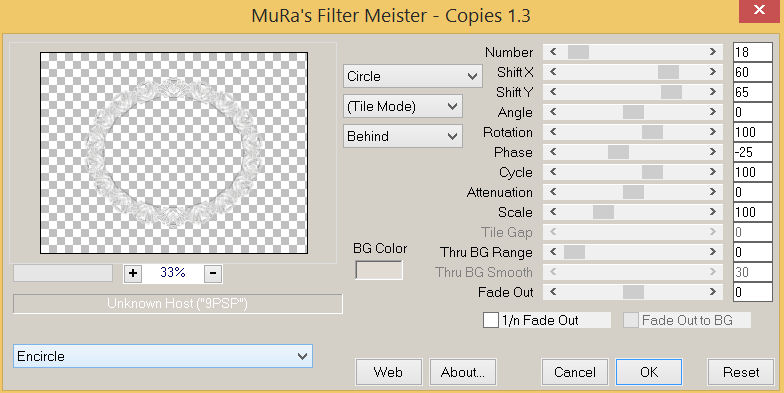
,
|
STEP 9
IMAGE >>> RESIZE = 95%
Check "Lock aspect ratio."
Ensure "Resize all layers" is UNCHECKED
Resample using WEIGHTED AVERAGE
ADJUST >>> SHARPNESS >>> SHARPEN, |
|
STEP 10
LAYERS >>> DUPLICATE
IMAGE >>> RESIZE = 90%
Check "Lock aspect ratio."
Ensure "Resize all layers" is UNCHECKED
Resample using WEIGHTED AVERAGE
ADJUST >>> SHARPNESS >>> SHARPEN
LAYERS >>> DUPLICATE
IMAGE >>> RESIZE = 90%
Same settings
ADJUST >>> SHARPNESS >>> SHARPEN |
|
STEP 11
EFFECTS >>> 3D EFFECTS >>> DROP SHADOW
Vertical & Horizontal offsets = 4
Colour = Black
Opacity = 60
Blur = 8.00
ACTIVATE Copy of Raster 3
EDIT >>> Repeat Drop Shadow
ACTIVATE Raster 3
EDIT >>> Repeat Drop Shadow
EFFECTS >>> 3D EFFECTS >>> DROP SHADOW
Vertical & Horizontal offsets = - (Minus) 4
Colour = Black
Opacity = 60
Blur = 8.00
ACTIVATE Copy of Raster 3
EDIT >>> Repeat Drop Shadow
ACTIVATE Copy (2) of Raster 3
EDIT >>> Repeat Drop Shadow
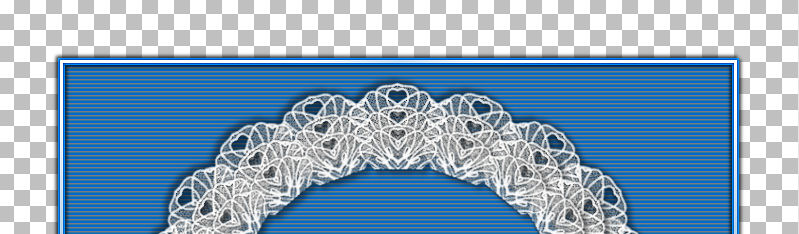
, |
STEP 12
ADJUST >>> BRIGHTNESS and CONTRAST >>> BRIGHTNESS/CONTRAST
Brightness = 0
Contrast = 26
PSPX6-PSP2018: Linear mode checked
ACTIVATE Copy of Raster 3
EDIT >>> Repeat Color Adjust Brightness Contrast
ACTIVATE Raster 3
EDIT >>> Repeat Color Adjust Brightness Contrast
ACTIVATE Copy (2) of Raster 3
LAYERS >>> MERGE >>> MERGE DOWN
ACTIVATE Copy of Raster 3
EDIT >>> Repeat Layer Merge Down
SAVE YOUR WORK |
|
STEP 13
Open up the lace oval image in your PSP workspace
Right click on the Title Bar and select COPY from the options
Right click on the Title Bar of your frame image
and select PASTE AS NEW LAYER from the options.
SELECTIONS >>> SELECT ALL
SELECTIONS >>> FLOAT
SELECTIONS >>> DEFLOAT
ACTIVATE Raster 3
EDIT >>> CLEAR
SELECTIONS >>> MODIFY >>> EXPAND = 5
ACTIVATE Copy of Raster 1
EDIT >>> CLEAR
OPEN & ACTIVATE Raster 1
EDIT >>> CLEAR
DESELECT
DELETE Raster 4
SAVE YOUR WORK |
|
STEP 14
ACTIVATE Raster 1
EFFECTS >>> 3D EFFECTS >>> DROP SHADOW
Vertical & Horizontal offsets = 8
Colour = Black
Opacity = 75
Blur = 15.00
Repeat Drop Shadow effect changing
Vertical & Horizontal Offsets to - ( minus ) 8
Click OK
|
|
STEP 15
ACTIVATE Copy of Raster 1
Open up the decos-8 image in your PSP workspace
Activate layer 2
Right click on the Title Bar and select COPY from the options
(Minimize for now)
Right click on the Title Bar of your frame image
and select PASTE AS NEW LAYER from the options.
EFFECTS >>> IMAGE EFFECTS >>> OFFSET
Horizontal Offset = - ( minus ) 40
Vertical Offset = 15
Edge Mode = Transparent
LAYERS >>> DUPLICATE
PSP9 - PSPX3: IMAGE >>> FLIP
PSPX4 - PSPX7: Use script available for download at top of page.
(Higher versions follow your version's method)
PSP9 - PSPX3: IMAGE >>> MIRROR
PSPX4 - PSPX7: Use script available for download at top of page.
(Higher versions follow your version's method)
|
|
STEP 16
LAYERS >>> MERGE >>> MERGE DOWN
EFFECTS >>> 3D EFFECTS >>> DROP SHADOW
Vertical & Horizontal offsets = 2
Colour = Black
Opacity = 75
Blur = 0,00
Repeat Drop Shadow effect changing
Vertical & Horizontal Offsets to - ( minus ) 2
Click OK
ADJUST >>> SHARPNESS >>> SHARPEN MORE
SAVE YOUR WORK
|
|
STEP 17
ACTIVATE Raster 2
LAYERS >>> NEW RASTER LAYER
SELECTIONS >>> SELECT ALL
Flood fill with BLUE
SELECTIONS >>> MODIFY >>> CONTRACT = 2
EDIT >>> CLEAR
Flood fill with GRADIENT
SELECTIONS >>> MODIFY >>> CONTRACT = 4
EDIT >>> CLEAR
Flood fill with BLUE
SELECTIONS >>> MODIFY >>> CONTRACT = 2
EDIT >>> CLEAR
DESELECT
|
STEP 18
EFFECTS >>> REFLECTION EFFECTS >>>
ROTATING MIRROR
Horizontal Offset = 0
Vertical Offset = n/a
Rotation Angle = 180
Edge Mode = Reflect
EFFECTS >>> PLUGINS >>> Mirror Rave >>> Quadrant Flip
Same settings
ADJUST >>> SHARPNESS >>> SHARPEN
EFFECTS >>> 3D EFFECTS >>> DROP SHADOW
Vertical & Horizontal offsets = 4
Colour = Black
Opacity = 75
Blur = 10.00
Repeat Drop Shadow effect changing
Vertical & Horizontal Offsets to - ( minus ) 4
Click OK
SAVE YOUR WORK |
|
STEP 19
Maximize the decos-8 image in your PSP workspace
Activate layer 4
Right click on the Title Bar and select COPY from the options
Right click on the Title Bar of your frame image
and select PASTE AS NEW LAYER from the options.
EFFECTS >>> IMAGE EFFECTS >>> OFFSET
Horizontal Offset = 0
Vertical Offset = 265
Edge Mode = Transparent
LAYERS >>> DUPLICATE
PSP9 - PSPX3: IMAGE >>> FLIP
PSPX4 - PSP2018: Use script available for download at top of page.
(Higher versions follow your version's method) |
|
STEP 20
LAYERS >>> DUPLICATE
PSP9: IMAGE >>> ROTATE >>> FREE ROTATE = RIGHT 90
Ensure "All layers" is UNCHECKED
PSPX - PSP2018: IMAGE >>> FREE ROTATE = RIGHT 90
Ensure "All layers" is UNCHECKED
EFFECTS >>> IMAGE EFFECTS >>> OFFSET
Horizontal Offset = 365
Vertical Offset = 265
Edge Mode = Transparent
LAYERS >>> DUPLICATE
PSP9 - PSPX3: IMAGE >>> MIRROR
PSPX4 - PSP2018: Use script available for download at top of page.
(Higher versions follow your version's method) |
|
STEP 21
LAYERS >>> MERGE >>> MERGE DOWN
EDIT >>> Repeat Layer Merge Down
EDIT >>> Repeat Layer Merge Down
EFFECTS >>> 3D EFFECTS >>> DROP SHADOW
Vertical & Horizontal offsets = 2
Colour = Black
Opacity = 60
Blur = 0,00
Repeat Drop Shadow effect changing
Vertical & Horizontal Offsets to - ( minus ) 2
Click OK
ADJUST >>> SHARPNESS >>> SHARPEN MORE
SAVE YOUR WORK
|
|
STEP 22
Open up the classical-baroque2 image in your PSP workspace
Choose your SELECTION TOOL
Selection Type = Rectangle
Mode = Replace
Feather = 0
Antialias = UNChecked
Select the top left image
Right click on the Title Bar and select COPY from the options
Right click on the Title Bar of your frame image
and select PASTE AS NEW LAYER from the options.
LAYERS >>> DUPLICATE
CLOSE Copy of Raster 7
, |
STEP 23
Working on Raster 7
IMAGE >>> RESIZE = 80%
Check "Lock aspect ratio."
Ensure "Resize all layers" is UNCHECKED
Resample using WEIGHTED AVERAGE
ADJUST >>> SHARPNESS >>> SHARPEN
EFFECTS >>> IMAGE EFFECTS >>> OFFSET
Horizontal Offset = - ( minus ) 267
Vertical Offset = 165
Edge Mode = Transparent |
|
STEP 24
EFFECTS >>> PLUGINS >>> SIMPLE >>> TOP LEFT MIRROR, |
|
STEP 25
OPEN & ACTIVATE Copy of Raster 7
IMAGE >>> RESIZE = 50%
Check "Lock aspect ratio."
Ensure "Resize all layers" is UNCHECKED
Resample using WEIGHTED AVERAGE
ADJUST >>> SHARPNESS >>> SHARPEN
EFFECTS >>> IMAGE EFFECTS >>> OFFSET
Horizontal Offset = - ( minus ) 345
Vertical Offset = 245
Edge Mode = Transparent |
|
STEP 26
EFFECTS >>> PLUGINS >>> SIMPLE >>> TOP LEFT MIRROR,
EFFECTS >>> 3D EFFECTS >>> DROP SHADOW
Vertical & Horizontal offsets = 3
Colour = Black
Opacity = 60
Blur = 5.00
ACTIVATE Raster 7
EDIT >>> Repeat Drop Shadow
LAYERS >>> MERGE >>> MERGE VISIBLE
Save as .pspimage image |
|
STEP 27
LAYERS >>> NEW RASTER LAYER
LAYERS >>> ARRANGE >>> MOVE DOWN
Choose your SELECTION TOOL then click on the CUSTOM SELECTION symbol
and enter these coordinates.
, |
|
STEP 28
Open up the happy child image in your PSP workspace
Right click on the Title Bar and select COPY from the options
Right click on the Title Bar of your frame image
and select PASTE INTO SELECTION from the options.
DESELECT
LAYERS >>> MERGE >>> MERGE VISIBLE, |
|
STEP 29
LAYERS >>> NEW RASTER LAYER
Select your TEXT tool
and with a font of your choice add your name, |
|
STEP 30
LAYERS >>> MERGE >>> MERGE ALL (Flatten)
Save as .jpg image, |
| |
|
| |
|