STEP 1
Open up the Design-Template image in your PSP workspace
WINDOW >>> DUPLICATE
Close the original Image
LAYERS >>> Promote background layer
EFFECTS >>> DISTORTION EFFECTS >>> PUNCH
Strength = 100%
EFFECTS >>> GEOMETRIC EFFECTS >>> CIRCLE
Edge Mode = Transparent
IMAGE >>> RESIZE = 80%
Check "Lock aspect ratio."
Ensure "Resize all layers" is UNCHECKED
Resample using WEIGHTED AVERAGE
.
|
|
STEP 2
EFFECTS >>> DISTORTION EFFECTS >>> PUNCH
Strength = 100%
PSP9 - PSPX3: IMAGE >>> FLIP
PSPX4 - PSP2019: Use script available for download at top of page.
(Higher versions follow your version's method)
EFFECTS >>> PLUGINS >>> Mirror Rave >>> Quadrant Flip
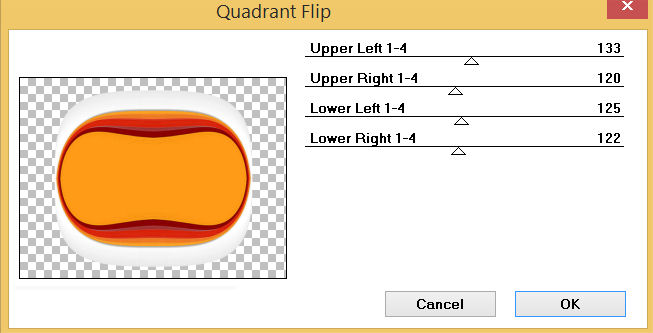
, |
STEP 3
IMAGE >>> RESIZE = 80%
Check "Lock aspect ratio."
Ensure "Resize all layers" is UNCHECKED
Resample using WEIGHTED AVERAGE
PSP9: IMAGE >>> ROTATE >>> FREE ROTATE = RIGHT 90
Ensure "All layers" is UNCHECKED
PSPX - PSP2019: IMAGE >>> FREE ROTATE = RIGHT 90
Ensure "All layers" is UNCHECKED
VIEW >>> RULERS
Select your RASTER DEFORM tool
Mode = SCALE
use default settings
PSPX - PSP2019:Select your PICK tool
,
|
STEP 4
Move the centre left node to the left level with the 100 pixel mark on your top ruler.
Move the centre right node to the right level with the 700 pixel mark on your top ruler.
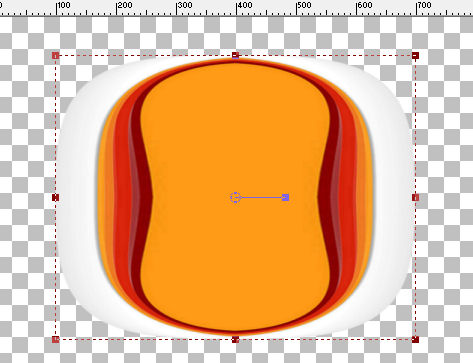
Click the RESET RECTANGLE arrow
Select another tool to disengage the DEFORMATION / PICK TOOL
SAVE YOUR WORK
,
|
STEP 5
In your MATERIALS PALETTE
Load ORANGE " #ed7a23 " in your foreground
Load WHITE " #ffffff " in your background
Then click on the GRADIENT option in your foreground palette
Select the Foreground-background option.
ANGLE = 45
REPEATS = 1
STYLE = Linear |
|
STEP 6
With your MAGIC WAND
Mode = Replace
Match Mode = RGB Value
Tolerance = 26
Feather = 2
Antialias = Checked
Sample Merged = UNCHECKED
PSP9 - PSP2019: Check CONTIGUOUS
PSPX - PSP2019: There is no " Sample Merged"
PSP9 - PSP2019: Use all layers = UNChecked
PSP9 - PSP2019: ANTIALIAS = Outside
Celect the WHITE section as indicated |
|
STEP 7
Flood fill with the GRADIENT
EFFECTS >>> 3D EFFECTS >>> INNER BEVEL
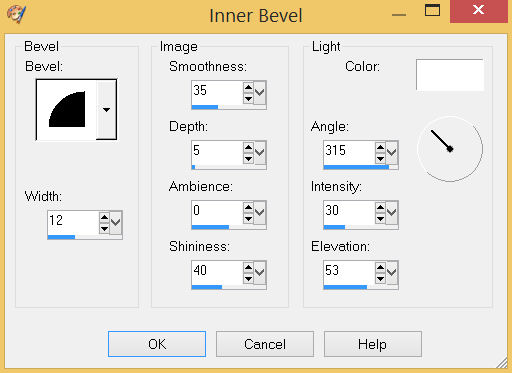
DESELECT
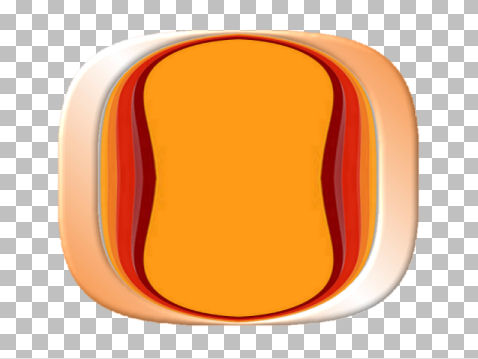
, |
STEP 8
With your MAGIC WAND ,,, Same settings
Selct the ORANGE area indicated |
|
STEP 9
EFFECTS >>> 3D EFFECTS >>> INNER BEVEL
Same settings
DESELECT
With your MAGIC WAND ,,, Same settings
Select the centre of your image
EDIT >>> CLEAR
DESELECT
SAVE YOUR WORK |
|
STEP 10
LAYERS >>> NEW RASTER LAYER
SELECTIONS >>> SELECT ALL
Open up the abstract-73 image in your PSP workspace
Right click on the Title Bar and select COPY from the options
Right click on the Title Bar of your frame image
and select PASTE INTO SELECTION from the options.
DESELECT
EFFECTS >>> REFLECTION EFFECTS >>> ROTATING MIRROR
Horizontal Offset = 0
Vertical Offset = n/a
Rotation Angle = 180
Edge Mode = Reflect |
|
STEP 11
EFFECTS >>> PLUGINS >>> Mirror Rave >>> Quadrant Flip
Same settings
Open up the abstract_colors_paper-19 image in your PSP workspace
Right click on the Title Bar and select COPY from the options
Right click on the Title Bar of your frame image
and select PASTE AS NEW LAYER from the options.
,
|
STEP 12
EFFECTS >>> DISTORTION EFFECTS >>> PUNCH
Strength = 100%
EDIT >>> Repeat Punch
EFFECTS >>> REFLECTION EFFECTS >>> ROTATING MIRROR
Horizontal Offset = 0
Vertical Offset = n/a
Rotation Angle = 180
Edge Mode = Reflect |
|
STEP 13
ACTIVATE Raster 2
LAYERS >>> ARRANGE >>> BRING TO TOP
EFFECTS >>> GEOMETRIC EFFECTS >>> CIRCLE
Edge Mode = Transparent
ACTIVATE Raster 1
LAYERS >>> ARRANGE >>> BRING TO TOP
With your MAGIC WAND.... Same settings.
Select the CENTRE of your image
EDIT >>> CLEAR
SELECTIONS >>> MODIFY >>> EXPAND = 5
ACTIVATE Raster 2
EDIT >>> CLEAR
ACTIVATE Raster 3
EDIT >>> CLEAR
DESELECT
SAVE YOUR WORK |
|
STEP 14
Still on Raster 3
EFFECTS >>> PLUGINS >>> Mirror Rave >>> Quadrant Flip
Same settings
ACTIVATE Raster 2
EFFECTS >>> DISTORTION EFFECTS >>> POLAR COORDINATES
Polar to Rectangular
Edge Mode = Transparent (Greyed out)
LAYERS >>> DUPLICATE
PSP9 - PSPX3: IMAGE >>> FLIP
PSPX4 - PSP2019: Use script available for download at top of page.
(Higher versions follow your version's method)
LAYERS >>> MERGE >>> MERGE DOWN
, |
|
STEP 15
ACTIVATE Raster 1
With your MAGIC WAND.... Same settings.
Select the CENTRE of your image
SELECTIONS >>> MODIFY >>> EXPAND = 5
ACTIVATE Raster 2
EDIT >>> CLEAR
DESELECT
SAVE YOUR WORK
|
|
STEP 16
EFFECTS >>> 3D EFFECTS >>> DROP SHADOW
Vertical & Horizontal offsets = 4
Colour = Black
Opacity = 70
Blur = 20.00
Repeat Drop Shadow effect changing
Vertical & Horizontal Offsets to - ( minus ) 4
Click OK
ACTIVATE Raster 1
With your MAGIC WAND
Mode = Replace
Match Mode = RGB Value
Tolerance = 0
Feather = 0
Antialias = UNchecked
Sample Merged = UNCHECKED
PSP9 - PSP2019: Check CONTIGUOUS
PSPX - PSP2019: There is no " Sample Merged"
PSP9 - PSP2019: Use all layers = UNChecked
Select the area indicated |
|
STEP 17
SELECTIONS >>> INVERT
EFFECTS >>> 3D EFFECTS >>> DROP SHADOW
Vertical & Horizontal offsets = 4
Colour = Black
Opacity = 70
Blur = 20.00
Repeat Drop Shadow effect changing
Vertical & Horizontal Offsets to - ( minus ) 4
Click OK
DESELECT
LAYERS >>> MERGE >>> MERGE VISIBLE
|
|
STEP 18
Open up the frame image in your PSP workspace
Right click on the Title Bar and select COPY from the options
Right click on the Title Bar of your frame image
and select PASTE AS NEW LAYER from the options.
Repeat BOTH Drop Shadows
LAYERS >>> MERGE >>> MERGE VISIBLE
SAVE YOUR WORK |
|
STEP 19
LAYERS >>> NEW RASTER LAYER
Flood fill with GRADIENT
LAYERS >>> ARRANGE >>> MOVE DOWN
ACTIVATE the Merged layer
, |
STEP 20
Open up the pumpkin corner 1 image in your PSP workspace
Right click on the Title Bar and select COPY from the options
Right click on the Title Bar of your frame image
and select PASTE AS NEW LAYER from the options.
IMAGE >>> RESIZE = 50%
Check "Lock aspect ratio."
Ensure "Resize all layers" is UNCHECKED
Resample using WEIGHTED AVERAGE
ADJUST >>> SHARPNESS >>> SHARPEN
Reposition with your MOVER tool to lower left corner |
|
STEP 21
EFFECTS >>> 3D EFFECTS >>> DROP SHADOW
Vertical & Horizontal offsets = 4
Colour = Black
Opacity = 70
Blur = 10.00
LAYERS >>> MERGE >>> MERGE DOWN
, |
STEP 22
Open up the pumpkin corner 2 image in your PSP workspace
Right click on the Title Bar and select COPY from the options
Right click on the Title Bar of your frame image
and select PASTE AS NEW LAYER from the options.
IMAGE >>> RESIZE = 50%
Check "Lock aspect ratio."
Ensure "Resize all layers" is UNCHECKED
Resample using WEIGHTED AVERAGE
ADJUST >>> SHARPNESS >>> SHARPEN
Reposition with your MOVER tool to lower right corner
Repeat Drop Shadow
LAYERS >>> MERGE >>> MERGE DOWN
Save as .pspimage image
|
|
STEP 23
ACTIVATE Raster 1
Open up the halloween5_XL image in your PSP workspace
Right click on the Title Bar and select COPY from the options
Right click on the Title Bar of your frame image
and select PASTE AS NEW LAYER from the options.
IMAGE >>> RESIZE = 80%
Ensure "Resize all layers" is UNCHECKED
Resample using WEIGHTED AVERAGE
Check "Lock aspect ratio"
ADJUST >>> SHARPNESS >>> SHARPEN
Reposition with your MOVER tool
LAYERS >>> MERGE >>> MERGE VISIBLE |
|
STEP 24
LAYERS >>> NEW RASTER LAYER
Select your TEXT tool
and with a font of your choice add your name
, |
|
STEP 25
LAYERS >>> MERGE >>> MERGE ALL (Flatten)
Save as .jpg image
, |
| |
|
| |
|