STEP 1
Open up the metal-texture-7 image in your PSP workspace
WINDOW >>> DUPLICATE
MINIMIZE the original Image
LAYERS >>> Promote background layer.
EFFECTS >>> GEOMETRIC EFFECTS >>> CIRCLE
Edge Mode = Transparent
PSP9 - PSPX3: IMAGE >>> FLIP
PSPX4 - PSP2019: Use script available for download at top of page.
(Higher versions follow your version's method)
EFFECTS >>> PLUGINS >>> Mirror Rave >>> Quadrant Flip
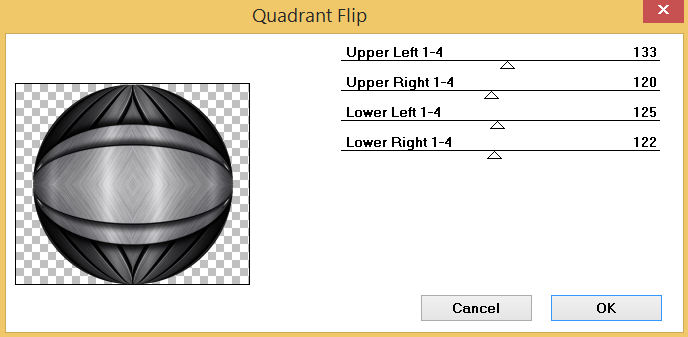
|
STEP 2
EFFECTS >>> DISTORTION EFFECTS >>> PUNCH
Strength = 50%
LAYERS >>> DUPLICATE
PSP9: IMAGE >>> ROTATE >>> FREE ROTATE = RIGHT 90
Ensure "All layers" is UNCHECKED
PSPX - PSP2019: IMAGE >>> FREE ROTATE = RIGHT 90
Ensure "All layers" is UNCHECKED
IMAGE >>> RESIZE = 90%
Check "Lock aspect ratio."
Ensure "Resize all layers" is UNCHECKED
Resample using WEIGHTED AVERAGE
ADJUST >>> SHARPNESS >>> SHARPEN |
|
STEP 3
VIEW >>> RULERS
Choose your SELECTION TOOL
Selection Type = ELLIPSE
Mode = Replace
Feather = 2
Antialias = Checked
Place your cursor at 300 pixels down and 350 pixels across
Pull down to 580 pixel mark on your left ruler and
525 pixel mark on your top ruler
and release, |
|
STEP 4
EDIT >>> CLEAR
ACTIVATE Raster 1
EDIT >>> CLEAR
DESELECT
SAVE YOUR WORK
|
|
STEP 5
IMAGE >>> RESIZE = 90%
Check "Lock aspect ratio."
Ensure "Resize all layers" is UNCHECKED
Resample using WEIGHTED AVERAGE
ACTIVATE Copy of Raster 1
EDIT >>> Repeat Resize
, |
STEP 6
IMAGE >>> CANVAS SIZE
SAVE YOUR WORK |
|
STEP 7
LAYERS >>> NEW RASTER LAYER
LAYERS >>> ARRANGE >>> SEND TO BOTTOM
SELECTIONS >>> SELECT ALL
MAXIMIZE the metal-texture-7 image in your PSP workspace
Right click on the Title Bar and select COPY from the options
Right click on the Title Bar of your frame image
and select PASTE INTO SELECTION from the options.
DESELECT
CLOSE the metal-texture-7 image |
|
STEP 8
PSP9 - PSPX3: IMAGE >>> FLIP
PSPX4 - PSP2019: Use script available for download at top of page.
(Higher versions follow your version's method)
EFFECTS >>> PLUGINS >>> Mirror Rave >>> Quadrant Flip
Same settings
ADJUST >>> BRIGHTNESS and CONTRAST >>> BRIGHTNESS/CONTRAST
Brightness = 45
Contrast = 25
PSPX6-PSP2019: Linear mode checked |
|
STEP 9
ACTIVATE Raster 1
With your MAGIC WAND
Mode = Replace
Match Mode = RGB Value
Tolerance = 0
Feather = 0
Antialias = UNchecked
Sample Merged = UNCHECKED
PSP9 - PSP2019: Check CONTIGUOUS
PSPX - PSP2019: There is no " Sample Merged"
PSP9 - PSP2019: Use all layers = UNChecked
Select the CENTRE of your image
SELECTIONS >>> MODIFY >>> EXPAND = 15 |
|
STEP 10
ACTIVATE Raster 2
EDIT >>> CLEAR
DESELECT
ACTIVATE Copy of Raster 1
LAYERS >>> MERGE >>> MERGE DOWN
ADJUST >>> SHARPNESS >>> SHARPEN MORE
SAVE YOUR WORK
|
|
STEP 11
Open up the door-hardware-26 image in your PSP workspace
WINDOW >>> DUPLICATE
Close the original Image
EFFECTS >>> TEXTURE EFFECTS >>> SCULPTURE
PATTERN = zilverpatroon
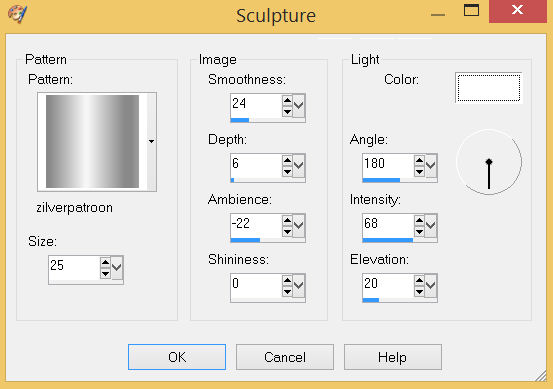
. |
STEP 12
Choose your SELECTION TOOL
Selection Type = Rectangle
Mode = Replace
Feather = 0
Antialias = UNChecked
Select the left image
Right click on the Title Bar and select COPY from the options
Right click on the Title Bar of your frame image
and select PASTE AS NEW LAYER from the options.
IMAGE >>> RESIZE = 30%
Check "Lock aspect ratio."
Ensure "Resize all layers" is UNCHECKED
Resample using WEIGHTED AVERAGE
ADJUST >>> SHARPNESS >>> SHARPEN
|
STEP 13
PSP9: IMAGE >>> ROTATE >>> FREE ROTATE = RIGHT 40
Ensure "All layers" is UNCHECKED
PSPX - PSP2019: IMAGE >>> FREE ROTATE = RIGHT 40
Ensure "All layers" is UNCHECKED
EFFECTS >>> 3D EFFECTS >>> DROP SHADOW
Vertical & Horizontal offsets = 1
Colour = Black
Opacity = 100
Blur = 0.00
EFFECTS >>> IMAGE EFFECTS >>> OFFSET
Horizontal Offset = - ( minus ) 285
Vertical Offset = 200
Edge Mode = Transparent |
|
STEP 14
EFFECTS >>> PLUGINS >>> SIMPLE >>> TOP LEFT MIRROR
EFFECTS >>> 3D EFFECTS >>> DROP SHADOW
Vertical & Horizontal offsets = 4
Colour = Black
Opacity = 100
Blur = 0.00
SAVE YOUR WORK |
|
STEP 15
Open up the art-deco-free image in your PSP workspace
Choose your SELECTION TOOL
Same settings
Select the image indicated.
Right click on the Title Bar and select COPY from the options
|
|
STEP 16
Right click on the Title Bar of your frame image
and select PASTE AS NEW LAYER from the options.
EFFECTS >>> IMAGE EFFECTS >>> OFFSET
Horizontal Offset = - ( minus ) 325
Vertical Offset = 0
Edge Mode = Transparent
LAYERS >>> DUPLICATE
PSP9 - PSPX3: IMAGE >>> MIRROR
PSPX4 - PSP2019: Use script available for download at top of page.
(Higher versions follow your version's method)
LAYERS >>> MERGE >>> MERGE DOWN
|
|
STEP 17
EFFECTS >>> TEXTURE EFFECTS >>> SCULPTURE
PATTERN = zilverpatroon
Same settings
EFFECTS >>> 3D EFFECTS >>> DROP SHADOW
Vertical & Horizontal offsets = 2
Colour = Black
Opacity = 80
Blur = 2.00
ADJUST >>> SHARPNESS >>> SHARPEN MORE
EFFECTS >>> 3D EFFECTS >>> DROP SHADOW
Same settings
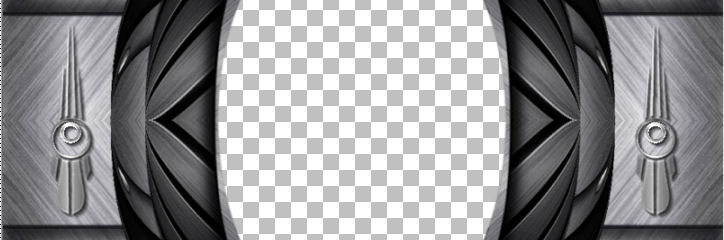
. |
STEP 18
ACTIVATE Raster 1
EFFECTS >>> 3D EFFECTS >>> DROP SHADOW
Vertical & Horizontal offsets = 7
Colour = Black
Opacity = 75
Blur = 12.00
Repeat Drop Shadow effect changing
Vertical & Horizontal Offsets to - ( minus ) 7
Click OK
ADJUST >>> SHARPNESS >>> SHARPEN MORE
ACTIVATE Raster 2
ADJUST >>> SHARPNESS >>> SHARPEN
LAYERS >>> MERGE >>> MERGE VISIBLE
|
|
STEP 19
Open up the GeoTex_Frame image in your PSP workspace
Right click on the Title Bar and select COPY from the options
Right click on the Title Bar of your frame image
and select PASTE AS NEW LAYER from the options.
LAYERS >>> MERGE >>> MERGE DOWN ,
SAVE YOUR WORK |
|
STEP 20
Open up the peace-1190 image in your PSP workspace
WINDOW >>> DUPLICATE
Close the original Image
ADJUST >>> HUE & SATURATION >>> COLORIZE
Hue = 0
Saturation = 0
Right click on the Title Bar and select COPY from the options
Right click on the Title Bar of your frame image
and select PASTE AS NEW LAYER from the options.
IMAGE >>> RESIZE = 15%
Check "Lock aspect ratio."
Ensure "Resize all layers" is UNCHECKED
Resample using WEIGHTED AVERAGE
ADJUST >>> SHARPNESS >>> SHARPEN
, |
STEP 21
EFFECTS >>> IMAGE EFFECTS >>> OFFSET
Horizontal Offset = 0
Vertical Offset = - ( minus ) 265
Edge Mode = Transparent
|
|
STEP 22
LAYERS >>> DUPLICATE
PSP9 - PSPX3: IMAGE >>> FLIP
PSPX4 - PSP2019: Use script available for download at top of page.
(Higher versions follow your version's method)
LAYERS >>> MERGE >>> MERGE VISIBLE
Save as .pspimage image
, |
|
STEP 23
Open up the alberich_by_dragonreine image in your PSP workspace
Right click on the Title Bar and select COPY from the options
Right click on the Title Bar of your frame image
and select PASTE AS NEW LAYER from the options.
IMAGE >>> RESIZE = 70%
Check "Lock aspect ratio."
Ensure "Resize all layers" is UNCHECKED
Resample using WEIGHTED AVERAGE
ADJUST >>> SHARPNESS >>> SHARPEN
LAYERS >>> ARRANGE >>> MOVE DOWN
LAYERS >>> MERGE >>> MERGE VISIBLE |
|
STEP 24
LAYERS >>> NEW RASTER LAYER
Select your TEXT tool
and with a font of your choice add your name, |
|
STEP 25
LAYERS >>> MERGE >>> MERGE ALL (Flatten)
Save as .jpg image
, |
| |
|
| |
|