STEP 1
Open a new image 800 x 600
Transparent background
PSP9: Colour Depth = 16 Million Colors (24bit)
PSPX - PSP2019: Colour Depth RGB = 8bits/channel
SELECTIONS >>> SELECT ALL
Open up the sunrays abstract image in your PSP workspace
Right click on the Title Bar and select COPY from the options
Right click on the Title Bar of your frame image
and select PASTE INTO SELECTION from the options.
DESELECT
.
|
STEP 2
LAYERS >>> DUPLICATE
EFFECTS >>> GEOMETRIC EFFECTS >>> CIRCLE
Edge Mode = Transparent
LAYERS >>> DUPLICATE
PSP9 - PSPX3: IMAGE >>> FLIP
PSPX4 - PSP2019: Use script available for download at top of page.
(Higher versions follow your version's method)
, |
STEP 3
With your MAGIC WAND
Mode = Replace
Match Mode = RGB Value
Tolerance = 10
Feather = 2
Antialias = Checked
Sample Merged = UNCHECKED
PSP9 - PSP2019: Check CONTIGUOUS
PSPX - PSP2019: There is no " Sample Merged"
PSP9 - PSP2019: Use all layers = UNChecked
PSP9 - PSP2019: ANTIALIAS = Outside
Select the WHITE area indicated
, |
|
STEP 4
EDIT >>> CLEAR
DESELECT
LAYERS >>> MERGE >>> MERGE DOWN
IMAGE >>> RESIZE = 85%
Check "Lock aspect ratio."
Ensure "Resize all layers" is UNCHECKED
Resample using WEIGHTED AVERAGE
With your MAGIC WAND... Same settings
Select the area outside the circle
, |
|
STEP 5
SELECTIONS >>> INVERT
SELECTIONS >>> MODIFY >>> CONTRACT = 50
EDIT >>> CLEAR
DESELECT
PSP9 - PSPX3: IMAGE >>> FLIP
PSPX4 - PSP2019: Use script available for download at top of page.
(Higher versions follow your version's method)
EFFECTS >>> PLUGINS >>> Mirror Rave >>> Quadrant Flip
SAVE YOUR WORK |
|
STEP 6
CLOSE Copy of Raster 1
ACTIVATE Raster 1
With your MAGIC WAND... Same settings
Select the WHITE area
Flood fill with ORANGE #f27810
DESELECT
|
|
STEP 7
EFFECTS >>> REFLECTION EFFECTS >>> ROTATING MIRROR
Horizontal Offset = 0
Vertical Offset = n/a
Rotation Angle = 180
Edge Mode = Reflect
PSP9 - PSPX3: IMAGE >>> FLIP
PSPX4 - PSP2019: Use script available for download at top of page.
(Higher versions follow your version's method)
EFFECTS >>> EDGE EFFECTS >>> ENHANCE MORE
EFFECTS >>> PLUGINS >>> Mirror Rave >>> Quadrant Flip
Same settings |
|
STEP 8
Open up the line-wave4 image in your PSP workspace
Right click on the Title Bar and select COPY from the options
Right click on the Title Bar of your frame image
and select PASTE AS NEW LAYER from the options.
IMAGE >>> RESIZE = 90%
Check "Lock aspect ratio."
Ensure "Resize all layers" is UNCHECKED
Resample using WEIGHTED AVERAGE
ADJUST >>> COLOUR BALANCE >>> NEGATIVE IMAGE
PSPX - PSP2019: IMAGE >>> NEGATIVE IMAGE
, |
|
STEP 9
OPEN & ACTIVATE Copy of Raster 1
IMAGE >>> RESIZE = 90%
Check "Lock aspect ratio."
Ensure "Resize all layers" is UNCHECKED
Resample using WEIGHTED AVERAGE
EFFECTS >>> 3D EFFECTS >>> INNER BEVEL
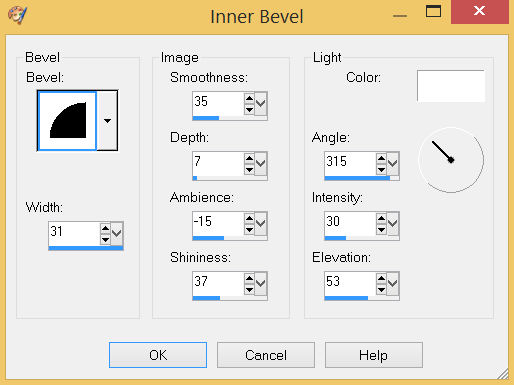
, |
STEP 10
With your MAGIC WAND... Same settings
Select the CENTRE of your image
SELECTIONS >>> MODIFY >>> EXPAND = 8
ACTIVATE Raster 2
EDIT >>> CLEAR
ACTIVATE Raster 1
EDIT >>> CLEAR
DESELECT
SAVE YOUR WORK |
|
STEP 11
ACTIVATE Copy of Raster 1
Open up the Fall_Leaves image in your PSP workspace
Right click on the Title Bar and select COPY from the options
Right click on the Title Bar of your frame image
and select PASTE AS NEW LAYER from the options.
IMAGE >>> RESIZE = 65%
Check "Lock aspect ratio."
Ensure "Resize all layers" is UNCHECKED
Resample using WEIGHTED AVERAGE
ADJUST >>> SHARPNESS >>> SHARPEN
EFFECTS >>> IMAGE EFFECTS >>> OFFSET
Horizontal Offset = - ( minus ) 220
Vertical Offset = - ( minus ) 70
Edge Mode = Transparent
, |
|
STEP 12
LAYERS >>> DUPLICATE
PSP9 - PSPX3: IMAGE >>> FLIP
PSPX4 - PSP2019: Use script available for download at top of page.
(Higher versions follow your version's method)
LAYERS >>> MERGE >>> MERGE DOWN
LAYERS >>> DUPLICATE
PSP9 - PSPX3: IMAGE >>> MIRROR
PSPX4 - PSP2019: Use script available for download at top of page.
(Higher versions follow your version's method)
LAYERS >>> MERGE >>> MERGE DOWN
SAVE YOUR WORK, |
|
STEP 13
ACTIVATE Raster 2
LAYERS >>> NEW RASTER LAYER
Choose your SELECTION TOOL then click on the CUSTOM SELECTION symbol
and enter these coordinates. |
|
STEP 14
EFFECTS >>> 3D EFFECTS >>> CHISEL
SIZE = 6
COLOUR = ORANGE #f27810
SOLID COLOUR
EFFECTS >>> 3D EFFECTS >>> BUTTONIZE
Colour = ORANGE #f27810
Height = 8
Width = 8
Opacity = 100
Edge = Solid
DESELECT
EFFECTS >>> PLUGINS >>> Mirror Rave >>> Quadrant Flip
Same settings
EFFECTS >>> EDGE EFFECTS >>> ENHANCE

SAVE YOUR WORK
, |
STEP 15
LAYERS >>> DUPLICATE
IMAGE >>> RESIZE = 90 %
Check "Lock aspect ratio."
Ensure "Resize all layers" is UNCHECKED
Resample using WEIGHTED AVERAGE
ADJUST >>> SHARPNESS >>> SHARPEN MORE
LAYERS >>> DUPLICATE
IMAGE >>> RESIZE = 90 %
Same settings
ADJUST >>> SHARPNESS >>> SHARPEN MORE |
|
STEP 16
LAYERS >>> MERGE >>> MERGE DOWN
EDIT >>> Repeat Layer Merge Down
LAYERS >>> NEW RASTER LAYER
SELECTIONS >>> SELECT ALL
SELECTIONS >>> MODIFY >>> CONTRACT = 5
EFFECTS >>> 3D EFFECTS >>> CHISEL
SIZE = 5
COLOUR = ORANGE #f27810
SOLID COLOUR
EFFECTS >>> 3D EFFECTS >>> BUTTONIZE
Colour = ORANGE #f27810
Height = 8
Width = 8
Opacity = 100
Edge = Solid
DESELECT
EFFECTS >>> PLUGINS >>> Mirror Rave >>> Quadrant Flip
Same settings
EFFECTS >>> EDGE EFFECTS >>> ENHANCE

SAVE YOUR WORK
, |
STEP 17
LAYERS >>> NEW RASTER LAYER
Flood fill with CREAM #f8ddcc
LAYERS >>> ARRANGE >>> SEND TO BOTTOM
In your LAYER PALETTE change
the BLEND MODE to LUMINANCE on Raster 1
ACTIVATE Copy of Raster 1
With your MAGIC WAND.... Same settings.
Select the CENTRE of your image
SELECTIONS >>> MODIFY >>> EXPAND = 8
ACTIVATE Raster 6
EDIT >>> CLEAR
DESELECT |
|
STEP 18
ACTIVATE Raster 3
EFFECTS >>> 3D EFFECTS >>> DROP SHADOW
Vertical & Horizontal offsets = - ( minus ) 5
Colour = Black
Opacity = 60
Blur = 15.00 |
|
STEP 19
ACTIVATE Copy of Raster 1
EDIT >>> Repeat Drop Shadow
ACTIVATE Raster 5
EDIT >>> Repeat Drop Shadow
ACTIVATE Raster 4
EDIT >>> Repeat Drop Shadow
EFFECTS >>> 3D EFFECTS >>> DROP SHADOW
Vertical & Horizontal offsets = 5
Colour = Black
Opacity = 60
Blur = 15.00
ACTIVATE Raster 5
EDIT >>> Repeat Drop Shadow
ACTIVATE Copy of Raster 1
EDIT >>> Repeat Drop Shadow
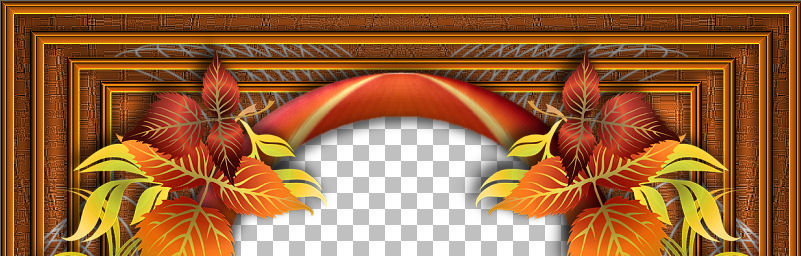
, |
STEP 20
LAYERS >>> MERGE >>> MERGE VISIBLE
Save as .pspimage image
, |
STEP 21
LAYERS >>> NEW RASTER LAYER
Flood fill with CREAM #f8ddcc
LAYERS >>> ARRANGE >>> MOVE DOWN
EFFECTS >>> TEXTURE EFFECTS >>> TEXTURE
TEXTURE = linenPOP
COLOUR = CREAM #f8ddcc
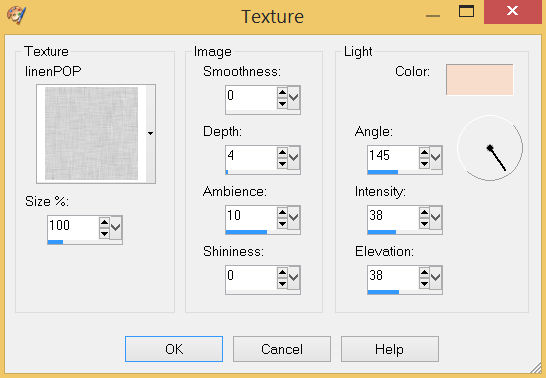
|
STEP 22
Open up the MR_Autumn leaf for a dog image in your PSP workspace
Right click on the Title Bar and select COPY from the options
Right click on the Title Bar of your frame image
and select PASTE AS NEW LAYER from the options.
IMAGE >>> RESIZE = 70%
Check "Lock aspect ratio."
Ensure "Resize all layers" is UNCHECKED
Resample using WEIGHTED AVERAGE
ADJUST >>> SHARPNESS >>> SHARPEN
EFFECTS >>> 3D EFFECTS >>> DROP SHADOW
Vertical & Horizontal offsets = - ( minus ) 5
Colour = Black
Opacity = 60
Blur = 15.00
LAYERS >>> MERGE >>> MERGE VISIBLE |
|
STEP 23
LAYERS >>> NEW RASTER LAYER
Select your TEXT tool
and with a font of your choice add your name, |
|
STEP 24
LAYERS >>> MERGE >>> MERGE ALL (Flatten)
Save as .jpg image
, |
| |
|
| |
|