STEP 1
Open up the Abstract-shapes image in your PSP workspace
WINDOW >>> DUPLICATE
Close the original Image
LAYERS >>> Promote background layer
LAYERS >>> DUPLICATE
CLOSE Copy of Raster 1
ACTIVATE Raster 1
|
STEP 2
Open up the abstract oval image in your PSP workspace
Right click on the Title Bar and select COPY from the options
Right click on the Title Bar of your frame image
and select PASTE AS NEW LAYER from the options.
SELECTIONS >>> SELECT ALL
SELECTIONS >>> FLOAT
SELECTIONS >>> DEFLOAT |
|
STEP 3
ACTIVATE Raster 1
EDIT >>> CLEAR
DESELECT
CLOSE Raster 2
|
|
STEP 4
Still on Raster 1
EFFECTS >>> REFLECTION EFFECTS >>>
ROTATING MIRROR
Horizontal Offset = 0
Vertical Offset = n/a
Rotation Angle = 180
Edge Mode = Reflect
EFFECTS >>> PLUGINS >>> Mirror Rave >>> Quadrant Flip
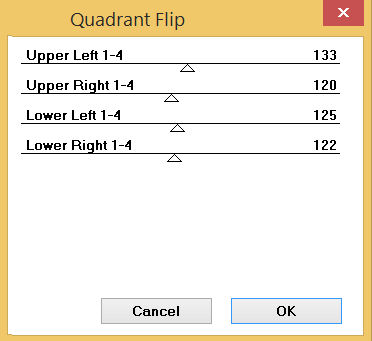 ... ... 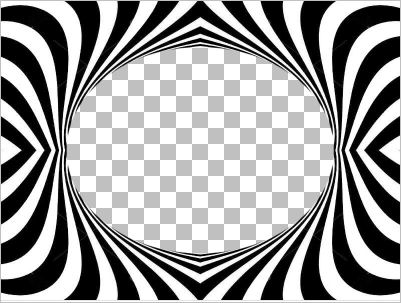
SAVE YOUR WORK
|
STEP 5
LAYERS >>> DUPLICATE
CLOSE Raster 1
EFFECTS >>> PLUGINS >>> SIMPLE >>> HALF WRAP
OPEN AND ACTIVATE Raster 2
IMAGE >>> RESIZE = 92%
Check "Lock aspect ratio."
Ensure "Resize all layers" is UNCHECKED
Resample using WEIGHTED AVERAGE |
|
STEP 6
SELECTIONS >>> SELECT ALL
SELECTIONS >>> FLOAT
SELECTIONS >>> DEFLOAT
ACTIVATE Lower Copy of Raster 1
EDIT >>> CLEAR
DESELECT
CLOSE Raster 2 |
|
STEP 7
STILL ON Lower Copy of Raster 1
IMAGE >>> RESIZE = 90%
Check "Lock aspect ratio."
Ensure "Resize all layers" is UNCHECKED
Resample using WEIGHTED AVERAGE
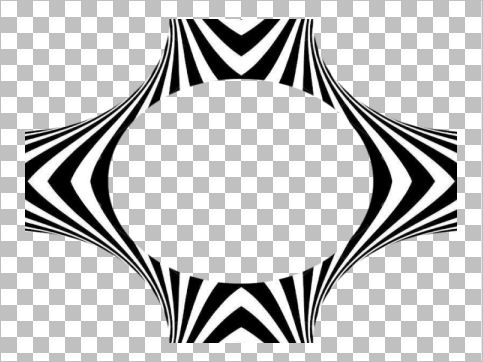
SAVE YOUR WORK
|
STEP 8
OPEN top layer Copy of Raster 1
OPEN & ACTIVATE Raster 2
LAYERS >>> ARRANGE >>> BRING TO TOP
SELECTIONS >>> SELECT ALL
SELECTIONS >>> FLOAT
SELECTIONS >>> DEFLOAT
SELECTIONS >>> MODIFY >>> EXPAND = 15
Flood fill with BLACK
SELECTIONS >>> MODIFY >>> CONTRACT = 5
EDIT >>> CLEAR
ACTIVATE Upper Copy of Raster 1
EDIT >>> CLEAR
ACTIVATE Lower Copy of Raster 1
EDIT >>> CLEAR
DESELECT
ACTIVATE Raster 2
LAYERS >>> MERGE >>> MERGE DOWN
SAVE YOUR WORK |
|
STEP 9
IMAGE >>> RESIZE = 78%
Check "Lock aspect ratio."
Ensure "Resize all layers" is UNCHECKED
Resample using WEIGHTED AVERAGE
PSP9 - PSPX3: IMAGE >>> FLIP
PSPX4 - PSPX7: Use script available for download at top of page.
(Higher versions follow your version's method)
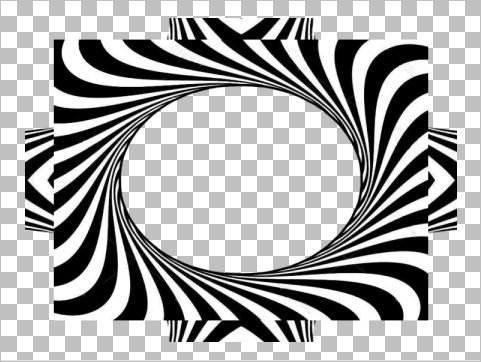
With your MAGIC WAND
Mode = Replace
Match Mode = RGB Value
Tolerance = 0
Feather = 0
Antialias = UNchecked
Sample Merged = UNCHECKED
PSP9 - X9: Check CONTIGUOUS
PSPX - PSP2018: There is no " Sample Merged"
Select the OUTER transparent area
SELECTIONS >>> INVERT
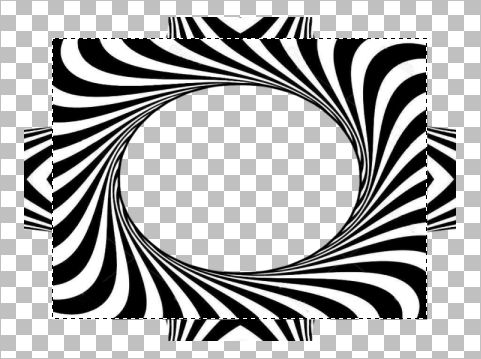
LAYERS >>> NEW RASTER LAYER
|
STEP 10
EFFECTS >>> 3D EFFECTS >>> BUTTONIZE |
|
STEP 11
SELECTIONS >>> MODIFY >>> CONTRACT = 15
EFFECTS >>> 3D EFFECTS >>> CHISEL, |
|
STEP 12
Flood Fill with BLACK
SELECTIONS >>> MODIFY >>> CONTRACT = 1
EDIT >>> CLEAR
DESELECT
EFFECTS >>> REFLECTION EFFECTS >>>
ROTATING MIRROR
Horizontal Offset = 0
Vertical Offset = n/a
Rotation Angle = 180
Edge Mode = Reflect
EFFECTS >>> PLUGINS >>> Mirror Rave >>> Quadrant Flip
Same settings
ADJUST >>> BRIGHTNESS and CONTRAST >>> BRIGHTNESS/CONTRAST
Brightness = 30
Contrast = 30
PSPX6-PSP2018: Linear mode checked
SAVE YOUR WORK |
|
STEP 13
CLOSE Raster 2 & Upper Copy of Raster 1
ACTIVATE Lower Copy of Raster 1
With your MAGIC WAND... Same settings
Select the OUTER transparent area
SELECTIONS >>> INVERT
LAYERS >>> NEW RASTER LAYER
EFFECTS >>> 3D EFFECTS >>> CHISEL,
Same settings
SELECTIONS >>> MODIFY >>> CONTRACT = 1
EFFECTS >>> 3D EFFECTS >>> BUTTONIZE
Same settings
SELECTIONS >>> MODIFY >>> CONTRACT = 10
Flood Fill with BLACK
SELECTIONS >>> MODIFY >>> CONTRACT = 1
EDIT >>> CLEAR
DESELECT, |
|
STEP 14
EFFECTS >>> REFLECTION EFFECTS >>> ROTATING MIRROR
Same settings
EFFECTS >>> PLUGINS >>> Mirror Rave >>> Quadrant Flip
Same settings
ADJUST >>> BRIGHTNESS and CONTRAST >>> BRIGHTNESS/CONTRAST
Same settings
SAVE YOUR WORK
|
|
STEP 15
CLOSE Raster 3 & Lower Copy of Raster 1
OPEN & ACTIVATE Raster 1
LAYERS >>> NEW RASTER LAYER
SELECTIONS >>> SELECT ALL
SELECTIONS >>> MODIFY >>> CONTRACT = 8
EFFECTS >>> 3D EFFECTS >>> CHISEL
Same settings
EFFECTS >>> 3D EFFECTS >>> BUTTONIZE
Same settings
SELECTIONS >>> MODIFY >>> CONTRACT = 10
Flood fill with BLACK
SELECTIONS >>> MODIFY >>> CONTRACT = 1
EDIT >>> CLEAR
DESELECT |
|
STEP 16
EFFECTS >>> REFLECTION EFFECTS >>> ROTATING MIRROR
Same settings
EFFECTS >>> PLUGINS >>> Mirror Rave >>> Quadrant Flip
Same settings
ADJUST >>> BRIGHTNESS and CONTRAST >>> BRIGHTNESS/CONTRAST
Same settings
EFFECTS >>> EDGE EFFECTS >>> ENHANCE
SAVE YOUR WORK |
|
STEP 17
EFFECTS >>> 3D EFFECTS >>> DROP SHADOW
Vertical & Horizontal offsets = 4
Colour = Black
Opacity = 80
Blur = 15.00
Repeat Drop Shadow effect changing
Vertical & Horizontal Offsets to - ( minus ) 4
Click OK
. |
STEP 18
ACTIVATE Raster 1
Open up the Ribbon-red image in your PSP workspace
Right click on the Title Bar and select COPY from the options
Right click on the Title Bar of your frame image
and select PASTE AS NEW LAYER from the options.
IMAGE >>> RESIZE = 55%
Check "Lock aspect ratio."
Ensure "Resize all layers" is UNCHECKED
Resample using WEIGHTED AVERAGE
ADJUST >>> HUE & SATURATION >>> COLORIZE
Hue = 240
Saturation = 60
EFFECTS >>> IMAGE EFFECTS >>> OFFSET
Horizontal Offset = - ( minus ) 215
Vertical Offset = - ( minus ) 245
Edge Mode = Transparent,
In your LAYER PALETTE change
the BLEND MODE to SCREEN |
|
STEP 19
LAYERS >>> DUPLICATE (Twice)
CLOSE Copy (2) of Raster 5
ACTIVATE Copy of Raster 5
PSP9 - PSPX3: IMAGE >>> MIRROR
PSPX4 - PSPX7: Use script available for download at top of page.
(Higher versions follow your version's method)
LAYERS >>> MERGE >>> MERGE DOWN
LAYERS >>> DUPLICATE
PSP9 - PSPX3: IMAGE >>> FLIP
PSPX4 - PSPX7: Use script available for download at top of page.
(Higher versions follow your version's method)
LAYERS >>> MERGE >>> MERGE DOWN (Twice)
SAVE YOUR WORK
|
|
STEP 20
CLOSE Raster 1
OPEN Upper Copy of Raster 1
OPEN & ACTIVATE Copy (2) of Raster 5
LAYERS >>> ARRANGE >>> BRING TO TOP
LAYERS >>> ARRANGE >>> MOVE DOWN
EFFECTS >>> IMAGE EFFECTS >>> OFFSET
Horizontal Offset = 70
Vertical Offset = 65
Edge Mode = Transparent |
|
STEP 21
LAYERS >>> DUPLICATE
PSP9 - PSPX3: IMAGE >>> MIRROR
PSPX4 - PSPX7: Use script available for download at top of page.
(Higher versions follow your version's method)
LAYERS >>> MERGE >>> MERGE DOWN
LAYERS >>> DUPLICATE
PSP9 - PSPX3: IMAGE >>> FLIP
PSPX4 - PSPX7: Use script available for download at top of page.
(Higher versions follow your version's method)
LAYERS >>> MERGE >>> MERGE DOWN (Twice)
SAVE YOUR WORK |
|
STEP 22
OPEN & ACTIVATE Raster 2
EFFECTS >>> 3D EFFECTS >>> DROP SHADOW
Vertical & Horizontal offsets = 4
Colour = Black
Opacity = 80
Blur = 15.00
Repeat Drop Shadow effect changing
Vertical & Horizontal Offsets to - ( minus ) 4
Click OK
LAYERS >>> MERGE >>> MERGE DOWN |
|
STEP 23
OPEN Lower Copy of Raster 1
OPEN & ACTIVATE Raster 3
Repeat BOTH Drop Shadows
OPEN Raster 1
LAYERS >>> MERGE >>> MERGE VISIBLE
Repeat BOTH Drop Shadows
Save as .pspimage image
|
|
STEP 24
Open up the Man-793 image in your PSP workspace
Right click on the Title Bar and select COPY from the options
Right click on the Title Bar of your frame image
and select PASTE AS NEW LAYER from the options.
IMAGE >>> RESIZE = 55%
Check "Lock aspect ratio."
Ensure "Resize all layers" is UNCHECKED
Resample using WEIGHTED AVERAGE
ADJUST >>> SHARPNESS >>> SHARPEN
LAYERS >>> ARRANGE >>> MOVE DOWN
LAYERS >>> MERGE >>> MERGE VISIBLE |
|
STEP 25
LAYERS >>> NEW RASTER LAYER
Select your TEXT tool
and with a font of your choice add your name, |
|
STEP 26
LAYERS >>> MERGE >>> MERGE ALL (Flatten)
Save as .jpg image
, |
| |
|
| |
|