STEP 1
Open a new image 700 x 600
Transparent background
PSP9: Colour Depth = 16 Million Colors (24bit)
PSPX-X9: Colour Depth RGB = 8bits/channel
Flood fill with WHITE
EFFECTS >>> PLUGINS >>> AP 01 [Innovations] >>>Lines >>> SilverLining >>> Dotty Grid.
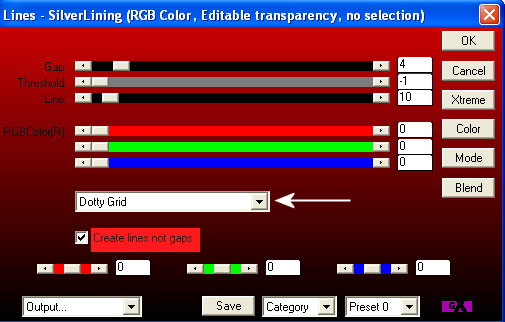
|
STEP 2
Open up the red-stripes image in your PSP workspace
Right click on the Title Bar and select COPY from the options
Right click on the Title Bar of your tag image
and select PASTE AS NEW LAYER from the options.
Choose your SELECTION TOOL then click on the CUSTOM SELECTION symbol
and enter these coordinates
|
|
STEP 3
EDIT >>> CLEAR
DESELECT
LAYERS >>> DUPLICATE
IMAGE >>> FLIP
LAYERS >>> MERGE >>> MERGE DOWN
|
|
STEP 4
Open up the 004_Valentine_heart_shape image
in your PSP workspace
Right click on the Title Bar and select COPY from the options
Right click on the Title Bar of your tag image
and select PASTE AS NEW LAYER from the options.
EFFECTS >>> REFLECTION EFFECTS >>>
ROTATING MIRROR
Horizontal Offset = 0
Vertical Offset = n/a
Rotation Angle = 180
Edge Mode = Reflect
|
|
STEP 5
EFFECTS >>> IMAGE EFFECTS >>> OFFSET
Horizontal Offset = 0
Vertical Offset = 150
Edge Mode = Transparent
With your MAGIC WAND
Mode = Replace
Match Mode = RGB Value
Tolerance = 0
Feather = 0
Antialias = UNchecked
Sample Merged = UNCHECKED
PSP9 - X9: Check CONTIGUOUS
PSPX - X9: There is no " Sample Merged"
PSPX - X9: Use all layers = UNChecked
Select the LOWER transparent area
|
|
STEP 6
Flood fill with BLACK
DESELECT
IMAGE >>> RESIZE = 85%
Ensure "Resize all layers" is UNCHECKED
Resample using WEIGHTED AVERAGE
ADJUST >>> SHARPNESS >>> SHARPEN
|
|
STEP 7
Open up the Pile_of_Hearts_991 image
in your PSP workspace
Right click on the Title Bar and select COPY from the options
Right click on the Title Bar of your tag image
and select PASTE AS NEW LAYER from the options.
IMAGE >>> RESIZE = 80%
Ensure "Resize all layers" is UNCHECKED
Resample using WEIGHTED AVERAGE
ADJUST >>> SHARPNESS >>> SHARPEN
EFFECTS >>> IMAGE EFFECTS >>> OFFSET
Horizontal Offset = 0
Vertical Offset = - ( minus ) 100
Edge Mode = Transparent
|
|
STEP 8
Open up the PunkysStuff-BeachfulKisses image
in your PSP workspace
Right click on the Title Bar and select COPY from the options
Right click on the Title Bar of your tag image
and select PASTE AS NEW LAYER from the options.
EFFECTS >>> IMAGE EFFECTS >>> OFFSET
Horizontal Offset = 0
Vertical Offset = - ( minus ) 100
Edge Mode = Transparent
SAVE YOUR WORK |
|
STEP 9
ACTIVATE Raster 4
With your MAGIC WAND ... Same settings
Select the area surrounding the hearts |
|
STEP 10
ACTIVATE Raster 5
EDIT >>> CLEAR
DESELECT |
|
STEP 11
Open up the 2141-hearts image in your PSP workspace
Right click on the Title Bar and select COPY from the options
Right click on the Title Bar of your tag image
and select PASTE AS NEW LAYER from the options.
IMAGE >>> RESIZE = 60%
Ensure "Resize all layers" is UNCHECKED
Resample using WEIGHTED AVERAGE
ADJUST >>> SHARPNESS >>> SHARPEN
EFFECTS >>> IMAGE EFFECTS >>> OFFSET
Horizontal Offset = - ( minus ) 200
Vertical Offset = - ( minus ) 135
Edge Mode = Transparent |
|
STEP 12
Open up the DU56.png image in your PSP workspace
Right click on the Title Bar and select COPY from the options
Right click on the Title Bar of your tag image
and select PASTE AS NEW LAYER from the options.
IMAGE >>> RESIZE = 60%
Ensure "Resize all layers" is UNCHECKED
Resample using WEIGHTED AVERAGE
ADJUST >>> SHARPNESS >>> SHARPEN
EFFECTS >>> IMAGE EFFECTS >>> OFFSET
Horizontal Offset = 190
Vertical Offset = - ( minus ) 195
Edge Mode = Transparent
|
|
STEP 13
EFFECTS >>> PLUGINS >>> EYE CANDY 3 >>>
DROP SHADOW
~~~~~~~~~~~~~~~~~~~
OR
EFFECTS >>> PLUGINS >>> EYE CANDY 4000 >>>
SHADOWLAB
Center Offset Direction = 315
Center Offset Distance = 10.00
Overall Opacity = 65
Overall Blur (Pixels) = 10.00
Perspectivel Blur (Pixels) = 0.00
Color = BLACK
Check 'Draw Only Outside Selection' |
|
STEP 14
ACTIVATE Raster 6
EDIT >>> Repeat Drop Shadow..
~~~~~~~~~~~~~~~~~~~
OR
ACTIVATE Raster 6
EDIT >>> Repeat Shadowlab..
|
|
STEP 15
ACTIVATE Raster 3
EDIT >>> Repeat Drop Shadow..
EFFECTS >>> PLUGINS >>> EYE CANDY 3 >>>
DROP SHADOW
Same settings BUT .. change DIRECTION to 135
~~~~~~~~~~~~~~~~~~~
OR
ACTIVATE Raster 3
EDIT >>> Repeat Shadowlab..
EFFECTS >>> PLUGINS >>> EYE CANDY 4000 >>>
Shadowlab
Same settings BUT .. change DIRECTION to 135
SAVE YOUR WORK |
|
STEP 16
LAYERS >>> MERGE >>> MERGE VISIBLE
SAVE YOUR WORK
, |
STEP 17
LAYERS >>> NEW RASTER LAYER
Flood fill with BLACK
SELECTIONS >>> SELECT ALL
SELECTIONS >>> MODIFY >>> CONTRACT = 3
EDIT >>> CLEAR
Flood fill with RED #b30000
SELECTIONS >>> MODIFY >>> CONTRACT = 3
EDIT >>> CLEAR
Flood fill with BLACK
SELECTIONS >>> MODIFY >>> CONTRACT = 4
EDIT >>> CLEAR |
|
STEP 18
Flood fill with RED #b30000
SELECTIONS >>> MODIFY >>> CONTRACT = 4
EDIT >>> CLEAR
Flood fill with BLACK
SELECTIONS >>> MODIFY >>> CONTRACT = 2
EDIT >>> CLEAR
SELECTIONS >>> INVERT |
|
STEP 19
EFFECTS >>> PLUGINS >>> EYE CANDY 3 >>>
DROP SHADOW
Same settings
EDIT >>> Repeat Drop Shadow.. change DIRECTION to 315
DESELECT
~~~~~~~~~~~~~~~~~~~~~~~
OR
EFFECTS >>> PLUGINS >>> EYE CANDY 4000 >>> Shadowlab
Same settings
EDIT >>> Repeat Shadowlab.. change DIRECTION to 315
DESELECT |
|
STEP 20
Open up the bhs_love_wa1 image in your PSP workspace
Close layers "Air" and "in the"
Activate the "Love" layer
Right click on the Title Bar and select
COPY MERGED from the options
Right click on the Title Bar of your tag image
and select PASTE AS NEW LAYER from the options.
ADJUST >>> COLOUR BALANCE >>> NEGATIVE IMAGE
PSPX - X9: IMAGE >>> NEGATIVE IMAGE
, |
STEP 21
IMAGE >>> RESIZE = 30%
Ensure "Resize all layers" is UNCHECKED
Resample using WEIGHTED AVERAGE
EFFECTS >>> IMAGE EFFECTS >>> OFFSET
Horizontal Offset = - ( minus ) 210
Vertical Offset = 10
Edge Mode = Transparent |
|
STEP 22
Open up the bhs_love_wa1 image in your PSP workspace
Close layers "Love" and "is"
Open the "Air" and "in the" layers
Activate the "Air" layer
Right click on the Title Bar and select
COPY MERGED from the options
Right click on the Title Bar of your tag image
and select PASTE AS NEW LAYER from the options.
ADJUST >>> COLOUR BALANCE >>> NEGATIVE IMAGE
PSPX - X9: IMAGE >>> NEGATIVE IMAGE
, |
STEP 23
IMAGE >>> RESIZE = 30%
Ensure "Resize all layers" is UNCHECKED
Resample using WEIGHTED AVERAGE
EFFECTS >>> IMAGE EFFECTS >>> OFFSET
Horizontal Offset = 200
Vertical Offset = 10
Edge Mode = Transparent |
|
STEP 24
LAYERS >>> MERGE >>> MERGE VISIBLE
LAYERS >>> NEW RASTER LAYER
SELECT your TEXT tool
With a font of your choice add your name
, |
STEP 25
LAYERS >>> MERGE >>> MERGE ALL (Flatten)
Save as .jpg image
, |
| |
|
| |
|
| |
|