STEP 1
Open a new image 700 x 600
Transparent background
PSP9: Colour Depth = 16 Million Colors (24bit)
PSPX-X9: Colour Depth RGB = 8bits/channel
SELECTIONS >>> SELECT ALL
Open up the abstract-c67 image in your PSP workspace
Right click on the Title Bar and select COPY from the options.
Right click on the Title Bar of your tag image
and select PASTE INTO SELECTION from the options.
DESELECT.
|
|
STEP 2
EFFECTS >>> REFLECTION EFFECTS >>>
ROTATING MIRROR
Horizontal Offset = 0
Vertical Offset = n/a
Rotation Angle = 0
Edge Mode = Reflect
EFFECTS >>> BLUR >>> GAUSSIAN BLUR.
STRENGTH = 35%
|
|
STEP 3
Open up the grid-swirl image in your PSP workspace
Right click on the Title Bar and select COPY from the options
Right click on the Title Bar of your tag image
and select PASTE AS NEW LAYER from the options.
EFFECTS >>> IMAGE EFFECTS >>> OFFSET
Horizontal Offset = - ( minus ) 105
Vertical Offset = - ( minus ) 200
Edge Mode = Transparent.
EFFECTS >>> REFLECTION EFFECTS >>>
ROTATING MIRROR
Horizontal Offset = 0
Vertical Offset = n/a
Rotation Angle = 180
Edge Mode = Reflect
|
|
STEP 4
LAYERS >>> NEW RASTER LAYER
SELECTIONS >>> SELECT ALL
Open up the purple_fractal image in your PSP workspace
Right click on the Title Bar and select COPY from the options.
Right click on the Title Bar of your tag image
and select PASTE INTO SELECTION from the options.
DESELECT.
EFFECTS >>> REFLECTION EFFECTS >>>
ROTATING MIRROR
Horizontal Offset = 0
Vertical Offset = n/a
Rotation Angle = 180
Edge Mode = Reflect
In your LAYER PALETTE change the
BLEND MODE to DODGE
|
|
STEP 5
EFFECTS >>> EDGE EFFECTS >>> ENHANCE
SAVE YOUR WORK
Open up the triple template2 image in your PSP workspace
Right click on the Title Bar and select COPY from the options
Right click on the Title Bar of your tag image
and select PASTE AS NEW LAYER from the options.
EFFECTS >>> TEXTURE EFFECTS >>> SCULPTURE
PATTERN = 142t
COLOUR = #6184e9
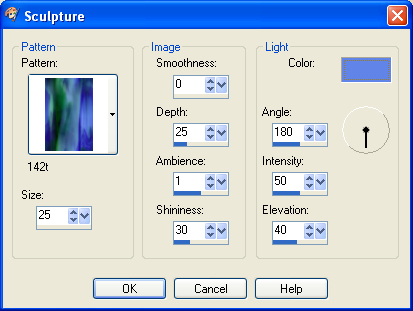

|
STEP 6
EFFECTS >>> PLUGINS >>> Alien Skin >>>
EYE CANDY 5:IMPACT >>> Extrude
Colour = #282cd2
|
|
STEP 7
ADJUST >>> SHARPNESS >>> SHARPEN MORE
SAVE YOUR WORK
|
|
STEP 8
ACTIVATE Raster 3
Open up the fantasy-rainbow-harp-fatta image
in your PSP workspace
Right click on the Title Bar and select COPY from the options
Right click on the Title Bar of your tag image
and select PASTE AS NEW LAYER from the options.
IMAGE >>> RESIZE = 50%
Ensure "Resize all layers" is UNCHECKED
Resample using WEIGHTED AVERAGE
EFFECTS >>> IMAGE EFFECTS >>> OFFSET
Horizontal Offset = 195
Vertical Offset = 100
Edge Mode = Transparent |
|
STEP 9
LAYERS >>> DUPLICATE
IMAGE >>> MIRROR
LAYERS >>> MERGE >>> MERGE DOWN
In your LAYER PALETTE change the
BLEND MODE to BURN |
|
STEP 10
ACTIVATE Raster 4
With your MAGIC WAND
Mode = ADD (Shift )
Match Mode = RGB Value
Tolerance = 0
Feather = 0
Antialias = UNchecked
Sample Merged = UNCHECKED
PSP9 - X9: Check CONTIGUOUS
PSPX - X9: There is no " Sample Merged"
PSPX - X9: Use all layers = UNChecked
Select the areas indicated
|
|
STEP 11
SELECTIONS >>> MODIFY >>> EXPAND = 8
ACTIVATE Raster 5
EDIT >>> CLEAR
ACTIVATE Raster 3
EDIT >>> CLEAR
ACTIVATE Raster 2
EDIT >>> CLEAR
DESELECT |
|
STEP 12
ACTIVATE Raster 4
EFFECTS >>> PLUGINS >>> EYE CANDY 3 >>>
DROP SHADOW
~~~~~~~~~~~~~~~~~~~
OR
EFFECTS >>> PLUGINS >>> EYE CANDY 4000 >>>
SHADOWLAB
Center Offset Direction = 45
Center Offset Distance = 10.00
Overall Opacity = 60
Overall Blur (Pixels) = 10.00
Perspectivel Blur (Pixels) = 0.00
Color = BLACK
Check 'Draw Only Outside Selection' |
|
STEP 13
Open up the abstract-B6T image in your PSP workspace
Right click on the Title Bar and select COPY from the options
Right click on the Title Bar of your tag image
and select PASTE AS NEW LAYER from the options.
IMAGE >>> RESIZE = 75%
Ensure "Resize all layers" is UNCHECKED
Resample using WEIGHTED AVERAGE
ADJUST >>> SHARPNESS >>> SHARPEN
EFFECTS >>> IMAGE EFFECTS >>> OFFSET
Horizontal Offset = 0
Vertical Offset = 195
Edge Mode = Transparent, |
|
STEP 14
EFFECTS >>> 3D EFFECTS >>> DROP SHADOW
Vertical & Horizontal offsets = 1
Colour = WHITE
Opacity = 100
Blur = 0
Repeat Drop Shadow effect changing
Vertical & Horizontal Offsets to - ( minus ) 1
Click OK
EFFECTS >>> PLUGINS >>> EYE CANDY 3 >>>
DROP SHADOW
Same settings
~~~~~~~~~~~~~~~~~~~
OR
EFFECTS >>> PLUGINS >>> EYE CANDY 4000 >>>
SHADOWLAB
Same settings

LAYERS >>> MERGE >>> MERGE VISIBLE
SAVE YOUR WORK
|
STEP 15
Open up the dance_movie_by_ananaykindo image
in your PSP workspace
Right click on the Title Bar and select COPY from the options
Right click on the Title Bar of your tag image
and select PASTE AS NEW LAYER from the options.
IMAGE >>> RESIZE = 50%
Ensure "Resize all layers" is UNCHECKED
Resample using WEIGHTED AVERAGE
ADJUST >>> SHARPNESS >>> SHARPEN
Reposition with your MOVER tool |
|
STEP 16
Open up the roxy_school_7_by_winxclubrus image
in your PSP workspace
Right click on the Title Bar and select COPY from the options
Right click on the Title Bar of your tag image
and select PASTE AS NEW LAYER from the options.
IMAGE >>> RESIZE = 55%
Ensure "Resize all layers" is UNCHECKED
Resample using WEIGHTED AVERAGE
ADJUST >>> SHARPNESS >>> SHARPEN
Reposition with your MOVER tool |
|
STEP 17
Open up the hip_hop_dance_by_ineswinxeditions image
in your PSP workspace
Right click on the Title Bar and select COPY from the options
Right click on the Title Bar of your tag image
and select PASTE AS NEW LAYER from the options.
IMAGE >>> RESIZE = 53%
Ensure "Resize all layers" is UNCHECKED
Resample using WEIGHTED AVERAGE
ADJUST >>> SHARPNESS >>> SHARPEN
Reposition with your MOVER tool |
|
STEP 18
EFFECTS >>> 3D EFFECTS >>> DROP SHADOW
Vertical offset = 1
Horizontal offset = 13
Colour = Black
Opacity = 70
Blur = 15.00
ACTIVATE Raster 2
EDIT >>> Repeat Drop Shadow
ACTIVATE Raster 1
EDIT >>> Repeat Drop Shadow
LAYERS >>> MERGE >>> MERGE VISIBLE
SAVE YOUR WORK |
|
STEP 19
LAYERS >>> NEW RASTER LAYER
Flood fill with BLUE #3552e2
SELECTIONS >>> SELECT ALL
SELECTIONS >>> MODIFY >>> CONTRACT = 4
EDIT >>> CLEAR
Flood fill with PINK #c028d4
SELECTIONS >>> MODIFY >>> CONTRACT = 3
EDIT >>> CLEAR
Flood fill with BLUE #3552e2
SELECTIONS >>> MODIFY >>> CONTRACT = 3
EDIT >>> CLEAR
DESELECT |
|
STEP 20
EFFECTS >>> PLUGINS >>> EYE CANDY 3 >>>
DROP SHADOW
~~~~~~~~~~~~~~~~~~~
OR
EFFECTS >>> PLUGINS >>> EYE CANDY 4000 >>>
SHADOWLAB
Center Offset Direction = 315
Center Offset Distance = 10.00
Overall Opacity = 60
Overall Blur (Pixels) = 10.00
Perspectivel Blur (Pixels) = 0.00
Color = BLACK
Check 'Draw Only Outside Selection', |
|
STEP 21
EDIT >>> Repeat Drop Shadow.. change DIRECTION to 135
~~~~~~~~~~~~~~~~~~~~~~~
OR
EDIT >>> Repeat Shadowlab.. change DIRECTION to 135 |
|
STEP 22
Open up the colour my world image
in your PSP workspace
Right click on the Title Bar and select COPY from the options
Right click on the Title Bar of your tag image
and select PASTE AS NEW LAYER from the options.
Reposition with your MOVER tool, |
|
STEP 23
EFFECTS >>> 3D EFFECTS >>> DROP SHADOW
Vertical & Horizontal offsets = 1
Colour = Black
Opacity = 100
Blur = 0
LAYERS >>> ARRANGE >>> MOVE DOWN
LAYERS >>> MERGE >>> MERGE VISIBLE |
|
STEP 24
LAYERS >>> NEW RASTER LAYER
SELECT your TEXT tool
With a font of your choice add your name |
|
STEP 25
LAYERS >>> MERGE >>> MERGE ALL (Flatten)
Save as .jpg image
, |
| |
|
| |
|