STEP 1
Open up the green and gold image in your PSP workspace
WINDOW >>> DUPLICATE
Close the original Image.
LAYERS >>> Promote background layer
.
|
STEP 2
ADJUST >>> BLUR >>> GAUSSIAN BLUR
Radius = 40.00
EFFECTS >>> REFLECTION EFFECTS >>>
ROTATING MIRROR
Horizontal Offset = 0
Vertical Offset = n/a
Rotation Angle = 0
Edge Mode = Reflect
PSP9: IMAGE >>> ROTATE >>> FREE ROTATE = LEFT 90
Ensure "All layers" is UNCHECKED
PSPX - PSPX9: IMAGE >>> FREE ROTATE = LEFT 90
Ensure "All layers" is UNCHECKED
EFFECTS >>> REFLECTION EFFECTS >>>
ROTATING MIRROR
Same
settings
PSP9: IMAGE >>> ROTATE >>> FREE ROTATE
Same settings
PSPX - PSPX9: IMAGE >>> FREE ROTATE
Same settings
|
|
STEP 3
LAYERS >>> NEW RASTER LAYER
Flood fill with ORANGE #fd7d01
LAYERS >>> ARRANGE >>> MOVE DOWN.
CLOSE Raster 1
With Raster 2 active
LAYERS >>> NEW RASTER LAYER
Flood fill with GREEN #2c4403
EFFECTS >>> TEXTURE EFFECTS >>> BLINDS |
|
STEP 4
In your LAYER PALETTE change the
BLEND MODE to LUMINANCE (L)
OPEN & ACTIVATE Raster 1
In your LAYER PALETTE change the
BLEND MODE to DIFFERENCE.
|
|
STEP 5
Open up the Elise-M-Bush-Babies image
in your PSP workspace
Choose your SELECTION TOOL
Selection Type = Rectangle
Mode = Replace
Feather = 0
Antialias = UNChecked
Select the Kangroo
Right click on the Title Bar and select COPY from the options |
|
STEP 6
Right click on the Title Bar of your tag image
and select PASTE AS NEW LAYER from the options.
IMAGE >>> RESIZE = 45%
Ensure "Resize all layers" is UNCHECKED
Resample using WEIGHTED AVERAGE
ADJUST >>> SHARPNESS >>> SHARPEN
IMAGE >>> MIRROR
EFFECTS >>> PLUGINS >>> MuRa's Filter Meister >>> Copies >>> Encircle
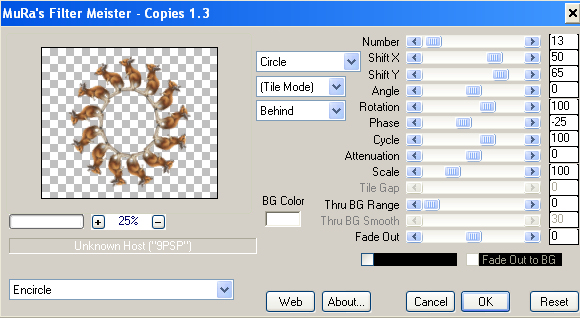
|
STEP 7
EFFECTS >>> PLUGINS >>> EYE CANDY 3 >>>
DROP SHADOW
~~~~~~~~~~~~~~~~~~~
OR
EFFECTS >>> PLUGINS >>> EYE CANDY 4000 >>>
SHADOWLAB
Center Offset Direction = 315
Center Offset Distance = 10.00
Overall Opacity = 60
Overall Blur (Pixels) = 10.00
Perspectivel Blur (Pixels) = 0.00
Color = BLACK
Check 'Draw Only Outside Selection'
|
|
STEP 8
ACTIVATE Raster 1
IMAGE >>> RESIZE = 88%
Ensure "Resize all layers" is UNCHECKED
Resample using WEIGHTED AVERAGE
With your MAGIC WAND
Mode = Replace
Match Mode = RGB Value
Tolerance = 0
Feather = 0
Antialias = UNchecked
Sample Merged = UNCHECKED
PSP9 - X9: Check CONTIGUOUS
PSPX - X9: There is no " Sample Merged"
PSPX - X9: Use all layers = UNChecked
Select the area shown.
|
|
STEP 9
LAYERS >>> NEW RASTER LAYER
Flood fill with GREEN #2c4403
SELECTIONS >>> INVERT
SELECTIONS >>> MODIFY >>> EXPAND = 2
SELECTIONS >>> INVERT
EDIT >>> CLEAR
In your LAYER PALETTE change the
BLEND MODE to MULTIPLY.
SELECTIONS >>> INVERT
|
|
STEP 10
LAYERS >>> NEW RASTER LAYER
LAYERS >>> ARRANGE >>> MOVE DOWN
EFFECTS >>> PLUGINS >>> EYE CANDY 3 >>>
DROP SHADOW
~~~~~~~~~~~~~~~~~~~
OR
EFFECTS >>> PLUGINS >>> EYE CANDY 4000 >>>
SHADOWLAB
Center Offset Direction = 315
Center Offset Distance = 10.00
Overall Opacity = 85
Overall Blur (Pixels) = 10.00
Perspectivel Blur (Pixels) = 0.00
Color = BLACK
Check 'Draw Only Outside Selection' |
|
STEP 11
EDIT >>> Repeat Drop Shadow.. change DIRECTION to 135
~~~~~~~~~~~~~~~~~~~~~~~
OR
EDIT >>> Repeat Shadowlab.. change DIRECTION to 135
DESELECT
SAVE YOUR WORK
|
|
STEP 12
Open up the AD-Circle.png image in your PSP workspace
Right click on the Title Bar and select COPY from the options
Right click on the Title Bar of your tag image
and select PASTE AS NEW LAYER from the options.
IMAGE >>> RESIZE = 90%
Ensure "Resize all layers" is UNCHECKED
Resample using WEIGHTED AVERAGE |
|
STEP 13
Open up the orig australian image in your PSP workspace
Right click on the Title Bar and select COPY from the options
Right click on the Title Bar of your tag image
and select PASTE AS NEW LAYER from the options.
IMAGE >>> RESIZE = 50%
Ensure "Resize all layers" is UNCHECKED
Resample using WEIGHTED AVERAGE
Reposition down with your MOVER TOOL |
|
STEP 14
ACTIVATE Raster 7
With your MAGIC WAND.... Same settings.
Select the area indicated |
|
STEP 15
ACTIVATE Raster 8
EDIT >>> CLEAR
DESELECT
~~~~~~~~~~~~~~~~~~~~~~~
EFFECTS >>> PLUGINS >>> EYE CANDY 3 >>>
DROP SHADOW
Same settings
~~~~~~~~~~~~~~~~~~~~~~~
OR
EFFECTS >>> PLUGINS >>> EYE CANDY 4000 >>>
SHADOWLAB
Same settings |
|
STEP 16
LAYERS >>> MERGE >>> MERGE VISIBLE
SAVE YOUR WORK
, |
STEP 17
Open up the gumleaf.png image in your PSP workspace
Right click on the Title Bar and select COPY from the options
Right click on the Title Bar of your tag image
and select PASTE AS NEW LAYER from the options.
IMAGE >>> RESIZE = 90%
Ensure "Resize all layers" is UNCHECKED
Resample using WEIGHTED AVERAGE
ADJUST >>> SHARPNESS >>> SHARPEN
EFFECTS >>> IMAGE EFFECTS >>> OFFSET
Horizontal Offset = - ( minus ) 255
Vertical Offset = 150
Edge Mode = Transparent |
|
STEP 18
LAYERS >>> DUPLICATE
IMAGE >>> MIRROR
LAYERS >>> MERGE >>> MERGE DOWN
EFFECTS >>> PLUGINS >>> EYE CANDY 3 >>>
DROP SHADOW
Same settings BUT .. change DIRECTION to 315
~~~~~~~~~~~~~~~~~~~~~~~
OR
EFFECTS >>> PLUGINS >>> EYE CANDY 4000 >>>
SHADOWLAB
Same settings BUT .. change DIRECTION to 315
 , , |
STEP 19
Open up the Elise-M-Bush-Babies image
in your PSP workspace
Choose your SELECTION TOOL
Same settings
Select the Kangaroo again
Right click on the Title Bar and select COPY from the options
, |
STEP 20
Right click on the Title Bar of your tag image
and select PASTE AS NEW LAYER from the options.
IMAGE >>> MIRROR
IMAGE >>> RESIZE = 65%
Ensure "Resize all layers" is UNCHECKED
Resample using WEIGHTED AVERAGE
ADJUST >>> SHARPNESS >>> SHARPEN
EFFECTS >>> IMAGE EFFECTS >>> OFFSET
Horizontal Offset = 265
Vertical Offset = - ( minus ) 190
Edge Mode = Transparent
EFFECTS >>> PLUGINS >>> EYE CANDY 3 >>>
DROP SHADOW
Same settings
~~~~~~~~~~~~~~~~~~~
OR
EFFECTS >>> PLUGINS >>> EYE CANDY 4000 >>>
SHADOWLAB
Same settings |
|
STEP 21
Back to the Elise-M-Bush-Babies image
in your PSP workspace
Choose your SELECTION TOOL
Same settings
Select the Bilby
Right click on the Title Bar and select COPY from the options |
|
STEP 22
Right click on the Title Bar of your tag image
and select PASTE AS NEW LAYER from the options.
IMAGE >>> RESIZE = 60%
Ensure "Resize all layers" is UNCHECKED
Resample using WEIGHTED AVERAGE
ADJUST >>> SHARPNESS >>> SHARPEN
EFFECTS >>> IMAGE EFFECTS >>> OFFSET
Horizontal Offset = - ( minus ) 250
Vertical Offset = - ( minus ) 200
Edge Mode = Transparent
EFFECTS >>> PLUGINS >>> EYE CANDY 3 >>>
DROP SHADOW
Same settings
~~~~~~~~~~~~~~~~~~~
OR
EFFECTS >>> PLUGINS >>> EYE CANDY 4000 >>>
SHADOWLAB
Same settings |
|
STEP 23
Open up the platypus.png image in your PSP workspace
Right click on the Title Bar and select COPY from the options
Right click on the Title Bar of your tag image
and select PASTE AS NEW LAYER from the options.
IMAGE >>> MIRROR
IMAGE >>> RESIZE = 55%
Ensure "Resize all layers" is UNCHECKED
Resample using WEIGHTED AVERAGE
ADJUST >>> SHARPNESS >>> SHARPEN
EFFECTS >>> IMAGE EFFECTS >>> OFFSET
Horizontal Offset =0
Vertical Offset = - ( minus ) 265
Edge Mode = Transparent
EFFECTS >>> PLUGINS >>> EYE CANDY 3 >>>
DROP SHADOW
Same settings
~~~~~~~~~~~~~~~~~~~
OR
EFFECTS >>> PLUGINS >>> EYE CANDY 4000 >>>
SHADOWLAB
Same settings |
|
STEP 24
LAYERS >>> MERGE >>> MERGE VISIBLE
SAVE YOUR WORK
, |
STEP 25
LAYERS >>> NEW RASTER LAYER
Flood fill with GREEN
SELECTIONS >>> SELECT ALL
SELECTIONS >>> MODIFY >>> CONTRACT = 5
EDIT >>> CLEAR
Flood fill with ORANGE #fd7d01
SELECTIONS >>> MODIFY >>> CONTRACT = 5
EDIT >>> CLEAR
Flood fill with GREEN
SELECTIONS >>> MODIFY >>> CONTRACT = 2
EDIT >>> CLEAR |
|
STEP 26
SELECTIONS >>> INVERT
EFFECTS >>> PLUGINS >>> EYE CANDY 3 >>>
DROP SHADOW
Same settings
EDIT >>> Repeat Drop Shadow.. change DIRECTION to 135
DESELECT
~~~~~~~~~~~~~~~~~~~
OR
EFFECTS >>> PLUGINS >>> EYE CANDY 4000 >>>
SHADOWLAB
Same settings
EDIT >>> Repeat Shadowlab.. change DIRECTION to 135
DESELECT
|
|
STEP 27
LAYERS >>> MERGE >>> MERGE VISIBLE
LAYERS >>> NEW RASTER LAYER
SELECT your TEXT tool
With a font of your choice add your name
~~~~~~~~~~~~~~~~~~~~~~
,LAYERS >>> MERGE >>> MERGE ALL (Flatten)
Save as .jpg image |
| |
|
| |
|
| |
|