STEP 1
Open up the turquoise-leaves-15 image in your PSP workspace
WINDOW >>> DUPLICATE
Close the original Image.
EFFECTS >>> REFLECTION EFFECTS >>>
ROTATING MIRROR
Horizontal Offset = 0
Vertical Offset = n/a
Rotation Angle = 180
Edge Mode = Reflect
ADJUST >>> HUE & SATURATION >>> COLORIZE
Hue = 205
Saturation =150
IMAGE >>> FLIP |
|
STEP 2
Open up the turquoise-leaves-16 image in your PSP workspace
WINDOW >>> DUPLICATE
Close the original Image.
EFFECTS >>> REFLECTION EFFECTS >>>
ROTATING MIRROR
Same settings
ADJUST >>> HUE & SATURATION >>> COLORIZE
Same settings
IMAGE >>> FLIP
Right click on the Title Bar and select COPY from the options
|
|
STEP 3
ACTIVATE your first duplicated image
Right click on the Title Bar of your tag image
and select PASTE AS NEW LAYER from the options.
Select your RASTER DEFORM tool
Mode = SCALE
use default settings
PSPX-X9:Select your PICK tool
Pull the centre side nodes out to the edges of your image
.
|
|
STEP 4
Click the RESET RECTANGLE arrow
Select the MOVER tool to disengage the
DEFORMATION tool (PICK tool)
EFFECTS >>> IMAGE EFFECTS >>> OFFSET
Horizontal Offset = 0
Vertical Offset = 215
Edge Mode = Transparent
EFFECTS >>> PLUGINS >>> EYE CANDY 3 >>>
DROP SHADOW
|
|
STEP 5
ACTIVATE Raster 1
EDIT >>> Repeat Drop Shadow
SAVE YOUR WORK
|
|
STEP 6
ACTIVATE Raster 2
LAYERS >>> DUPLICATE
IMAGE >>> FLIP
EFFECTS>>> GEOMETRIC EFFECTS >>>
Perspective Vertical
DISTORTION = - (Minus) 100
EDGE MODE = Transparent
EDIT >>> Repeat Perspective Vertical
|
|
STEP 7
With your MAGIC WAND
Mode = Replace
Match Mode = RGB Value
Tolerance = 5
Feather = 0
Antialias = UNchecked
Sample Merged = UNCHECKED
PSP9 - X9: Check CONTIGUOUS
PSPX - X9: There is no " Sample Merged"
PSPX - X9: Use all layers = UNChecked
Select the area shown
|
|
STEP 8
EFFECTS >>> ARTISTIC EFFECTS >>> HALF TONE
COLOUR = #6a227d
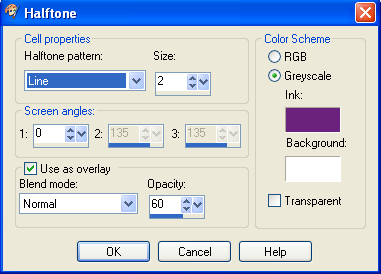
,
|
STEP 9
DESELECT
LAYERS >>> ARRANGE >>> SEND TO BOTTOM
EFFECTS >>> PLUGINS >>> EYE CANDY 3 >>>
DROP SHADOW
|
|
STEP 10
EDIT >>> Repeat Drop Shadow.. change DIRECTION to 180
SAVE YOUR WORK
|
|
STEP 11
LAYERS >>> NEW RASTER LAYER
Flood fill with PINK
LAYERS >>> ARRANGE >>> MOVE DOWN
|
|
STEP 12
CLOSE Copy of Raster 2
With Raster 3 active
Open up the Renee_tube_pluie_automne_2 image
in your PSP workspace
Right click on the Title Bar and select COPY from the options
Right click on the Title Bar of your tag image
and select PASTE AS NEW LAYER from the options.
IMAGE >>> FLIP
IMAGE >>> RESIZE = 65%
Ensure "Resize all layers" is UNCHECKED
Resample using WEIGHTED AVERAGE
EFFECTS >>> IMAGE EFFECTS >>> OFFSET
Horizontal Offset = - ( minus ) 320
Vertical Offset = - ( minus ) 150
Edge Mode = Transparent |
|
STEP 13
LAYERS >>> DUPLICATE
LAYERS >>> MERGE >>> MERGE DOWN
LAYERS >>> DUPLICATE
IMAGE >>> MIRROR
LAYERS >>> MERGE >>> MERGE DOWN
OPEN Copy of Raster 2
SAVE YOUR WORK |
|
STEP 14
ACTIVATE Raster 2
Open up the Art by Serge Birault 02 image
in your PSP workspace
Right click on the Title Bar and select COPY from the options
Right click on the Title Bar of your tag image
and select PASTE AS NEW LAYER from the options.
IMAGE >>> RESIZE = 50%
Ensure "Resize all layers" is UNCHECKED
Resample using WEIGHTED AVERAGE
ADJUST >>> SHARPNESS >>> SHARPEN
EFFECTS >>> IMAGE EFFECTS >>> OFFSET
Horizontal Offset = 0
Vertical Offset = - ( minus ) 60
Edge Mode = Transparent |
|
STEP 15
EFFECTS >>> PLUGINS >>> EYE CANDY 3 >>>
DROP SHADOW |
|
STEP 16
Open up the celebrate image
in your PSP workspace
Right click on the Title Bar and select COPY from the options
Right click on the Title Bar of your tag image
and select PASTE AS NEW LAYER from the options.
IMAGE >>> RESIZE = 25%
Ensure "Resize all layers" is UNCHECKED
Resample using WEIGHTED AVERAGE
ADJUST >>> SHARPNESS >>> SHARPEN
EFFECTS >>> IMAGE EFFECTS >>> OFFSET
Horizontal Offset = 100
Vertical Offset = - ( minus ) 180
Edge Mode = Transparent
EFFECTS >>> PLUGINS >>> EYE CANDY 3 >>>
DROP SHADOW
Same settings |
|
STEP 17
Open up the alcohol-wa image in your PSP workspace
Right click on the Title Bar and select COPY from the options
Right click on the Title Bar of your tag image
and select PASTE AS NEW LAYER from the options.
IMAGE >>> RESIZE = 70%
Ensure "Resize all layers" is UNCHECKED
Resample using WEIGHTED AVERAGE
ADJUST >>> COLOUR BALANCE >>> NEGATIVE IMAGE
PSPX - X9: IMAGE >>> NEGATIVE IMAGE
EFFECTS >>> IMAGE EFFECTS >>> OFFSET
Horizontal Offset = - ( minus ) 230
Vertical Offset = - ( minus ) 180
Edge Mode = Transparent
EFFECTS >>> 3D EFFECTS >>> DROP SHADOW
Vertical & Horizontal offsets = 3
Colour = Black
Opacity = 70
Blur = 0 |
|
STEP 18
LAYERS >>> MERGE >>> MERGE VISIBLE
IMAGE >>> RESIZE = 85%
Ensure "Resize all layers" is UNCHECKED
Resample using WEIGHTED AVERAGE
ADJUST >>> SHARPNESS >>> SHARPEN
LAYERS >>> NEW RASTER LAYER
Flood fill with PURPLE #6a227d
LAYERS >>> ARRANGE >>> MOVE DOWN |
|
STEP 19
CLOSE the Merged layer
EFFECTS >>> PLUGINS >>> GREG'S FACTORY OUTPUT VOL2 >>> SPOTLIGHT
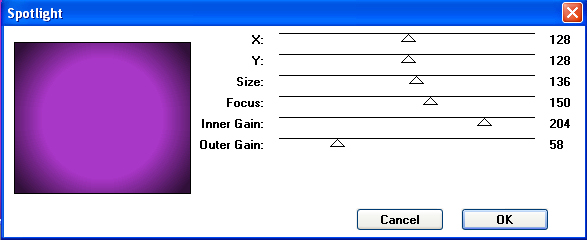
, |
STEP 20
Open up the déco 1 image in your PSP workspace
Right click on the Title Bar and select COPY from the options
Right click on the Title Bar of your tag image
and select PASTE AS NEW LAYER from the options.
LAYERS >>> DUPLICATE
PSP9: IMAGE >>> ROTATE >>> FREE ROTATE = RIGHT 90
Ensure "All layers" is UNCHECKED
PSPX - PSPX9: IMAGE >>> FREE ROTATE = RIGHT 90
Ensure "All layers" is UNCHECKED
LAYERS >>> MERGE >>> MERGE DOWN
Edit >>> Repeat Layer Merge Down
|
|
STEP 21
CLOSE Raster 1
OPEN & ACTIVATE the Merged layer
With your MAGIC WAND....
Same settings.
Select the OUTER transparent area
SELECTIONS >>> INVERT
LAYERS >>> NEW RASTER LAYER
Flood fill with PURPLE #6a227d
SELECTIONS >>> MODIFY >>> CONTRACT = 3
EDIT >>> CLEAR
Flood fill with PINK #e1b5ec
SELECTIONS >>> MODIFY >>> CONTRACT = 3
EDIT >>> CLEAR
Flood fill with PURPLE #6a227d
SELECTIONS >>> MODIFY >>> CONTRACT = 3
EDIT >>> CLEAR
DESELECT |
|
STEP 22
LAYERS >>> NEW RASTER LAYER
SELECTIONS >>> SELECT ALL
Flood fill with PURPLE #6a227d
SELECTIONS >>> MODIFY >>> CONTRACT = 3
EDIT >>> CLEAR
Flood fill with PINK #e1b5ec
SELECTIONS >>> MODIFY >>> CONTRACT = 5
EDIT >>> CLEAR
Flood fill with PURPLE #6a227d
SELECTIONS >>> MODIFY >>> CONTRACT = 3
EDIT >>> CLEAR
Flood fill with PINK #e1b5ec
SELECTIONS >>> MODIFY >>> CONTRACT = 5
EDIT >>> CLEAR
Flood fill with PURPLE #6a227d
SELECTIONS >>> MODIFY >>> CONTRACT = 3
EDIT >>> CLEAR
DESELECT |
|
STEP 23
Open up the Monaiekje deco 15 image
in your PSP workspace
Right click on the Title Bar and select COPY from the options
Right click on the Title Bar of your tag image
and select PASTE AS NEW LAYER from the options.
EFFECTS >>> IMAGE EFFECTS >>> OFFSET
Horizontal Offset = - ( minus ) 313
Vertical Offset = 0
Edge Mode = Transparent
LAYERS >>> DUPLICATE
IMAGE >>> MIRROR
LAYERS >>> MERGE >>> MERGE DOWN |
|
STEP 24
ADJUST >>> BRIGHTNESS and CONTRAST >>> BRIGHTNESS/CONTRAST
Brightness = 50
Contrast = 23
PSPX6-X9: Linear Mode checked
OPEN ALL LAYERS |
|
STEP 25
ACTIVATE Raster 3
EFFECTS >>> PLUGINS >>> EYE CANDY 3 >>>
DROP SHADOW |
|
STEP 26
EDIT >>> Repeat Drop Shadow.. change DIRECTION to 135
ACTIVATE Raster 2
With your MAGIC WAND.... Same settings.
Select the centre of your image
SELECTIONS >>> INVERT
EFFECTS >>> PLUGINS >>> EYE CANDY 3 >>>
DROP SHADOW
Same settings.
EDIT >>> Repeat Drop Shadow.. change DIRECTION to 315
DESELECT
LAYERS >>> MERGE >>> MERGE VISIBLE |
|
STEP 27
LAYERS >>> NEW RASTER LAYER
SELECT your TEXT tool
With a font of your choice add your name. |
|
STEP 28
LAYERS >>> MERGE >>> MERGE ALL (Flatten)
ADJUST >>> SHARPNESS >>> SHARPEN
Save as .jpg image
|
| |
|
| |
|