STEP 1
Open a new image 700 x 600
Transparent background
PSP9: Colour Depth = 16 Million Colors (24bit)
PSPX-X9: Colour Depth RGB = 8bits/channel
Flood fill with PURPLE #6677f8
EFFECTS >>> IMAGE EFFECTS >>> PAGE CURL
COLOUR = #8d9edf
Select the corner indicated
Click OK
.
.
|
|
STEP 2
EFFECTS >>> IMAGE EFFECTS >>> PAGE CURL
Same settings
Select the next corner (top right)
Click OK .
EFFECTS >>> IMAGE EFFECTS >>> PAGE CURL
Same settings
Select the next corner (lower right)
Click OK
EFFECTS >>> IMAGE EFFECTS >>> PAGE CURL
Same settings
Select the next corner (lower left)
Click OK
|
|
STEP 3
With your MAGIC WAND
Mode = Add (Shift)
Match Mode = RGB Value
Tolerance = 0
Feather = 0
Antialias = UNchecked
Sample Merged = UNCHECKED
PSP9 - X9: Check CONTIGUOUS
PSPX - X9: There is no " Sample Merged"
PSPX - X9: Use all layers = UNChecked
Select the areas indicated
|
|
STEP 4
EFFECTS >>> TEXTURE EFFECTS >>> TEXTURE
TEXTURE = Grain long deep
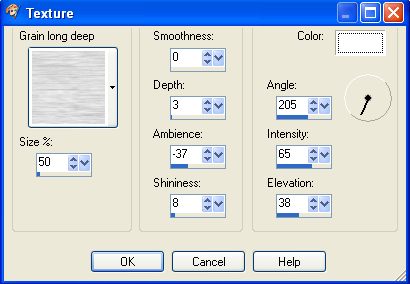
Click OK
DESELECT
|
STEP 5
LAYERS >>> NEW RASTER LAYER
Flood fill with PURPLE #6677f8
IMAGE >>> RESIZE = 85%
Ensure "Resize all layers" is UNCHECKED
Resample using WEIGHTED AVERAGE
CLOSE Raster 2
Activate Raster 1
With your MAGIC WAND ..Same settings
BUT change Mode = Replace
Select the area indicated.
|
|
STEP 6
OPEN & ACTIVATE Raster 2
SELECTIONS >>> INVERT
EDIT >>> CLEAR
DESELECT
EFFECTS >>> 3D EFFECTS >>> DROP SHADOW
Vertical & Horizontal offsets = 3
Colour = Black
Opacity = 75
Blur = 10.00
Repeat Drop Shadow effect changing
Vertical & Horizontal Offsets to - ( minus ) 3
Click OK
|
|
STEP 7
CLOSE Raster 2
Activate Raster 1
With your MAGIC WAND ..Same settings
Select the area indicated.
|
|
STEP 8
EFFECTS >>> PLUGINS >>> AP 01 LINES >>> SILVER LINING
Line Options: Vertical
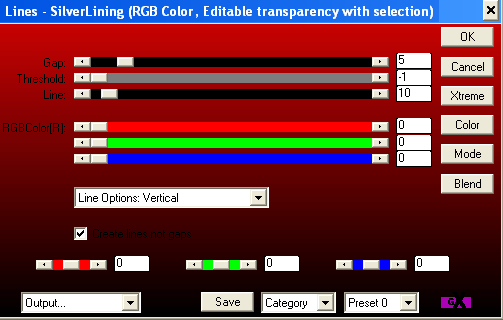
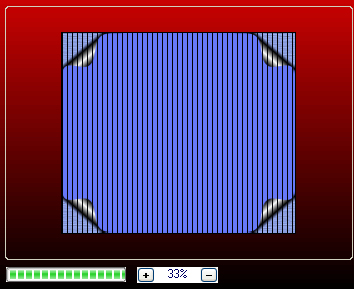
DESELECT
Result
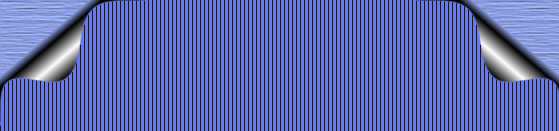
SAVE YOUR WORK
|
STEP 9
OPEN & ACTIVATE Raster 2
EFFECTS >>> PLUGINS >>> GREG'S FACTORY OUTPUT VOL2 >>> SPOTLIGHT
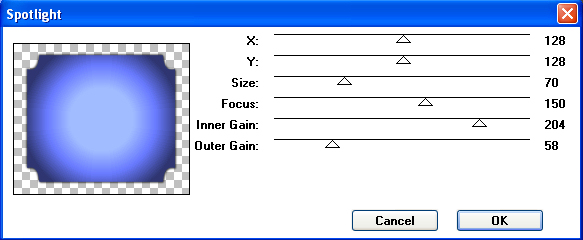
,
|
STEP 10
Open up the SoniaTubes_5382 image in your PSP workspace
Right click on the Title Bar and select COPY from the options
Right click on the Title Bar of your tag image
and select PASTE AS NEW LAYER from the options.
IMAGE >>> RESIZE = 80%
Ensure "Resize all layers" is UNCHECKED
Resample using WEIGHTED AVERAGE
In your LAYER PALETTE change the
BLEND MODE to LUMINANCE (L) |
|
STEP 11
Open up the ball-443853 image in your PSP workspace
WINDOW >>> DUPLICATE
Close the original Image
LAYERS >>> Promote background layer
EFFECTS >>> PLUGINS >>> Transparency >>> Eliminate Black
Right click on the Title Bar and select COPY from the options
Right click on the Title Bar of your tag image
and select PASTE AS NEW LAYER from the options.
IMAGE >>> RESIZE = 85%
Ensure "Resize all layers" is UNCHECKED
Resample using WEIGHTED AVERAGE
|
|
STEP 12
Choose your FREEHAND SELECTION TOOL
Selection Type = Point to Point
Mode = Add (Shift)
Feather = 2
Smoothing = 5
Antialias =Checked
Select the areas shown
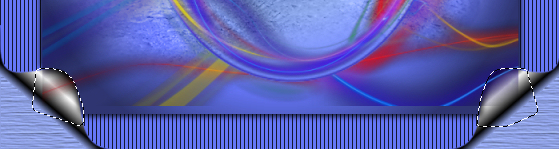
EDIT >>> CLEAR
DESELECT
SAVE YOUR WORK
|
STEP 13
Open up the Vector_Lines_0000001 image in
your PSP workspace
WINDOW >>> DUPLICATE
Close the original Image
LAYERS >>> Promote background layer
EFFECTS >>> PLUGINS >>> Transparency >>> Eliminate Black
PSP9: IMAGE >>> ROTATE >>> Rotate Counterclockwise 90
PSPX - PSPX9: IMAGE >>> Rotate LEFT
Right click on the Title Bar and select COPY from the options
Right click on the Title Bar of your tag image
and select PASTE AS NEW LAYER from the options.
In your LAYER PALETTE change the
BLEND MODE to SCREEN |
|
STEP 14
VIEW >>> RULERS
Select your RASTER DEFORM tool
Mode = SCALE
use default settings
PSPX-X9:Select your PICK tool
Push the centre top node up to the 50 pixel mark
on your left ruler.
Push the centre bottom node up to the 515 pixel mark
on your left ruler.
Push the centre left node right to the 50 pixel mark
on your top ruler.
Push the centre right node left to the 650 pixel mark
on your top ruler. |
|
STEP 15
Click the RESET RECTANGLE arrow
Select the MOVER tool to disengage the
DEFORMATION tool (PICK tool)
LAYERS >>> DUPLICATE
LAYERS >>> MERGE >>> MERGE DOWN
|
|
STEP 16
ACTIVATE Raster 3
Open up the Sacha Baraz Tutt'Art_ (7) image
in your PSP workspace
Right click on the Title Bar and select COPY from the options
Right click on the Title Bar of your tag image
and select PASTE AS NEW LAYER from the options.
IMAGE >>> RESIZE = 55%
Ensure "Resize all layers" is UNCHECKED
Resample using WEIGHTED AVERAGE
ADJUST >>> SHARPNESS >>> SHARPEN
EFFECTS >>> IMAGE EFFECTS >>> OFFSET
Horizontal Offset = 25
Vertical Offset = 0
Edge Mode = Transparent |
|
STEP 17
CLOSE Raster 4 and Raster 5
With Raster 6 active
Choose your SELECTION TOOL
Selection Type = Rectangle
Mode = Replace
Feather = 0
Antialias = UNChecked
Select the area indicated |
|
STEP 18
PSP9: Click inside the rectangle to select the head area.
PSPX-PSPX9: SELECTION >>> FLOAT >>> DEFLOAT
|
|
STEP 19
OPEN Raster 4 and Raster 5
ACTIVATE Raster 4
EDIT >>> CLEAR
ACTIVATE Raster 5
EDIT >>> CLEAR
DESELECT
LAYERS >>> MERGE >>> MERGE VISIBLE
SAVE YOUR WORK |
|
STEP 20
LAYERS >>> NEW RASTER LAYER
Flood fill with PURPLE #6677f8
SELECTIONS >>> SELECT ALL
SELECTIONS >>> MODIFY >>> CONTRACT = 3
EDIT >>> CLEAR
Flood fill with LILAC #d4d3fd
SELECTIONS >>> MODIFY >>> CONTRACT = 4
EDIT >>> CLEAR
Flood fill with PURPLE #6677f8
SELECTIONS >>> MODIFY >>> CONTRACT = 3
EDIT >>> CLEAR
Flood fill with BLACK
SELECTIONS >>> MODIFY >>> CONTRACT = 1
EDIT >>> CLEAR
DESELECT |
|
STEP 21
EFFECTS >>> EDGE EFFECTS >>> ENHANCE MORE
LAYERS >>> DUPLICATE
IMAGE >>> RESIZE = 98%
Ensure "Resize all layers" is UNCHECKED
Resample using WEIGHTED AVERAGE
EFFECTS >>> 3D EFFECTS >>> DROP SHADOW
Vertical & Horizontal offsets = 3
Colour = Black
Opacity = 75
Blur = 10.00
Repeat Drop Shadow effect changing
Vertical & Horizontal Offsets to - ( minus ) 3
Click OK
LAYERS >>> MERGE >>> MERGE VISIBLE
SAVE YOUR WORK |
|
STEP 22
Open up the African woman1 image in your PSP workspace
Right click on the Title Bar and select COPY from the options
Right click on the Title Bar of your tag image
and select PASTE AS NEW LAYER from the options.
EFFECTS >>> IMAGE EFFECTS >>> OFFSET
Horizontal Offset = 225
Vertical Offset = - ( minus ) 53
Edge Mode = Transparent |
|
STEP 23
Open up the Frank Morrison (1) image in your PSP workspace
Right click on the Title Bar and select COPY from the options
Right click on the Title Bar of your tag image
and select PASTE AS NEW LAYER from the options.
IMAGE >>> RESIZE = 75%
Ensure "Resize all layers" is UNCHECKED
Resample using WEIGHTED AVERAGE
ADJUST >>> SHARPNESS >>> SHARPEN
EFFECTS >>> IMAGE EFFECTS >>> OFFSET
Horizontal Offset = - ( minus ) 200
Vertical Offset = - ( minus ) 88
Edge Mode = Transparent, |
|
STEP 24
EFFECTS >>> 3D EFFECTS >>> DROP SHADOW
Vertical & Horizontal offsets = 3
Colour = Black
Opacity = 75
Blur = 10.00
ACTIVATE Raster 1
EDIT >>> Repeat Drop Shadow
LAYERS >>> MERGE >>> MERGE VISIBLE |
|
STEP 25
LAYERS >>> NEW RASTER LAYER
SELECT your TEXT tool
With a font of your choice add your name
, |
STEP 26
LAYERS >>> MERGE >>> MERGE ALL (Flatten)
Save as .jpg image
, |
| |
|
| |
|
| |
|
| |
|