STEP 1
Open up the Gold-Frame image in your PSP workspace
WINDOW >>> DUPLICATE
Close the original Image
LAYERS >>> Promote background layer
EFFECTS >>> GEOMETRIC EFFECTS >>> CIRCLE
Edge Mode = Transparent
EFFECTS >>> PLUGINS >>> Mirror Rave >>> Quadrant Flip
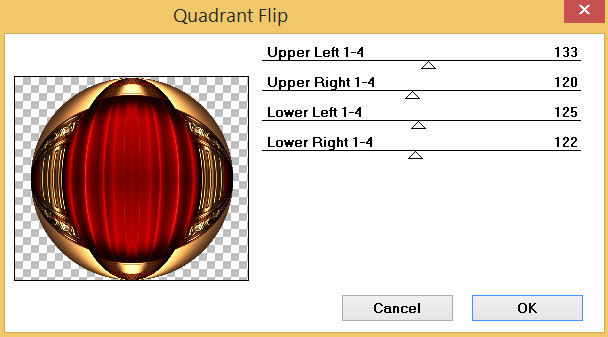
.
|
STEP 2
Open up the NativityOval image in your PSP workspace
Right click on the Title Bar and select COPY from the options
Right click on the Title Bar of your frame image
and select PASTE AS NEW LAYER from the options.
SELECTIONS >>> SELECT ALL
SELECTIONS >>> FLOAT
SELECTIONS >>> DEFLOAT |
|
STEP 3
ACTIVATE Raster 1
EDIT >>> CLEAR
DESELECT
DELETE Raster 2
IMAGE >>> RESIZE = 85%
Check "Lock aspect ratio."
Ensure "Resize all layers" is UNCHECKED
Resample using WEIGHTED AVERAGE
ADJUST >>> SHARPNESS >>> SHARPEN
SAVE YOUR WORK |
|
STEP 4
Open up the boders32 image in your PSP workspace
Activate Raster 1
Right click on the Title Bar and select COPY from the options
Right click on the Title Bar of your frame image
and select PASTE AS NEW LAYER from the options.
EFFECTS >>> IMAGE EFFECTS >>> OFFSET
Horizontal Offset = 0
Vertical Offset = 285
Edge Mode = Transparent
LAYERS >>> DUPLICATE
IMAGE >>> FLIP
LAYERS >>> MERGE >>> MERGE DOWN |
|
STEP 5
Back to the boders32 image in your PSP workspace
Activate Raster 2
Right click on the Title Bar and select COPY from the options
Right click on the Title Bar of your frame image
and select PASTE AS NEW LAYER from the options.
PSP9: IMAGE >>> ROTATE >>> FREE ROTATE = RIGHT 90
Ensure "All layers" is UNCHECKED
PSPX - PSP2018: IMAGE >>> FREE ROTATE = RIGHT 90
Ensure "All layers" is UNCHECKED
EFFECTS >>> IMAGE EFFECTS >>> OFFSET
Horizontal Offset = 330
Vertical Offset = 0
Edge Mode = Transparent
, |
|
STEP 6
LAYERS >>> DUPLICATE
IMAGE >>> MIRROR
LAYERS >>> MERGE >>> MERGE DOWN
Choose your FREEHAND SELECTION TOOL
Selection Type = Point to Point
Mode = Replace
Feather = 0
Smoothing = 5
Antialias = Checked
Select the top left corner as shown |
|
STEP 7
EDIT >>> CLEAR
DESELECT |
|
STEP 8
Choose your FREEHAND SELECTION TOOL
Same settings
Select the top right corner as shown |
|
STEP 9
EDIT >>> CLEAR
DESELECT
Choose your FREEHAND SELECTION TOOL
Same settings
Select the lower right corner as shown |
|
STEP 10
EDIT >>> CLEAR
DESELECT
Choose your FREEHAND SELECTION TOOL
Same settings
Select the lower left corner as shown |
|
STEP 11
EDIT >>> CLEAR
DESELECT
LAYERS >>> MERGE >>> MERGE DOWN
SAVE YOUR WORK |
|
STEP 12
Open up the Red-Wallpaper-HD image in your PSP workspace
Right click on the Title Bar and select COPY from the options
Right click on the Title Bar of your frame image
and select PASTE AS NEW LAYER from the options.
LAYERS >>> ARRANGE >>> SEND TO BOTTOM
EFFECTS >>> REFLECTION EFFECTS >>>
ROTATING MIRROR
Horizontal Offset = 0
Vertical Offset = n/a
Rotation Angle = 0
Edge Mode = Reflect |
|
STEP 13
EFFECTS >>> PLUGINS >>> Mirror Rave >>> Quadrant Flip
Same settings
EFFECTS >>> PLUGINS >>> MuRa's Seamless >>> Checks
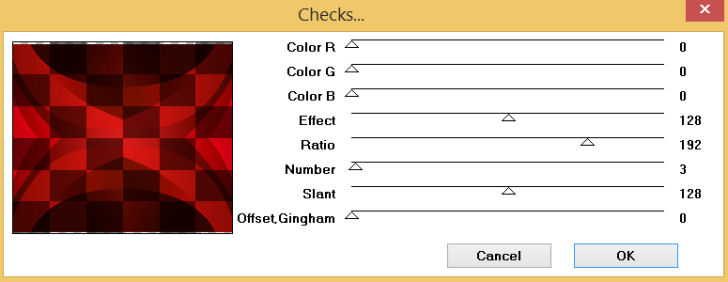 |
STEP 14
ACTIVATE Raster 1
With your MAGIC WAND
Mode = Replace
Match Mode = RGB Value
Tolerance = 0
Feather = 0
Antialias = UNchecked
Sample Merged = UNCHECKED
PSP9 - X9: Check CONTIGUOUS
PSPX - PSP2018: There is no " Sample Merged"
Select the CENTRE of your image
SELECTIONS >>> MODIFY >>> EXPAND = 10 |
|
STEP 15
ACTIVATE Raster 3
EDIT >>> CLEAR
DESELECT
SAVE YOUR WORK
|
|
STEP 16
ACTIVATE Raster 2
Open up the arrow-21 image in your PSP workspace
Right click on the Title Bar and select COPY from the options
Right click on the Title Bar of your frame image
and select PASTE AS NEW LAYER from the options.
IMAGE >>> RESIZE = 25%
Check "Lock aspect ratio."
Ensure "Resize all layers" is UNCHECKED
Resample using WEIGHTED AVERAGE
ADJUST >>> SHARPNESS >>> SHARPEN MORE
, |
STEP 17
EFFECTS >>> IMAGE EFFECTS >>> OFFSET
Horizontal Offset = - ( minus ) 270
Vertical Offset = 180
Edge Mode = Transparent
EFFECTS >>> PLUGINS >>> SIMPLE >>> TOP LEFT MIRROR |
|
STEP 18
EFFECTS >>> 3D EFFECTS >>> DROP SHADOW
Vertical & Horizontal offsets = 4
Colour = Black
Opacity = 70
Blur = 10.00
ACTIVATE Raster 2
EDIT >>> Repeat Drop Shadow
ACTIVATE Raster 1
EDIT >>> Repeat Drop Shadow
, |
|
STEP 19
EFFECTS >>> 3D EFFECTS >>> DROP SHADOW
Vertical & Horizontal offsets = - (minus) 4
Colour = Black
Opacity = 70
Blur = 10.00
ACTIVATE Raster 2
EDIT >>> Repeat Drop Shadow
ACTIVATE Raster 4
EDIT >>> Repeat Drop Shadow
LAYERS >>> MERGE >>> MERGE VISIBLE
Save as .pspimage image |
|
STEP 20
Open up the nativity-680 image in your PSP workspace
Right click on the Title Bar and select COPY from the options
Right click on the Title Bar of your frame image
and select PASTE AS NEW LAYER from the options.
IMAGE >>> RESIZE = 80%
Check "Lock aspect ratio."
Ensure "Resize all layers" is UNCHECKED
Resample using WEIGHTED AVERAGE
ADJUST >>> SHARPNESS >>> SHARPEN
LAYERS >>> ARRANGE >>> SEND TO BOTTOM
LAYERS >>> MERGE >>> MERGE VISIBLE |
|
STEP 21
LAYERS >>> NEW RASTER LAYER
Select your TEXT tool
and with a font of your choice add your name |
|
STEP 22
LAYERS >>> MERGE >>> MERGE ALL (Flatten)
Save as .jpg image
, |
| |
|
| |
|