STEP 1
Open up the M. Amado_Portugues (27) image in your PSP workspace
WINDOW >>> DUPLICATE
Close the original Image
LAYERS >>> Promote background Layer
|
STEP 2
Open up the 3Jugs-pchz image
in your PSP workspace
Right click on the Title Bar and select
COPY from the options
Right click on the Title Bar of your tag image
and select PASTE AS NEW LAYER from the options.
IMAGE >>> RESIZE = 40%
Ensure "Resize all layers" is UNCHECKED
Resample using WEIGHTED AVERAGE
ADJUST >>> SHARPNESS >>> SHARPEN
EFFECTS >>> IMAGE EFFECTS >>> OFFSET
Horizontal Offset = - ( minus ) 235
Vertical Offset = - ( minus ) 90
Edge Mode = Transparent
|
|
STEP 3
EFFECTS >>> PLUGINS >>> EYE CANDY 3 >>> PERSPECTIVE SHADOW
LAYERS >>> MERGE >>> MERGE DOWN
|
|
STEP 4
Open up the snsmixeddogsheet image
in your PSP workspace
Choose your SELECTION TOOL
Selection Type = Rectangle
Mode = Replace
Feather = 0
Antialias = UNChecked
Select the dog shown |
|
STEP 5
Right click on the Title Bar and select
COPY from the options
Right click on the Title Bar of your tag image
and select PASTE AS NEW LAYER from the options.
IMAGE >>> MIRROR
IMAGE >>> RESIZE = 40%
Ensure "Resize all layers" is UNCHECKED
Resample using WEIGHTED AVERAGE
ADJUST >>> SHARPNESS >>> SHARPEN
EFFECTS >>> IMAGE EFFECTS >>> OFFSET
Horizontal Offset = - ( minus ) 280
Vertical Offset = - ( minus ) 165
Edge Mode = Transparent
Rename this layer dog1
|
|
STEP 6
LAYERS >>> DUPLICATE
Choose your FREEHAND SELECTION TOOL
Selection Type = Point to Point
Mode = Replace
Feather = 1
Smoothing = 5
Antialias = Checked
Select the dog tail as shown |
|
STEP 7
LAYERS >>> PROMOTE SELECTION TO LAYER
ACTIVATE Copy of dog1
EDIT >>> CLEAR
DESELECT
CLOSE the dog1 layer
ACTIVATE the Promoted Selection layer
Select your RASTER DEFORM tool
Mode = SCALE
use default settings
PSPX-X8:Select your PICK tool
Pull the Rotate Arm down a little and then move the tail
so it is attached to the dog |
|
STEP 8
Click the RESET RECTANGLE arrow
Select your MOVER tool to disengage
the Deformation / Pick tool
LAYERS >>> MERGE >>> MERGE DOWN
Rename this layer dog2
EFFECTS >>> PLUGINS >>> EYE CANDY 3 >>> PERSPECTIVE SHADOW
Same settings |
|
STEP 9
OPEN & ACTIVATE dog1
EFFECTS >>> PLUGINS >>> EYE CANDY 3 >>> PERSPECTIVE SHADOW
Same settings
SAVE YOUR WORK
, |
STEP 10
Open up the tiny artist image in your PSP workspace
Choose your SELECTION TOOL ... same settings
Select the top left image
|
|
STEP 11
Right click on the Title Bar and select COPY from the options
Right click on the Title Bar of your tag image
and select PASTE AS NEW LAYER from the options.
IMAGE >>> MIRROR
IMAGE >>> RESIZE = 55%
Ensure "Resize all layers" is UNCHECKED
Resample using WEIGHTED AVERAGE
ADJUST >>> SHARPNESS >>> SHARPEN
EFFECTS >>> IMAGE EFFECTS >>> OFFSET
Horizontal Offset = - ( minus ) 170
Vertical Offset = - ( minus ) 190
Edge Mode = Transparent
EFFECTS >>> PLUGINS >>> EYE CANDY 3 >>> PERSPECTIVE SHADOW
Same settings
Rename this layer child1 |
|
STEP 12
CLOSE child1 layer
Back to the tiny artist image in your PSP workspace
Choose your SELECTION TOOL ... same settings
Select the top right image
Right click on the Title Bar and select COPY from the options
Right click on the Title Bar of your tag image
and select PASTE AS NEW LAYER from the options.
IMAGE >>> MIRROR
IMAGE >>> RESIZE = 55%
Ensure "Resize all layers" is UNCHECKED
Resample using WEIGHTED AVERAGE
ADJUST >>> SHARPNESS >>> SHARPEN
EFFECTS >>> IMAGE EFFECTS >>> OFFSET
Horizontal Offset = - ( minus ) 164
Vertical Offset = - ( minus ) 204
Edge Mode = Transparent
EFFECTS >>> PLUGINS >>> EYE CANDY 3 >>> PERSPECTIVE SHADOW
Same settings
Rename this layer child2 |
|
STEP 13
CLOSE child2 layer
Back to the tiny artist image in your PSP workspace
Choose your SELECTION TOOL ... same settings
Select the centre left image
Right click on the Title Bar and select COPY from the options
Right click on the Title Bar of your tag image
and select PASTE AS NEW LAYER from the options.
IMAGE >>> MIRROR
IMAGE >>> RESIZE = 55%
Ensure "Resize all layers" is UNCHECKED
Resample using WEIGHTED AVERAGE
ADJUST >>> SHARPNESS >>> SHARPEN
EFFECTS >>> IMAGE EFFECTS >>> OFFSET
Horizontal Offset = - ( minus ) 163
Vertical Offset = - ( minus ) 180
Edge Mode = Transparent
EFFECTS >>> PLUGINS >>> EYE CANDY 3 >>> PERSPECTIVE SHADOW
Same settings
Rename this layer child3 |
|
STEP 14
CLOSE child3 layer
Back to the tiny artist image in your PSP workspace
Choose your SELECTION TOOL ... same settings
Select the centre right image
Right click on the Title Bar and select COPY from the options
Right click on the Title Bar of your tag image
and select PASTE AS NEW LAYER from the options.
IMAGE >>> MIRROR
IMAGE >>> RESIZE = 55%
Ensure "Resize all layers" is UNCHECKED
Resample using WEIGHTED AVERAGE
ADJUST >>> SHARPNESS >>> SHARPEN
EFFECTS >>> IMAGE EFFECTS >>> OFFSET
Horizontal Offset = - ( minus ) 162
Vertical Offset = - ( minus ) 183
Edge Mode = Transparent
EFFECTS >>> PLUGINS >>> EYE CANDY 3 >>> PERSPECTIVE SHADOW
Same settings
Rename this layer child4 |
|
STEP 15
CLOSE child4 layer
Back to the tiny artist image in your PSP workspace
Choose your SELECTION TOOL ... same settings
Select the bottom image
Right click on the Title Bar and select COPY from the options
Right click on the Title Bar of your tag image
and select PASTE AS NEW LAYER from the options.
IMAGE >>> MIRROR
IMAGE >>> RESIZE = 55%
Ensure "Resize all layers" is UNCHECKED
Resample using WEIGHTED AVERAGE
ADJUST >>> SHARPNESS >>> SHARPEN
EFFECTS >>> IMAGE EFFECTS >>> OFFSET
Horizontal Offset = - ( minus ) 159
Vertical Offset = - ( minus ) 179
Edge Mode = Transparent
EFFECTS >>> PLUGINS >>> EYE CANDY 3 >>> PERSPECTIVE SHADOW
Same settings
Rename this layer child5
SAVE YOUR WORK
|
|
STEP 16
Open up the gd~VectorGirlz19 image in your PSP workspace
Right click on the Title Bar and select COPY from the options
Right click on the Title Bar of your tag image
and select PASTE AS NEW LAYER from the options.
IMAGE >>> RESIZE = 65%
Ensure "Resize all layers" is UNCHECKED
Resample using WEIGHTED AVERAGE
ADJUST >>> SHARPNESS >>> SHARPEN
EFFECTS >>> IMAGE EFFECTS >>> OFFSET
Horizontal Offset = 135
Vertical Offset = - ( minus ) 120
Edge Mode = Transparent
Rename this layer lady1 |
|
STEP 17
LAYERS >>> DUPLICATE
Choose your FREEHAND SELECTION TOOL
Selection Type = Point to Point
Mode = Replace
Feather = 1
Smoothing = 5
Antialias = Checked
Select the foot as shown |
|
STEP 18
LAYERS >>> PROMOTE SELECTION TO LAYER
ACTIVATE Copy of lady1
EDIT >>> CLEAR
DESELECT
CLOSE the lady1 layer
ACTIVATE the Promoted Selection layer
Select your RASTER DEFORM tool
Mode = SCALE
use default settings
PSPX-X8:Select your PICK tool
Pull the Rotate Arm down a little and then move the foot
so it lines up with the dress |
|
STEP 19
Click the RESET RECTANGLE arrow
Select your MOVER tool to disengage
the Deformation / Pick tool
LAYERS >>> MERGE >>> MERGE DOWN
Rename this layer lady2
EFFECTS >>> PLUGINS >>> EYE CANDY 3 >>> PERSPECTIVE SHADOW
Same settings |
|
STEP 20
OPEN & ACTIVATE lady1
EFFECTS >>> PLUGINS >>> EYE CANDY 3 >>> PERSPECTIVE SHADOW
Same settings
SAVE YOUR WORK
, |
STEP 21
ACTIVATE the TOP layer
Open up the KJB_JOYHALL_GROW_FLOWERPOT image
in your PSP workspace
Right click on the Title Bar and select COPY from the options
Right click on the Title Bar of your tag image
and select PASTE AS NEW LAYER from the options.
IMAGE >>> RESIZE = 25%
Ensure "Resize all layers" is UNCHECKED
Resample using WEIGHTED AVERAGE
ADJUST >>> SHARPNESS >>> SHARPEN
EFFECTS >>> IMAGE EFFECTS >>> OFFSET
Horizontal Offset = 230
Vertical Offset = - ( minus ) 205
Edge Mode = Transparent
EFFECTS >>> PLUGINS >>> EYE CANDY 3 >>> PERSPECTIVE SHADOW
Same settings
Rename this layer flowers |
|
STEP 22
Open up the TT-Frame.png image
in your PSP workspace
Right click on the Title Bar and select COPY from the options
Right click on the Title Bar of your tag image
and select PASTE AS NEW LAYER from the options.
EFFECTS >>> PLUGINS >>> EYE CANDY 3 >>>
DROP SHADOW |
|
STEP 23
EDIT >>> Repeat Drop Shadow.. change DIRECTION to 135
ACTIVATE Raster 1
LAYERS >> NEW RASTER LAYER
Select your TEXT TOOL
with font and settings of your choice
add your name
LAYERS >>> MERGE >>> MERGE DOWN
SAVE YOUR WORK
|
|
STEP 24
Set up LAYER PALETTE as shown
Right click on Title Bar and select
Copy merged from the options, |
|
STEP 25
In ANIMATION SHOP
Right click the workspace and select
'Paste As New Animation' from the options.
Back to PSP.
Set up LAYER PALETTE as shown
Right click on Title Bar and select
Copy merged from the options |
|
STEP 26
In ANIMATION SHOP
Select
'Paste After Current' icon on top menu
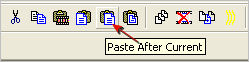
Back to PSP.
Set up LAYER PALETTE as shown
Right click on Title Bar and select
Copy merged from the options |
|
STEP 27
In ANIMATION SHOP
Select
'Paste After Current' icon on top menu
Back to PSP.
Set up LAYER PALETTE as shown
Right click on Title Bar and select
Copy merged from the options, |
|
STEP 28
In ANIMATION SHOP
Select
'Paste After Current' icon on top menu
Back to PSP.
Set up LAYER PALETTE as shown
Right click on Title Bar and select
Copy merged from the options |
|
STEP 29
In ANIMATION SHOP
Select
'Paste After Current' icon on top menu
Edit >> Select All
Right click on Title Bar of frames
Select 'Frame Properties' from the options
Display time = 80
, |
STEP 30
View >> Animation
and while it is still running,
File >> Save As
Locate the folder in which you wish to save it.
Name your animation.
With the Gif Optimiser keep pressing NEXT
until you get to the last one... click FINISH
Close the Animation
Close the frames.
Close Animation Shop
, |
| |
|
| |
|
RESIZING ANIMATIONS
Click on the Title Bar of the frames
Animation >> Resize animation
Select width and height in pixels
Click OK
Save your animation |
|
|
|
|
|
|