STEP 17
Set up your LAYER PALETTE as shown
ACTIVATE UR9
|
|
STEP 18
LAYERS >>> MERGE >>> MERGE DOWN
Rename this layer ROD1
ACTIVATE UR8
LAYERS >>> MERGE >>> MERGE DOWN
Rename this layer ROD2
ACTIVATE UR7
LAYERS >>> MERGE >>> MERGE DOWN
Rename this layer ROD3
ACTIVATE UR6
LAYERS >>> MERGE >>> MERGE DOWN
Rename this layer ROD4
ACTIVATE UR5
LAYERS >>> MERGE >>> MERGE DOWN
Rename this layer ROD5
ACTIVATE UR4
LAYERS >>> MERGE >>> MERGE DOWN
Rename this layer ROD6
ACTIVATE UR3
LAYERS >>> MERGE >>> MERGE DOWN
Rename this layer ROD7
ACTIVATE UR2
LAYERS >>> MERGE >>> MERGE DOWN
Rename this layer ROD8
ACTIVATE upper rod
LAYERS >>> MERGE >>> MERGE DOWN
Rename this layer ROD9
SAVE YOUR WORK
|
|
STEP 19
CLOSE ALL THE ROD LAYERS
OPEN & ACTIVATE layer 1
Open up the tubtatie_14666171 image in your PSP workspace
Right click on the Title Bar and select COPY from the options
Right click on the Title Bar of your tag image
and select PASTE AS NEW LAYER from the options.
IMAGE >>> RESIZE = 60%
Ensure "Resize all layers" is UNCHECKED
Resample using WEIGHTED AVERAGE
ADJUST >>> SHARPNESS >>> SHARPEN
Choose your SELECTION TOOL
Selection Type = Rectangle
Mode = Replace
Feather = 0
Antialias = UNChecked
Select and DELETE the tuber text
Centre the image using your MOVER TOOL |
|
STEP 20
EFFECTS >>> PLUGINS >>> EYE CANDY 3 >>>
DROP SHADOW
OR
EFFECTS >>> PLUGINS >>> EYE CANDY 4000 >>>
SHADOWLAB
Click SETTINGS Tab and Select DROP SHADOW
Enter these settings
Center Offset Direction = 315
Center Offset Distance (pixels) = 10.00
Overall Opacity % = 50
Overall Blur (pixels) = 10.00
Perspective Blur (pixels) = 0.00
Color = Black
CHECK "Draw Only Outside Selection" , |
|
STEP 21
EDIT >>> Repeat Drop Shadow.. change DIRECTION to 135
OR
EDIT >>> Repeat Shadowlab.. change DIRECTION to 135
LAYERS >>> MERGE >>> MERGE DOWN
Rename this layer SCROLL1
SAVE YOUR WORK
|
|
STEP 22
LAYERS >>> ARRANGE >>> SEND TO BOTTOM
LAYERS >>> ARRANGE >>> MOVE UP
OPEN the ROD9 layer
but keep SCROLL1 ACTIVE
Choose your SELECTION TOOL ...Same settings
Select the area shown |
|
STEP 23
SELECTIONS >>> INVERT
EDIT >>> CLEAR
DESELECT
LAYERS >>> DUPLICATE
Rename this layer SCROLL2
LAYERS >>> ARRANGE >>> MOVE UP
and CLOSE
ACTIVATE ROD9
LAYERS >>> MERGE >>> MERGE DOWN
(This is now SCROLL1)
SAVE YOUR WORK
|
|
STEP 24
CLOSE SCROLL1
OPEN ROD 8
OPEN & ACTIVATE SCROLL2
Choose your SELECTION TOOL ...Same settings
Select the area shown |
|
STEP 25
SELECTIONS >>> INVERT
EDIT >>> CLEAR
DESELECT
LAYERS >>> DUPLICATE
Rename this layer SCROLL3
LAYERS >>> ARRANGE >>> MOVE UP
and CLOSE
ACTIVATE ROD8
LAYERS >>> MERGE >>> MERGE DOWN
SAVE YOUR WORK
|
|
STEP 26
CLOSE SCROLL2
OPEN ROD7
OPEN & ACTIVATE SCROLL3
Choose your SELECTION TOOL ...Same settings
Select the area shown
|
|
STEP 27
SELECTIONS >>> INVERT
EDIT >>> CLEAR
DESELECT
LAYERS >>> DUPLICATE
Rename this layer SCROLL4
LAYERS >>> ARRANGE >>> MOVE UP
and CLOSE
ACTIVATE ROD7
LAYERS >>> MERGE >>> MERGE DOWN
SAVE YOUR WORK |
|
STEP 28
CLOSE SCROLL3
OPEN ROD6
OPEN & ACTIVATE SCROLL4
Choose your SELECTION TOOL ...Same settings
Select the area shown |
|
STEP 29
SELECTIONS >>> INVERT
EDIT >>> CLEAR
DESELECT
LAYERS >>> DUPLICATE
Rename this layer SCROLL5
LAYERS >>> ARRANGE >>> MOVE UP
and CLOSE
ACTIVATE ROD6
LAYERS >>> MERGE >>> MERGE DOWN
SAVE YOUR WORK
|
|
STEP 30
CLOSE SCROLL4
OPEN ROD5
OPEN & ACTIVATE SCROLL5
Choose your SELECTION TOOL ...Same settings
Select the area shown
|
|
STEP 31
SELECTIONS >>> INVERT
EDIT >>> CLEAR
DESELECT
LAYERS >>> DUPLICATE
Rename this layer SCROLL6
LAYERS >>> ARRANGE >>> MOVE UP
and CLOSE
ACTIVATE ROD5
LAYERS >>> MERGE >>> MERGE DOWN
SAVE YOUR WORK
|
|
STEP 32
CLOSE SCROLL5
OPEN ROD4
OPEN & ACTIVATE SCROLL6
Choose your SELECTION TOOL ...Same settings
Select the area shown
|
|
STEP 33
SELECTIONS >>> INVERT
EDIT >>> CLEAR
DESELECT
LAYERS >>> DUPLICATE
Rename this layer SCROLL7
LAYERS >>> ARRANGE >>> MOVE UP
and CLOSE
ACTIVATE ROD4
LAYERS >>> MERGE >>> MERGE DOWN
SAVE YOUR WORK
|
|
STEP 34
CLOSE SCROLL6
OPEN ROD3
OPEN & ACTIVATE SCROLL7
Choose your SELECTION TOOL ...Same settings
Select the area shown
|
|
STEP 35
SELECTIONS >>> INVERT
EDIT >>> CLEAR
DESELECT
LAYERS >>> DUPLICATE
Rename this layer SCROLL8
LAYERS >>> ARRANGE >>> MOVE UP
and CLOSE
ACTIVATE ROD3
LAYERS >>> MERGE >>> MERGE DOWN
SAVE YOUR WORK
|
|
STEP 36
CLOSE SCROLL7
OPEN ROD2
OPEN & ACTIVATE SCROLL8
Choose your SELECTION TOOL ...Same settings
Select the area shown |
|
STEP 37
SELECTIONS >>> INVERT
EDIT >>> CLEAR
DESELECT
ACTIVATE ROD2
LAYERS >>> MERGE >>> MERGE DOWN |
|
STEP 38
CLOSE SCROLL8
OPEN ROD1 and Rename SCROLL9
SAVE YOUR WORK |
|
STEP 39
CLOSE SCROLL9
OPEN SCROLL1
ACTIVATE Raster 1
SELECTIONS >>> SELECT ALL
Open up the scroll bgd image in your PSP workspace
Right click on the Title Bar and select COPY from the options
Right click on the Title Bar of your tag image
and select PASTE INTO SELECTION from the options.
DESELECT
|
STEP 40
LAYERS >> NEW RASTER LAYER
Select your TEXT TOOL
with font and settings of your choice
add your name
LAYERS >>> MERGE >>> MERGE DOWN
SAVE YOUR WORK
|
|
STEP 41
Set up LAYER PALETTE as shown
Right click on Title Bar and select
Copy merged from the options
|
|
STEP 42
In ANIMATION SHOP
Right click the workspace and select
'Paste As New Animation' from the options.
Back to PSP.
Set up LAYER PALETTE as shown
Right click on Title Bar and select
Copy merged from the options |
|
STEP 43
In ANIMATION SHOP
Select >>>
'Paste After Current' icon on top menu
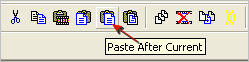
Back to PSP.
Set up LAYER PALETTE as shown
Right click on Title Bar and select
Copy merged from the options. |
|
STEP 44
In ANIMATION SHOP
Select >>> 'Paste After Current' icon on top menu
Back to PSP.
Continue in this manner until all SCROLL layers (9 frames)
have been transferred to Animation Shop
|
STEP 45
EDIT >> Select All
Edit >> Copy
WINDOW >>> Duplicate Animation
EDIT >> Select All
ANIMATION >>> Reverse frames
Right Click inside frame 1 (F:1) and select CUT from the options
Right Click inside frame 8 (F:8) and select CUT from the options |
STEP 46
EDIT >> Select All
Edit >> Copy
Right Click in frame 9 (F:9) on Animation1
and select 'PASTE AFTER CURRENT FRAME from the options
Right Click inside frame 1 (F:1) and select FRAME PROPERTIES from the options
Display time = 50 |
STEP 47
View >> Animation
and while it is still running,
File >> Save As
Locate the folder in which you wish to save it.
Name your animation.
With the Gif Optimiser keep pressing NEXT
until you get to the last one... click FINISH
Close the Animations
Close the frames.
Close Animation Shop |
| |
|
| |
|
RESIZING ANIMATIONS
Click on the Title Bar of the frames
Animation >> Resize animation
Select width and height in pixels
Click OK
Save your animation |
|
|
|
|
|
|