STEP 1
Open a new image 700 x 600
Transparent background
PSPX - X2: Colour Depth = 8bits/channel
PSPX3-X8: Colour Depth RGB = 8bits/channel
Flood fill with PURPLE #542cfc
LAYERS >>> DUPLICATE
EFFECTS >>> PLUGINS >>> GRAPHICS PLUS >>> Spot Lite
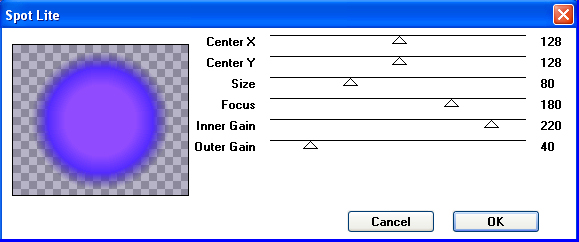 , ,
|
STEP 2
ADJUST >>> HUE & SATURATION >>> COLORIZE
Hue = 205
Saturation = 180
LAYERS >>> MERGE >>> MERGE DOWN
Rename this layer bgd
|
|
STEP 3
Open up the anna.br_cathy_1012_lights image
in your PSP workspace
Activate light
4
Right click on the Title Bar and select
COPY from the options
Right click on the Title Bar of your tag image
and select PASTE AS NEW LAYER from the options.
IMAGE >>> RESIZE = 80%
Ensure "Resize all layers" is UNCHECKED
Resample using WEIGHTED AVERAGE
EFFECTS >>> IMAGE EFFECTS >>> OFFSET
Horizontal Offset = 115
Vertical Offset = 0
Edge Mode = Transparent
LAYERS >>> DUPLICATE
LAYERS >>> MERGE >>> MERGE DOWN
Rename this layer light1 |
|
STEP 4
Back to the anna.br_cathy_1012_lights image
in your PSP workspace
Activate light 1
Right click on the Title Bar and select
COPY from the options
Right click on the Title Bar of your tag image
and select PASTE AS NEW LAYER from the options.
IMAGE >>> RESIZE = 80%
Ensure "Resize all layers" is UNCHECKED
Resample using WEIGHTED AVERAGE
IMAGE >>> MIRROR
EFFECTS >>> IMAGE EFFECTS >>> OFFSET
Horizontal Offset = - ( minus ) 175
Vertical Offset = 80
Edge Mode = Transparent
Rename this layer light2
|
|
STEP 5
Back to the anna.br_cathy_1012_lights image
in your PSP workspace
Activate light 2
Right click on the Title Bar and select
COPY from the options
Right click on the Title Bar of your tag image
and select PASTE AS NEW LAYER from the options.
IMAGE >>> RESIZE = 80%
Ensure "Resize all layers" is UNCHECKED
Resample using WEIGHTED AVERAGE
IMAGE >>> MIRROR
EFFECTS >>> IMAGE EFFECTS >>> OFFSET
Horizontal Offset = - ( minus ) 120
Vertical Offset = 155
Edge Mode = Transparent
LAYERS >>> DUPLICATE
LAYERS >>> MERGE >>> MERGE DOWN
Rename this layer light3 |
|
STEP 6
Back to the anna.br_cathy_1012_lights image
in your PSP workspace
Activate light 3
Right click on the Title Bar and select
COPY from the options
Right click on the Title Bar of your tag image
and select PASTE AS NEW LAYER from the options.
IMAGE >>> RESIZE = 80%
Ensure "Resize all layers" is UNCHECKED
Resample using WEIGHTED AVERAGE
EFFECTS >>> IMAGE EFFECTS >>> OFFSET
Horizontal Offset =95
Vertical Offset = 40
Edge Mode = Transparent
LAYERS >>> DUPLICATE
LAYERS >>> MERGE >>> MERGE DOWN
Rename this layer light4 |
|
STEP 7
Open up the music.png image
in your PSP workspace
Right click on the Title Bar and select
COPY from the options
Right click on the Title Bar of your tag image
and select PASTE AS NEW LAYER from the options.
EFFECTS >>> IMAGE EFFECTS >>> OFFSET
Horizontal Offset =0
Vertical Offset = 55
Edge Mode = Transparent
EFFECTS >>> 3D EFFECTS >>> DROP SHADOW
Vertical & Horizontal offsets = 1
Colour = Black
Opacity = 100
Blur = 0
Rename this layer music |
|
STEP 8
Open up the boom-box-free image
in your PSP workspace
Choose your SELECTION TOOL
Selection Type = Rectangle
Mode = Replace
Feather = 0
Antialias = UNChecked
Select the left boombox
Right click on the Title Bar and select
COPY from the options
Right click on the Title Bar of your tag image
and select PASTE AS NEW LAYER from the options.
EFFECTS >>> IMAGE EFFECTS >>> OFFSET
Horizontal Offset = - ( minus ) 165
Vertical Offset = - ( minus ) 160
Edge Mode = Transparent
Rename this layer boom1 |
|
STEP 9
Open up the boom-box-free image
in your PSP workspace
With your SELECTION TOOL
Same settings
Select the right boombox
Right click on the Title Bar and select
COPY from the options
Right click on the Title Bar of your tag image
and select PASTE AS NEW LAYER from the options.
EFFECTS >>> IMAGE EFFECTS >>> OFFSET
Horizontal Offset = - ( minus ) 165
Vertical Offset = - ( minus ) 177
Edge Mode = Transparent
Rename this layer boom2 |
|
STEP 10
Open up the Morrison-JUL2 image
in your PSP workspace
Right click on the Title Bar and select
COPY from the options
Right click on the Title Bar of your tag image
and select PASTE AS NEW LAYER from the options.
IMAGE >>> RESIZE = 75%
Ensure "Resize all layers" is UNCHECKED
Resample using WEIGHTED AVERAGE
ADJUST >>> SHARPNESS >>> SHARPEN
EFFECTS >>> IMAGE EFFECTS >>> OFFSET
Horizontal Offset = 155
Vertical Offset = 5
Edge Mode = Transparent
Rename this layer girl1 |
|
STEP 11
LAYERS >>> DUPLICATE
IMAGE >>> MIRROR
EFFECTS >>> IMAGE EFFECTS >>> OFFSET
Horizontal Offset = 285
Vertical Offset = 0
Edge Mode = Transparent
Rename this layer girl2
SAVE YOUR WORK
|
|
STEP 12
Open up the LifeWithoutMusic.png image
in your PSP workspace
Right click on the Title Bar and select
COPY from the options
Right click on the Title Bar of your tag image
and select PASTE AS NEW LAYER from the options.
IMAGE >>> RESIZE = 45%
Ensure "Resize all layers" is UNCHECKED
Resample using WEIGHTED AVERAGE
ADJUST >>> COLOUR BALANCE >>> NEGATIVE IMAGE
PSPX - X8: IMAGE >>> NEGATIVE IMAGE
EFFECTS >>> IMAGE EFFECTS >>> OFFSET
Horizontal Offset = 230
Vertical Offset = - ( minus ) 200
Edge Mode = Transparent
EFFECTS >>> 3D EFFECTS >>> DROP SHADOW
Vertical & Horizontal offsets = 1
Colour = Black
Opacity = 100
Blur = 0
Rename this layer text |
|
STEP 13
Open up the BB-Frame.png image
in your PSP workspace
Right click on the Title Bar and select
COPY from the options
Right click on the Title Bar of your tag image
and select PASTE AS NEW LAYER from the options.
In your LAYER PALETTE change the
BLEND MODE to HARD LIGHT
Rename this layer frame
SAVE YOUR WORK
|
|
STEP 14
ACTIVATE the bgd layer
LAYERS >> NEW RASTER LAYER
Select your TEXT TOOL
with font and settings of your choice
add your name
LAYERS >>> MERGE >>> MERGE DOWN |
|
STEP 15
ACTIVATE the boom1 layer
EFFECTS >>> PLUGINS >>> EYE CANDY 3 >>> PERSPECTIVE SHADOW |
|
STEP 16
ACTIVATE the boom2 layer
EDIT >>> Repeat Perspective Shadow
ACTIVATE the girl1 layer
EDIT >>> Repeat Perspective Shadow
ACTIVATE the girl2 layer
EDIT >>> Repeat Perspective Shadow
SAVE YOUR WORK
, |
STEP 17
Set up LAYER PALETTE as shown
Right click on Title Bar and select
Copy merged from the options |
|
STEP 18
In ANIMATION SHOP
Right click the workspace and select
'Paste As New Animation' from the options.
Back to PSP.
Set up LAYER PALETTE as shown
, |
|
STEP 19
In ANIMATION SHOP
Select
'Paste After Current' icon on top menu
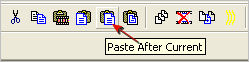
Back to PSP.
Set up LAYER PALETTE as shown |
|
STEP 20
In ANIMATION SHOP
Select
'Paste After Current' icon on top menu
Back to PSP.
Set up LAYER PALETTE as shown
|
|
STEP 21
In ANIMATION SHOP
Select
'Paste After Current' icon on top menu
Back to PSP.
Set up LAYER PALETTE as shown |
|
STEP 22
In ANIMATION SHOP
Select
'Paste After Current' icon on top menu
EDIT >> Select All
Edit >> Copy
Left click inside the last frame to activate.
Right click and select
'Paste After Current Frame' from the options.
You should have 10 frames.
Right click inside frame 6 and select DELETE from the options
|
STEP 23
EDIT >> Select All
Right click on Title Bar of frames
Select 'Frame Properties' from the options
Display time = 50
Right click inside frame 1 and select
'Frame Properties' from the options
Display time = 100
|
STEP 24
View >> Animation
and while it is still running,
File >> Save As
Locate the folder in which you wish to save it.
Name your animation.
With the Gif Optimiser keep pressing NEXT
until you get to the last one... click FINISH
Close the Animation
Close the frames.
Close Animation Shop |
| |
|
| |
|
RESIZING ANIMATIONS
Click on the Title Bar of the frames
Animation >> Resize animation
Select width and height in pixels
Click OK
Save your animation |
| |
|
| |
|
| |
|