STEP 1
Open a new image 700 x 600
Transparent background
PSP9: Colour Depth = 16 Million Colors (24bit)
PSPX-X7: Colour Depth RGB = 8bits/channel
Flood fill with GREEN #34974d
Open up the abstract-wallpaper-42 image
in your PSP workspace
Right click on the Title Bar and select COPY from the options
Right click on the Title Bar of your tag image
and select PASTE AS NEW LAYER from the options. .
|
STEP 2
Open up the cas_Mask_0315_07 image
in your PSP workspace
and mimimize
LAYERS >>> NEW MASK LAYER >>> FROM IMAGE
|
|
STEP 3
LAYERS >>> MERGE >>> MERGE GROUP
|
|
STEP 4
IMAGE >>> FLIP
In your LAYER PALETTE change the
BLEND MODE to DIFFERENCE
LAYERS >>> DUPLICATE
In your LAYER PALETTE change the
BLEND MODE to SCREEN
IMAGE >>> FLIP
IMAGE >>> MIRROR
EFFECTS>>> GEOMETRIC EFFECTS >>>
PERSPECTIVE
- HORIZONTAL
|
|
STEP 5
EFFECTS >>> PLUGINS >>> EYE CANDY 3 >>>
DROP SHADOW
|
|
STEP 6
ACTIVATE Group - Raster 2
EDIT >>> Repeat Drop Shadow.. Same settings
EDIT >>> Repeat Drop Shadow.. change DIRECTION to 135
ACTIVATE Copy of Group - Raster 2
EDIT >>> Repeat Drop Shadow.. Same settings
LAYERS >>> MERGE >>> MERGE VISIBLE
|
|
STEP 7
LAYERS >>> DUPLICATE
IMAGE >>> RESIZE = 90%
Ensure "Resize all layers" is UNCHECKED
Resample using WEIGHTED AVERAGE
CLOSE Copy of Merged
ACTIVATE the MERGED layer
EFFECTS >>> REFLECTION EFFECTS >>>
ROTATING MIRROR
Horizontal Offset = 0
Vertical Offset = n/a
Rotation Angle = 180
Edge Mode = Reflect
|
|
STEP 8
EFFECTS >>> DISTORTION EFFECTS >>> PIXELATE
|
|
STEP 9
EFFECTS >>> EDGE EFFECTS >>> ENHANCE MORE
EFFECTS >>> ARTISTIC EFFECTS >>> HALFTONE
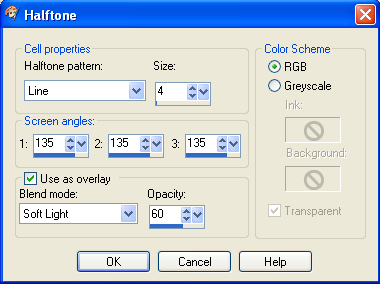
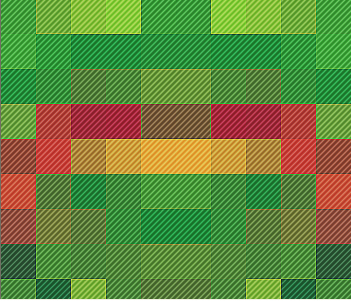 ,
,
|
STEP 10
EFFECTS >>> DISTORTION EFFECTS >>> PINCH
Strength = 100%
|
|
STEP 11
OPEN & ACTIVATE Copy of Merged layer
With your MAGIC WAND
Mode = Replace
Match Mode = RGB Value
Tolerance = 0
Feather = 0
Antialias = UNchecked
Sample Merged = UNCHECKED
PSP9 - X8: Check CONTIGUOUS
PSPX - X8: There is no " Sample Merged"
PSPX - X8: Use all layers = UNChecked
Select the outer area |
|
STEP 12
Flood fill with YELLOW #f1c44d
SELECTIONS >>> INVERT
SELECTIONS >>> MODIFY >>> EXPAND = 3
SELECTIONS >>> INVERT
EDIT >>> CLEAR
DESELECT
IMAGE >>> RESIZE = 95%
Ensure "Resize all layers" is UNCHECKED
Resample using WEIGHTED AVERAGE
ADJUST >>> SHARPNESS >>> SHARPEN |
|
STEP 13
Open up the glass.png image in your PSP workspace
Right click on the Title Bar and select COPY from the options
Right click on the Title Bar of your tag image
and select PASTE AS NEW LAYER from the options.
EFFECTS >>> IMAGE EFFECTS >>> OFFSET
Horizontal Offset = - ( minus ) 65
Vertical Offset = 20
Edge Mode = Transparent |
|
STEP 14
Open up the Hawaii16.png image in your PSP workspace
Right click on the Title Bar and select COPY from the options
Right click on the Title Bar of your tag image
and select PASTE AS NEW LAYER from the options.
IMAGE >>> RESIZE = 80%
Ensure "Resize all layers" is UNCHECKED
Resample using WEIGHTED AVERAGE
ADJUST >>> SHARPNESS >>> SHARPEN
Reposition with your MOVER tool
|
|
STEP 15
LAYERS >>> ARRANGE >>> MOVE DOWN
ACTIVATE the TOP layer
Open up the luau-clip-art.png image in your PSP workspace
Right click on the Title Bar and select COPY from the options
Right click on the Title Bar of your tag image
and select PASTE AS NEW LAYER from the options.
IMAGE >>> RESIZE = 50%
Ensure "Resize all layers" is UNCHECKED
Resample using WEIGHTED AVERAGE
ADJUST >>> SHARPNESS >>> SHARPEN
Reposition with your MOVER tool |
|
STEP 16
Open up the Hula6.png image in your PSP workspace
Right click on the Title Bar and select COPY from the options
Right click on the Title Bar of your tag image
and select PASTE AS NEW LAYER from the options.
IMAGE >>> RESIZE = 80%
Ensure "Resize all layers" is UNCHECKED
Resample using WEIGHTED AVERAGE
ADJUST >>> SHARPNESS >>> SHARPEN
Reposition with your MOVER tool |
|
STEP 17
EFFECTS >>> PLUGINS >>> EYE CANDY 3 >>>
PERSPECTIVE SHADOW
|
|
STEP 18
ACTIVATE Raster 3 (the flowers)
EDIT >>> Repeat Perspective Shadow. |
|
STEP 19
ACTIVATE Copy of Merged
EFFECTS >>> PLUGINS >>> EYE CANDY 3 >>>
DROP SHADOW |
|
STEP 20
EDIT >>> Repeat Drop Shadow.. change DIRECTION to 135 |
|
STEP 21
ACTIVATE Raster 4
Open up the SEAGULLS 3895 PJW image
in your PSP workspace
Right click on the Title Bar and select COPY from the options
Right click on the Title Bar of your tag image
and select PASTE AS NEW LAYER from the options.
EFFECTS >>> IMAGE EFFECTS >>> OFFSET
Horizontal Offset = 85
Vertical Offset = 195
Edge Mode = Transparent
LAYERS >>> DUPLICATE
LAYERS >>> MERGE >>> MERGE DOWN
|
|
STEP 22
Open up the akiapolaau-brendan-wenzel image
in your PSP workspace
Right click on the Title Bar and select COPY from the options
Right click on the Title Bar of your tag image
and select PASTE AS NEW LAYER from the options.
IMAGE >>> RESIZE = 55%
Ensure "Resize all layers" is UNCHECKED
Resample using WEIGHTED AVERAGE
ADJUST >>> SHARPNESS >>> SHARPEN
EFFECTS >>> PLUGINS >>> EYE CANDY 3 >>>
PERSPECTIVE SHADOW
Same settings
Reposition with your MOVER tool |
|
STEP 23
LAYERS >>> MERGE >>> MERGE VISIBLE
Open up the vacation frame.png image
in your PSP workspace
Right click on the Title Bar and select COPY from the options
Right click on the Title Bar of your tag image
and select PASTE AS NEW LAYER from the options.
EFFECTS >>> PLUGINS >>> EYE CANDY 3 >>>
DROP SHADOW
Same settings
EDIT >>> Repeat Drop Shadow.. change DIRECTION to 315 |
|
STEP 24
ACTIVATEthe Merged layer
Open up the vacation-quotes-2.png image
in your PSP workspace
Right click on the Title Bar and select COPY from the options
Right click on the Title Bar of your tag image
and select PASTE AS NEW LAYER from the options.
IMAGE >>> RESIZE = 40%
Ensure "Resize all layers" is UNCHECKED
Resample using WEIGHTED AVERAGE
Choose your SELECTION TOOL
Selection Type = Rectangle
Mode = Replace
Feather = 0
Antialias = UNChecked
Select the text shown |
|
STEP 25
Right click on the Title Bar and select CUT from the options
DESELECT
Right click on the Title Bar of your tag image
and select PASTE AS NEW LAYER from the options.
Reposition with your MOVER tool |
|
STEP 26
ACTIVATE Raster 2
Reposition the text with your MOVER tool
to lower right corner |
|
STEP 27
ACTIVATE Raster 3
LAYERS >>> MERGE >>> MERGE DOWN
EFFECTS >>> 3D EFFECTS >>> DROP SHADOW
Vertical & Horizontal offsets = 1
Colour = Black
Opacity = 100
Blur = 0
LAYERS >>> MERGE >>> MERGE VISIBLE |
|
STEP 28
LAYERS >>> NEW RASTER LAYER
SELECT your TEXT tool
With a font of your choice add your name
LAYERS >>> MERGE >>> MERGE ALL (Flatten)
Save as .jpg image |
| |
|
| |
|
|
|