STEP 1
Open a new image 700 x 600
Transparent background
PSP9: Colour Depth = 16 Million Colors (24bit)
PSPX-X7: Colour Depth RGB = 8bits/channel
SELECTIONS >>> SELECT ALL.
|
STEP 2
Open up the abstract_wallpaper image in your PSP workspace
Right click on the Title Bar and select COPY from the options
Right click on the Title Bar of your tag image
and select PASTE INTO SELECTION from the options.
DESELECT
EFFECTS >>> REFLECTION EFFECTS >>>
ROTATING MIRROR
Horizontal Offset = 0
Vertical Offset = n/a
Rotation Angle = 180
Edge Mode = Reflect
IMAGE >>> FLIP
|
|
STEP 3
LAYERS >>> DUPLICATE
IMAGE >>> FLIP
EFFECTS>>> GEOMETRIC EFFECTS >>> CIRCLE
Edge Mode = Transparent
IMAGE >>> FLIP
IMAGE >>> RESIZE = 80%
Ensure "Resize all layers" is UNCHECKED
Resample using WEIGHTED AVERAGE
EFFECTS >>> DISTORTION EFFECTS >>>
POLAR COORDINATES
Rectangular to polar
Edge Mode = Transparent
ADJUST >>> SHARPNESS >>> SHARPEN
IMAGE >>> FLIP
|
|
STEP 4
LAYERS >>> DUPLICATE
IMAGE >>> FLIP
EFFECTS >>> PLUGINS >>> MuRa's Meister >>> Perspective Tiling

.
|
STEP 5
EFFECTS>>> GEOMETRIC EFFECTS >>> CIRCLE
Edge Mode = Transparent
IMAGE >>> RESIZE = 75%
Ensure "Resize all layers" is UNCHECKED
Resample using WEIGHTED AVERAGE
ADJUST >>> SHARPNESS >>> SHARPEN
LAYERS >>> ARRANGE >>> MOVE DOWN
EFFECTS >>> IMAGE EFFECTS >>> OFFSET
Horizontal Offset = 0
Vertical Offset = - (minus) 55
Edge Mode = Transparent
|
|
STEP 6
ACTIVATE Copy of Raster 1
IMAGE >>> RESIZE = 90%
Ensure "Resize all layers" is UNCHECKED
Resample using WEIGHTED AVERAGE
ADJUST >>> SHARPNESS >>> SHARPEN
EFFECTS >>> IMAGE EFFECTS >>> OFFSET
Horizontal Offset = 0
Vertical Offset = 30
Edge Mode = Transparent
|
|
STEP 7
EFFECTS >>> 3D EFFECTS >>> DROP SHADOW
|
|
STEP 8
ACTIVATE Copy (2) of Raster 1
EDIT >>> Repeat Drop Shadow |
|
STEP 9
ACTIVATE Raster 1
LAYERS >>> DUPLICATE
IMAGE >>> FLIP
IMAGE >>> RESIZE = 90%
Ensure "Resize all layers" is UNCHECKED
Resample using WEIGHTED AVERAGE |
|
STEP 10
LAYERS >>> DUPLICATE
IMAGE >>> FLIP
IMAGE >>> RESIZE = 90%
Ensure "Resize all layers" is UNCHECKED
Resample using WEIGHTED AVERAGE
|
|
STEP 11
With your MAGIC WAND
Mode = Replace
Match Mode = RGB Value
Tolerance = 0
Feather = 0
Antialias = UNchecked
Sample Merged = UNCHECKED
PSP9 - X8: Check CONTIGUOUS
PSPX - X8: There is no " Sample Merged"
PSPX - X8: Use all layers = UNChecked
Select the area shown
|
|
STEP 12
SELECTIONS >>> INVERT
EFFECTS >>> PLUGINS >>> NEOLOGY >>> Blend Mosaic
TILE SIZE = 50
EFFECTS >>> EDGE EFFECTS >>> ENHANCE MORE
DESELECT |
|
STEP 13
LAYERS >>> DUPLICATE
IMAGE >>> FLIP
IMAGE >>> RESIZE = 90%
Ensure "Resize all layers" is UNCHECKED
Resample using WEIGHTED AVERAGE
EFFECTS >>> EDGE EFFECTS >>> ENHANCE |
|
STEP 14
EFFECTS >>> PLUGINS >>> GRAPHICS PLUS >>> CROSS SHADOW
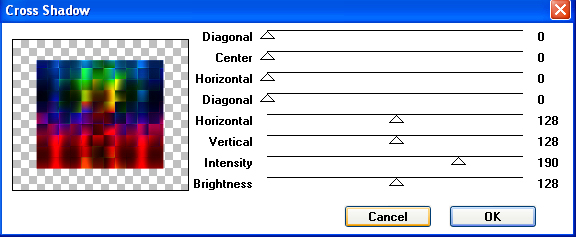 , , |
STEP 15
ACTIVATE Copy of Raster 1
EDIT >> Repeat Cross Shadow BUT change
BRIGHTNESS = 60
EFFECTS >>> PLUGINS >>> EYE CANDY 3 >>>
DROP SHADOW |
|
STEP 16
ACTIVATE Copy (2) of Raster 1
(Next layer up)
EDIT >>> Repeat Drop Shadow
ACTIVATE Copy (3) of Raster 1
EDIT >>> Repeat Drop Shadow |
|
STEP 17
EDIT >>> Repeat Drop Shadow.. change DIRECTION to 135
ACTIVATE Copy (2) of Raster 1
(Next layer down)
EDIT >>> Repeat Drop Shadow
ACTIVATE Copy of Raster 1
EDIT >>> Repeat Drop Shadow |
|
STEP 18
ACTIVATE TOP LAYER Copy of Raster 1
EDIT >>> Repeat Drop Shadow
ACTIVATE 2ND TOP LAYER Copy (2) of Raster 1
EDIT >>> Repeat Drop Shadow
EDIT >>> Repeat Drop Shadow.. change DIRECTION to 315
ACTIVATE TOP LAYER Copy of Raster 1
EDIT >>> Repeat Drop Shadow
LAYERS >>> MERGE >>> MERGE VISIBLE
|
|
STEP 19
LAYERS >>> NEW RASTER LAYER
SELECTIONS >>> SELECT ALL
SELECTIONS >>> MODIFY >>> CONTRACT = 3
Flood fill with WHITE
SELECTIONS >>> MODIFY >>> CONTRACT = 3
EDIT >>> CLEAR
SELECTIONS >>> MODIFY >>> CONTRACT = 3
Flood fill with WHITE
SELECTIONS >>> MODIFY >>> CONTRACT = 3
EDIT >>> CLEAR
SELECTIONS >>> MODIFY >>> CONTRACT = 3
Flood fill with WHITE
SELECTIONS >>> MODIFY >>> CONTRACT = 3
EDIT >>> CLEAR
DESELECT |
|
STEP 20
EFFECTS >>> 3D EFFECTS >>> DROP SHADOW
Vertical & Horizontal offsets = - ( minus ) 1
Colour = Black
Opacity = 100
Blur = 0
EFFECTS >>> PLUGINS >>> EYE CANDY 3 >>>
DROP SHADOW
Same settings
EDIT >>> Repeat Drop Shadow.. change DIRECTION to 135 |
|
STEP 21
Open up the GINATUBES FEMMES 1980 image
in your PSP workspace
Right click on the Title Bar and select COPY from the options
Right click on the Title Bar of your tag image
and select PASTE AS NEW LAYER from the options.
IMAGE >>> RESIZE = 75%
Ensure "Resize all layers" is UNCHECKED
Resample using WEIGHTED AVERAGE
ADJUST >>> SHARPNESS >>> SHARPEN
LAYERS >>> MERGE >>> MERGE VISIBLE |
|
STEP 22
LAYERS >>> NEW RASTER LAYER
Select your TEXT tool
Using a font of your choice
Add your name
, |
STEP 23
LAYERS >>> MERGE >>> MERGE ALL (Flatten)
Save as .jpg image
, |
| |
|
| |
|
| |
|