REMEMBER TO SAVE OFTEN
|
STEP 1
In your MATERIALS PALETTE load
ESP Sky Noon GRADIENT in the foreground
using these settings
Load BLUE " #8ca5ca " in your background .
.
|
|
STEP 2
Open a new image 700 x 600
Transparent background
PSP9: Colour Depth = 16 Million Colors (24bit)
PSPX-X8: Colour Depth RGB = 8bits/channel
Flood fill with BLUE
LAYERS >>> NEW RASTER LAYER
Flood fill with GRADIENT
EFFECTS >>> PLUGINS >>> TRAMAGES >>> Wire Mesh
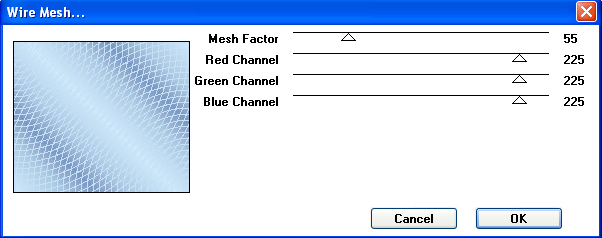
ADJUST >>> SHARPNESS >>> SHARPEN MORE
.
|
STEP 3
LAYERS >>> NEW RASTER LAYER
Flood fill with GRADIENT
EFFECTS >>> PLUGINS >>> TRAMAGES >>> Wire Mesh
Same settings
EFFECTS>>> GEOMETRIC EFFECTS >>> Perspective Horizontal
Distortion = (minus) 100
Edge Mode = Transparent
EFFECTS >>> REFLECTION EFFECTS >>>
ROTATING MIRROR
Horizontal Offset = 0
Vertical Offset = n/a
Rotation Angle = 0
Edge Mode = Reflect
EFFECTS>>> GEOMETRIC EFFECTS >>> Cylinder Vertical
Strength = 100%
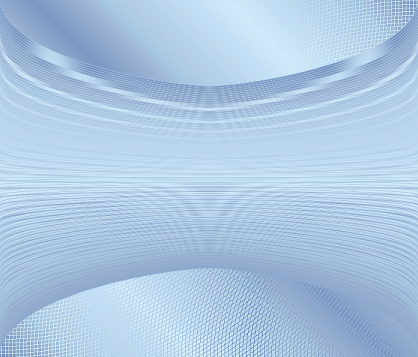
|
STEP 4
LAYERS >>> DUPLICATE
EFFECTS>>> GEOMETRIC EFFECTS >>> Cylinder Vertical
Same settings
IMAGE >>> RESIZE = 85%
Ensure "Resize all layers" is UNCHECKED
Resample using WEIGHTED AVERAGE
CLOSE Raster 1 and Raster 2
Keep Copy of Raster 3 active
|
|
STEP 5
LAYERS >>> DUPLICATE
IMAGE >>> RESIZE = 85%
Ensure "Resize all layers" is UNCHECKED
Resample using WEIGHTED AVERAGE
ACTIVATE Copy of Raster 3
IMAGE >>> FLIP |
|
STEP 6
EFFECTS >>> PLUGINS >>> EYE CANDY 3 >>>
DROP SHADOW
|
|
STEP 7
ACTIVATE Copy (2) of Raster 3
EDIT >>> Repeat Drop Shadow.
EDIT >>> Repeat Drop Shadow.. change DIRECTION to 180
ACTIVATE Copy of Raster 3
EDIT >>> Repeat Drop Shadow.
|
|
STEP 8
ACTIVATE Copy (2) of Raster 3
IMAGE >>> RESIZE = 85%
Ensure "Resize all layers" is UNCHECKED
Resample using WEIGHTED AVERAGE
ACTIVATE Copy of Raster 3
EDIT >>> Repeat Resize
ADJUST >>> SHARPNESS >>> SHARPEN MORE
ACTIVATE Copy (2) of Raster 3
EDIT >>> Repeat Sharpen More
|
|
STEP 9
ACTIVATE Copy of Raster 3
PSP9: IMAGE >>> ROTATE >>> FREE ROTATE = RIGHT 90
Ensure "All layers" is UNCHECKED
PSPX - PSPX8: IMAGE >>> FREE ROTATE = RIGHT 90
Ensure "All layers" is UNCHECKED
ACTIVATE Raster 3
IMAGE >>> RESIZE = 85%
Ensure "Resize all layers" is UNCHECKED
Resample using WEIGHTED AVERAGE |
|
STEP 10
EFFECTS >>> PLUGINS >>> EYE CANDY 3 >>>
DROP SHADOW
Same settings
EDIT >>> Repeat Drop Shadow.. change DIRECTION to 0
,
|
STEP 11
ACTIVATE Copy of Raster 3
IMAGE >>> RESIZE = 85%
Ensure "Resize all layers" is UNCHECKED
Resample using WEIGHTED AVERAGE
EFFECTS >>> IMAGE EFFECTS >>> OFFSET
Horizontal Offset = 0
Vertical Offset = - ( minus ) 50
Edge Mode = Transparent |
|
STEP 12
ACTIVATE Copy (2) of Raster 3
IMAGE >>> RESIZE = 85%
Ensure "Resize all layers" is UNCHECKED
Resample using WEIGHTED AVERAGE
EFFECTS >>> IMAGE EFFECTS >>> OFFSET
Horizontal Offset = 0
Vertical Offset = - ( minus ) 100
Edge Mode = Transparent
ADJUST >>> SHARPNESS >>> SHARPEN |
|
STEP 13
ACTIVATE Copy of Raster 3
ADJUST >>> SHARPNESS >>> SHARPEN
ACTIVATE Raster 3
ADJUST >>> SHARPNESS >>> SHARPEN
OPEN ALL LAYERS
In your LAYER PALETTE change the
BLEND MODE to LUMINANCE
for Raster 2
SAVE YOUR WORK
|
|
STEP 14
ACTIVATE Copy (2) of Raster 3
Open up the 002_friends.png image in your PSP workspace
Right click on the Title Bar and select COPY from the options
Right click on the Title Bar of your tag image
and select PASTE AS NEW LAYER from the options.
IMAGE >>> RESIZE = 55%
Ensure "Resize all layers" is UNCHECKED
Resample using WEIGHTED AVERAGE
EFFECTS >>> IMAGE EFFECTS >>> OFFSET
Horizontal Offset = - ( minus ) 125
Vertical Offset = 190
Edge Mode = Transparent |
|
STEP 15
Open up the floral trio.png image in your PSP workspace
Right click on the Title Bar and select COPY from the options
Right click on the Title Bar of your tag image
and select PASTE AS NEW LAYER from the options.
IMAGE >>> RESIZE = 50%
Ensure "Resize all layers" is UNCHECKED
Resample using WEIGHTED AVERAGE
EFFECTS >>> IMAGE EFFECTS >>> OFFSET
Horizontal Offset = 200
Vertical Offset = 125
Edge Mode = Transparent |
|
STEP 16
LAYERS >>> DUPLICATE
IMAGE >>> MIRROR
EFFECTS >>> IMAGE EFFECTS >>> OFFSET
Horizontal Offset = 0
Vertical Offset = - ( minus ) 210
Edge Mode = Transparent
|
|
STEP 17
Open up the les trois copines image in your PSP workspace
Right click on the Title Bar and select COPY from the options
Right click on the Title Bar of your tag image
and select PASTE AS NEW LAYER from the options.
IMAGE >>> RESIZE = 45%
Ensure "Resize all layers" is UNCHECKED
Resample using WEIGHTED AVERAGE
EFFECTS >>> IMAGE EFFECTS >>> OFFSET
Horizontal Offset = 50
Vertical Offset = - ( minus ) 90
Edge Mode = Transparent
|
|
STEP 18
Choose your SELECTION TOOL
Selection Type = Rectangle
Mode = Replace
Feather = 0
Antialias = UNChecked
Select the 'tuber text"
Delete and Deselect |
|
STEP 19
ADJUST >>> SHARPNESS >>> SHARPEN
EFFECTS >>> PLUGINS >>> EYE CANDY 3 >>>
DROP SHADOW
Same settings |
|
STEP 20
LAYERS >>> MERGE >>> MERGE VISIBLE
IMAGE >>> RESIZE = 85%
Ensure "Resize all layers" is UNCHECKED
Resample using WEIGHTED AVERAGE
ADJUST >>> SHARPNESS >>> SHARPEN |
STEP 21
In your MATERIALS PALETTE load
change the "Repeats" to 5
on your GRADIENT settings |
|
STEP 22
LAYERS >>> NEW RASTER LAYER
Flood fill with GRADIENT
LAYERS >>> ARRANGE >>> MOVE DOWN
EFFECTS >>> PLUGINS >>> TRAMAGES >>> Perforator 1
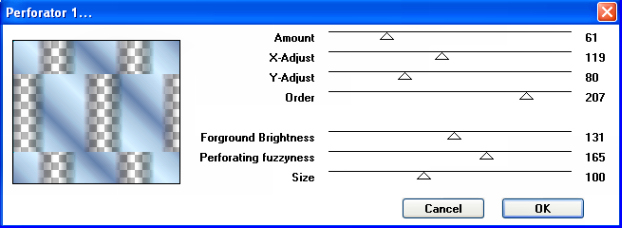
, |
STEP 23
LAYERS >>> NEW RASTER LAYER
Flood fill with GRADIENT
LAYERS >>> ARRANGE >>> MOVE DOWN
ACTIVATE Raster 1
EFFECTS >>> EDGE EFFECTS >>> ENHANCE MORE
ADJUST >>> SHARPNESS >>> SHARPEN MORE
|
|
STEP 24
ACTIVATE the Merged layer
EFFECTS >>> PLUGINS >>> EYE CANDY 3 >>>
DROP SHADOW |
|
STEP 25
EDIT >>> Repeat Drop Shadow.. change DIRECTION to 135
LAYERS >>> MERGE >>> MERGE VISIBLE
.
|
STEP 26
SELECTIONS >>> SELECT ALL
SELECTIONS >>> MODIFY >>> CONTRACT = 15
SELECTIONS >>> INVERT
EFFECTS >>> PLUGINS >>> Cybia >>> Screenworks >>>
Dot Screen
EFFECTS >>> 3D EFFECTS >>> DROP SHADOW
Vertical & Horizontal offsets = 1
Colour = Black
Opacity = 100
Blur = 0
Repeat Drop Shadow effect changing
Vertical & Horizontal Offsets to - ( minus ) 1
Click OK
EFFECTS >>> PLUGINS >>> EYE CANDY 3 >>>
DROP SHADOW |
|
STEP 27
EDIT >>> Repeat Drop Shadow.. change DIRECTION to 135
DESELECT
LAYERS >>> NEW RASTER LAYER
Flood fill with BLACK
SELECTIONS >>> SELECT ALL
SELECTIONS >>> MODIFY >>> CONTRACT = 1
EDIT >>> CLEAR
DESELECT
LAYERS >>> MERGE >>> MERGE VISIBLE |
|
STEP 28
LAYERS >>> NEW RASTER LAYER
SELECT your TEXT tool
With a font of your choice add your name |
|
STEP 29
LAYERS >>> MERGE >>> MERGE ALL (Flatten)
Save as .jpg image
, |
|
|
|
|
|
|