STEP 1
In your MATERIALS PALETTE
Load 'sarah.PspGradient ' GRADIENT in your foreground
Load BLACK in your background
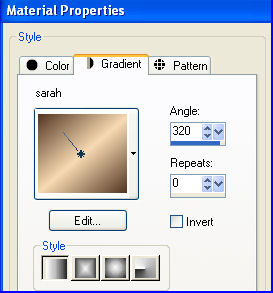 ,,, ,,, 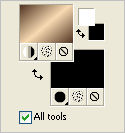
|
STEP 2
Open a new image 700 x 600
Transparent background
PSP9: Colour Depth = 16 Million Colors (24bit)
PSPX-X8: Colour Depth RGB = 8bits/channel
Flood fill with GRADIENT
LAYERS >>> DUPLICATE |
STEP 3
Choose your SELECTION TOOL
On the top menu select 'Create selection from:
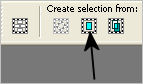
SELECTIONS >>> MODIFY >>> CONTRACT = 90 |
|
STEP 4
EFFECTS >>> PLUGINS >>> AP 01 [Innovations] >>>Lines >>> SilverLining
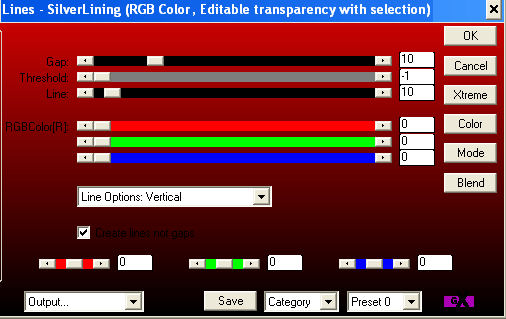
, |
STEP 5
SELECTIONS >>> INVERT
EFFECTS >>> PLUGINS >>> EYE CANDY 3 >>>
DROP SHADOW |
|
STEP 6
EDIT >>> Repeat Drop Shadow.. change DIRECTION to 135 |
|
STEP 7
ACTIVATE Raster 1
LAYERS >>> DUPLICATE
SELECTIONS >>> INVERT
LAYERS >>> ARRANGE >>> BRING TO TOP
EDIT >>> CLEAR |
|
STEP 8
SELECTIONS >>> INVERT
EFFECTS >>> PLUGINS >>> EYE CANDY 3 >>> WEAVE |
|
STEP 9
EFFECTS >>> EDGE EFFECTS >>> ENHANCE MORE
EFFECTS >>> PLUGINS >>> SIMPLE >>> DIAMONDS
|
|
STEP 10
LAYERS >>> DUPLICATE
IMAGE >>> FLIP
EFFECTS >>> 3D EFFECTS >>> INNER BEVEL |
|
STEP 11
DESELECT
ACTIVATE the Copy of Raster 1 shown
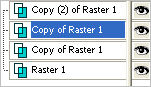
PSP9: IMAGE >>> ROTATE >>> FREE ROTATE = RIGHT 90
Ensure "All layers" is UNCHECKED
PSPX - PSPX8: IMAGE >>> FREE ROTATE = RIGHT 90
Ensure "All layers" is UNCHECKED
EFFECTS >>> 3D EFFECTS >>> INNER BEVEL
Same settings
|
|
STEP 12
IMAGE >>> RESIZE = 85%
Ensure "Resize all layers" is UNCHECKED
Resample using WEIGHTED AVERAGE
ACTIVATE the Copy of Raster 1 shown
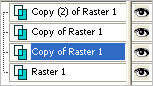
Choose your SELECTION TOOL then click on the
CUSTOM SELECTION symbol
and enter these coordinates. |
|
STEP 13
EDIT >>> CLEAR
ACTIVATE Raster 1
EDIT >>> Repeat Clear
Flood fill with BLACK
SELECTIONS >>> MODIFY >>> CONTRACT = 2
EDIT >>> CLEAR
DESELECT |
|
STEP 14
ACTIVATE Copy (2) of Raster 1
LAYERS >>> NEW RASTER LAYER
Flood fill with the GRADIENT
SELECTIONS >>> SELECT ALL
SELECTIONS >>> MODIFY >>> CONTRACT = 25
EDIT >>> CLEAR
Flood fill with BLACK
SELECTIONS >>> MODIFY >>> CONTRACT = 2
EDIT >>> CLEAR
DESELECT |
|
STEP 15
EFFECTS >>> PLUGINS >>> Cybia >>> Screenworks >>> Pin Hole
EFFECTS >>> PLUGINS >>> EYE CANDY 3 >>> DROP SHADOW
Same settings
EDIT >>> Repeat Drop Shadow.. change DIRECTION to 315
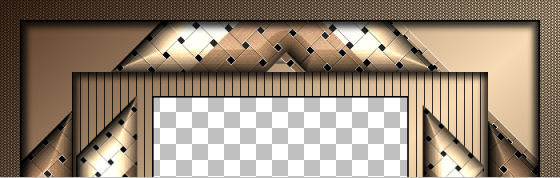
, |
STEP 16
LAYERS >>> MERGE >>> MERGE VISIBLE
With your MAGIC WAND
Mode = Replace
Match Mode = RGB Value
Tolerance = 0
Feather = 0
Antialias = UNchecked
Sample Merged = UNCHECKED
PSP9 - X8: Check CONTIGUOUS
PSPX - X8: There is no " Sample Merged"
Select the CENTRE transparent area
SELECTIONS >>> INVERT |
|
STEP 17
EFFECTS >>> PLUGINS >>> EYE CANDY 3 >>>
DROP SHADOW
Same settings
DESELECT
Save as .pspimage image |
|
STEP 18
Open up the cobbler image in your PSP workspace
Right click on the Title Bar and select COPY from the options
Right click on the Title Bar of your frame image
and select PASTE AS NEW LAYER from the options.
LAYERS >>> ARRANGE >>> MOVE DOWN
IMAGE >>> RESIZE = 55%
Ensure "Resize all layers" is UNCHECKED
Resample using WEIGHTED AVERAGE
ADJUST >>> SHARPNESS >>> SHARPEN |
|
STEP 19
LAYERS >>> MERGE >>> MERGE VISIBLE
LAYERS >>> NEW RASTER LAYER
Select your TEXT tool
and with a font of your choice add your name, |
|
STEP 20
LAYERS >>> MERGE >>> MERGE ALL (Flatten)
Save as .jpg image
, |
| |
|
| |
|
| |
|