STEP 1
Open a new image 600 x 600
Transparent background
PSP9: Colour Depth = 16 Million Colors (24bit)
PSPX-X8: Colour Depth RGB = 8bits/channel
In your MATERIALS PALETTE
Load CREAM " #cdc5bf " in your background
Flood fill with CREAM
LAYERS >>> NEW RASTER LAYER
CLOSE Raster 1
.
|
STEP 2
In your MATERIALS PALETTE load
gabriel-zilver pattern in the foreground
using these settings |
|
STEP 3
Choose your SELECTION TOOL then click on the
CUSTOM SELECTION symbol
and enter these coordinates. |
|
STEP 4
Flood fill with the PATTERN
EFFECTS >>> PLUGINS >>> FILTER FACTORY GALLERY C >>>
DIFFERENCE SPIRALS
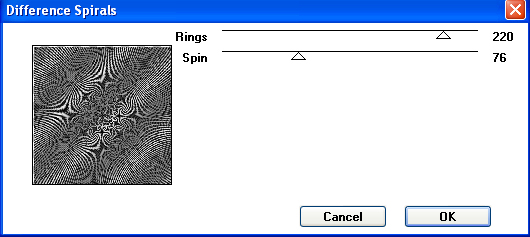
EFFECTS >>> EDGE EFFECTS >>> ENHANCE MORE
, |
STEP 5
SELECTIONS >>> MODIFY >>> CONTRACT = 12
EDIT >>> CLEAR
DESELECT
EFFECTS >>> 3D EFFECTS >>> INNER BEVEL |
|
STEP 6
With your MAGIC WAND
Mode = Replace
Match Mode = RGB Value
Tolerance = 0
Feather = 0
Antialias = UNchecked
Sample Merged = UNCHECKED
PSP9 - X8: Check CONTIGUOUS
PSPX - X8: There is no " Sample Merged"
Select the CENTRE transparent area
LAYERS >>> NEW RASTER LAYER
Flood fill with the PATTERN |
|
STEP 7
EFFECTS >>> PLUGINS >>> FILTER FACTORY GALLERY C >>>
EMMISSION MIRROR
ZOOM = 165 |
|
STEP 8
SELECTIONS >>> MODIFY >>> CONTRACT = 12
EDIT >>> CLEAR
DESELECT
EFFECTS >>> EDGE EFFECTS >>> ENHANCE
EFFECTS >>> 3D EFFECTS >>> DROP SHADOW
Vertical & Horizontal offsets = 1
Colour = Black
Opacity = 100
Blur = 0
Repeat Drop Shadow effect changing
Vertical & Horizontal Offsets to - ( minus ) 1
Click OK |
|
STEP 9
ACTIVATE Raster 2
With your MAGIC WAND ... same settings
Select the OUTER transparent area
SELECTIONS >>> INVERT
EFFECTS >>> 3D EFFECTS >>> DROP SHADOW
Vertical & Horizontal offsets = 1
Colour = Black
Opacity = 100
Blur = 0
Repeat Drop Shadow effect changing
Vertical & Horizontal Offsets to - ( minus ) 1
Click OK
SELECTIONS >>> MODIFY >>> EXPAND = 1
SELECTIONS >>> INVERT
ACTIVATE Raster 3
LAYERS >>> NEW RASTER LAYER
Flood fill with the PATTERN |
|
STEP 10
EFFECTS >>> PLUGINS >>> FILTER FACTORY GALLERY C >>>
CYBER MOSH
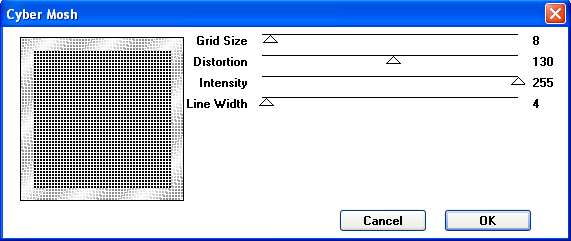
EFFECTS >>> EDGE EFFECTS >>> ENHANCE
. |
STEP 11
EFFECTS >>> 3D EFFECTS >>> DROP SHADOW
Vertical & Horizontal offsets = 1
Colour = Black
Opacity = 100
Blur = 0
Repeat Drop Shadow effect changing
Vertical & Horizontal Offsets to - ( minus ) 1
Click OK
DESELECT
SELECTIONS >>> SELECT ALL
SELECTIONS >>> MODIFY >>> CONTRACT = 35
SELECTIONS >>> INVERT
EDIT >>> CLEAR
DESELECT
Repeat both Drop Shadows |
|
STEP 12
EFFECTS >>> 3D EFFECTS >>> INNER BEVEL |
|
STEP 13
LAYERS >>> MERGE >>> MERGE VISIBLE
LAYERS >>> DUPLICATE
PSP9: IMAGE >>> ROTATE >>> FREE ROTATE = RIGHT 45
Ensure "All layers" is UNCHECKED
PSPX - PSPX8: IMAGE >>> FREE ROTATE = RIGHT 45
Ensure "All layers" is UNCHECKED
ACTIVATE the Merged layer
With your MAGIC WAND ... same settings
Select the CENTRE transparent area
ACTIVATE Copy of Merged
EDIT >>> CLEAR
DESELECT
LAYERS >>> ARRANGE >>> MOVE DOWN |
|
STEP 14
LAYERS >>> MERGE >>> MERGE VISIBLE
With your MAGIC WAND.... Same settings.
and while depressing your SHIFT KEY...
Select the 4 transparent corners |
|
STEP 15
Flood fill with the PATTERN
EFFECTS >>> 3D EFFECTS >>> INNER BEVEL |
|
STEP 16
EFFECTS >>> PLUGINS >>> FILTER FACTORY GALLERY C >>> TILE MIX
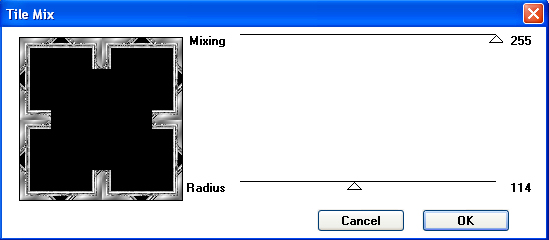
DESELECT
, |
STEP 17
With your MAGIC WAND.... Same settings.
and while depressing your SHIFT KEY...
Select the areas shown
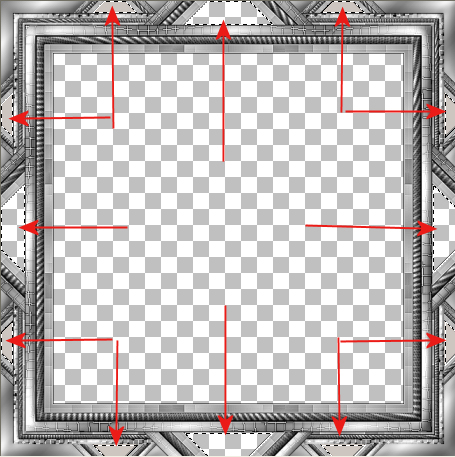 , , |
STEP 18
Flood fill with the PATTERN
EFFECTS >>> PLUGINS >>> FILTER FACTORY GALLERY C >>> BORDER NOISY FADE III
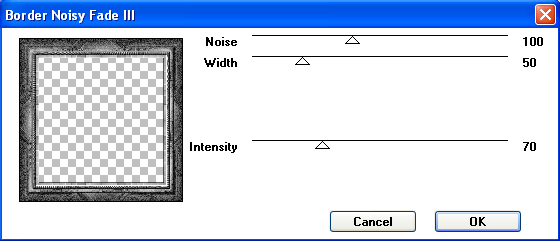
, |
STEP 19
EFFECTS >>> EDGE EFFECTS >>> ENHANCE
DESELECT
IMAGE >>> RESIZE = 98%
Ensure "Resize all layers" is UNCHECKED
Resample using WEIGHTED AVERAGE
With your MAGIC WAND.... Same settings.
Select the OUTER transparent area |
|
STEP 20
Flood fill with the PATTERN
EFFECTS >>> 3D EFFECTS >>> INNER BEVEL |
|
STEP 21
DESELECT
EFFECTS >>> 3D EFFECTS >>> DROP SHADOW
Vertical & Horizontal offsets = 5
Colour = Black
Opacity = 80
Blur = 15.00
Repeat Drop Shadow effect changing
Vertical & Horizontal Offsets to - ( minus ) 5
Click OK
ADJUST >>> SHARPNESS >>> SHARPEN
Save as .pspimage image |
|
| |
|
| |
|
STEP 22
OPEN & ACTIVATE Raster 1
Open up the SvB Trap 2 misted image
in your PSP workspace
Right click on the Title Bar and select COPY from the options
Right click on the Title Bar of your frame image
and select PASTE AS NEW LAYER from the options. |
|
STEP 23
Open up the 1920s_vintage_fashion_CibiBijoux image
in your PSP workspace
Right click on the Title Bar and select COPY from the options
Right click on the Title Bar of your frame image
and select PASTE AS NEW LAYER from the options.
IMAGE >>> RESIZE = 65%
Ensure "Resize all layers" is UNCHECKED
Resample using WEIGHTED AVERAGE
ADJUST >>> SHARPNESS >>> SHARPEN
Reposition with your MOVER tool |
|
STEP 24
EFFECTS >>> ARTISTIC EFFECTS >>> SEPIA TONING
Amount to age = 30
NOTE
This is not available in higher versions of PSP.
If you are using a higher version
miss this step.
|
|
STEP 25
LAYERS >>> MERGE >>> MERGE VISIBLE
LAYERS >>> NEW RASTER LAYER
Select your TEXT tool
and with a font of your choice add your name |
|
STEP 26
LAYERS >>> MERGE >>> MERGE ALL (Flatten)
Save as .jpg image
, |
| |
|
| |
|
| |
|