STEP 1
Open a new image 700 x 600
Transparent background
PSP9: Colour Depth = 16 Million Colors (24bit)
PSPX-X7: Colour Depth RGB = 8bits/channel
Flood fill with WHITE
LAYERS >>> NEW RASTER LAYER
Flood fill with PURPLE #9a9af4
|
STEP 2
LAYERS >>> LOAD/SAVE MASK >>> LOAD MASK FROM DISK
MASK = diamondcorners
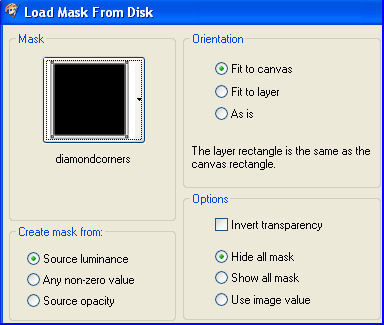 |
STEP 3
LAYERS >>> MERGE >>> MERGE GROUP
ACTIVATE Raster 1
EDIT >>> CLEAR
ACTIVATE Group - Raster 2
With your MAGIC WAND
Mode = ADD (Shift)
Match Mode = RGB Value
Tolerance = 0
Feather = 0
Antialias = UNchecked
Sample Merged = UNCHECKED
PSP9 - X8: Check CONTIGUOUS
PSPX - X8: There is no " Sample Merged"
Select the transparent areas shown |
|
STEP 4
SELECTIONS >>> MODIFY >>> EXPAND = 2
EDIT >>> CLEAR
DESELECT
With your MAGIC WAND ... same settings
Select the transparent areas shown |
|
STEP 5
SELECTIONS >>> MODIFY >>> EXPAND = 1
EDIT >>> CLEAR
DESELECT
EFFECTS >>> 3D EFFECTS >>> DROP SHADOW
Vertical & Horizontal offsets = 1
Colour = Black
Opacity = 80
Blur = 0
Repeat Drop Shadow effect changing
Vertical & Horizontal Offsets to - ( minus ) 1
Click OK
|
|
STEP 6
EFFECTS >>> 3D EFFECTS >>> INNER BEVEL
COLOUR = #ccccf4
|
|
STEP 7
LAYERS >>> DUPLICATE
LAYERS >>> MERGE >>> MERGE DOWN
LAYERS >>> DUPLICATE
IMAGE >>> RESIZE = 88%
Ensure "Resize all layers" is UNCHECKED
Resample using WEIGHTED AVERAGE
ADJUST >>> SHARPNESS >>> SHARPEN |
|
STEP 8
LAYERS >>> DUPLICATE
PSP9: IMAGE >>> ROTATE >>> FREE ROTATE = RIGHT 90
Ensure "All layers" is UNCHECKED
PSPX - PSPX8: IMAGE >>> FREE ROTATE = RIGHT 90
Ensure "All layers" is UNCHECKED
IMAGE >>> RESIZE = 77%
Ensure "Resize all layers" is UNCHECKED
Resample using WEIGHTED AVERAGE
LAYERS >>> DUPLICATE
LAYERS >>> MERGE >>> MERGE DOWN
SAVE YOUR WORK
|
|
STEP 9
ACTIVATE Raster 1
SELECTIONS >>> SELECT ALL
Open up the Business_wallpapers_101 image
in your PSP workspace
Right click on the Title Bar and select COPY from the options
Right click on the Title Bar of your frame image
and select PASTE INTO SELECTION from the options.
DESELECT
EFFECTS >>> REFLECTION EFFECTS >>>
ROTATING MIRROR
Horizontal Offset = 0
Vertical Offset = n/a
Rotation Angle = 0
Edge Mode = Reflect |
|
STEP 10
ADJUST >>> BLUR >>> GAUSSIAN BLUR
Radius = 10%
ACTIVATE Copy (2) of Group - Raster 2
With your MAGIC WAND
Mode = Replace
Match Mode = RGB Value
Tolerance = 0
Feather = 0
Antialias = UNchecked
Sample Merged = UNCHECKED
PSP9 - X8: Check CONTIGUOUS
PSPX - X8: There is no " Sample Merged"
Select the centre of your image
SELECTIONS >>> MODIFY >>> EXPAND = 2
|
|
STEP 11
ACTIVATE Raster 1
EDIT >>> CLEAR
DESELECT
ACTIVATE Copy of Group - Raster 2
With your MAGIC WAND... same settings
Select the centre of your image
ACTIVATE Raster 1
EFFECTS >>> PLUGINS >>> AP 01 [Innovations] >>>Lines >>> SilverLining
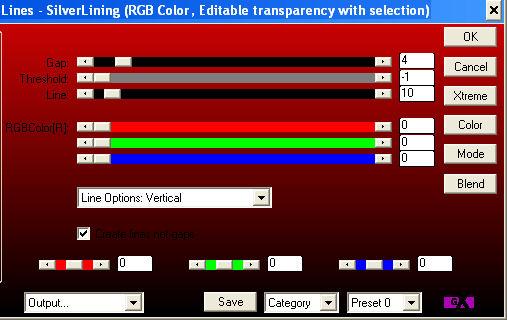
, |
STEP 12
SELECTIONS >>> INVERT
ACTIVATE
Copy of Group - Raster 2
EFFECTS >>> PLUGINS >>> EYE CANDY 3 >>>
DROP SHADOW |
|
STEP 13
EDIT >>> Repeat Drop Shadow.. change DIRECTION to 135
DESELECT
ACTIVATE Raster 1
With your MAGIC WAND... same settings
Select the centre of your image
SELECTIONS >>> INVERT
EFFECTS >>> PLUGINS >>> EYE CANDY 3 >>>
DROP SHADOW |
|
STEP 14
EDIT >>> Repeat Drop Shadow.. change DIRECTION to 135
DESELECT
LAYERS >>> MERGE >>> MERGE VISIBLE
Save as .pspimage image |
|
STEP 15
With your MAGIC WAND... same settings
Select the centre of your image
SELECTIONS >>> MODIFY >>> EXPAND = 22
LAYERS >>> NEW RASTER LAYER
LAYERS >>> ARRANGE >>> MOVE DOWN
, |
STEP 16
Open up the landscape-sunset-painting image
in your PSP workspace
Right click on the Title Bar and select COPY from the options
Right click on the Title Bar of your frame image
and select PASTE INTO SELECTION from the options.
DESELECT
|
|
STEP 17
Open up the MotherAndDaughter-Tejera image
in your PSP workspace
Right click on the Title Bar and select COPY from the options
Right click on the Title Bar of your frame image
and select PASTE AS NEW LAYER from the options.
, |
STEP 18
IMAGE >>> RESIZE = 70%
Ensure "Resize all layers" is UNCHECKED
Resample using WEIGHTED AVERAGE
SHARPEN if you wish
Reposition with your MOVER tool |
|
STEP 19
LAYERS >>> MERGE >>> MERGE VISIBLE
LAYERS >>> NEW RASTER LAYER
Select your TEXT tool
and with a font of your choice add your name
, |
|
STEP 20
LAYERS >>> MERGE >>> MERGE ALL (Flatten)
Save as .jpg image
, |
| |
|
| |
|
| |
|