STEP 1
Open a new image 700 x 600
Transparent background
PSP9: Colour Depth = 16 Million Colors (24bit)
PSPX-X8: Colour Depth RGB = 8bits/channel
VIEW >>> RULERS
Open up the Metal3325.png image in your PSP workspace
Right click on the Title Bar and select COPY from the options
Right click on the Title Bar of your frame image
and select PASTE AS NEW LAYER from the options.
IMAGE >>> RESIZE = 80%
Ensure "Resize all layers" is UNCHECKED
Resample using WEIGHTED AVERAGE
ADJUST >>> SHARPNESS >>> SHARPEN
|
|
STEP 2
Choose your SELECTION TOOL then click on the
CUSTOM SELECTION symbol
and enter these coordinates. |
|
STEP 3
EDIT >>> CLEAR
DESELECT |
|
STEP 4
LAYERS >>> DUPLICATE
CLOSE Raster 2
Select your RASTER DEFORM tool
Mode = SCALE
use default settings
PSPX - X8:Select your PICK tool
Move the centre left node to the right
level with the 450 pixel mark on your top ruler |
|
STEP 5
Click the RESET RECTANGLE arrow
Select another tool to disengage the
DEFORMATION / PICK TOOL
ADJUST >>> SHARPNESS >>> SHARPEN
EFFECTS >>> IMAGE EFFECTS >>> OFFSET
Horizontal Offset = 100
Vertical Offset = 0
Edge Mode = Transparent
LAYERS >>> DUPLICATE
IMAGE >>> MIRROR
LAYERS >>> MERGE >>> MERGE DOWN
OPEN Raster 2
EDIT >>> Repeat Layer Merge Down |
|
STEP 6
In your MATERIALS PALETTE load
3423.jpg pattern in the foreground
using these settings |
|
STEP 7
ACTIVATE Raster 1
Flood fill with the pattern
LAYERS >>> NEW RASTER LAYER
Flood fill with the pattern
EFFECTS >>> DISTORTION EFFECTS >>> PIXELATE |
|
STEP 8
IMAGE >>> RESIZE = 93%
Ensure "Resize all layers" is UNCHECKED
Resample using WEIGHTED AVERAGE
EFFECTS >>> EDGE EFFECTS >>> ENHANCE MORE
With your MAGIC WAND
Mode = ADD (Shift)
Match Mode = RGB Value
Tolerance = 10
Feather = 0
Antialias = UNchecked
Sample Merged = UNCHECKED
PSP9 - X8: Check CONTIGUOUS
PSPX - X8: There is no " Sample Merged"
Select the areas shown |
|
STEP 9
EFFECTS >>> PLUGINS >>> AP 01 [Innovations] >>>Lines >>> SilverLining
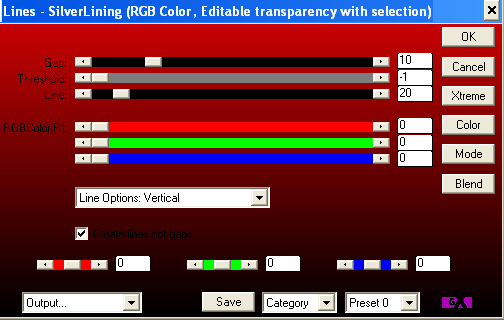
|
STEP 10
EFFECTS >>> 3D EFFECTS >>> INNER BEVEL |
|
STEP 11
DESELECT
ACTIVATE Raster 2
With your MAGIC WAND.... Same settings.
Select the areas shown. |
|
STEP 12
ACTIVATE Raster 3
EFFECTS >>> PLUGINS >>> AP 01 [Innovations] >>>
Lines >>> SilverLining
Same settings
EFFECTS >>> 3D EFFECTS >>> INNER BEVEL |
|
STEP 13
ADJUST >>> SHARPNESS >>> SHARPEN MORE
DESELECT |
|
STEP 14
With your MAGIC WAND.... Same settings.
Select the area shown. |
|
STEP 15
ACTIVATE Raster 1
EFFECTS >>> 3D EFFECTS >>> INNER BEVEL |
|
STEP 16
DESELECT
ACTIVATE Raster 2
With your MAGIC WAND.... Same settings.
Select the area shown. |
|
STEP 17
ACTIVATE Raster 3
EDIT >>> CLEAR
ACTIVATE Raster 1
EDIT >>> CLEAR
DESELECT
EFFECTS >>> PLUGINS >>> EYE CANDY 3 >>>
DROP SHADOW
, |
|
STEP 18
EDIT >>> Repeat Drop Shadow.. change DIRECTION to 135
LAYERS >>> MERGE >>> MERGE VISIBLE
Save as .pspimage image |
|
STEP 19
Open up the girl_by_sharandula image in your PSP workspace
Right click on the Title Bar and select COPY from the options
Right click on the Title Bar of your frame image
and select PASTE AS NEW LAYER from the options.
IMAGE >>> RESIZE = 60%
Ensure "Resize all layers" is UNCHECKED
Resample using WEIGHTED AVERAGE
ADJUST >>> SHARPNESS >>> SHARPEN
LAYERS >>> ARRANGE >>> MOVE DOWN
|
|
STEP 20
ACTIVATE the top layer
LAYERS >>> NEW RASTER LAYER
Select your TEXT tool
and with a font of your choice add your name
, |
STEP 21
LAYERS >>> MERGE >>> MERGE ALL (Flatten)
Save as .jpg image
|
| |
|
| |
|
| |
|