STEP 1
Open up the Purple-Wallpaper image in your PSP workspace
WINDOW >>> DUPLICATE
Close the original Image
LAYERS >>> Promote background Layer
EFFECTS >>> IMAGE EFFECTS >>> SEAMLESS TILING.
|
|
STEP 2
LAYERS >>> DUPLICATE
CLOSE Raster 1
ADJUST >>> BLUR >>> GAUSSIAN BLUR
Radius = 30
EFFECTS >>> PLUGINS >>> AP 01 [Innovations] >>> Lines -SilverLining
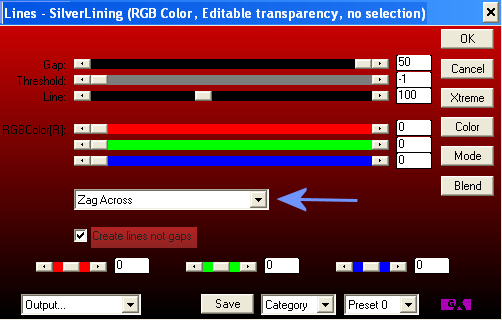 , , |
STEP 3
EFFECTS >>> DISTORTION EFFECTS >>> WIND |
|
STEP 4
ADJUST >>> SHARPNESS >>> SHARPEN MORE
EFFECTS >>> PLUGINS >>> SIMPLE >>>
PIZZA SLICE MIRROR
EFFECTS >>> REFLECTION EFFECTS >>>
ROTATING MIRROR
Horizontal Offset = 0
Vertical Offset = n/a
Rotation angle = 180
Edge Mode =Reflect |
|
STEP 5
EFFECTS >>> PLUGINS >>> GRAPHICS PLUS >>> VERTICAL MIRROR
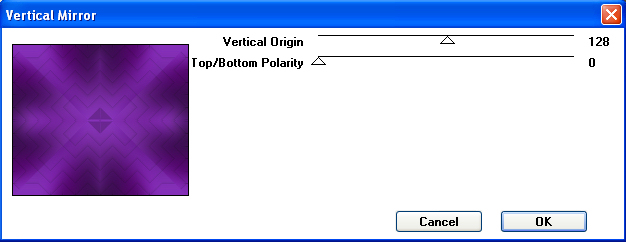 , , |
STEP 6
LAYERS >>> DUPLICATE
CLOSE Copy of Raster 1
EFFECTS >>> PLUGINS >>> Greg's Factory Output Vol2 >>> Spotlight
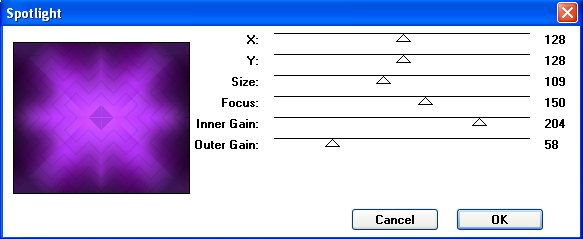
|
STEP 7
IMAGE >>> RESIZE = 80%
Ensure "Resize all layers" is UNCHECKED
Resample using WEIGHTED AVERAGE
ADJUST >>> SHARPNESS >>> SHARPEN
SAVE YOUR WORK
|
|
STEP 8
CLOSE Copy (2) of Raster 1
OPEN & ACTIVATE Raster 1
Open up the Rainbow-Circle-2 image in your PSP workspace
Right click on the Title Bar and select COPY from the options
Right click on the Title Bar of your tag image
and select PASTE AS NEW LAYER from the options.
|
|
STEP 9
LAYERS >>> DUPLICATE
IMAGE >>> RESIZE = 80%
Ensure "Resize all layers" is UNCHECKED
Resample using WEIGHTED AVERAGE
ADJUST >>> SHARPNESS >>> SHARPEN
In your MATERIALS PALETTE
Load PURPLE " #6b188f " in your foreground
Load ORANGE " #f04309 " in your background |
|
STEP 10
ACTIVATE Raster 2
EFFECTS >>> PLUGINS >>>
Alien Skin Eye Candy 5 Impact >>>
Motion Trail
FIRST.. click on "Settings" tab
and select "Factory Default"
Then enter setting shown on "Basic" tab. |
|
STEP 11
In your LAYER PALETTE change the
BLEND MODE to OVERLAY |
|
STEP 12
EFFECTS >>> REFLECTION EFFECTS >>>
ROTATING MIRROR
Horizontal Offset = 0
Vertical Offset = n/a
Rotation angle = 0
Edge Mode =Reflect
EFFECTS >>> REFLECTION EFFECTS >>>
ROTATING MIRROR
Horizontal Offset = 93
Vertical Offset = n/a
Rotation angle = 0
Edge Mode =Reflect |
|
STEP 13
ACTVATE Copy of Raster 2
With your MAGIC WAND
Mode = Replace
Match Mode = RGB Value
Tolerance = 0
Feather = 1
Antialias = Checked
Sample Merged = UNCHECKED
PSP9 - X9: Check CONTIGUOUS
PSPX - X9: There is no " Sample Merged"
PSPX - X9: Use all layers = UNChecked
PSP9 - X9: ANTIALIAS = Inside
Select the centre of your image
SELECTIONS >>> MODIFY >>> EXPAND = 3 |
|
STEP 14
OPEN & ACTIVATE Copy (2) of Raster 1
EDIT >>> CLEAR
OPEN & ACTIVATE Copy of Raster 1
EDIT >>> CLEAR
DO NOT DESELECT
Rearrange layers as shown
CLOSE Raster1 |
|
STEP 15
With Copy of Raster 2 active
EDIT >>> CUT
ACTIVATE Raster 2
EDIT >>> Repeat Cut
DESELECT
LAYERS >>> DUPLICATE
IMAGE >>> MIRROR
In your LAYER PALETTE change the
BLEND MODE to LUMINANCE (L)
for the top 3 layers
|
|
STEP 16
ACTIVATE Copy of Raster 1
EFFECTS >>> EDGE EFFECTS >>> ENHANCE
ADJUST >>> SHARPNESS >>> SHARPEN MORE |
|
STEP 17
ACTIVATE 2nd top layer Copy of Raster 2
LAYERS >>> MERGE >>> MERGE DOWN
IMAGE >>> RESIZE =90%
Ensure "Resize all layers" is UNCHECKED
Resample using WEIGHTED AVERAGE
ACTIVATE top layer Copy of Raster 2
Open up the heliotrope oval image in your PSP workspace
Right click on the Title Bar and select COPY from the options
Right click on the Title Bar of your tag image
and select PASTE AS NEW LAYER from the options.
|
|
STEP 18
SELECTIONS >>> SELECT ALL
SELECTIONS >>> FLOAT
SELECTIONS >>> DEFLOAT
CLOSE Raster 3
ACTIVATE Copy of Raster 2
EDIT >>> CLEAR
ACTIVATE Raster 2
EDIT >>> Repeat Clear
ACTIVATE Copy of Raster 1
EDIT >>> Repeat Clear
ACTIVATE Copy (2) of Raster 1
EDIT >>> Repeat Clear
DESELECT
DELETE Raster 3
SAVE YOUR WORK
|
|
STEP 19
ACTIVATE Raster 2
EFFECTS >>> PLUGINS >>> EYE CANDY 3 >>>
DROP SHADOW
OR
EFFECTS >>> PLUGINS >>> EYE CANDY 4000 >>>
SHADOWLAB
Click SETTINGS Tab and Select DROP SHADOW
Enter these settings
Center Offset Direction = 270
Center Offset Distance (pixels) = 10.00
Overall Opacity % = 60
Overall Blur (pixels) = 10.00
Perspective Blur (pixels) = 0.00
Color = Black
CHECK "Draw Only Outside Selection"
|
|
STEP 20
ACTIVATE Copy of Raster 2
EFFECTS >>> PLUGINS >>> EYE CANDY 3 >>>
DROP SHADOW
Same settings
EDIT >>> Repeat Drop Shadow.. change DIRECTION to 90
OR
EFFECTS >>> PLUGINS >>> EYE CANDY 4000 >>>
SHADOWLAB
Same settings
EDIT >>> Repeat Shadowlab.. change DIRECTION to 90 |
STEP 21
ACTIVATE Raster 2
EDIT >>> Repeat Drop Shadow.. Same settings
OR
EDIT >>> Repeat Shadowlab.. Same settings |
|
STEP 22
ACTIVATE Copy of Raster 1
SELECTIONS >>> SELECT ALL
SELECTIONS >>> MODIFY >>> CONTRACT = 15
SELECTIONS >>> INVERT
ADJUST >>> SHARPNESS >>> SHARPEN MORE
EDIT >>> Repeat Sharpen More
SELECTIONS >>> INVERT
LAYERS >>> NEW RASTER LAYER
Flood fill with BLACK
SELECTIONS >>> MODIFY >>> CONTRACT = 1
EDIT >>> CLEAR
.
|
STEP 23
SELECTIONS >>> INVERT
EFFECTS >>> PLUGINS >>> EYE CANDY 3 >>>
DROP SHADOW
Same settings but change Direction to 315
EDIT >>> Repeat Drop Shadow.. change DIRECTION to 135
OR
EFFECTS >>> PLUGINS >>> EYE CANDY 4000 >>>
SHADOWLAB
Same settings but change Direction to 315
EDIT >>> Repeat Shadowlab.. change DIRECTION to 135 |
|
STEP 24
ACTIVATE Copy of Raster 1
EDIT >>> COPY
EDIT >>> PASTE >>> Paste As New Layer
DESELECT
IMAGE >>> RESIZE =90%
Ensure "Resize all layers" is UNCHECKED
Resample using WEIGHTED AVERAGE
ADJUST >>> SHARPNESS >>> SHARPEN
EFFECTS >>> 3D EFFECTS >>> DROP SHADOW
Vertical & Horizontal offsets = 1
Colour = Black
Opacity = 100
Blur = 0
Repeat Drop Shadow effect changing
Vertical & Horizontal Offsets to - ( minus ) 1
Click OK
|
|
STEP 25
LAYERS >>> DUPLICATE
IMAGE >>> RESIZE =90%
Ensure "Resize all layers" is UNCHECKED
Resample using WEIGHTED AVERAGE
ADJUST >>> SHARPNESS >>> SHARPEN
LAYERS >>> MERGE >>> MERGE DOWN
, |
STEP 26
EFFECTS >>> PLUGINS >>> EYE CANDY 3 >>>
DROP SHADOW
Same settings
EDIT >>> Repeat Drop Shadow.. change DIRECTION to 315
OR
EFFECTS >>> PLUGINS >>> EYE CANDY 4000 >>>
SHADOWLAB
Same settings
EDIT >>> Repeat Shadowlab.. change DIRECTION to 315
~~~~~~~~~~~~~
LAYERS >>> MERGE >>> MERGE VISIBLE
DELETE Raster 1
Save as .pspimage
|
|
STEP 27
Open up the bubble bgd image in your PSP workspace
Right click on the Title Bar and select COPY from the options
Right click on the Title Bar of your tag image
and select PASTE AS NEW LAYER from the options.
LAYERS >>> ARRANGE >>> MOVE DOWN |
|
STEP 28
Open up the bof1-meta04 image in your PSP workspace
Right click on the Title Bar and select COPY from the options
Right click on the Title Bar of your tag image
and select PASTE AS NEW LAYER from the options.
EFFECTS >>> PLUGINS >>> EYE CANDY 3 >>>
DROP SHADOW
Same settings
OR
EFFECTS >>> PLUGINS >>> EYE CANDY 4000 >>>
SHADOWLAB
Same settings |
|
STEP 29
LAYERS >>> MERGE >>> MERGE VISIBLE
LAYERS >> NEW RASTER LAYER
Select your TEXT TOOL
with font and settings of your choice
add your name
LAYERS >>> MERGE >>> MERGE ALL (Flatten)
Save as .jpg image |
|
|
|
|
|
|