STEP 1
Open a new image 700 x 600
Transparent background
PSPX - X2: Colour Depth = 8bits/channel
PSPX3-X9: Colour Depth RGB = 8bits/channel
Open up the Holly_Branches image in your PSP workspace
Choose your SELECTION TOOL
Selection Type = Rectangle
Mode = Replace
Feather = 0
Antialias = UNChecked
Select the lower holly branch
Right click on the Title Bar and select COPY from the options
Right click on the Title Bar of your tag image
and select PASTE AS NEW LAYER from the options.
(Minimize holly image)
.
|
STEP 2
EFFECTS >>> REFLECTION EFFECTS >>> KALEIDOSCOPE
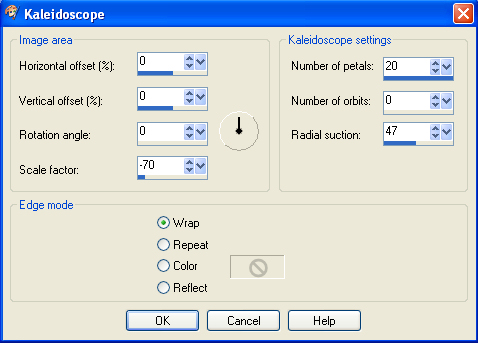
, |
STEP 3
Choose your SELECTION TOOL ... Same settings
Select the image as shown. |
|
STEP 4
SELECTIONS >>> INVERT
EDIT >>> CLEAR
DESELECT
SAVE YOUR WORK
|
|
STEP 5
CLOSE Raster 2
LAYERS >>> NEW RASTER LAYER
LAYERS >>> ARRANGE >>> MOVE DOWN
SELECTIONS >>> SELECT ALL
Open up the Red-wave-01 image in your PSP workspace
Right click on the Title Bar and select COPY from the options
Right click on the Title Bar of your tag image
and select PASTE INTO SELECTION from the options.
DESELECT
.
|
STEP 6
EFFECTS >>> REFLECTION EFFECTS >>>
ROTATING MIRROR
Horizontal Offset = 0
Vertical Offset = n/a
Rotation angle = 180
Edge Mode =Reflect
EFFECTS >>> PLUGINS >>> GRAPHICS PLUS >>> VERTICAL MIRROR
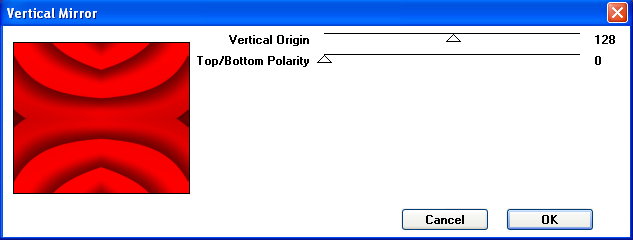
.
|
STEP 7
Open up the transp-wave14 image in your PSP workspace
Right click on the Title Bar and select COPY from the options
Right click on the Title Bar of your tag image
and select PASTE AS NEW LAYER from the options.
EFFECTS >>> IMAGE EFFECTS >>> OFFSET
Horizontal Offset = 0
Vertical Offset = 50
Edge Mode = Transparent
LAYERS >>> DUPLICATE
IMAGE >>> FLIP
IMAGE >>> MIRROR
LAYERS >>> MERGE >>> MERGE DOWN |
|
STEP 8
In your LAYER PALETTE change the
BLEND MODE to OVERLAY
ACTIVATE Raster 3
ADJUST >>> HUE & SATURATION >>> COLORIZE
Hue = 100
Saturation = 255 |
|
STEP 9
OPEN & ACTIVATE Raster 2
With your MAGIC WAND
Mode = Replace
Match Mode = RGB Value
Tolerance = 0
Feather = 2
Antialias = Checked
Sample Merged = UNCHECKED
PSP9 - X9: Check CONTIGUOUS
PSPX - X9: There is no " Sample Merged"
PSPX - X9: Use all layers = UNChecked
PSP9 - X9: ANTIALIAS = Outside
Select the area surrounding the wreath
SELECTIONS >>> INVERT
SELECTIONS >>> MODIFY >>> CONTRACT = 15 |
|
STEP 10
ACTIVATE Raster 4
EDIT >>> CLEAR
ACTIVATE Raster 3
EDIT >>> Repeat Clear
|
|
STEP 11
DESELECT
ACTIVATE Raster 2
SELECTIONS >>> SELECT ALL
SELECTIONS >>> FLOAT
SELECTIONS >>> DEFLOAT
EFFECTS >>> PLUGINS >>> EYE CANDY 3 >>>
DROP SHADOW
OR
EFFECTS >>> PLUGINS >>> EYE CANDY 4000 >>>
SHADOWLAB
Click SETTINGS Tab and Select DROP SHADOW
Enter these settings
Center Offset Direction = 315
Center Offset Distance (pixels) = 10.00
Overall Opacity % = 75
Overall Blur (pixels) = 20.00
Perspective Blur (pixels) = 0.00
Color = Black
CHECK "Draw Only Outside Selection" |
|
STEP 12
EFFECTS >>> PLUGINS >>> EYE CANDY 3 >>>
DROP SHADOW
EDIT >>> Repeat Drop Shadow.. change DIRECTION to 135
OR
EFFECTS >>> PLUGINS >>> EYE CANDY 4000 >>>
SHADOWLAB
EDIT >>> Repeat Shadowlab.. change DIRECTION to 135
DESELECT
SAVE YOUR WORK
|
|
STEP 13
Maximize the Holly_Branches image in your PSP workspace
(The branch should still be selected)
Right click on the Title Bar and select COPY from the options
Right click on the Title Bar of your tag image
and select PASTE AS NEW LAYER from the options.
IMAGE >>> RESIZE = 30%
Ensure "Resize all layers" is UNCHECKED
Resample using WEIGHTED AVERAGE
ADJUST >>> SHARPNESS >>> SHARPEN
EFFECTS >>> IMAGE EFFECTS >>> OFFSET
Horizontal Offset = - ( minus ) 245
Vertical Offset = 225
Edge Mode = Transparent |
|
STEP 14
EFFECTS >>> PLUGINS >>> SIMPLE >>> TOP LEFT MIRROR |
|
STEP 15
EFFECTS >>> PLUGINS >>> EYE CANDY 3 >>>
DROP SHADOW
Same settings
EDIT >>> Repeat Drop Shadow.. change DIRECTION to 315
OR
EFFECTS >>> PLUGINS >>> EYE CANDY 4000 >>> Shadowlab
Same settings
EDIT >>> Repeat Shadowlab.. change DIRECTION to 315
|
|
STEP 16
LAYERS >>> NEW RASTER LAYER
Flood fill with DARK GREEN #006429
SELECTIONS >>> SELECT ALL
SELECTIONS >>> MODIFY >>> CONTRACT = 5
EDIT >>> CLEAR
Flood fill with LIGHT GREEN #00c44d
SELECTIONS >>> MODIFY >>> CONTRACT = 5
EDIT >>> CLEAR
Flood fill with RED #d23529
SELECTIONS >>> MODIFY >>> CONTRACT = 5
EDIT >>> CLEAR
Flood fill with BLACK
SELECTIONS >>> MODIFY >>> CONTRACT = 1
EDIT >>> CLEAR
DESELECT |
|
STEP 17
EFFECTS >>> PLUGINS >>> EYE CANDY 3 >>>
DROP SHADOW
Same settings
EDIT >>> Repeat Drop Shadow.. change DIRECTION to 135
OR
EFFECTS >>> PLUGINS >>> EYE CANDY 4000 >>> Shadowlab
Same settings
EDIT >>> Repeat Shadowlab.. change DIRECTION to 135
SAVE YOUR WORK
|
STEP 18
CLOSE Raster 1
LAYERS >>> MERGE >>> MERGE VISIBLE
Save as .pspimage image |
|
STEP 19
OPEN & ACTIVATE Raster 1
Choose your SELECTION TOOL then click on the
CUSTOM SELECTION symbol
and enter these coordinates. |
|
STEP 20
Open up the snowy-christmas-village image
in your PSP workspace
Right click on the Title Bar and select COPY from the options
Right click on the Title Bar of your tag image
and select PASTE INTO SELECTION from the options.
DESELECT
ADJUST >>> SHARPNESS >>> SHARPEN
|
|
STEP 21
Open up the XmasDeer image in your PSP workspace
Right click on the Title Bar and select COPY from the options
Right click on the Title Bar of your tag image
and select PASTE AS NEW LAYER from the options.
IMAGE >>> RESIZE = 85%
Ensure "Resize all layers" is UNCHECKED
Resample using WEIGHTED AVERAGE
ADJUST >>> SHARPNESS >>> SHARPEN
Reposition with your MOVER tool |
|
STEP 22
EFFECTS >>> PLUGINS >>> EYE CANDY 3 >>>
DROP SHADOW
Same settings
OR
EFFECTS >>> PLUGINS >>> EYE CANDY 4000 >>> Shadowlab
Same settings
, |
STEP 23
LAYERS >>> MERGE >>> MERGE VISIBLE
LAYERS >> NEW RASTER LAYER
Select your TEXT TOOL
with font and settings of your choice
add your name |
|
STEP 24
LAYERS >>> MERGE >>> MERGE ALL (Flatten)
Save as .jpg image
, |
| |
|
| |
|
| |
|