STEP 1
Open up the Abstract215 image in your PSP workspace
WINDOW >>> DUPLICATE
Minimize the original Image
LAYERS >>> Promote background layer.
EFFECTS >>> PLUGINS >>> Graphics Plus >>> Vertical Mirror
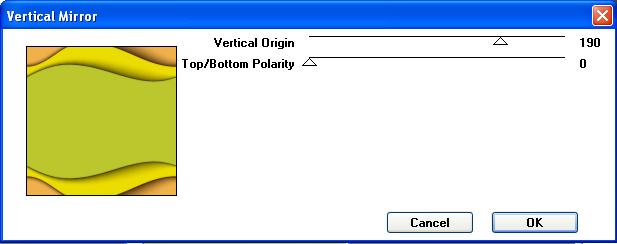
|
STEP 2
EFFECTS >>> GEOMETRIC EFFECTS >>> CIRCLE
Edge Mode = Transparent
EFFECTS >>> REFLECTION EFFECTS >>>
ROTATING MIRROR
Horizontal Offset = 0
Vertical Offset = n/a
Rotation Angle = 0
Edge Mode = Reflect |
|
STEP 3
With your MAGIC WAND
Mode = Replace
Match Mode = RGB Value
Tolerance = 30
Feather = 2
Antialias = Checked
Sample Merged = UNCHECKED
PSP9 - X9: Check CONTIGUOUS
PSPX - X9: There is no " Sample Merged"
PSP9 - X9: ANTIALIAS = Outside
Select the area shown |
|
STEP 4
SELECTIONS >>> MODIFY >>> CONTRACT = 40
EDIT >>> CLEAR
DESELECT
PSP9: IMAGE >>> ROTATE >>> FREE ROTATE = RIGHT 90
Ensure "All layers" is UNCHECKED
PSPX - PSPX9: IMAGE >>> FREE ROTATE = RIGHT 90
Ensure "All layers" is UNCHECKED
Right click on the Title Bar and select COPY from the options
|
|
STEP 5
Open a new image 700 x 600
Transparent background
PSP9: Colour Depth = 16 Million Colors (24bit)
PSPX-X9: Colour Depth RGB = 8bits/channel
Right click on the Title Bar of your frame image
and select PASTE AS NEW LAYER from the options.
IMAGE >>> RESIZE = 90%
Ensure "Resize all layers" is UNCHECKED
Resample using WEIGHTED AVERAGE
ADJUST >>> SHARPNESS >>> SHARPEN |
|
STEP 6
ACTIVATE Raster 1
SELECTIONS >>> SELECT ALL
Maximize the Abstract215 image in your PSP workspace
Right click on the Title Bar and select COPY from the options
Right click on the Title Bar of your frame image
and select PASTE INTO SELECTION from the options
DESELECT
IMAGE >>> FLIP
|
|
STEP 7
EFFECTS >>> REFLECTION EFFECTS >>>
ROTATING MIRROR
Same settings
CLOSE Raster 2
With your MAGIC WAND.... Same settings.
Select the green area as shown |
|
STEP 8
EFFECTS >>> PLUGINS >>> AP 01 [Innovations] >>>Lines >>> SilverLining

DESELECT
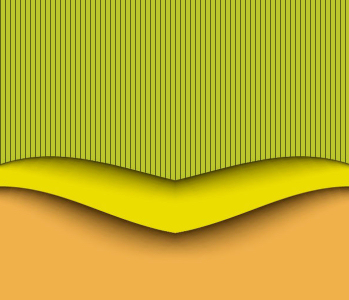
, |
STEP 9
With your MAGIC WAND.... Same settings.
and while depressing your SHIFT KEY...
Select the orange area as shown |
|
STEP 10
EFFECTS >>> PLUGINS >>> AP 01 [Innovations] >>>Lines >>> SilverLining
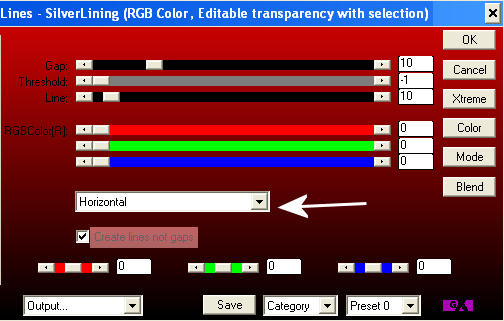
DESELECT
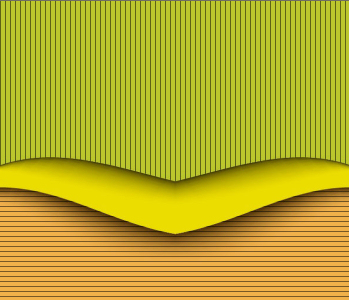 |
STEP 11
SAVE YOUR WORK
OPEN & ACTIVATE Raster 2
With your MAGIC WAND.... Same settings.
Select the CENTRE of the frame area. |
|
STEP 12
ACTIVATE Raster 1
SELECTIONS >>> MODIFY >>> EXPAND = 10
EDIT >>> CLEAR
DESELECT
ACTIVATE Raster 2
With your MAGIC WAND.... Same settings.
Select the OUTER frame area. |
|
STEP 13
SELECTIONS >>> INVERT
SELECTIONS >>> MODIFY >>> CONTRACT = 3
LAYERS >>> NEW RASTER LAYER
LAYERS >>> ARRANGE >>> MOVE DOWN
EFFECTS >>> PLUGINS >>> EYE CANDY 3 >>>
DROP SHADOW
OR
EFFECTS >>> PLUGINS >>> EYE CANDY 4000 >>>
SHADOWLAB
Center Offset Direction = 315
Center Offset Distance = 10.00
Overall Opacity = 65
Overall Blur (Pixels) = 10.00
Perspectivel Blur (Pixels) = 0.00
Color = BLACK
Check 'Draw Only Outside Selection' |
|
STEP 14
EDIT >>> Repeat Drop Shadow.. change DIRECTION to 135
OR
EDIT >>> Repeat Shadowlab.. change DIRECTION to 135
DESELECT
LAYERS >>> MERGE >>> MERGE VISIBLE
SAVE YOUR WORK
|
|
STEP 15
LAYERS >>> NEW RASTER LAYER
Flood fill with BLACK
SELECTIONS >>> SELECT ALL
SELECTIONS >>> MODIFY >>> CONTRACT = 2
EDIT >>> CLEAR
Flood fill with YELLOW #ebdd00
SELECTIONS >>> MODIFY >>> CONTRACT = 6
EDIT >>> CLEAR
Flood fill with BLACK
SELECTIONS >>> MODIFY >>> CONTRACT = 1
EDIT >>> CLEAR
Flood fill with ORANGE #ecad49
SELECTIONS >>> MODIFY >>> CONTRACT = 8
EDIT >>> CLEAR
Flood fill with BLACK
SELECTIONS >>> MODIFY >>> CONTRACT = 1
EDIT >>> CLEAR
Flood fill with GREEN #bcc72d
SELECTIONS >>> MODIFY >>> CONTRACT = 10
EDIT >>> CLEAR
Flood fill with BLACK
SELECTIONS >>> MODIFY >>> CONTRACT = 1
EDIT >>> CLEAR |
|
STEP 16
SELECTIONS >>> INVERT
EFFECTS >>> PLUGINS >>> EYE CANDY 3 >>>
DROP SHADOW
Same settings
EDIT >>> Repeat Drop Shadow.. change DIRECTION to 315
~~~~~~~~~~~~~~~~~~~
OR
EFFECTS >>> PLUGINS >>> EYE CANDY 4000 >>> Shadowlab
Same settings
EDIT >>> Repeat Shadowlab.. change DIRECTION to 315 |
|
STEP 17
Open up the Swirl-Flourish-Element image
in your PSP workspace
Right click on the Title Bar and select COPY from the options
Right click on the Title Bar of your frame image
and select PASTE AS NEW LAYER from the options.
IMAGE >>> RESIZE = 50%
Ensure "Resize all layers" is UNCHECKED
Resample using WEIGHTED AVERAGE
ADJUST >>> SHARPNESS >>> SHARPEN
EFFECTS >>> 3D EFFECTS >>> DROP SHADOW
Vertical & Horizontal offsets = 2
Colour = Black
Opacity = 100
Blur = 5 |
STEP 18
EFFECTS >>> IMAGE EFFECTS >>> OFFSET
Horizontal Offset = - ( minus ) 215
Vertical Offset = 0
Edge Mode = Transparent |
|
STEP 19
LAYERS >>> DUPLICATE
IMAGE >>> MIRROR
LAYERS >>> MERGE >>> MERGE VISIBLE
Save as .pspimage image
|
|
STEP 20
LAYERS >>> NEW RASTER LAYER
Flood fill with GREEN #8f9923
LAYERS >>> ARRANGE >>> MOVE DOWN
EFFECTS >>> TEXTURE EFFECTS >>> TEXTURE
TEXTURE = winni.texture.041
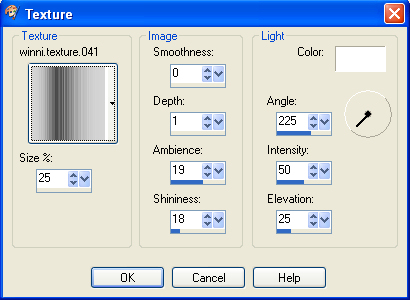
, |
STEP 21
ADJUST >>> SHARPNESS >>> SHARPEN
Open up the 78460.png image in your PSP workspace
Right click on the Title Bar and select COPY from the options
Right click on the Title Bar of your frame image
and select PASTE AS NEW LAYER from the options.
IMAGE >>> RESIZE = 85%
Ensure "Resize all layers" is UNCHECKED
Resample using WEIGHTED AVERAGE
ADJUST >>> SHARPNESS >>> SHARPEN
, |
STEP 22
EFFECTS >>> IMAGE EFFECTS >>> OFFSET
Horizontal Offset = 19
Vertical Offset = - ( minus ) 35
Edge Mode = Transparent |
|
STEP 23
EFFECTS >>> PLUGINS >>> EYE CANDY 3 >>>
DROP SHADOW
Same settings BUT .. change DIRECTION to 135
~~~~~~~~~~~~
OR
EFFECTS >>> PLUGINS >>> EYE CANDY 4000 >>> Shadowlab
Same settings BUT .. change DIRECTION to 135
|
|
STEP 24
ACTIVATE the Merged layer
With your MAGIC WAND
With your MAGIC WAND.... Same settings.
Select the CENTRE area of your image
SELECTIONS >>> INVERT
SELECTIONS >>> MODIFY >>> CONTRACT = 3
LAYERS >>> NEW RASTER LAYER
LAYERS >>> ARRANGE >>> MOVE DOWN |
|
STEP 25
EFFECTS >>> PLUGINS >>> EYE CANDY 3 >>>
DROP SHADOW
OR
EFFECTS >>> PLUGINS >>> EYE CANDY 4000 >>>
SHADOWLAB
Center Offset Direction = 315
Center Offset Distance = 10.00
Overall Opacity = 55
Overall Blur (Pixels) = 10.00
Perspectivel Blur (Pixels) = 0.00
Color = BLACK
Check 'Draw Only Outside Selection' |
|
STEP 26
EDIT >>> Repeat Drop Shadow.. change DIRECTION to 135
OR
EDIT >>> Repeat Shadowlab.. change DIRECTION to 135
DESELECT
LAYERS >>> MERGE >>> MERGE VISIBLE
|
|
STEP 27
LAYERS >>> NEW RASTER LAYER
Select your TEXT tool
and with a font of your choice add your name
|
|
STEP 28
LAYERS >>> MERGE >>> MERGE ALL (Flatten)
Save as .jpg image
, |
| |
|
| |
|