|
STEP 1
In your MATERIALS PALETTE
Load PINK ' #ffbebe ' in your foreground
Load DARK PINK ' #d95555 ' in your background
Open a new image 700 x 600
Transparent background
PSP9: Colour Depth = 16 Million Colors (24bit)
PSPX-X7: Colour Depth RGB = 8bits/channel
Flood fill with PINK
LAYERS >>> NEW RASTER LAYER
Flood fill with DARK PINK
|
STEP 2
LAYERS >>> NEW MASK LAYER >>> FROM IMAGE
|
|
STEP 3
LAYERS >>> MERGE >>> MERGE GROUP
ADJUST >>> BRIGHTNESS and CONTRAST >>> BRIGHTNESS/CONTRAST
Brightness = 8
Contrast = 45
PSPX6/X7: Linear Mode checked |
|
STEP 4
In your MATERIALS PALETTE
click the GRADIENT option
and select the
"Foreground-background"
using these settings
|
|
STEP 5
LAYERS >>> NEW RASTER LAYER
Flood fill with Gradient
EFFECTS >>> PLUGINS >>> SIMPLE >>> Top Bottom Wrap
EFFECTS >>> PLUGINS >>> SIMPLE >>> Diamonds
EFFECTS >>> REFLECTION EFFECTS >>>
ROTATING MIRROR
Horizontal Offset = 0
Vertical Offset = n/a
Rotation Angle = 0
Edge Mode = Reflect
|
|
STEP 6
EFFECTS >>> DISTORTION EFFECTS >>>
POLAR COORDINATES
Polar to Rectangular
Edge Mode = n/a
|
|
STEP 7
EFFECTS >>> PLUGINS >>> MuRa's Meister >>> Perspective Tiling
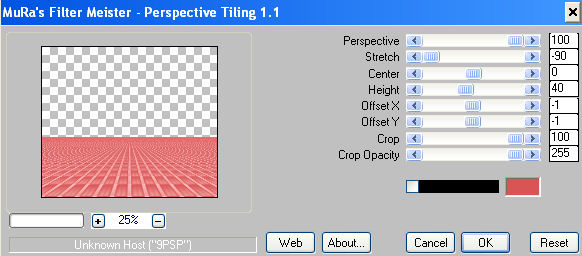
,
|
STEP 8
In your LAYER PALETTE change the
BLEND MODE to SCREEN
|
|
STEP 9
Open up the ROS-Element image in your PSP workspace
Right click on the Title Bar and select COPY from the options
Right click on the Title Bar of your tag image
and select PASTE AS NEW LAYER from the options.
EFFECTS >>> IMAGE EFFECTS >>> OFFSET
Horizontal Offset = 0
Vertical Offset = - (Minus) 180
Edge Mode = Transparent
|
|
STEP 10
Open up the JFabstract12 image in your PSP workspace
Right click on the Title Bar and select COPY from the options
Right click on the Title Bar of your tag image
and select PASTE AS NEW LAYER from the options.
EFFECTS >>> IMAGE EFFECTS >>> OFFSET
Horizontal Offset = 0
Vertical Offset = 75
Edge Mode = Transparent
In your LAYER PALETTE change the
BLEND MODE to LUMINANCE (L)
|
|
STEP 11
Open up the JHanna_765 tube+SibylleDotinot image
in your PSP workspace
Right click on the Title Bar and select COPY from the options
Right click on the Title Bar of your tag image
and select PASTE AS NEW LAYER from the options.
IMAGE >>> RESIZE = 75%
Ensure "Resize all layers" is UNCHECKED
Resample using WEIGHTED AVERAGE
Choose your SELECTION TOOL
Selection Type = Rectangle
Mode = Replace
Feather = 0
Antialias = UNChecked
Select the "Tuber" text
|
|
STEP 12
Hit your DELETE key
DESELECT
ADJUST >>> SHARPNESS >>> SHARPEN
, |
STEP 13
Open up the ROS-Element2 image in your PSP workspace
Right click on the Title Bar and select COPY from the options
Right click on the Title Bar of your tag image
and select PASTE AS NEW LAYER from the options.
EFFECTS >>> IMAGE EFFECTS >>> OFFSET
Horizontal Offset = - (Minus) 190
Vertical Offset = 0
Edge Mode = Transparent
EFFECTS >>> DISTORTION EFFECTS >>>
POLAR COORDINATES
Polar to Rectangular
Edge Mode = n/a |
|
STEP 14
EFFECTS >>> IMAGE EFFECTS >>> OFFSET
Horizontal Offset = 440
Vertical Offset = 0
Edge Mode = Transparent
LAYERS >>> DUPLICATE
IMAGE >>> MIRROR
LAYERS >>> MERGE >>> MERGE DOWN
In your LAYER PALETTE change the
BLEND MODE to LUMINANCE |
|
STEP 15
ACTIVATE Raster 5
(The women)
EFFECTS >>> PLUGINS >>> EYE CANDY 3 >>>
DROP SHADOW |
|
STEP 16
ACTIVATE Raster 6
LAYERS >>> NEW RASTER LAYER
Flood fill with UMBER #a77070
SELECTIONS >>> SELECT ALL
SELECTIONS >>> MODIFY >>> CONTRACT = 3
EDIT >>> CLEAR
Flood fill with WHITE
SELECTIONS >>> MODIFY >>> CONTRACT = 1
EDIT >>> CLEAR
Flood fill with DARK PINK #d95555
SELECTIONS >>> MODIFY >>> CONTRACT = 4
EDIT >>> CLEAR
Flood fill with WHITE
SELECTIONS >>> MODIFY >>> CONTRACT = 1
EDIT >>> CLEAR
|
|
STEP 17
Flood fill with PINK #ffbebe
SELECTIONS >>> MODIFY >>> CONTRACT = 4
EDIT >>> CLEAR
Flood fill with WHITE
SELECTIONS >>> MODIFY >>> CONTRACT = 1
EDIT >>> CLEAR
Flood fill with UMBER #a77070
SELECTIONS >>> MODIFY >>> CONTRACT = 3
EDIT >>> CLEAR
Flood fill with WHITE
SELECTIONS >>> MODIFY >>> CONTRACT = 2
EDIT >>> CLEAR
DESELECT
|
|
STEP 18
EFFECTS >>> PLUGINS >>> EYE CANDY 3 >>>
DROP SHADOW |
|
STEP 19
EDIT >>> Repeat Drop Shadow.. change DIRECTION to 135
EFFECTS >>> 3D EFFECTS >>> INNER BEVEL |
|
STEP 20
ADJUST >>> SHARPNESS >>> SHARPEN MORE
LAYERS >>> DUPLICATE
IMAGE >>> RESIZE = 92%
Ensure "Resize all layers" is UNCHECKED
Resample using WEIGHTED AVERAGE
ADJUST >>> SHARPNESS >>> SHARPEN
|
|
STEP 21
EFFECTS >>> PLUGINS >>> EYE CANDY 3 >>>
DROP SHADOW
Same settings
EDIT >>> Repeat Drop Shadow.. change DIRECTION to 315 |
|
STEP 22
Choose your SELECTION TOOL then click on the CUSTOM SELECTION symbol
and enter these coordinates. |
|
STEP 23
Right click on the Title Bar and select
COPY from the options
DESELECT
Right click on the Title Bar of your tag image
and select PASTE AS NEW LAYER from the options
EFFECTS >>> IMAGE EFFECTS >>> OFFSET
Horizontal Offset = - (Minus) 123
Vertical Offset = 0
Edge Mode = Transparent |
|
STEP 24
LAYERS >>> DUPLICATE
IMAGE >>> MIRROR
LAYERS >>> MERGE >>> MERGE DOWN
LAYERS >>> MERGE >>> MERGE VISIBLE
.
|
STEP 25
LAYERS >>> NEW RASTER LAYER
Select your TEXT tool
Using a font of your choice
Add your name |
|
STEP 26
LAYERS >>> MERGE >>> MERGE ALL (Flatten)
Save as .jpg image
, |
| |
|
| |
|
| |
|