There is quite a bt of preparation in this tutorial
BUT
the animation is pretty simple. *S*
|
STEP 1
Open a new image 700 x 600
Transparent background
PSPX - X2: Colour Depth = 8bits/channel
PSPX3-X6: Colour Depth RGB = 8bits/channel
Flood fill with WHITE
EFFECTS >>> TEXTURE EFFECTS >>> SCULPTURE
PATTERN = JF10
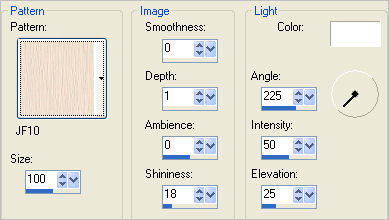
ADJUST >>> HUE & SATURATION >>> COLORIZE
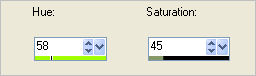
|
STEP 2
LAYERS >>> DUPLICATE
IMAGE >>> RESIZE = 88%
Ensure "Resize all layers" is UNCHECKED
Resample using WEIGHTED AVERAGE
EFFECTS >>> TEXTURE EFFECTS >>> SCULPTURE
PATTERN = JF10
COLOUR =
#7b6a55
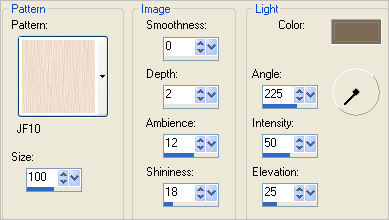
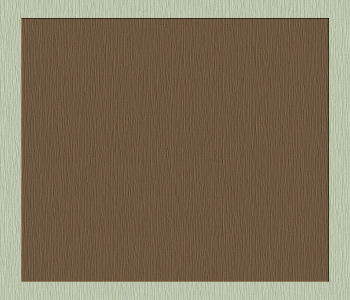
|
STEP 3
EFFECTS >>> 3D EFFECTS >>> DROP SHADOW
Vertical = 3
Horizontal = 1
Colour = Black
Opacity = 100
Blur = 0
EFFECTS >>> 3D EFFECTS >>> DROP SHADOW
Vertical = - (minus) 1
Horizontal = - (minus) 3
Colour = Black
Opacity = 100
Blur = 0
LAYERS >>> MERGE >>> MERGE DOWN
ADJUST >>> SHARPNESS >>> SHARPEN
|
|
STEP 4
LAYERS >>> NEW RASTER LAYER
Flood fill with BROWN #685943
SELECTIONS >>> SELECT ALL
SELECTIONS >>> MODIFY >>> CONTRACT = 5
EDIT >>> CLEAR
SELECTIONS >>> MODIFY >>> CONTRACT = 5
Flood fill with BROWN #685943
SELECTIONS >>> MODIFY >>> CONTRACT = 5
EDIT >>> CLEAR
SELECTIONS >>> MODIFY >>> CONTRACT = 5
Flood fill with BROWN #685943
SELECTIONS >>> MODIFY >>> CONTRACT = 5
EDIT >>> CLEAR
DESELECT
|
|
STEP 5
EFFECTS >>> 3D EFFECTS >>> DROP SHADOW
Vertical & Horizontal offsets = 1
Colour = Black
Opacity = 70
Blur = 0
Repeat Drop Shadow effect changing
Vertical & Horizontal Offsets to - ( minus ) 1
Click OK
LAYERS >>> MERGE >>> MERGE DOWN
Rename this layer bgd
|
|
STEP 6
Open up the Kids_Template image in your PSP workspace
Right click on the Title Bar and select COPY from the options
Right click on the Title Bar of your tag image
and select PASTE AS NEW LAYER from the options.
With your MAGIC WAND
Mode = ADD (Shift)
Match Mode = RGB Value
Tolerance = 0
Feather = 0
Antialias = UNchecked
Sample Merged = UNCHECKED
PSP9 - X6: Check CONTIGUOUS
PSPX - X6: There is no " Sample Merged"
PSPX - X6: Use all layers = UNChecked
Select the areas shown
inside the borders
|
|
STEP 7
LAYERS >>> NEW RASTER LAYER
Flood fill with selected areas with GREY #c0c0c0
EFFECTS >>> TEXTURE EFFECTS >>> TEXTURE
TEXTURE = lgrey176
COLOUR = #ead3bb
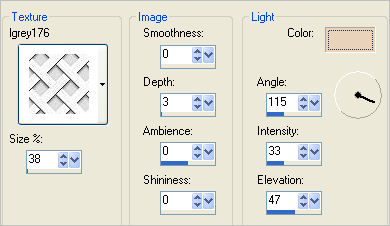
ADJUST >>> SHARPNESS >>> SHARPEN
DESELECT
LAYERS >>> ARRANGE >>> MOVE DOWN
LAYERS >>> MERGE >>> MERGE DOWN
|
STEP 8
ACTIVATE Raster 1
EFFECTS >>> PLUGINS >>> EYE CANDY 3 >>>
DROP SHADOW
|
|
STEP 9
EDIT >>> Repeat Drop Shadow..
change DIRECTION to 135
Rename this layer frames |
|
STEP 10
Open up the LF-MistedGirl-20052014 image
in your PSP workspace
Right click on the Title Bar and select COPY from the options
Right click on the Title Bar of your tag image
and select PASTE AS NEW LAYER from the options.
LAYERS >>> DUPLICATE
LAYERS >>> MERGE >>> MERGE DOWN
In your LAYER PALETTE change the
BLEND MODE to LUMINANCE (L)
Reposition with your MOVER tool
Rename this layer main
|
|
STEP 11
Open up the YouMakeMeSmile~CI~.psp image
in your PSP workspace
Right click on the Title Bar and select COPY from the options
Right click on the Title Bar of your tag image
and select PASTE AS NEW LAYER from the options.
LAYERS >>> DUPLICATE
LAYERS >>> MERGE >>> MERGE DOWN
Reposition with your MOVER tool
Rename this layer main wa
|
|
STEP 12
Open up the JF_Kids_WA.png image
in your PSP workspace
Right click on the Title Bar and select COPY from the options
Right click on the Title Bar of your tag image
and select PASTE AS NEW LAYER from the options.
Reposition with your MOVER tool
Rename this layer W-ART |
|
STEP 13
EFFECTS >>> TEXTURE EFFECTS >>> SCULPTURE
PATTERN = PatternR~09_GxChic!
COLOUR = WHITE
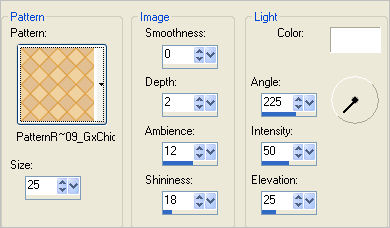
ADJUST >>> SHARPNESS >>> SHARPEN
|
STEP 14
EFFECTS >>> PLUGINS >>> EYE CANDY 3 >>>
DROP SHADOW
change DIRECTION to 315 |
|
STEP 15
In your LAYER PALETTE
Move the W_ART layer above the bgd layer
, |
|
STEP 16
LAYERS >>> MERGE >>> MERGE DOWN
ACTIVATE the top layer
Open up the 10a-2014 baby by Roby2765 image
in your PSP workspace
Choose your SELECTION TOOL
Selection Type = Rectangle
Mode = Replace
Feather = 0
Antialias = UNChecked
Select the area of image shown |
|
STEP 17
Right click on the Title Bar and select COPY from the options
Right click on the Title Bar of your tag image
and select PASTE AS NEW LAYER from the options.
IMAGE >>> RESIZE = 50%
Ensure "Resize all layers" is UNCHECKED
Resample using WEIGHTED AVERAGE
ADJUST >>> SHARPNESS >>> SHARPEN
EFFECTS >>> PLUGINS >>> EYE CANDY 3 >>>
DROP SHADOW
Same settings
In your LAYER PALETTE change the
BLEND MODE to LUMINANCE (L)
Reposition with your MOVER tool
Rename this layer top
|
|
STEP 18
Open up the airam_N001_Abril[1].2008-[1]J image
in your PSP workspace
(Selection is already made)
Right click on the Title Bar and select COPY from the options
Right click on the Title Bar of your tag image
and select PASTE AS NEW LAYER from the options.
IMAGE >>> MIRROR
IMAGE >>> RESIZE = 55%
Ensure "Resize all layers" is UNCHECKED
Resample using WEIGHTED AVERAGE
ADJUST >>> SHARPNESS >>> SHARPEN
EFFECTS >>> PLUGINS >>> EYE CANDY 3 >>>
DROP SHADOW
Same settings
In your LAYER PALETTE change the
BLEND MODE to LUMINANCE (L)
Reposition with your MOVER tool
Rename this layer middle |
|
STEP 19
Open up the JHanna_343 tube image
in your PSP workspace
(Selection is already made)
Right click on the Title Bar and select COPY from the options
Right click on the Title Bar of your tag image
and select PASTE AS NEW LAYER from the options.
IMAGE >>> RESIZE = 40%
Ensure "Resize all layers" is UNCHECKED
Resample using WEIGHTED AVERAGE
ADJUST >>> SHARPNESS >>> SHARPEN
EFFECTS >>> PLUGINS >>> EYE CANDY 3 >>>
DROP SHADOW
Same settings
In your LAYER PALETTE change the
BLEND MODE to LUMINANCE (L)
Reposition with your MOVER tool
Rename this layer lower |
|
STEP 20
CLOSE the lower, middle and top layers
Still on top layer
Open up the kz_timeout_wa image in your PSP workspace
Right click on the Title Bar and select COPY from the options
Right click on the Title Bar of your tag image
and select PASTE AS NEW LAYER from the options.
IMAGE >>> RESIZE = 35%
Ensure "Resize all layers" is UNCHECKED
Resample using WEIGHTED AVERAGE
ADJUST >>> SHARPNESS >>> SHARPEN
LAYERS >>> DUPLICATE
LAYERS >>> MERGE >>> MERGE DOWN
Reposition with your MOVER tool
Rename this layer lwa |
|
STEP 21
Open up the smile.pspimage in your PSP workspace
Right click on the Title Bar and select COPY from the options
Right click on the Title Bar of your tag image
and select PASTE AS NEW LAYER from the options.
IMAGE >>> RESIZE = 50%
Ensure "Resize all layers" is UNCHECKED
Resample using WEIGHTED AVERAGE
ADJUST >>> SHARPNESS >>> SHARPEN
LAYERS >>> DUPLICATE
LAYERS >>> MERGE >>> MERGE DOWN
Reposition with your MOVER tool
Rename this layer mwa |
|
STEP 22
Open up the Vix_Att5.pspimage in your PSP workspace
Right click on the Title Bar and select COPY from the options
Right click on the Title Bar of your tag image
and select PASTE AS NEW LAYER from the options.
IMAGE >>> RESIZE = 48%
Ensure "Resize all layers" is UNCHECKED
Resample using WEIGHTED AVERAGE
ADJUST >>> SHARPNESS >>> SHARPEN
Reposition with your MOVER tool
Rename this layer twa
SAVE YOUR WORK |
|
STEP 23
ACTIVATE the bgd layer
LAYERS >> NEW RASTER LAYER
Select your TEXT TOOL
with font and settings of your choice
add your name
LAYERS >>> MERGE >>> MERGE DOWN
|
|
STEP 24
Set up LAYER PALETTE as shown
Right click on Title Bar and select
Copy merged from the options |
|
STEP 25
In ANIMATION SHOP
Right click the workspace and select
'Paste As New Animation' from the options.
Back to PSP.
Set up LAYER PALETTE as shown
Right click on Title Bar and select
Copy merged from the options
|
|
STEP 26
In ANIMATION SHOP
Right click the workspace and select
'Paste After Current' on top menu
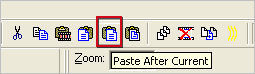
Back to PSP.
Set up LAYER PALETTE as shown
Right click on Title Bar and select
Copy merged from the options |
|
STEP 27
In ANIMATION SHOP
Right click the workspace and select
'Paste After Current' on top menu
Back to PSP.
Set up LAYER PALETTE as shown
Right click on Title Bar and select
Copy merged from the options
|
|
STEP 28
In ANIMATION SHOP
Right click the workspace and select
'Paste After Current' on top menu
Back to PSP.
Set up LAYER PALETTE as shown
Right click on Title Bar and select
Copy merged from the options |
|
STEP 29
In ANIMATION SHOP
Right click the workspace and select
'Paste After Current' on top menu
Back to PSP.
Set up LAYER PALETTE as shown
Right click on Title Bar and select
Copy merged from the options |
|
STEP 30
In ANIMATION SHOP
Right click the workspace and select
'Paste After Current' on top menu
Edit >> Select All
Right click on Title Bar of frames
Select 'Frame Properties' from the options
Display time = 150
|
STEP 31
View >> Animation
and while it is still running,
File >> Save As
Locate the folder in which you wish to save it.
Name your animation.
With the Gif Optimiser keep pressing NEXT
until you get to the last one... click FINISH
Close the Animation
Close the frames.
Close Animation Shop
|
|
|
|
|
RESIZING ANIMATIONS
Click on the Title Bar of the frames
Animation >> Resize animation
Select width and height in pixels
Click OK
Save your animation |
|
|
|
|
|
|