STEP 20
LAYERS >>> NEW RASTER LAYER
Choose your SELECTION TOOL then click on the
CUSTOM SELECTION symbol
and enter these coordinates.
|
|
STEP 21
Flood fill with BROWN #3f3525
SELECTIONS >>> MODIFY >>> CONTRACT = 3
EDIT >>> CLEAR
Flood fill with ORANGE #c3442c
SELECTIONS >>> MODIFY >>> CONTRACT = 4
EDIT >>> CLEAR
Flood fill with BROWN #3f3525
SELECTIONS >>> MODIFY >>> CONTRACT = 3
EDIT >>> CLEAR
Flood fill with ORANGE #c3442c
DESELECT |
|
STEP 22
With your MAGIC WAND
Mode = Replace
Match Mode = RGB Value
Tolerance = 0
Feather = 0
Antialias = UNchecked
Sample Merged = UNCHECKED
PSP9 - X6: Check CONTIGUOUS
PSPX - X6: There is no " Sample Merged"
PSPX - X6: Use all layers = UNChecked
Select the inner orange area |
|
STEP 23
EFFECTS >>> TEXTURE EFFECTS >>> TEXTURE
TEXTURE = multi221
COLOUR = #c0c0c0
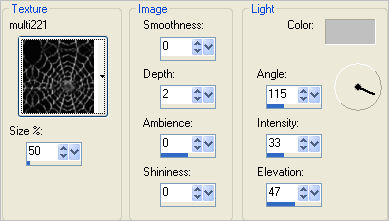
ADJUST >>> SHARPNESS >>> SHARPEN MORE
DESELECT
|
STEP 24
LAYERS >>> DUPLICATE
IMAGE >>> MIRROR
LAYERS >>> MERGE >>> MERGE DOWN
Rename this layer cover |
|
STEP 25
LAYERS >>> NEW RASTER LAYER
Choose your SELECTION TOOL then click on the
CUSTOM SELECTION symbol
and enter these coordinates. |
|
STEP 26
Open up the Halloween_0031 image in your PSP workspace
Right click on the Title Bar and select COPY from the options
Right click on the Title Bar of your tag image
and select PASTE INTO SELECTION from the options.
DESELECT
LAYERS >>> MERGE >>> MERGE DOWN
|
|
STEP 27
Open up the waw_fright night image in your PSP workspace
Right click on the Title Bar and select COPY from the options
Right click on the Title Bar of your tag image
and select PASTE AS NEW LAYER from the options.
IMAGE >>> RESIZE = 50%
Ensure "Resize all layers" is UNCHECKED
Resample using WEIGHTED AVERAGE
ADJUST >>> SHARPNESS >>> SHARPEN
EFFECTS >>> PLUGINS >>> EYE CANDY 3 >>>
PERSPECTIVE SHADOW
Change SHADOW COLOUR to BLACK
|
|
STEP 28
Reposition with your MOVER tool
LAYERS >>> MERGE >>> MERGE DOWN
|
|
STEP 29
Open up the JoyB~01.08 image in your PSP workspace
Right click on the Title Bar and select COPY from the options
Right click on the Title Bar of your tag image
and select PASTE AS NEW LAYER from the options.
IMAGE >>> RESIZE = 70%
Ensure "Resize all layers" is UNCHECKED
Resample using WEIGHTED AVERAGE
ADJUST >>> SHARPNESS >>> SHARPEN
EFFECTS >>> PLUGINS >>> EYE CANDY 3 >>>
PERSPECTIVE SHADOW
Same settings
Reposition with your MOVER tool
LAYERS >>> MERGE >>> MERGE DOWN
|
|
STEP 30
Open up the Halloween_Handle image in your PSP workspace
Right click on the Title Bar and select COPY from the options
Right click on the Title Bar of your tag image
and select PASTE AS NEW LAYER from the options.
IMAGE >>> RESIZE = 25%
Ensure "Resize all layers" is UNCHECKED
Resample using WEIGHTED AVERAGE
ADJUST >>> SHARPNESS >>> SHARPEN MORE
EFFECTS >>> PLUGINS >>> EYE CANDY 3 >>>
DROP SHADOW
|
|
STEP 31
Reposition with your MOVER tool |
|
STEP 32
LAYERS >>> DUPLICATE
IMAGE >>> MIRROR
LAYERS >>> MERGE >>> MERGE DOWN (Twice)
SAVE YOUR WORK
|
|
|
|
|
|
STEP 33
With the cover layer active
Right click on Title Bar and select Copy from the options.
In ANIMATION SHOP
Right click the workspace and select
'Paste As New Animation' from the options.
Effects >> Insert Image Transition >> Curtains
Click on the CUSTOMIZE button and enter these settings.
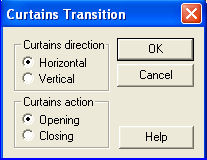
Click OK
Then enter these settings
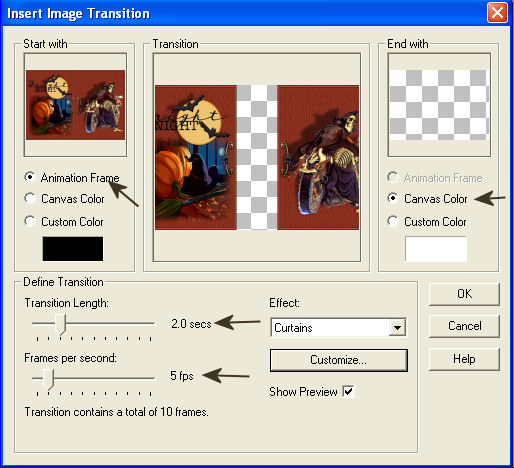
Click OK
|
STEP 34
EDIT >> Select All
Right click on Title Bar of frames
Select 'Frame Properties' from the options
Display time = 50
Minimize the frames for now and return to PSP |
STEP 35
Set up LAYER PALETTE as shown
Right click on Title Bar and select
Copy merged from the options |
|
STEP 36
In ANIMATION SHOP
Right click the workspace and select
'Paste As New Animation' from the options.
Back to PSP.
Set up LAYER PALETTE as shown
Right click on Title Bar and select
Copy merged from the options. |
|
STEP 37
In ANIMATION SHOP
Select
'Paste After Current' on top menu
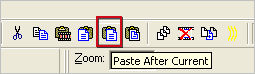
Back to PSP.
Set up LAYER PALETTE as shown
Right click on Title Bar and select
Copy merged from the options. |
|
STEP 38
In ANIMATION SHOP
Select
'Paste After Current' on top menu
Back to PSP.
Set up LAYER PALETTE as shown
Right click on Title Bar and select
Copy merged from the options. |
|
STEP 39
In ANIMATION SHOP
Select
'Paste After Current' on top menu
Back to PSP.
Set up LAYER PALETTE as shown
Right click on Title Bar and select
Copy merged from the options. |
|
STEP 40
In ANIMATION SHOP
Select
'Paste After Current' on top menu
Back to PSP.
Set up LAYER PALETTE as shown
Right click on Title Bar and select
Copy merged from the options. |
|
STEP 41
In ANIMATION SHOP
Select
'Paste After Current' on top menu
Edit >> Select All
Edit >> Copy
Select 'Paste After Current' on top menu
Animation >> Reverse frames
You will have 12 frames |
STEP 42
Right click inside Frame 7 (F:7) and select CUT from the options
Edit >> Select All
Right click on Title Bar of frames
Select 'Frame Properties' from the options
Display time = 50 |
STEP 43
Maximize the cover frames
Edit >> Copy
Activate the background frames
Edit >> Paste into selected frame
ZOOM in on the first frame (F:1) and place the image
then click your left mouse button to set in place
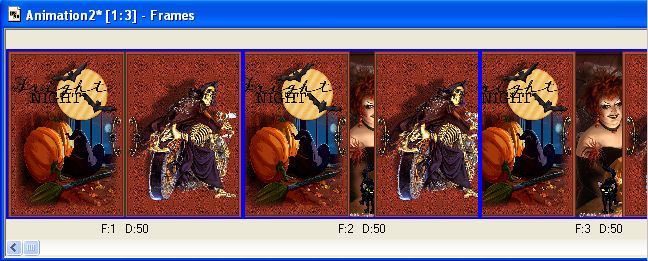
|
STEP 44
Right click inside Frame 1 (F:1)
Select 'Frame Properties' from the options
Display time = 150 |
STEP 45
View >> Animation
and while it is still running,
File >> Save As
Locate the folder in which you wish to save it.
Name your animation.
With the Gif Optimiser keep pressing NEXT
until you get to the last one... click FINISH
Close the Animation
Close the frames.
Close Animation Shop |
|
|
|
|
RESIZING ANIMATIONS
Click on the Title Bar of the frames
Animation >> Resize animation
Select width and height in pixels
Click OK
Save your animation |
|
|
|
|