STEP 1
Open a new image 640 x 450
Transparent background
PSP9: Colour Depth = 16 Million Colors (24bit)
PSPX-X6: Colour Depth RGB = 8bits/channel
SELECTIONS >>> SELECT ALL
Open up the EquinoxMorning-Ravinski image in your PSP workspace
Right click on the Title Bar and select COPY from the options
Right click on the Title Bar of your tag image
and select PASTE INTO SELECTION from the options.
DESELECT
Rename this layer bgd
|
STEP 2
Open up the DTHT_Frame image in your PSP workspace
Right click on the Title Bar and select
COPY from the options
Right click on the Title Bar of your tag image
and select PASTE AS NEW LAYER from the options.
Rename this layer frame
|
|
STEP 3
ACTIVATE the bgd layer
Select your TEXT TOOL
with font and settings of your choice
add your name somewhere near the TOP right of
your bgd layer.
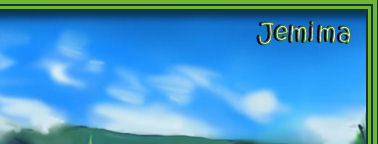
Save as .pspimage
and minimize for now
|
STEP 4
Here comes the stuff that needs concentration... *S*
Open up the JB_7birds image in your PSP workspace
WINDOW >>> DUPLICATE
Close the original Image
Delete layer 3
LAYERS >>> DUPLICATE (10 Times)
|
STEP 5
Rename the layers as shown |
|
STEP 6
These instructons will make sense later ... honest *S*
ACTIVATE layer R3
EDIT >>> CLEAR
ACTIVATE layer middle
EDIT >>> CLEAR
ACTIVATE layer L3
EDIT >>> CLEAR
ACTIVATE layer L1
EDIT >>> CLEAR
|
STEP 7
CLOSE all layers EXCEPT L2 and R1-2
Choose your FREEHAND SELECTION TOOL
Selection Type = Point to Point
Mode = Add (Shift)
Feather = 0
Antialias = UNChecked
On layer L2 and R1-2
Select the 3 birds shown
and make sure
you cut in right up to the claws
of the adjoining birds as shown
|
|
STEP 8
Then select the parrot
on the left,
again making sure you cut in right up to the claws
of the adjoining birds as shown |
|
STEP 9
Hit your DELETE key
and DESELECT
|
|
STEP 10
CLOSE layer L2 and R1-2
OPEN and ACTIVATE layer
Copy of R3
With your FREEHAND SELECTION TOOL
Same settings
Select the bird shown
|
|
STEP 11
SELECTIONS >>> INVERT
Hit your DELETE key
DESELECT
|
|
STEP 12
CLOSE layer Copy of R3
OPEN and ACTIVATE layer Copy of middle
With your FREEHAND SELECTION TOOL
Same settings
Select the bird shown
|
|
STEP 13
SELECTIONS >>> INVERT
Hit your DELETE key
DESELECT
|
|
STEP 14
CLOSE layer Copy of middle
OPEN and ACTIVATE layer Copy of L3
With your FREEHAND SELECTION TOOL
Same settings
Select the bird shown |
|
STEP 15
SELECTIONS >>> INVERT
Hit your DELETE key
DESELECT |
|
STEP 16
CLOSE layer Copy of L3
OPEN and ACTIVATE layer Copy of L1
With your FREEHAND SELECTION TOOL
Same settings
Select the bird shown |
|
STEP 17
SELECTIONS >>> INVERT
Hit your DELETE key
DESELECT |
|
STEP 18
CLOSE layer Copy of L1
OPEN and ACTIVATE layer branch
With your FREEHAND SELECTION TOOL
Same settings
Select the branch as shown

SELECTIONS >>> INVERT
Hit your DELETE key
DESELECT

Save your work!!
|
STEP 19
OPEN and ACTIVATE layer Copy of L1
Right click on the Title Bar and select
COPY from the options
CLOSE layer Copy of L1
ACTIVATE layer L1
Right click on the Title Bar of your tag image
and select PASTE AS NEW LAYER from the options.
IMAGE >>> MIRROR
Reposition with your MOVER tool so its claws
are directly over the feet on the branch
LAYERS >>> MERGE >>> MERGE DOWN
|
|
STEP 20
CLOSE layer L1
OPEN AND ACTIVATE layer Copy of L3
Right click on the Title Bar and select
COPY from the options
CLOSE layer Copy of L3
ACTIVATE layer L3
Right click on the Title Bar of your tag image
and select PASTE AS NEW LAYER from the options.
IMAGE >>> MIRROR
Reposition with your MOVER tool so its claws
are directly over the feet on the branch
LAYERS >>> MERGE >>> MERGE DOWN
|
|
STEP 21
CLOSE layer L3
OPEN AND ACTIVATE layer Copy of middle
Right click on the Title Bar and select
COPY from the options
CLOSE layer Copy of middle
ACTIVATE layer middle
Right click on the Title Bar of your tag image
and select PASTE AS NEW LAYER from the options.
IMAGE >>> MIRROR
Reposition with your MOVER tool so its claws
are directly over the feet on the branch
LAYERS >>> MERGE >>> MERGE DOWN |
|
STEP 22
LAST ONE!!!
CLOSE layer middle
OPEN AND ACTIVATE layer Copy of R3
Right click on the Title Bar and select
COPY from the options
CLOSE layer Copy of R3
ACTIVATE layer R3
Right click on the Title Bar of your tag image
and select PASTE AS NEW LAYER from the options.
IMAGE >>> MIRROR
Reposition with your MOVER tool so its claws
are directly over the feet on the branch
LAYERS >>> MERGE >>> MERGE DOWN |
|
STEP 23
DELETE the Merged layer
Set up LAYER PALETTE as shown
Right click on Title Bar and select
Copy merged from the options
|
|
STEP 24
In ANIMATION SHOP
Right click the workspace and select
'Paste As New Animation' from the options.
Back to PSP.
Set up LAYER PALETTE as shown
(CLOSE L1... OPEN Copy of L1)
Right click on Title Bar and select
Copy merged from the options
|
|
STEP 25
In ANIMATION SHOP
Right click top of frame image and select
'Paste After Current Frame' from the options.
Back to PSP.
Set up LAYER PALETTE as shown
(CLOSE L3... OPEN Copy of L3)
Right click on Title Bar and select
Copy merged from the options |
|
STEP 26
In ANIMATION SHOP
Right click top of frame image and select
'Paste After Current Frame' from the options.
Back to PSP.
Set up LAYER PALETTE as shown
(CLOSE middle... OPEN Copy of middle)
Right click on Title Bar and select
Copy merged from the options |
|
STEP 27
In ANIMATION SHOP
Right click top of frame image and select
'Paste After Current Frame' from the options.
Back to PSP.
Set up LAYER PALETTE as shown
(CLOSE R3... OPEN Copy of R3)
Right click on Title Bar and select
Copy merged from the options |
|
STEP 28
In ANIMATION SHOP
Right click top of frame image and select
'Paste After Current Frame' from the options.
Edit >> Select All
Edit >> Copy
Edit >> Propagate Paste
Edit >> Paste After Current Frame
Animation >> Reverse frames
|
STEP 29
Back to PSP
Maximize up the background image you
minimized earlier
Right click on Title Bar and select Copy merged from the options
In ANIMATION SHOP
Right click the workspace and select
'Paste As New Animation' from the options.
Depress your CTRL key and press the letter L 9 times
So you have 10 frames
|
STEP 30
ACTIVATE the birds frames
Edit >> Select All
Edit >> Copy
Edit >> Propagate Paste
Activate the background frames
Edit >> Select All
Edit >> Paste into selected frame
ZOOM in on the first frame (F:1)
and place the image as shown then click your mouse button
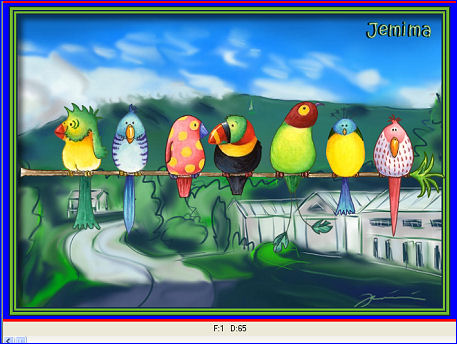
|
STEP 31
Still in ANIMATION SHOP
FILE >>> OPEN
Locate the JF_Birds-WA.psp file
Click OPEN
Edit >> Select All
Edit >> Copy
Edit >> Propagate Paste
Activate frame 5 (F:5)
Edit >> Paste After Current Frame
|
STEP 32
Edit >> Select All
Edit >> Copy
Edit >> Propagate Paste
Activate the background frames
Edit >> Paste into selected frame
ZOOM in on the first frame (F:1)
and place the image as shown then click your mouse button

|
STEP 33
Edit >> Select All
Right click on Title Bar of frames
Select 'Frame Properties' from the options
Display time = 65
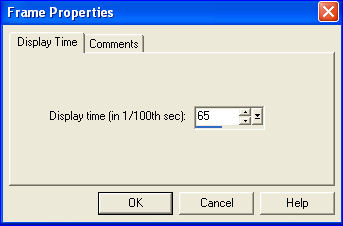
|
STEP 34
View >> Animation
and while it is still running,
File >> Save As
Locate the folder in which you wish to save it.
Name your animation.
With the Gif Optimiser keep pressing NEXT
until you get to the last one... click FINISH
Close the Animation
Close the frames.
Close Animation Shop |
|
|
|
|