STEP 1
Open up the wavy-orange-background image in your PSP workspace
WINDOW >>> DUPLICATE
Close the original Image
LAYERS >>> Promote background layer
|
STEP 2
Open up the abstract blue image in your PSP workspace
Right click on the Title Bar and select
COPY from the options
Right click on the Title Bar of your tag image
and select PASTE AS NEW LAYER from the options.
In your LAYER PALETTE change the OPACITY to 62%
Change the BLEND MODE to COLOR (L)
|
|
STEP 3
Open up the tilted.jpg image in your PSP workspace
Right click on the Title Bar and select
COPY from the options
Right click on the Title Bar of your tag image
and select PASTE AS NEW LAYER from the options.
In your LAYER PALETTE change the
BLEND MODE to OVERLAY
PSP9 - PSPX2:ADJUST >>> BRIGHTNESS and
CONTRAST >>> CLARIFY
Strength of effect = 5
PSPX3- PSPX6: ADJUST >>> BRIGHTNESS and CONTRAST >>> LOCAL TONE MAPPING
Mapping strength = 3
PSPX6: Block size = 8
|
|
STEP 4
Open up the tilted_bubbles.png image
in your PSP workspace
Right click on the Title Bar and select
COPY from the options
Right click on the Title Bar of your tag image
and select PASTE AS NEW LAYER from the options.
In your LAYER PALETTE change the
BLEND MODE to DODGE
Rename this layer B1 |
|
STEP 5
LAYERS >>> DUPLICATE
EFFECTS >>> IMAGE EFFECTS >>> OFFSET
Rename this layer B2
|
|
STEP 6
LAYERS >>> DUPLICATE
EFFECTS >>> IMAGE EFFECTS >>> OFFSET
Same settings
Rename this layer B3 |
|
STEP 7
LAYERS >>> DUPLICATE
EFFECTS >>> IMAGE EFFECTS >>> OFFSET
Same settings
Rename this layer B4
LAYERS >>> DUPLICATE
EFFECTS >>> IMAGE EFFECTS >>> OFFSET
Same settings
Rename this layer B5
|
|
STEP 8
LAYERS >>> DUPLICATE
EFFECTS >>> IMAGE EFFECTS >>> OFFSET
Same settings
Rename this layer B6 |
STEP 9
Open up the Fred Calleri (16).png image
in your PSP workspace
Right click on the Title Bar and select
COPY from the options
Right click on the Title Bar of your tag image
and select PASTE AS NEW LAYER from the options.
IMAGE >>> MIRROR
IMAGE >>> RESIZE = 50%
Ensure "Resize all layers" is UNCHECKED
Resample using WEIGHTED AVERAGE
ADJUST >>> SHARPNESS >>> SHARPEN
Reposition with your MOVER tool
|
|
STEP 10
EFFECTS >>> PLUGINS >>> EYE CANDY 3 >>> PERSPECTIVE SHADOW |
|
STEP 11
Open up the Fred Calleri (4).png image
in your PSP workspace
Right click on the Title Bar and select
COPY from the options
Right click on the Title Bar of your tag image
and select PASTE AS NEW LAYER from the options.
IMAGE >>> RESIZE = 45%
Ensure "Resize all layers" is UNCHECKED
Resample using WEIGHTED AVERAGE
ADJUST >>> SHARPNESS >>> SHARPEN
Reposition with your MOVER tool
EFFECTS >>> PLUGINS >>> EYE CANDY 3 >>> PERSPECTIVE SHADOW
Same settings
|
|
STEP 12
Open up the SR_Frame.png image
in your PSP workspace
Right click on the Title Bar and select
COPY from the options
Right click on the Title Bar of your tag image
and select PASTE AS NEW LAYER from the options.
LAYERS >>> MERGE >>> MERGE DOWN
EDIT >>> Repeat Layers Merge Down
|
|
STEP 13
Select your TEXT tool
Using a font of your choice
Add your name
LAYERS >>> MERGE >>> MERGE DOWN
|
|
STEP 14
Set up LAYER PALETTE as shown
Right click on Title Bar and select
Copy merged from the options
|
|
STEP 15
In ANIMATION SHOP
Right click the workspace and select
'Paste As New Animation' from the options.
Back to PSP.
Set up LAYER PALETTE as shown
Right click on Title Bar and select
Copy merged from the options
|
|
STEP 16
In ANIMATION SHOP
Right click top of frame image and select
'Paste After Current Frame' from the options.
Back to PSP.
CLOSE layer
B2
OPEN layer B3
Right click on Title Bar and select
Copy merged from the options
|
STEP 17
In ANIMATION SHOP
Right click top of frame image and select
'Paste After Current Frame' from the options.
Back to PSP.
CLOSE layer B3
OPEN layer B4
Right click on Title Bar and select Copy merged from the options
|
STEP 18
In ANIMATION SHOP
Right click top of frame image and select
'Paste After Current Frame' from the options.
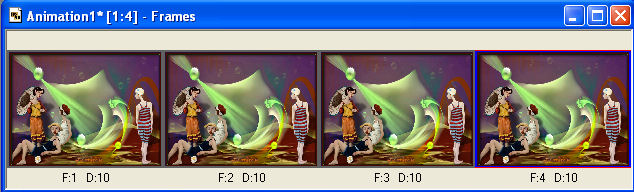
Back to PSP.
CLOSE layer B4
OPEN layer B5
Right click on Title Bar and select Copy merged from the options |
STEP 19
In ANIMATION SHOP
Right click top of frame image and select
'Paste After Current Frame' from the options.
Back to PSP.
CLOSE layer B5
OPEN layer B6
Right click on Title Bar and select Copy merged from the options
|
STEP 20
In ANIMATION SHOP
Right click top of frame image and select
'Paste After Current Frame' from the options.
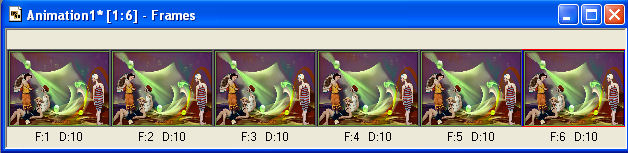
|
STEP 21
View >> Animation
and while it is still running,
File >> Save As
Locate the folder in which you wish to save it.
Name your animation.
With the Gif Optimiser keep pressing NEXT
until you get to the last one... click FINISH
Close the Animation
Close the frames.
Close Animation Shop |
|
|
RESIZING ANIMATIONS
Click on the Title Bar of the frames
Animation >> Resize animation
Select width and height in pixels
Click OK
Save your animation |
|
|
|
|
|
|