STEP 1
Open up the circles14 image in your PSP workspace
WINDOW >>> DUPLICATE
Close the original Image
Using the duplicated image..
With your MAGIC WAND
Mode = Replace
Match Mode = RGB Value
Tolerance = 6
Feather = 1
Antialias = Checked
Sample Merged = UNCHECKED
PSP9 - X6: Check CONTIGUOUS
PSPX - X6: There is no " Sample Merged"
PSP9 - X6: ANTIALIAS = Outside
and while depressing your SHIFT KEY...
Select the 2 blue circles
|
|
STEP 2
EFFECTS >>> TEXTURE EFFECTS >>> SCULPTURE
COLOUR = #c0c0c0
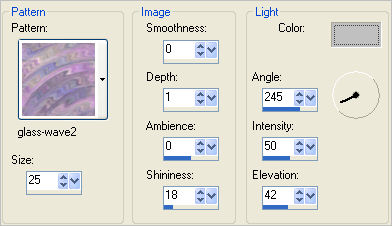
|
STEP 3
ADJUST >>> SHARPNESS >>> SHARPEN
EFFECTS >>> 3D EFFECTS >>> INNER BEVEL
COLOUR =
#e8e2e2
DESELECT
|
|
STEP 4
With your MAGIC WAND
Same settings
Select the WHITE circle
EFFECTS >>> TEXTURE EFFECTS >>> SCULPTURE
Same settings
ADJUST >>> SHARPNESS >>> SHARPEN
EFFECTS >>> 3D EFFECTS >>> INNER BEVEL
Same settings
EFFECTS >>> PLUGINS >>> EYE CANDY 3 >>>
DROP SHADOW
|
|
STEP 5
EDIT >>> Repeat Drop Shadow..
change DIRECTION to 135
DESELECT
ADJUST >>> SHARPNESS >>> SHARPEN
|
|
STEP 6
Open up the Diamond_Circle image in your PSP workspace
Right click on the Title Bar and select COPY from the options
Right click on the Title Bar of your frame image
and select PASTE AS NEW LAYER from the options
IMAGE >>> RESIZE = 97%
Ensure "Resize all layers" is UNCHECKED
Resample using WEIGHTED AVERAGE
ADJUST >>> SHARPNESS >>> SHARPEN
|
|
STEP 7
EFFECTS >>> PLUGINS >>> EYE CANDY 3 >>>
DROP SHADOW
Same settings
EDIT >>> Repeat Drop Shadow..
change DIRECTION to 315
|
|
STEP 8
LAYERS >>> DUPLICATE
IMAGE >>> RESIZE = 83%
Ensure "Resize all layers" is UNCHECKED
Resample using WEIGHTED AVERAGE
ADJUST >>> SHARPNESS >>> SHARPEN MORE
LAYERS >>> MERGE >>> MERGE VISIBLE
Save your image and minimize for now
|
|
STEP 9
Open a new image 600 x 600
Transparent background
PSP9: Colour Depth = 16 Million Colors (24bit)
PSPX-X6: Colour Depth RGB = 8bits/channel
Flood fill with PURPLE #827c91
EFFECTS >>> TEXTURE EFFECTS >>> BLINDS
|
|
STEP 10
IMAGE >>> RESIZE = 90%
Ensure "Resize all layers" is UNCHECKED
Resample using WEIGHTED AVERAGE
EFFECTS >>> DISTORTION EFFECTS >>> TWIRL

SELECTIONS >>> SELECT ALL
SELECTIONS >>> MODIFY >>> CONTRACT = 35
|
|
STEP 11
SELECTIONS >>> INVERT
EDIT >>> CLEAR
DO NOT DESELECT
LAYERS >>> NEW RASTER LAYER
Flood fill with PURPLE
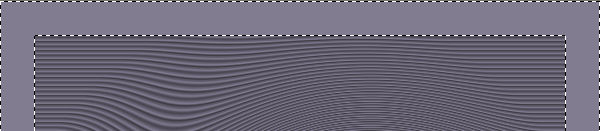
EFFECTS >>> TEXTURE EFFECTS >>> SCULPTURE
Same settings
ADJUST >>> SHARPNESS >>> SHARPEN MORE
EFFECTS >>> PLUGINS >>> Greg's Factory Output Vol II >>> Pool Shadow
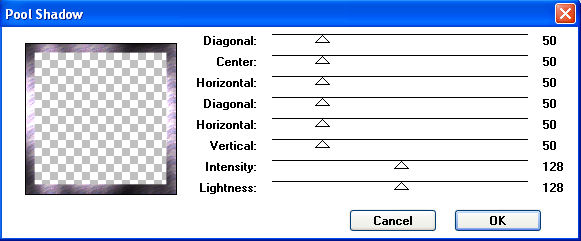
|
STEP 12
EFFECTS >>> PLUGINS >>> EYE CANDY 3 >>>
DROP SHADOW |
|
STEP 13
EDIT >>> Repeat Drop Shadow..
change DIRECTION to 135
DESELECT
|
|
STEP 14
Open up the CJ_Diamond Corner 4 image
in your PSP workspace
Right click on the Title Bar and select COPY from the options
Right click on the Title Bar of your frame image
and select PASTE AS NEW LAYER from the options.
IMAGE >>> RESIZE = 50%
Ensure "Resize all layers" is UNCHECKED
Resample using WEIGHTED AVERAGE
ADJUST >>> SHARPNESS >>> SHARPEN MORE
EFFECTS >>> 3D EFFECTS >>> DROP SHADOW
Vertical & Horizontal offsets = 1
Colour = Black
Opacity = 80
Blur = 5.00
Reposition with your MOVER tool
|
|
STEP 15
EFFECTS >>> PLUGINS >>> SIMPLE >>> TOP LEFT MIRROR
LAYERS >>> NEW RASTER LAYER
SELECTIONS >>> SELECT ALL
SELECTIONS >>> MODIFY >>> CONTRACT = 5
SELECTIONS >>> INVERT
Flood fill with PURPLE
EFFECTS >>> TEXTURE EFFECTS >>> BLINDS
Same settings
EFFECTS >>> 3D EFFECTS >>> DROP SHADOW
Same settings
Repeat Drop Shadow effect changing
Vertical & Horizontal Offsets to - ( minus ) 1
Click OK
DESELECT
ADJUST >>> SHARPNESS >>> SHARPEN MORE
|
|
STEP 16
LAYERS >>> DUPLICATE
IMAGE >>> RESIZE = 95%
Ensure "Resize all layers" is UNCHECKED
Resample using WEIGHTED AVERAGE
ADJUST >>> SHARPNESS >>> SHARPEN
|
|
STEP 17
Maximize the circles with the diamonds you created earlier.
Right click on the Title Bar and select COPY from the options
Right click on the Title Bar of your frame image
and select PASTE AS NEW LAYER from the options.
With your MAGIC WAND.... Same settings.
Select the centre of the circle
|
|
STEP 18
ACTIVATE Raster 1
Hit your DELETE key
DESELECT
ACTIVATE Raster 5
EFFECTS >>> PLUGINS >>> EYE CANDY 3 >>>
DROP SHADOW |
|
STEP 19
EDIT >>> Repeat Drop Shadow.. change DIRECTION to 135 |
|
STEP 20
LAYERS >>> MERGE >>> MERGE VISIBLE
LAYERS >>> NEW RASTER LAYER
Flood fill with PURPLE
LAYERS >>> ARRANGE >>> MOVE DOWN
This is your frame
Save as .pspimage image
|
STEP 21
With
Raster 1 active
EFFECTS >>> TEXTURE EFFECTS >>> TEXTURE
TEXTURE - linenPOP
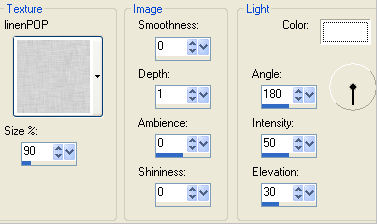 |
STEP 22
ADJUST >>> SHARPNESS >>> SHARPEN MORE
Open up the 5238.png image in your PSP workspace
Right click on the Title Bar and select COPY from the options
Right click on the Title Bar of your frame image
and select PASTE AS NEW LAYER from the options.
IMAGE >>> RESIZE = 60%
Ensure "Resize all layers" is UNCHECKED
Resample using WEIGHTED AVERAGE
ADJUST >>> SHARPNESS >>> SHARPEN
EFFECTS >>> TEXTURE EFFECTS >>> TEXTURE
Same settings
Reposition with your MOVER tool to centre the image
|
|
STEP 23
LAYERS >>> MERGE >>> MERGE VISIBLE
ADD your NAME
LAYERS >>> MERGE >>> MERGE ALL (Flatten)
Save as .jpg image
|
|
|
|
|
|
|